Sometimes, WhatsApp Status gets stuck in the sending process and displays a “Couldn't send” error. How to fix the WhatsApp Status couldn't send error? This post on the MiniTool video editing software webpage collects 9 possible solutions for you.
WhatsApp Status allows you to share photos, videos, text, and GIF updates that disappear after 24 hours, which is a great way to share temporary glimpses, emotions, and feelings with contacts. However, many users have encountered a “Couldn’t send” error while updating their WhatsApp status. If you face the same issue, continue reading this post to learn how to fix the WhatsApp Status couldn’t send error.
9 Ways to Fix WhatsApp Status Couldn’t Send Error
In this section, you’ll learn 9 troubleshooting tips for WhatsApp Status not uploading.
#1. Check the Internet Connection
If your internet is not working properly, you will not be able to upload media files to WhatsApp Status. Make sure you have an active and stable Wi-Fi connection or mobile data. You can run a speed test to see if your connection is slow or fast. If your internet connection is a little spotty, disconnect and reconnect, then switch to Wi-Fi or mobile data.
#2. Check Your Media File
If WhatsApp doesn’t support the file format, you cannot upload it to your Status. If you want to create a video status, your video should be in the MP4, MKV, AVI, MOV, or 3GP format and no longer than 60 seconds.
If you need to convert a video for your WhatsApp Status, you can try MiniTool Video Converter, a free video converter without watermarks and file size limits.
MiniTool Video ConverterClick to Download100%Clean & Safe
Additionally, if you need to make your video shorter than 60 seconds, use MiniTool MovieMaker to trim the unwanted parts.
MiniTool MovieMakerClick to Download100%Clean & Safe
If your media file has the appropriate format and file size, consider whether it is corrupted. You can upload another video or image and check if it can upload successfully.
#3. Check If WhatsApp Is Down
If there’s nothing wrong with your internet connection and media files, go to the Downdetector website to see if WhatsApp is down. If there is a problem with WhatsApp’s servers, your Status cannot be shared.
#4. Update WhatsApp
Another method to fix WhatsApp Status not uploading is to update the app. Install the latest version of WhatsApp and try sharing your status again.
Go to the Google Play Store or App Store and type “whatsapp” in the search bar. If you can see an Update button, tap it to install the latest version. If you see an Open button, your WhatsApp is up to date.
#5. Restart Your Device
Sometimes, a simple restart can fix many basic issues. Restarting your device can clear any temporary glitches or software issues causing your phone or applications to behave erratically.
#6. Correct the Time and Date on Your Phone
Incorrect date and time settings on your phone may affect the functionality of WhatsApp, leading to issues such as being unable to upload statuses. Therefore, check these settings on your device’s Settings when you encounter the WhatsApp Status couldn’t send error.
#7. Check Status Privacy Settings
WhatsApp allows you to choose who can view your status. If you set your WhatsApp status visibility to only be visible to specific contacts, change the settings and see if that resolves the status media upload issue.
To change your WhatsApp Status visibility, click the three-dot icon at the top right corner, select Settings, go to Privacy > Status, and select My contacts.
#8. Delete WhatsApp Cache
The WhatsApp Status not uploading issue may be due to corrupted cache files in the application. Try clearing the WhatsApp app cache and see if that resolves the problem.
To delete WhatsApp cache on Android, open the Settings app, select Apps > WhatsApp, click on Storage, and tap Clear cache.
#9. Reinstall WhatsApp
The final solution to the WhatsApp Status not sending issue is to reinstall the app. Delete the app from your device and go to the app store to reinstall it. After that, re-upload your status and see if the app works properly.
Bottom Line
WhatsApp Status not sending is a frustrating problem, but it can be solved with simple methods. This post covers 9 solutions to this annoying problem. Hopefully, these tips can help when you face the WhatsApp Status couldn’t send error.
Also read:


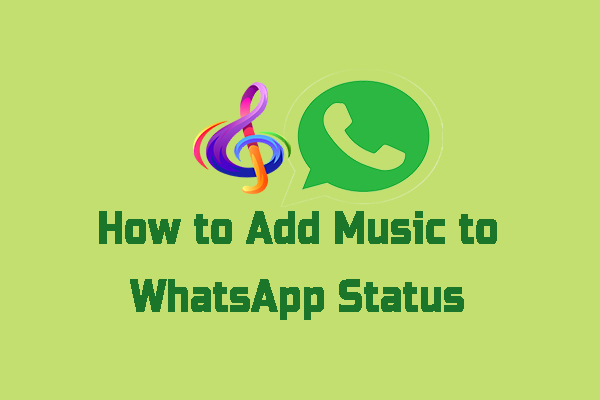

![[Solved] How to Fix WhatsApp Images/Videos Not Showing in Gallery](https://images.minitool.com/moviemaker.minitool.com/images/uploads/2024/07/whatsapp-images-not-showing-in-gallery-thumbnail.jpg)
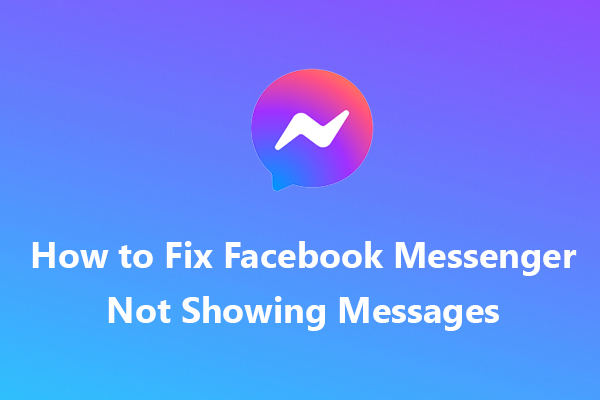
User Comments :