Viber has become a popular communication platform, offering various features such as messaging, voice calls, and video calls. However, like any technology, it is not immune to occasional glitches or technical difficulties. One common issue that users may encounter is Viber video calls not working, particularly on Samsung devices. In this article offered by MiniTool video-creating app, we will explore some troubleshooting steps to address Viber video call problems, helping you restore seamless video communication on your Samsung phones or any other compatible devices.
#1 Check Internet Connection and Signal Strength
A stable and reliable Internet connection is essential for smooth Viber video calls. Before troubleshooting further, ensure that your device is connected to a stable Wi-Fi network or that you have a strong mobile data signal. Weak Internet connectivity can lead to disruptions or complete failure of video calls. Consider moving closer to your Wi-Fi router or switching to a different network with better signal strength if possible.
#2 Update Viber to the Latest Version
Outdated versions of Viber can sometimes cause compatibility issues and hinder video call functionality. To ensure optimal performance, update Viber to the latest version available on your device’s app store (Google Play Store for Android and App Store for iOS). Updating the app often includes bug fixes and improvements that may resolve can’t video call on Viber.
#3 Grant App Permissions
Viber requires certain permissions to access your device’s camera and microphone for video calls. If you encounter issues with Viber video calls not working, check if the necessary permissions are granted.
For Android Devices
Go to your device’s Settings, select Apps, find and tap on Viber, then navigate to Permissions. Enable permissions for the camera and microphone if they are disabled.
For iOS Devices
Open the Settings app, scroll down and tap on Viber, and make sure the camera and microphone permissions are allowed.
#4 Restart the Device and Viber App
Sometimes, temporary glitches can be resolved by simply restarting your device and the Viber app. Close Viber, exit the app completely, and then relaunch it. Additionally, restart your device to clear any temporary cache or background processes that may be affecting Viber’s performance.
#5 Clear Viber App Data and Cache
Clearing the app data and cache can help resolve various issues related to Viber, including video call problems.
On Android
Go to your device’s Settings, select Apps, find and tap on Viber, then navigate to Storage. Tap on Clear data and Clear cache to remove any stored data or temporary files associated with Viber.
On iOS
Unfortunately, iOS does not provide a built-in option to clear app data or cache for individual apps. Uninstalling and reinstalling the Viber app may achieve a similar result.
#6 Test Viber Video Call with a Different Contact or Device
To isolate the issue, try initiating a video call with a different contact or using a different device. If the problem persists, it may indicate a broader issue with your Viber app or Internet connection. However, if the video call works fine with other contacts or devices, the problem may lie specifically with the contact or device you were initially trying to call.
#7 Contact Viber Support
If none of the above steps resolve the video call problem on Viber, it’s recommended to reach out to Viber’s official support channels. Visit the Viber support website or contact their customer support team directly for further assistance. Provide them with detailed information about the issue, including your device model, operating system version, and any error messages you may have encountered.
Conclusion
Encountering video call issues on Viber can be frustrating and disrupt your communication experience. However, by following the troubleshooting steps mentioned above, you can often resolve Viber video calls not working on your Samsung mobile or any other compatible hardware devices.


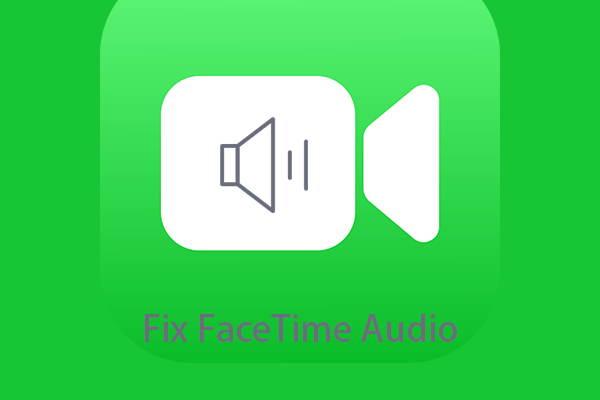
User Comments :