Can’t see messages on Facebook Messenger? Try these fixes. This post from MiniTool video editing software explains 13 methods to fix Facebook Messenger not showing messages issue on your Android, iPhone, and computer.
It must be annoying when you can’t see text messages, videos, photos, and other content on Facebook Messenger. Why is Facebook Messenger not showing messages? This issue is typically caused by Messenger glitches and bugs, Internet connection, outdated app version, incorrect data settings, etc.
It’s easy to fix the Facebook Messenger app not showing messages issue. Here are 13 tips for you.
MiniTool MovieMakerClick to Download100%Clean & Safe
#1. Restart Facebook Messenger
First, you can quit the Messenger app and reopen it to fix some internal errors or glitches that may prevent the app from loading messages. Restarting the Messenger app can resolve these temporary issues.
#2. Check Internet Connectivity
Your device should have a stable internet connection to ensure all apps load messages, media, and other content. Poor Internet connection is the main reason for the Messenger app not showing messages.
You can detect if there is a problem with your network by opening another app and checking if it loads the video/image. To resolve network issues, you can turn on Airplane Mode to disable Wi-Fi and cellular data connected to your device.
After that, disable Airplane Mode to force your device to establish a new connection to Wi-Fi or cellular data. Alternatively, you can try switching to a different Wi-Fi network or restarting the router.
#3. Check If Facebook Messenger Is Down
If the Facebook Messenger service is down, messages will not load in the app or the Facebook website. You can go to the DownDetector website to see if the Facebook server is down.
If your internet connection is good and there are no outages or issues with Facebook servers, then go ahead and try the following methods to fix Facebook Messenger not showing messages issue.
#4. Check Message Requests or Archived Inbox
Facebook Messenger will filter messages from non-friends and store them in message requests in your hidden inbox. That’s why you can’t see messages from strangers or random users.
To see message requests, tap the three-line button and click Message request on the Messenger app for Android and iOS or click Requests on the left on a computer.
#5. Enable Mobile Data for Messenger and Disable Low Data Mode (iPhone)
To fix Facebook Messenger not showing messages on iPhone, make sure the mobile data is enabled for Messenger and the low data mode is disabled on your device.
To turn on mobile data for Messenger on iPhone, open the Settings app, scroll to the Messenger app, tap Messenger, and enable the Mobile Data toggle. Also, you can turn on Background App Fresh.
Low Data Mode can save cellular usage, but this may stop the Messenger app from loading and showing messages. If you’ve turned it on, turn it off to fix the issue. Click Settings > Cellular Data or Mobile Data > Cellular Data Options and turn off Low Data Mode.
#6. Disable Facebook Messenger Data Saver Mode (Android)
Facebook Messenger app for Android has a built-in Data Saver mode. You can disable it to fix messages not showing issues. From the Messenger app, the three-line button in the top left corner, click the Settings icon, scroll to Data Saver and turn it off.
#7. Clear Facebook Messenger Cache (Android)
On your Android phone, you can delete the app cache to fix Facebook Messenger not showing messages. To do this, open the Settings app on your phone, and click Apps > Messenger > Storage > Clear cache, or long-press on the Messenger icon, click the i button to open app information, and go to Storage > Clear cache.
#8. Offload Messenger App (iPhone)
To resolve the Messenger app not showing messages on iPhone, you can also offload the app and then reinstall it. Go to Settings > General > iPhone Storage > Messenger > Offload App.
#9. Update Facebook Messenger
Additionally, you can update the Messenger app to the latest version to fix the messages not loading issue. You can go to the app store on your device and search for Facebook Messenger to check for updates.
#10. Restart Your Smartphone or Computer
A simple restart can fix many basic issues. When you can’t see messages in the Messenger app, try rebooting your phone or computer.
#11. Reinstall the Facebook Messenger App
Alternatively, you can uninstall and reinstall the Messenger app to fix the issue of it not loading messages and media.
#12. Clear Your Browser Cache
If you can’t view messages in Messenger on the Facebook website, you can try clearing the browser cache to resolve the issue.
#13. Check If You’re Blocked on Facebook Messenger
If Facebook Messenger doesn’t show messages from one person, you may have been blocked. So please check if you’re blocked on Messenger. Also, you should check if you’ve been blocked by Facebook, as this may also prevent conversations from loading.
Conclusion
This guide covers 13 tips to fix Facebook Messenger not showing messages issue. When you encounter this problem, try these ways. Hope they can help you.
Also read:


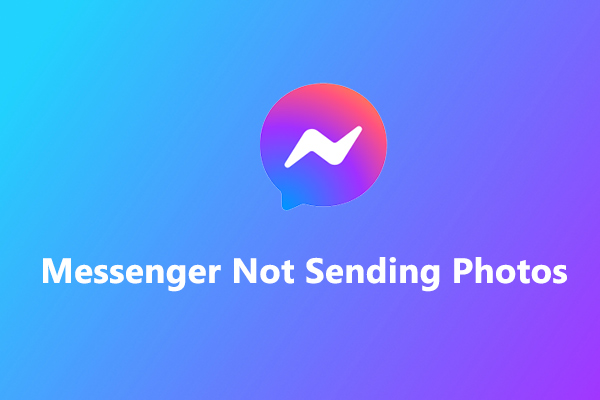
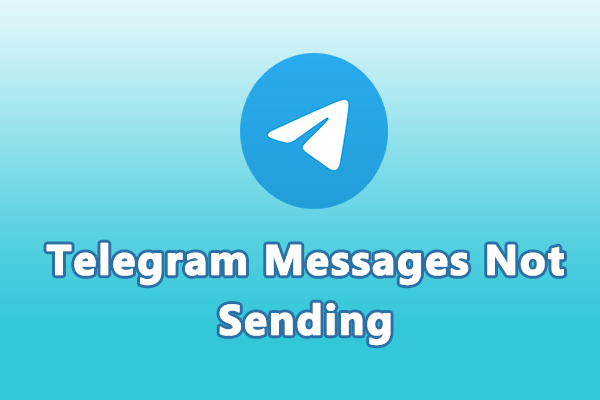

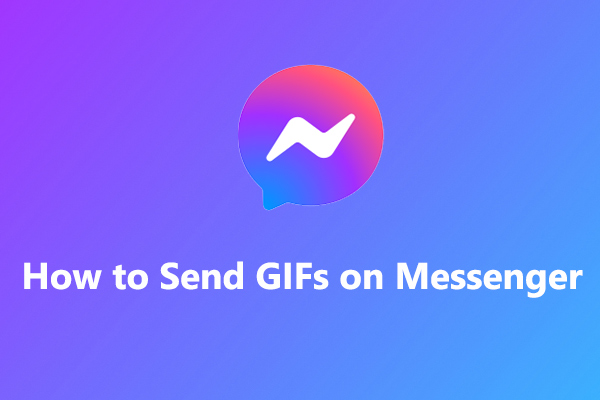
User Comments :