Would you like to know how to split video into equal parts quickly and easily? You’ve come to the right place! I strongly recommend that you use the best free video editing software - MiniTool MovieMaker - to do this. And, the rest of this article describes the online solutions.
It is usually necessary to split the footage into equal parts for a variety of purposes during the editing process. For example, simplify the process of uploading shorter videos to social media. Wondering how to split video into equal parts offline for free? Or how to split video into equal parts online for free? The goal of this tutorial is to get the job done with a few simple tools and the step-by-step instructions presented.
How to Split Video into Equal Parts Offline Free?
If you want to divide video in equal parts without an Internet connection, please pay attention to this section, which introduces an easy video splitter with detailed steps.
MiniTool MovieMaker
MiniTool MovieMakerClick to Download100%Clean & Safe
MiniTool MovieMaker is a free and multi-functional video editor without watermark on Windows 11/10, with which you can split video into equal parts. What makes it a good fit for your media file-splitting needs? Because of the useful characteristics listed below:
- MiniTool MovieMaker has an intuitive user interface and basic editing options that make splitting and editing video files quick and easy, even for beginners.
- The app also works as an audio splitter, allowing you to split your audio files into several parts with a simple click and drag.
- It supports importing a wide range of video and audio formats so that you can use it to split MP4, MOV, WMV, AVI, MKV, MP3, M4A, etc.
- Once you have split and edited your video, you can export it in high quality.
How to split video into equal parts offline with MiniTool MovieMaker? The detailed step-by-step guide is as follows:
Step 1. Download, install, and launch MiniTool MovieMaker
MiniTool MovieMakerClick to Download100%Clean & Safe
Click on the button shown above to download the installation package of this free video editing app. Locate and open the downloaded installation package to complete the installation process.
Then, launch the MiniTool MovieMaker application on your computer. In the promotion window, choose the wanted aspect ratio and click on the New Project button.
Step 2. Import your video into MiniTool MovieMaker
Click anywhere in the dashed box that says Import Media Files when you get to the editing interface. By doing this, the File Explorer will bring up, enabling you to find the previously stored video. Click on the video that needs to be split into equal parts and then hit the Open button to import it into MiniTool MovieMaker. You can double-click on the video to import it as well.
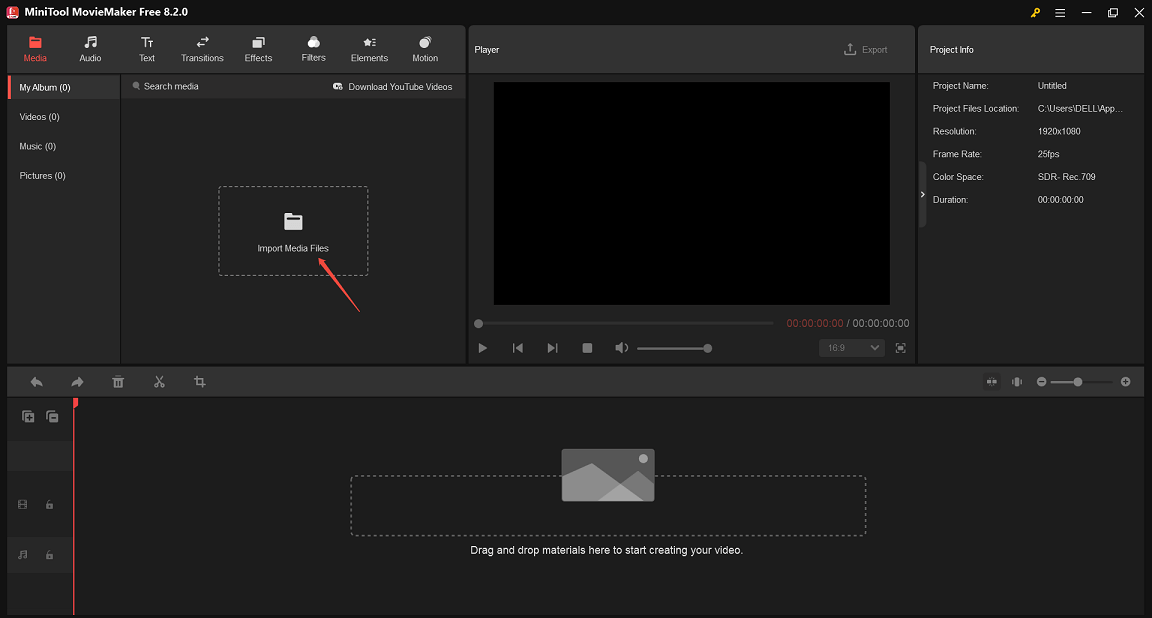
Drag and drop the imported video or click the plus (+) icon to add it to the video track in the timeline area.
Step 3. Split video into equal parts
Always highlight the target clip on the video track. Move the playhead across the timeline to the first time point (00:00:03:00 in this case) you want to split equally and click the Split (Scissors) icon on the playhead or on the timeline toolbar. Continue moving the playhead to the second time point (00:00:06:00) and the third time point (00:00:09:00) you want to split equally and click the Split (Scissors) icon at the same time.
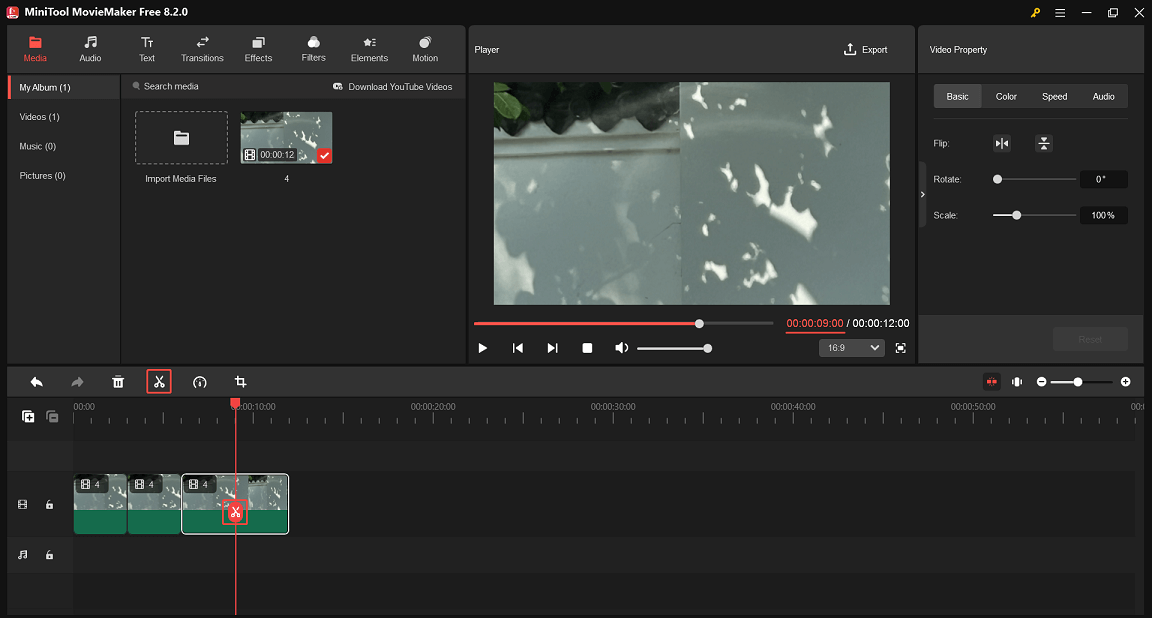
If there is any extra part you want to remove, right-click on it and select the Delete option from the appearing menu, or choose it and click the Delete icon on the timeline toolbar. You can also select it on the video track and press the Delete key on your keyboard to remove it.
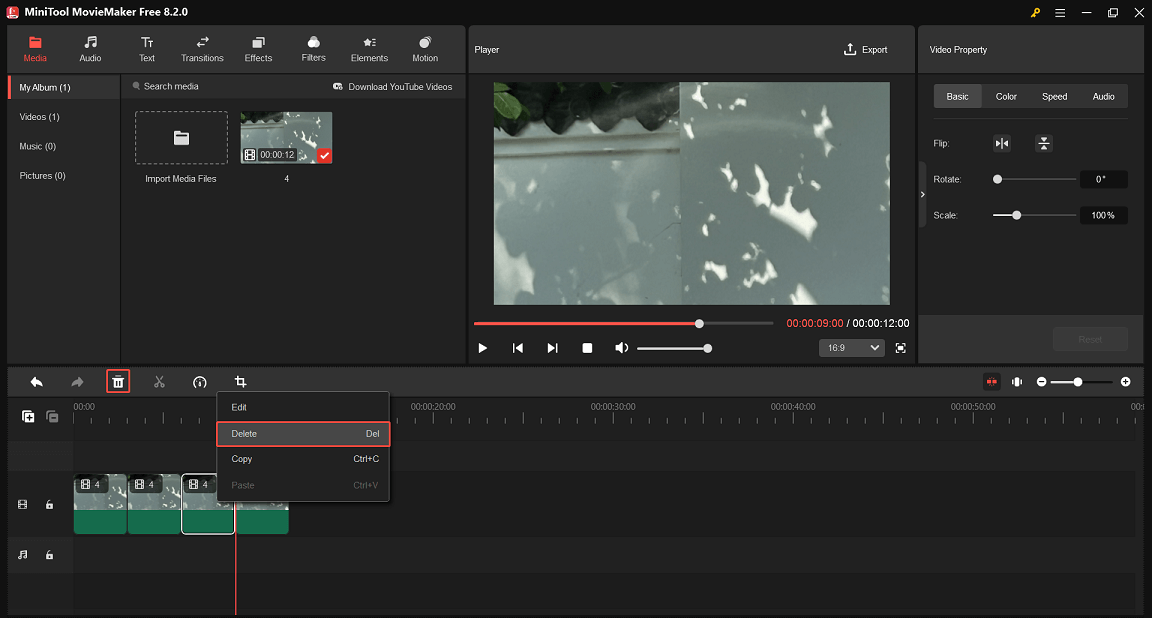
Step 4. Add a song and split it to meet the video length
In addition, you can click the Import Media Files button to browse, select, and open a song to import it into MiniTool MovieMaker. Drag and drop the imported song onto the audio track underneath the video track.
Or, click the Audio tab in the top menu of the editing interface, select the Music or Sound Effects subtab on the left, search and download your favorite song, and click the + icon or drag and drop it onto the audio track.
Keep the song highlighted on the audio track. Place the playhead at the end of the video and click the Split icon on the playhead or on the timeline toolbar. To remove the unwanted part of the song, right-click on it and select the Delete option from the menu that appears, or choose it and click the Delete icon on the timeline toolbar. You can also remove it by selecting it on the audio track and pressing the Delete key on your keyboard.
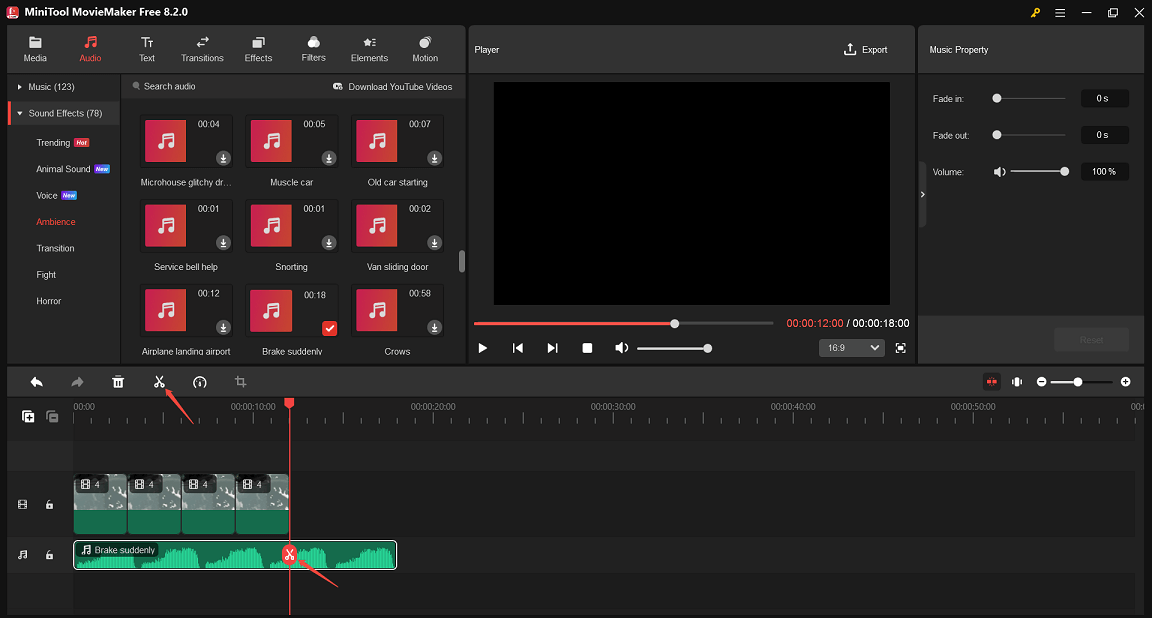
Step 5. Preview the split video
Click the Play (Space) button in the bottom left-hand corner of the Player area to preview the split results. If you are not happy, you can try to improve by doing some of the things mentioned above. If you are happy, proceed to the next step.
Step 6. Export and save the split video
Finally, click the Export button located above the preview area to bring up the output settings window. From there, you can give the split video a name, choose where to save it, and change the video format, resolution, and frame rate.
Further, you can click the Settings button at the bottom to adjust the proper quality and bitrate for the video to be exported. After that, click the Export button at the bottom to save the split video to your computer.
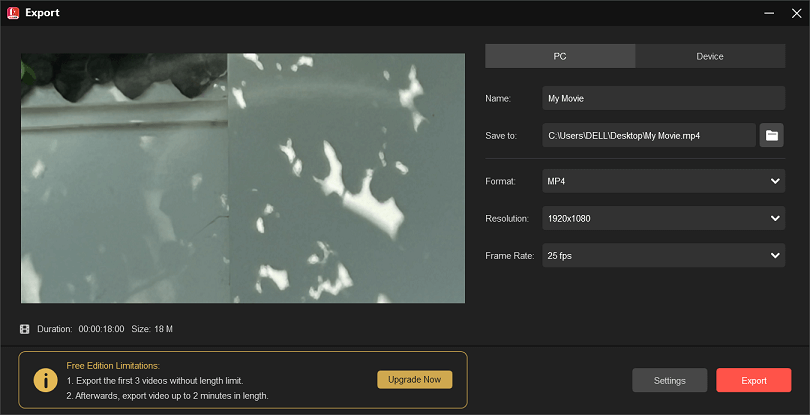
By the way, MiniTool MovieMaker does more than just split video and audio files. It includes a lot of video editing features worth exploring:
- Trim video, audio, and image files at no cost.
- Crop and resize video to suit different social media.
- Merge multiple video clips into a single video file.
- Change the contrast, saturation, and brightness of the video.
- Apply a 3D LUT to a video.
- Fit the video to the screen by adjusting the display size.
- Flip the video horizontally/vertically, or rotate the video from any angle you like.
- Speed up, slow down, or reverse the video.
- Fade in and fade out background music.
- Add animated stickers to more than one video clip.
- Include the titles, captions, and end credits in the video.
- Extract audio from video in just a few clicks.
- Overlay your video with cool effects and filters.
- Overlay motions on top of the video.
- Create transitions between image or video segments.
- Undo or redo the last action if required.
- …
How to Split Video into Equal Parts Online Free?
The simple tools and quick steps in this part can help you split your video evenly across the web.
Clideo
Clideo is an online multipurpose video editor intended for those who don’t have specialized editing skills. It also acts as an easy video splitter that helps you split video into equal parts quickly. You can even use it to trim video, cut video, adjust video aspect ratio, change video color, and add stickers, images, audio, and text to video, among other things.
How to split video into equal parts online with Clideo? See below for a short step-by-step guide:
Step 1: Visit https://clideo.com/ from your browser. Click All tools to find and select Split video. You are now at https://clideo.com/split-video. Click the Get started button to enter the editing page.
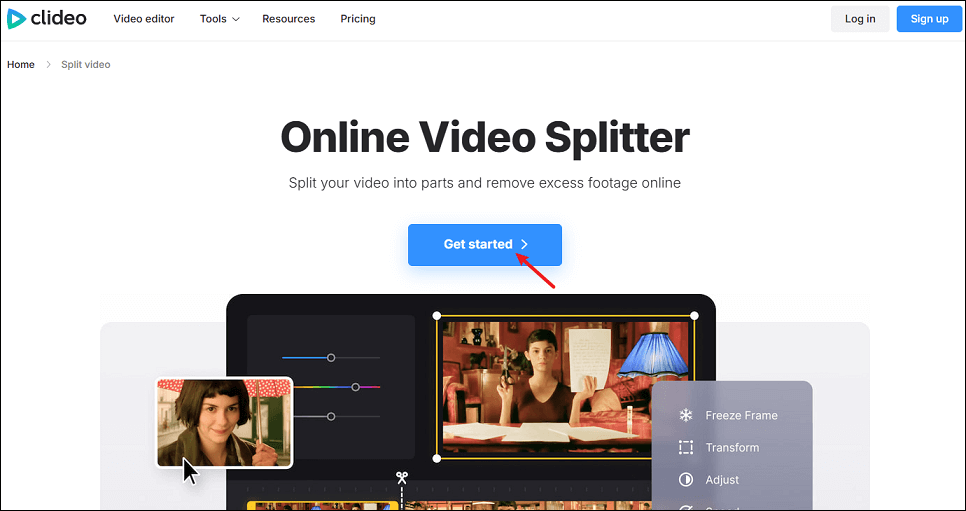
Step 2: In the Media tab, click the Click to upload area to upload your video from your device to Clideo. As long as the upload is successful, the video will be placed on the timeline.
Step 3: Always highlight the target clip in the timeline. Move the playhead to the first point in time you want to split equally and click the Split icon on the timeline toolbar. Continue moving the playhead to the second, third, fourth, etc. time points you want to split equally and click the Split icon simultaneously.
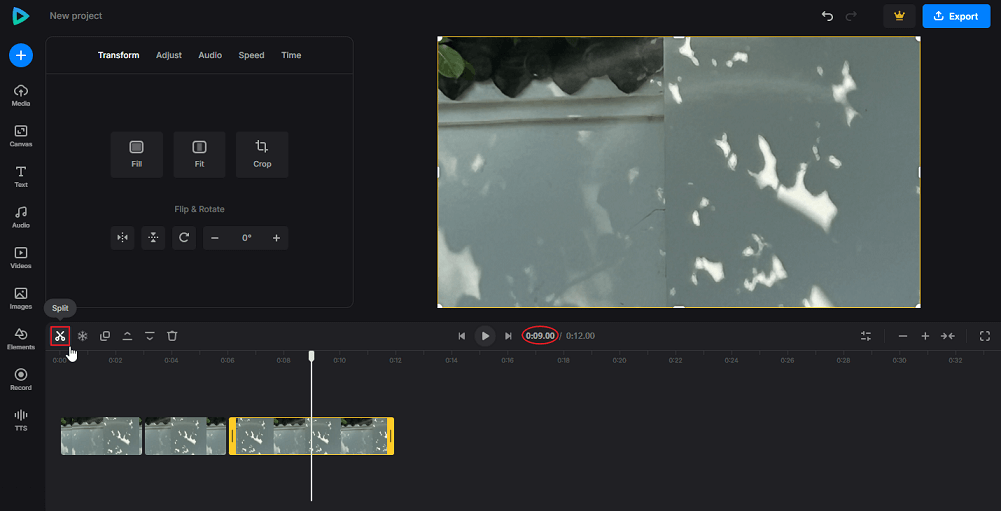
Step 4: If there is any extra part you want to delete, just select it and click the Delete icon on the timeline toolbar. Another way is to press the Delete key on the keyboard.
Step 5: When you are done, click the Export button in the top right corner, choose the appropriate output resolution, and click the Continue button. After that, click the Download button to save the final video to your device.
CapCut
CapCut is a video editor that comes with an intuitive user interface. It provides a web app that is simple to use in a browser in addition to desktop and mobile apps. With it, you can quickly split video into equal parts to accurately organize and edit the material. Additionally, it contains a number of advanced features for improving the editing workflow.
Need to increase the impact of the video concept? You can work with it to add images, video effects, transitions, or captions to achieve this. Moreover, it enables you to integrate sound effects such as wind, rain, thunder, and more to make the effects in your video stand out.
How to split video into equal parts online with CapCut? See the short step-by-step instructions below:
Step 1: Access https://www.capcut.com/ from your browser. Click the Try online button and complete the registration or login process. On the new page that appears, hover the mouse cursor over the + Create new button and select the desired aspect ratio.
Step 2: In the Media tab, click Upload > Upload file to locate, select, and open the video that needs to be divided into equal parts. Drag and drop it onto the canvas on the right or onto the track at the bottom. Alternatively, click the Click to upload area to upload the video from your device to CapCut. This way, the video you upload will be automatically placed on the canvas and track.
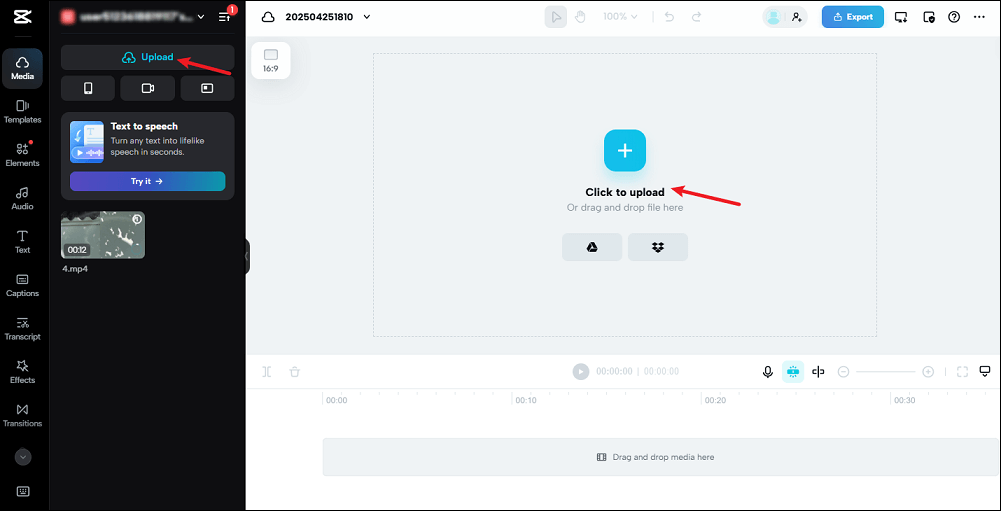
Step 3: Always highlight the target clip on the track. Move the playhead to the first time point you would like to split equally and and click the Split icon on the timeline toolbar. Continue moving the playhead to the second, third, fourth, etc. time points you would like to split equally and click the Split icon at the same time.
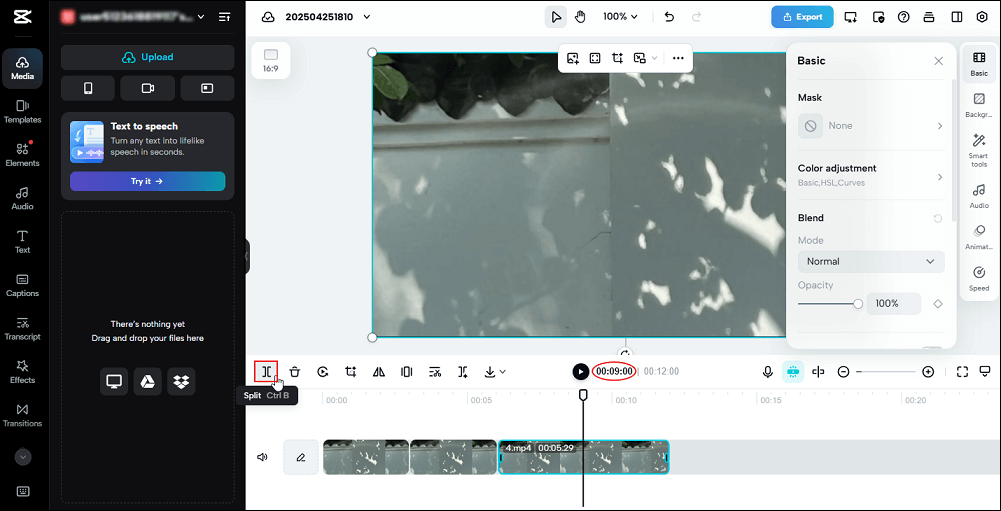
Step 4: If there is any extra portion you would like to delete, simply select it and click the Delete icon on the timeline toolbar. Another method is to press the Delete key on the keyboard.
Step 5: When you are finished, click the Export button in the upper right corner. Choose the suitable output parameters and download the final video to your device.
Bottom Line
To sum up, I’ve shown three excellent methods for understanding how to split video into equal parts for free and effortlessly. It is a good idea to use MiniTool MovieMaker as it can help you split both video and audio files quickly.
If you have any questions or suggestions regarding MiniTool MovieMaker, please feel free to let us know at [email protected].
Other popular articles you may want to check out:


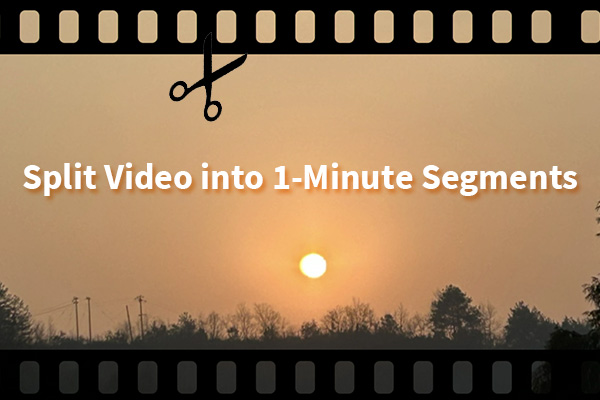
![How to Split AVI Files? 7 Best AVI Splitters for You [PC/Online]](https://images.minitool.com/moviemaker.minitool.com/images/uploads/2023/06/avi-splitter-thumbnail.jpg)

User Comments :