Are you troubled by the fact that you don't know how to split AVI videos? In this post, you will know 7 good AVI splitters like MiniTool MovieMaker.
Do you have videos in AVI format? Are these videos too long and contain unwanted parts? If you want to maintain the best parts of the AVI video, then you need an AVI splitter to split this video. This post will recommend 7 useful AVI splitters.
Top 4 AVI Splitters for PC
This part recommends the 4 best AVI splitters to you. Let’s check them one by one.
MiniTool MovieMaker
MiniTool MovieMaker is a free and useful video editor without watermarks, ads, and bundles. It offers you a split tool to divide a video clip into smaller segments. It offers you a split tool that not only helps you to split a video into smaller segments easily but also to split the video precisely. In addition to the split tool, it also provides you with many basic editing tools, such as trimming, rotation, cropping, adding effects, transitions, and more.
Bandicut
Bandicut is a good video splitter that can help you divide large video files into several parts according to specific time stamps. It supports many video file formats, such as AVI, MP4, MOV, M4V, MKV, VOB, and others.
Bandicut offers you High-Speed mode to split an AVI video precisely and quickly while maintaining the original quality of the video.
Filmora Video Editor
Filmora Video Editor is a video editor for Windows and Mac. This video editor supports AVI format and helps you split an AVI video easily, and it also provides you with the split screen that can multiply your fun with multiple screens. You can not only use its various editing tools to edit your videos manually but also use its AI editing tools to make professional videos smartly.
Easy Video Splitter
Easy Video Splitter lets you split AVI files. It is an easy-to-use video splitter that can handle segments of a specific size, and its interface is aesthetically pleasing and provides a large preview window on its left side. It can be regarded as the best AVI splitter software if you only consider the splitting function.
Top 3 Online AVI Splitters
If you don’t want to download AVI splitter software on your PC, the online AVI splitter is a good choice. Here are 3 useful splitters for you.
Kapwing
Kapwing is an easy-to-use video editor. You can use it to splice and combine video clips, trim and split a longer video, add transitions, overlay text and images, and more. Kapwing allows you to split an AVI video using its cutting tools. Moreover, it supports smart cut, a new way to automatically remove silences from videos, saving you time when editing.
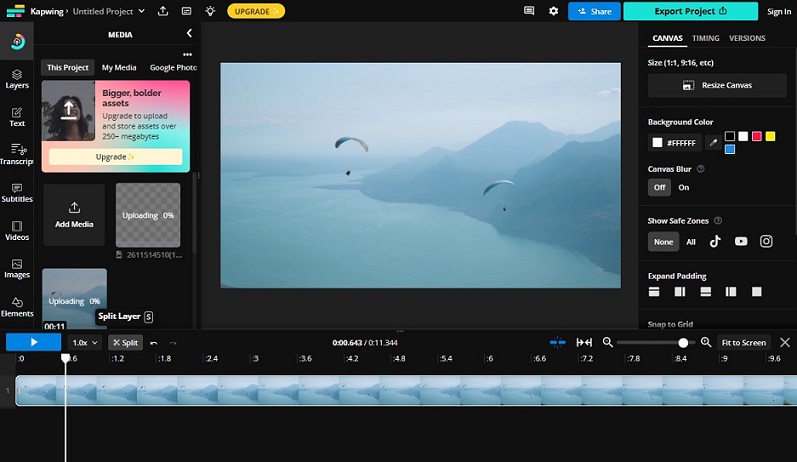
VEED.IO
VEED.IO, an online video editor, supports a wide range of formats such as AVI, MOV, MP4, FLV, WMV, and more. It provides you with an intuitive interface and easy-to-use tools. You can split, trim, crop, rotate, and loop your videos quickly. What’s more, it can remove background noise from your video quickly, and it can automatically add subtitles to your videos with near-perfect accuracy. Generally speaking, it is an option online AVI splitter with many basic and advanced editing tools.
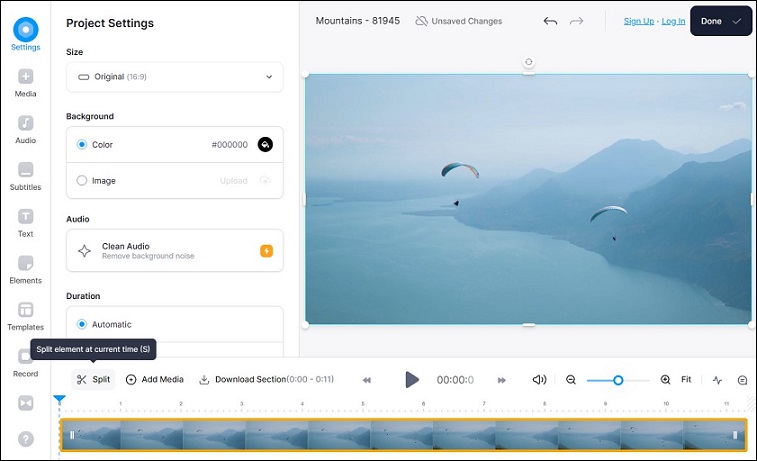
Flixier
Flixier, an AVI splitter online, can easily split your AVI files with just a few clicks. Flixier makes it super easy to split AVI files with frame-accurate precision, and it allows you to preview the split point in real-time. This online tool also comes with a ton of useful tools like adding motion text, effects, transitions, and more.
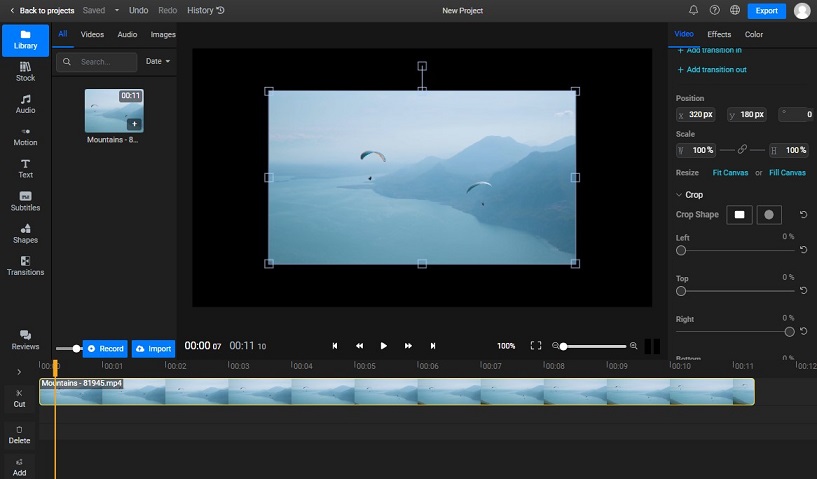
How to Split an AVI File Using MiniTool MovieMaker
MiniTool MovieMaker is one of the best AVI splitter software for Windows. Here is a guide on how to split an AVI video using MiniTool MovieMaker.
Step 1. Download and install MiniTool MovieMaker on your computer, and launch it.
MiniTool MovieMakerClick to Download100%Clean & Safe
Step 2. Click the Import Media Files icon to import an AVI file from your PC, choose one AVI file you need to split, and click Open to upload it.
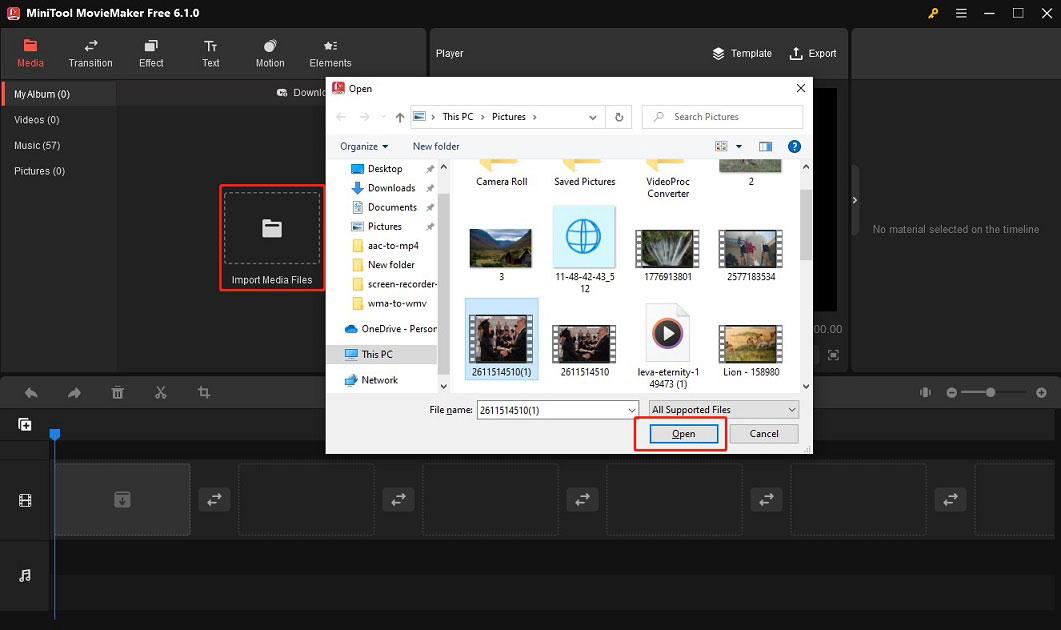
Step 3. Click the plus icon or drag the AVI video to add it to the timeline.
Step 4. Click the AVI video in the timeline to highlight it, drag the playhead to anywhere you want the split to occur, click the scissors icon on the playhead, or click the scissors icon on the timeline toolbar, and select Quick Split.
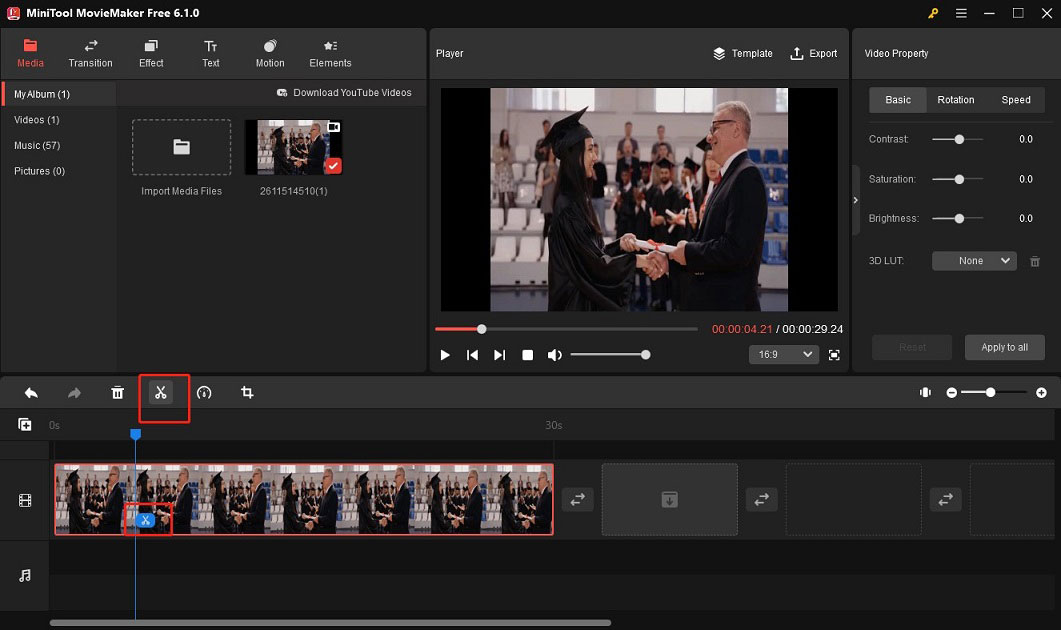
Step 5. Click the Export button, and you can choose the output format and change the settings of the video. You can click Export after your operation.
Bottom Line
The above recommends 7 good AVI splitters and tells you how to use MiniTool MovieMaker to split an AVI video. You can choose one suitable AVI splitter from them and split your AVI videos now.


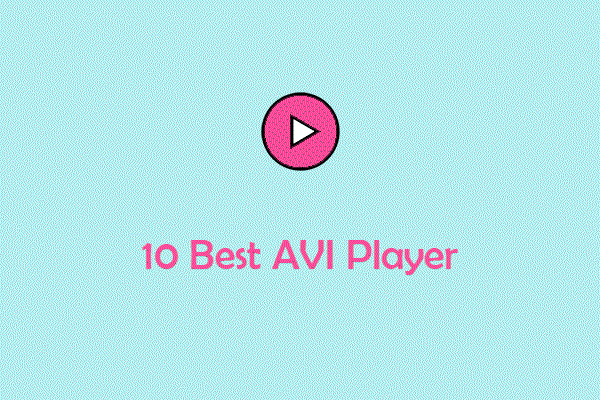

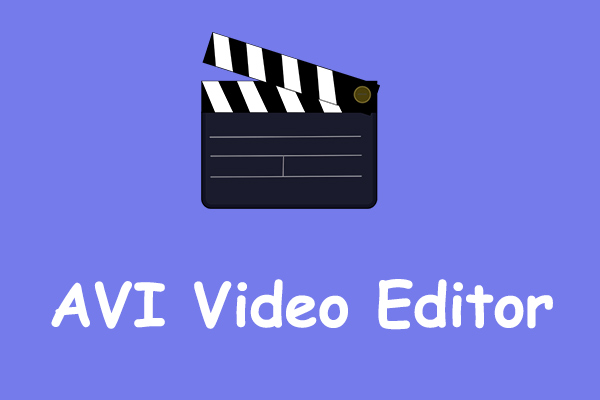
User Comments :