Are you often disturbed by dealing with large-size audio files? Do you want to solve this problem? Don’t worry, here audio splitters come to help. MiniTool MovieMaker, as an audio splitter and audio editor, can help you split audio files.
Do you learn about any audio splitter? Do you know how to split audio? Have you ever tried to do it with any audio splitters? If you’ve ever done that before, you can have a try after reading this article. This article will give a list of top 9 free audio splitters and also 2 ways to split audio files.
Top 9 Free Audio Splitters to Split Audio Easily
- MiniTool MovieMaker
- Audacity
- WavePad Audio File Splitter
- Free Audio Splitter
- MP3DirectCut
- MP3 Splitter & Joiner
- Aconvert Online MP3 Splitter
- Audio Trimmer
- MP3Splt
1. MiniTool MovieMaker
MiniTool MovieMaker is an ads-free, intuitive, user-friendly audio and video editing software that enables users to edit audio and video simply. With this free audio editor, you can remove audio from video, trim audio, merge audio, add audio to video as well as add text to video. Excepting for editing audio, it’s also a professional and perfect video editor with a variety of functions, like removing watermarks from videos, rotating videos, adding transitions to videos, etc.
Main features:
- It supports many audio formats: MP3, FLAC, M4R, WAV, M4A, etc.
- It supports many video formats: MP4, WMV, MOV, 3GP, MKV, etc.
- It can change the duration of the audio.
- It can fade out and fade in the audio.
- It offers transition and filter effects for videos.
- It gives various templates for making amazing videos.
- It works on Windows 8/10.
Undoubtedly, MiniTool MovieMaker is also an excellent audio splitter that is conducive to splitting audio in minutes. But how to split audio with it? Now, let’s pay attention to the specific steps.
Here’s how to split audio with MiniTool MovieMaker.
Step 1. Download and install the best audio splitter software.
MiniTool MovieMaker is available on Windows and it guarantees a fast, safe, and free download, so you can easily download this audio splitter on your Windows computer. Then according to the instructions, you can install this free audio splitter.
MiniTool MovieMakerClick to Download100%Clean & Safe
Step 2. Launch MiniTool MovieMaker and enter the interface.
After launching MiniTool MovieMaker, and then you need to close the pop-up window to enter the easy-to-understand interface.
Step 3. Import your audio files.
Click Import Media Files, choose the audio file and pictures from the computer, and then click open to import your files.
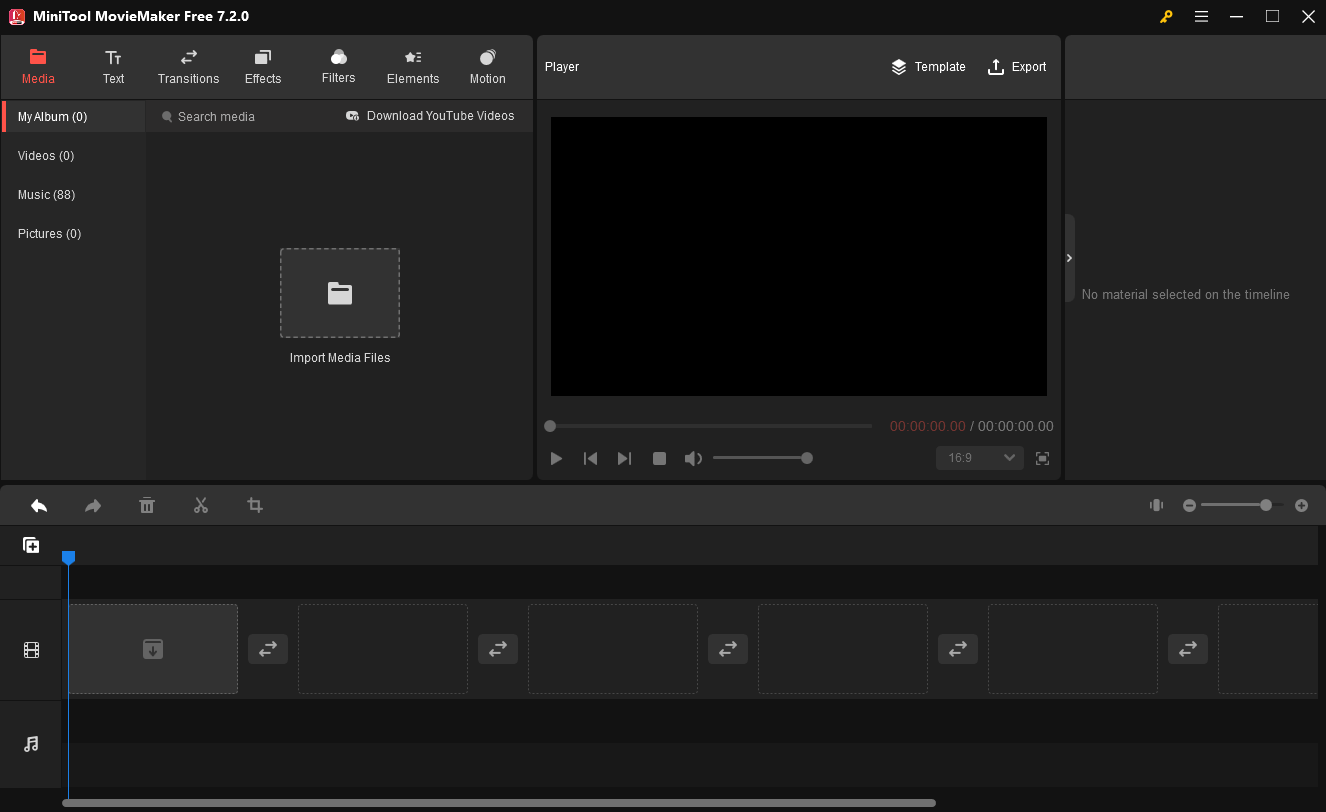
Step 4. Split the audio.
First, you can play the audio, then stop at a point you want to split the audio, and the scissor symbol appears. Click the scissor icon to split the audio into 2 parts, and delete the part you want to discard.
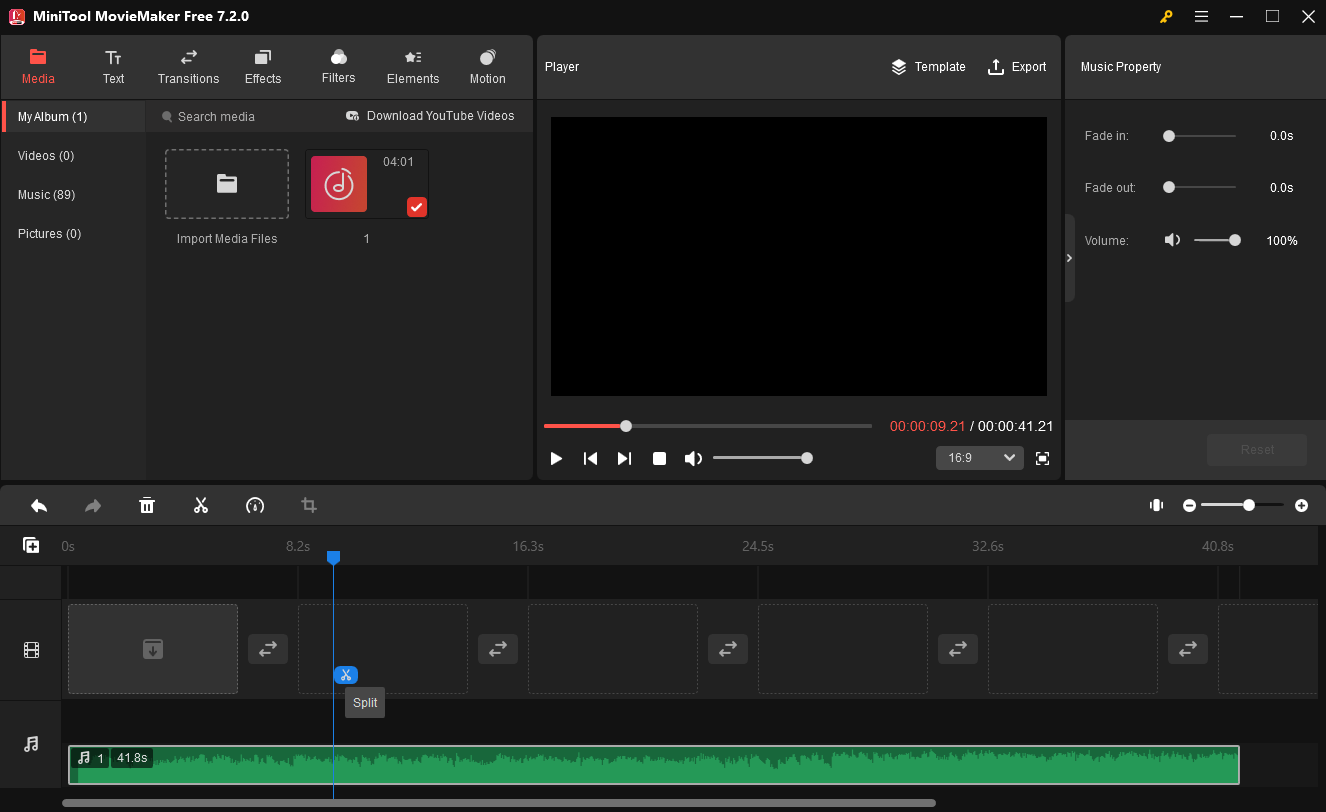
Step 5. Edit the audio. (Optional)
Change the duration of the audio
You can change the duration of the audio by moving the audio clip’s start point or endpoint.
Move the audio
You can choose the audio and drag it to the right place you want.
Fade in and fade out the audio
Right-click the audio and tap on Edit to present the editing options. You can fade in and fade out music, and drag the slider to adjust audio volume. Finally, press OK to save your settings.
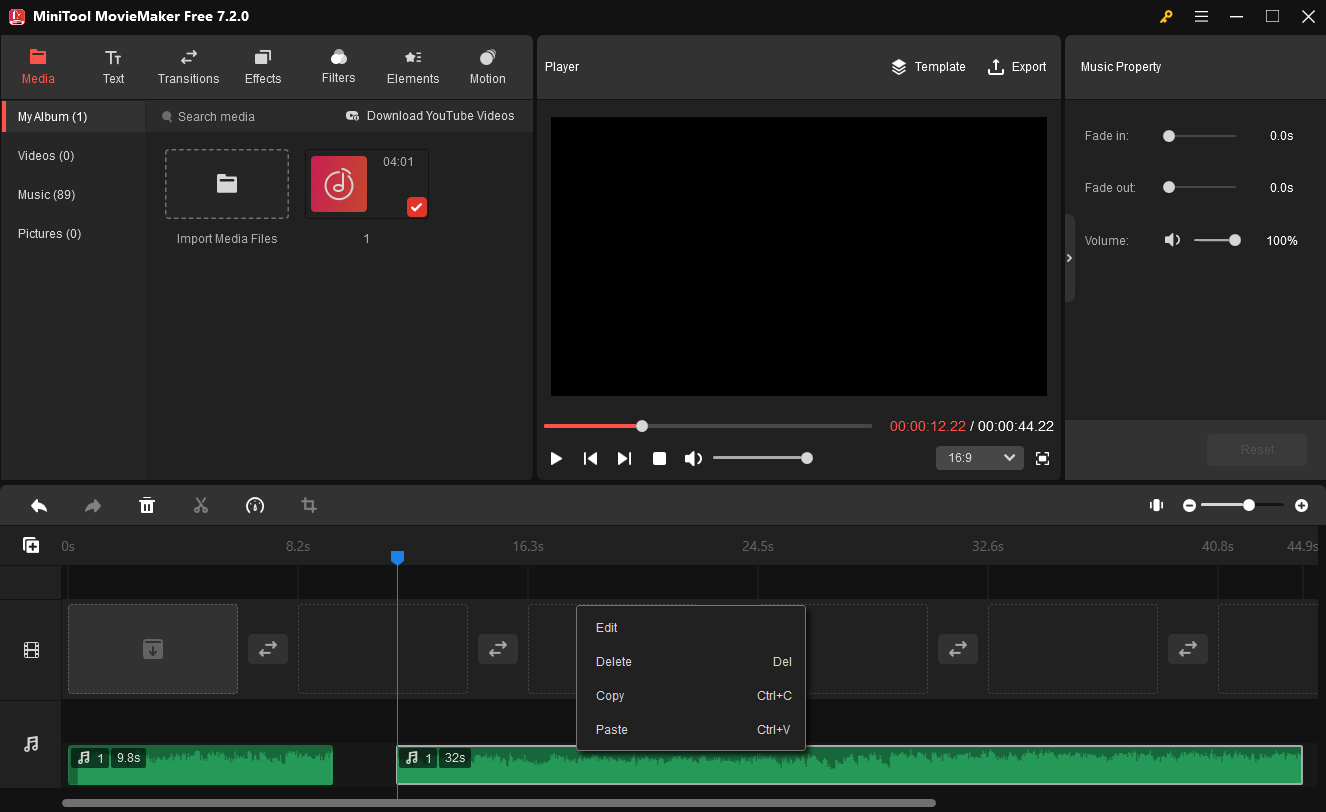
Step 5. Save the audio.
Click the Export button to save the audio file. Then you can rename the audio, and choose the MP3 format.
MiniTool MovieMaker is an amazing audio splitter. I love it. Click to tweet
2. Audacity
Audacity, a multi-track audio editor and recorder, is available to record live audio, import, edit, and combine sound files. Of course, it is one of the best audio splitter software to help users split audio files perfectly. It is capable of capturing streaming audio, and digitizing recordings from other media. And it also shares trimmer recording and sound-activated recording features. It has a real-time preview of LV2, and VST effects. Other built-in effects include distortion, echo, reverb, limiter, etc.
Main features:
- It is a free, open-source, and cross-platform audio editor.
- It works on Windows, Mac, Linux/GNU operating systems.
- It offers easy editing with cutting, pasting, deleting, and copying audio.
- It can edit and mix many audio tracks.
- It can import WAV, AIF, MP3, AU, FLAC, and OGG audio files.
- It can record audio from a microphone, line input, USB, etc.
- It can produce tones, silence, noise, instruments, or rhythm track.
- It can change the pitch without altering the tempo.
Related article: Pitch Changer – Change the Pitch of Audio Files
Here’s how to split audio in Audacity automatically.
Step 1. Download Audacity from the official website and install it.
Step 2. Click File, then click Open to import your audio.
Step 3. Tap on the Selection Tool to make sure where you want to split.
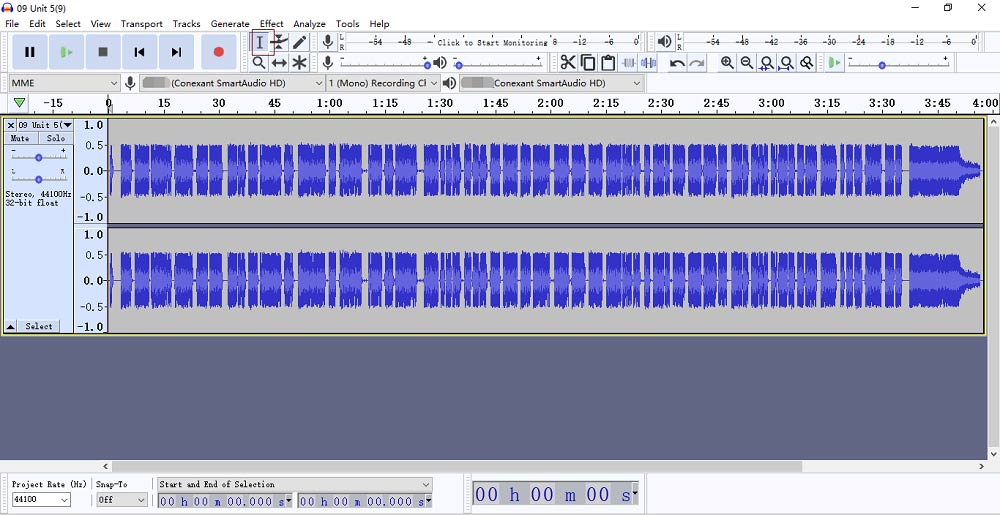
Step 4. Click Edit, then Labels, and lastly click Add Label at Selection.
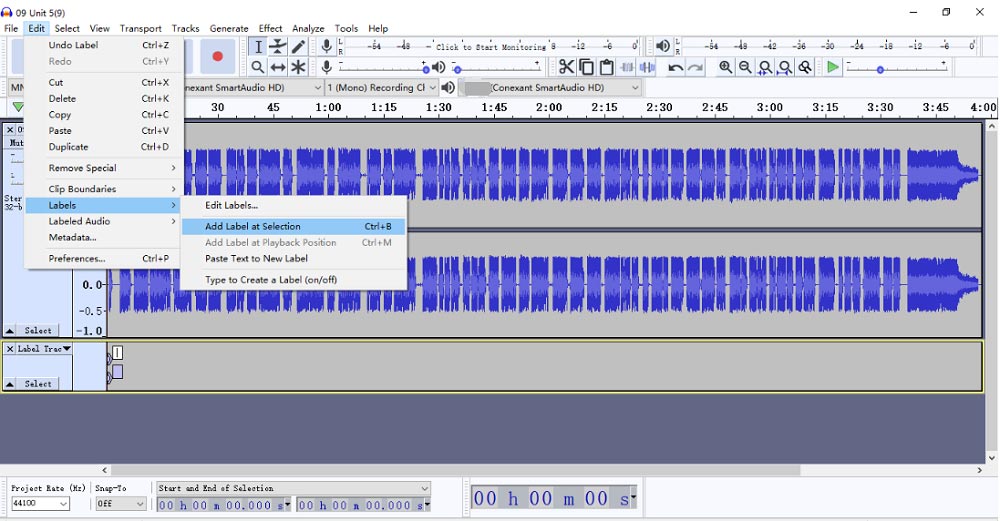
Step 5. Type in the wanted file name.
Step 6. Add more labels as you wish.
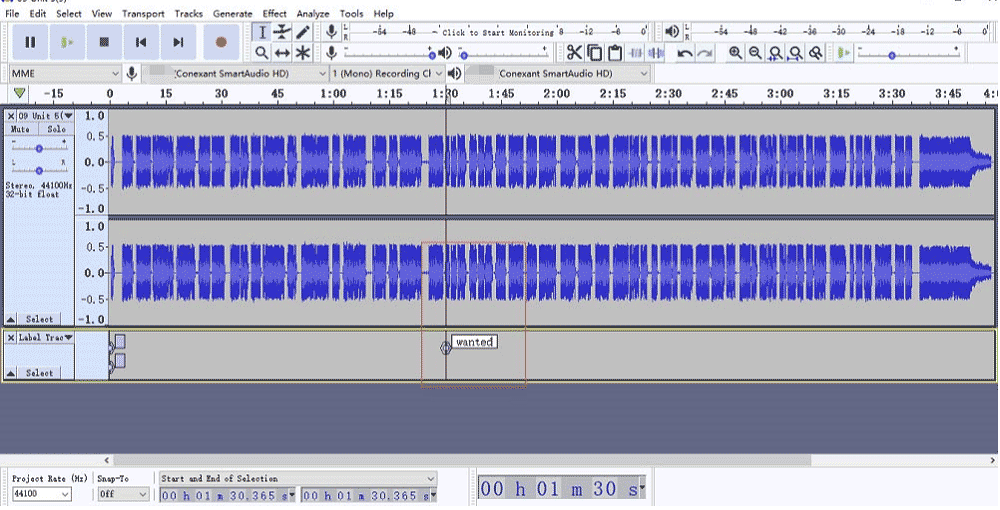
Step 7. Click File>Export>Export Multiple, then the pop-up window appears. Choose Labels under the “Split files based on” option, and finally click Export to export audio.
3. WavePad Audio File Splitter
WavePad Audio File Splitter is also one of the best audio splitter software with basic but powerful editing tools. This audio splitter is available to split audio files into a given number of files, split multiple audio files at the same time, and also can record and edit music, voice, and other audio recordings. What’s more, it allows users to add effects like amplify, reverb, echo, etc. And it is also an excellent audio trimmer and an audio joiner.
You may also like: 4 Best Voice Recorders to Record Voice in 2022
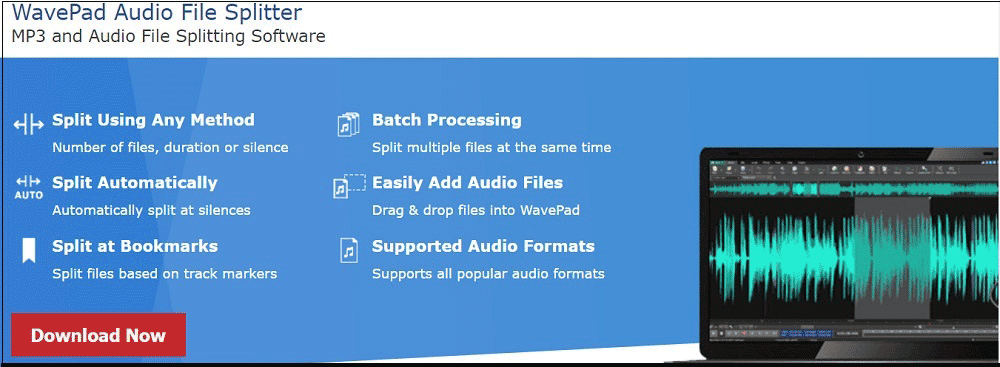
Main features:
- It has an orderly, easy-to-navigate interface.
- It can be downloaded for Windows, Mac, iPhone, iPad, Android, and Kindle.
- It has VST plugin support.
- It offers free download only for non-commercial usage.
- It works on many audio formats: WAV, MP3, WMA, FLAC, OGG, etc.
- It can split music files with silence detection to decide the end of a song.
- It can slice into individual tracks using silence detection.
4. Free Audio Splitter
Free Audio Splitter, one of the best audio splitter software, is efficient and easy to use. It is simple for experienced users and green hands to split audio files and is capable of splitting a single audio file or splitting many audio files simultaneously.
Main features:
- It is virus-free and provides free service.
- It is available on Windows.
- It supports many popular audio formats: WAV, WMA, AAC, and MP3.
- It can deliver audio files with high quality.
5. MP3DirectCut
MP3DirectCut is also a perfect and fast MPEG audio editing software. It’s available to cut, crop, split, and join audio tracks, create fades on MP3, etc. And it offers direct editing that helps users to save encoding time and to preserve the audio quality.
You may also like: SOLVED – How to Crop MP4 Quickly
Main features:
- It provides auto and manual audio splitting features.
- It’s a free audio splitter.
- It works on Windows and Linux.
- It offers direct data copying and has no re-encoding.
- It supports MP3 encoding or recording with ACM or Lame.
- It offers track splitting with filename and tag creation.
6. MP3 Splitter & Joiner
It is a very practical MP3 audio editor, offering MP3 splitter and MP3 joiner features. This audio splitter allows users to split, trim, cut large MP3 files into smaller pieces, and it’s helpful to merge many MP3 files.
Main features:
- It offers a free trial download for Windows.
- It’s available to preview tracks before splitting audio.
- It can split and merge MP3 without MP3 re-encoding.
- It has no sound quality and guarantees a fast speed.
You may also like: Top 8 Best Audio Enhancers to Improve Audio Quality
7. Aconvert Online MP3 Splitter
It’s one of the best online audio splitters with an ease-of-use interface that lets users split audio files online easily. Excepting for splitting audio, it also can convert audio online, convert video and image online, etc. As for the file size, the maximum size is 200MB.
Main features:
- It is a free audio splitter.
- It supports many audio formats: M4A, OGG, WAV, MP3, MKA, and AAC.
- It’s accessible to save files to Google Drive.
8. Audio Trimmer
Audio Trimmer is also a useful online audio splitter that is good at splitting audio easily, and it’s a web-based solution, so you don’t have to download the entire program to your computer. It is easy to use and mobile-friendly, working on most modern devices. It’s able to cut recordings and songs directly. Besides, it’s an online MP3 cutter and can trim MP3 tracks and crop your favorite songs. And it’s also an online ringtone maker.
Main features:
- It has an easy-to-understand interface.
- It is 100% free and can work on mobile devices.
- It supports a variety of audio formats: MP3, WAV, AIF, AAC, WMA, etc.
You may also like: How to Crop a Video in Premiere – A Step-by-Step Guide
9. MP3Splt
MP3Splt is a free audio splitter with a simplified interface, designed for splitting audio files without decoding. It is accessible to support splitting and trimming by silence detection and is available to split audio files automatically. It is very convenient for users to preview audio tracks because of the built-in audio player.
Main features:
- It offers an easy-to-use interface.
- It supports audio formats: MP3, OGG, and FLAC.
- It works on Windows, Mac, and Linux.
Bottom Line
This article introduces 9 audio splitters that are favorable for splitting audio easily and 2 methods about how to split audio with MiniTool MovieMaker and Audacity. Some of them need to be downloaded on a computer to split audio files, but other audio splitters can be directly operated online. You can choose a suitable audio splitter that meets your needs and try to split your large-size audio files.
Audio Splitter FAQ
- Download and install Audacity.
- Import your audio file.
- Choose the selection tool.
- Identify the part you want to split.
- Confirm the separation when splitting audio begins.
- Drag the separated audio tracks.
- Export and save the audio.
- Split at cursor.
- Split at silence.
- Split at bookmark.
- Split into multiple equal pieces.
- Split at fixed interval.
- Download and install Windows Movie Maker.
- Launch Windows Movie Maker and import videos.
- Choose the audio file that you want to remove from the video.
- Select video tools and remove the audio file.


User Comments :