If you want to edit or cut a specific part of an MP3 file, and there are no pre-installed tools on your computer, you have to download a third-party tool. Then you can cut MP3 files for ringtones, PowerPoint or video presentations.
This article will discuss the top 5 easy-to-use MP3 cutters for desktops that you can use to cut MP3 audio files from your computer. Try these MP3 cutters to split and trim MP3 files and set your favorite part as your ringtone, alarm tone or even use it for any other purposes.
MP3 Cutter: How to Split MP3
MiniTool Movie Maker
MiniTool Movie Maker, a video maker released by MiniTool, allows editing video and audio files of various formats. You can split video or audio files into several fragments by using the tool easily.
Related article: How to Edit Audio for Video – 3 Practical Skills.
It enables you to split a large MP3 file into some smaller segments and then make ringtone for iPhone, Android and other smart phones. How to split MP3 files? The steps are as follows:
Step 1. Download and install MiniTool Movie Maker on PC, then launch it and click the Full-Feature Mode to get its main interface.
MiniTool MovieMakerClick to Download100%Clean & Safe
Step 2. Click the Import Media Files button to import your MP3 file and other media files.
Step 3. Click + or drag and drop the MP3 file to the timeline.
Step 4. Select the MP3 file and move the blue marker to the point you want the split to occur. And then click the Scissor icon.
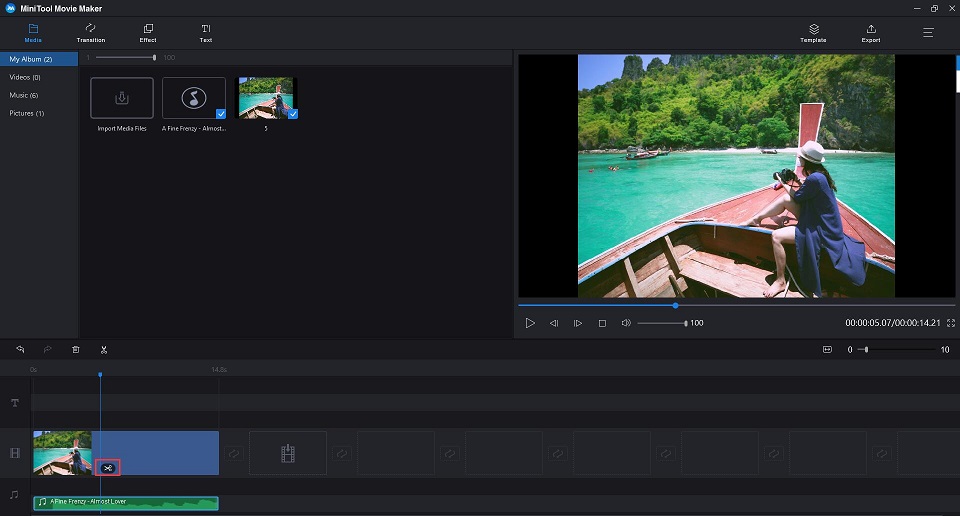
Step 5. Click the Export button and make some advanced settings. And tap on Export again to save it.
Main Features
- Import video, picture, and audio in various formats
- Support lots of transitions and effects
- Edit videos & photos
- Split and trim video & audio
- Edit titles, captions, and credits
- Apply fade in & fade out
- Change video and audio volume
- Export video in common internet video formats
Pros:
- A simple timeline to split and trim audio
- As many audio formats as you can think of
Con: Only support Windows 10/8/7 currently.
Related article: FLV to MP3
WavePad Audio File Splitter
WavePad Audio File Splitter comes with a good set of features for splitting up audio files. It supports both lossy and lossless audio formats such as MP3, OGG, FLAC, and WAV.
What makes this program so versatile is the number of ways it can split audio files. Its most impressive feature is the use of silence detection. This enables you to split a large audio file that contains multiple music tracks.
If you rip an audio CD to one large MP3 file, then this tool is a good option for creating individual tracks. You can then use an ID3 tag editor to add track identifying information – an essential step if you want to know what each song is called.
Pros:
- Full featured
- Works with multiple formats
- Mobile option
Cons:
- Might be complicated to start
- A free version of WavePad audio editing software is available for non-commercial use only
Mp3splt
Mp3Splt is a useful free MP3 cutter, which supports to split large MP3 files into smaller ones, or split the whole albums to receive the original tracks without decoding. The program also supports trimming and splitting by silence detection.
It has a built-in audio player so you can play whole audio tracks or preview your MP3 slices. Just by setting the start time and end time, you can easily get what you expected in just a few minutes while keeping the original audio quality untouched.
Pros:
- Works with multiple formats
- Cross platform
- Simplified interface
- Free utility to split MP3 files without quality loss
- Support Ogg Vorbis and FLAC files as well
- Compatible with Windows, Mac, Linux, BSD and BeOS
Con: Slow update to the program
MP3 Cutter: How to Trim MP3
MiniTool Movie Maker
MiniTool Movie Maker is not only a video maker but also a smart and easy-to-use MP3 cutter. With the program, you can easily trim any MP3 file at a super-fast speed without causing any quality loss. Read the following steps to master how to trim MP3 files.
Step 1. Download and install MiniTool Movie Maker on PC, then launch it and click Full-Feature Mode to get its main interface.
MiniTool MovieMakerClick to Download100%Clean & Safe
Step 2. Click the Import Media Files button to import your MP3 file.
Step 3. Click + or drag and drop the MP3 file to the timeline.
Step 4. If you want to remove the beginning or the end of your audio clip, you can hang your mouse at the edge of the video clips to get the trim icon. Drag it forward or backward to the ending points of the unwanted part to trim it out.
If you want to remove the middle of your audio clips, you can move the Playhead to the beginning of the unwanted part and click the Scissor icon. Then, move the Playhead to the ending of the unwanted part and click the Scissor icon. Right-click on the unwanted part, and tap on Delete.
Step 5. Click the Export button and make output settings. And tap on Export again to save it.
Recommend article: How to Trim Video Easily (Step-by-Step Guide with Pictures) [MiniTool Tips]
Easy MP3 Cutter
This is another best and free MP3 cutter for PC. With Easy MP3 Cutter, you can easily split a large audio file into smaller pieces and choose the parts you want to keep with you. After trimming the MP3 track, you can convert it to other file formats such as MP4 and WAV on any mobile device as you like.
Additionally, the program includes a built-in media player, so you can preview any changes you made to the original file.
Pros:
- Free but powerful MP3 cutter and editor
- Support WAV formats besides MP3
- Contain a built-in player
Cons:
- 30-day free trial
- Split the audio tracks to 5 parts at most
AudioTrimmer
If you’d prefer not to install an entirely new program, you can always use a web-based option, like AudioTrimmer, which supports you to trim and split MP3 online. With this one, you can upload your overly long MP3 files, and tell the site where you would like to cut it.
AudioTrimmer will edit your file and give you the resulting cut down pieces. This one works on any platform, even mobile, and it’s great for one-off situations where installing a new program would be excessive.
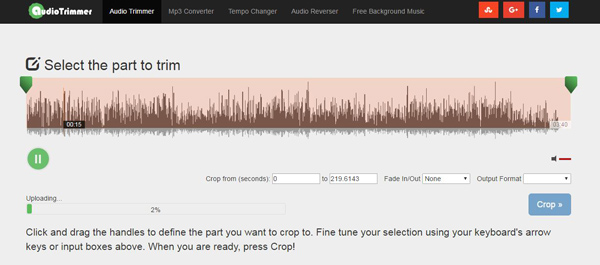
Pros:
- Simple web-based solution
- Works on mobile
- Supports multiple formats
Cons:
- Not much control
- Requires uploads which can be large
What Is MP3 and the Advantages of MP3
MP3 is a coding format for digital audio. MP3 (MPEG-1 Audio Layer-3) is a type of technology that allows a music or audio file to be compressed into a very small amount of space while preserving the original level of sound quality when it is played.
Music made portable – MP3 compresses files to a manageable size, MP3 lets you take your music pretty anywhere either on a portable or car player.
Turns your computer into a jukebox – You can easily store, manage and play MP3 files with graphically visual player on your computer making it into juke box of your favourite tracks.
Share MP3 files easily – Because of the size of MP3 files you easily transfer either via physical (CD) or electronically (Internet).
Easy to create custom CDs – With your collection of MP3 files you can make custom CDs of your favourite tracks.
Easy to transfer over the Internet – With slower Internet speeds, MP3 files makes it easier to transfer.
2 Additional Tips for MP3 – The Best MP3 Cutter
After comparing these MP3 cutters, it is obvious that MiniTool Movie Maker must be the best MP3 cutter because it’s not only an MP3 cutter, but also a video/audio editor and a converter. Next, we will show another 2 excellent features provided by the best MP3 cutter.
MP3 Fade-in and Fade-out
MP3 fade in is the gradual increase in the level of an audio signal. Fade out effect changes audio level over time falling gradually to silence.
Thanks to fade in and fade out effect you will be able to merge several audio tracks without audio gaps and without abrupt transitions between them.
Actually, fade in and fade out MP3 files is not a tough task. With this audio editing software – MiniTool Movie Maker, it would be much easier and quicker.
Step 1. Launch the best MP3 cutter, MiniTool Movie Maker, and import your files. Drag and drop files into the timline.
Step 2. Right click on the MP3 file and select Edit option to open its editing window. Then you can drag the slider bar to set Fade in and Fade out. Remember to press OK to save your changes.
Step 5. Export your MP3 file after fading in/out.
If you don’t use MP3 files but other file formats, It is recommended to read this guide: How to Fade in and Fade out Music Easily.
Convert Video to MP3
MiniTool Movie Maker, a video editing software, is recommended here. It is a free video editing software without watermark.
Recommend post: Top 8 Video Editors without Watermark for PC [MiniTool Tips]
Meanwhile, it is also a free and easy to use video converter. It can not only convert video to MP3, but also convert video to MP4, WMV, MOV and other video formats. It offers simple interfaces to help you easily convert video to MP3.
For more information, you can read this post: How to Change Video Format? Try The Best 6 Free Video Converters.
How to Convert Video to MP3?
Step 1. Launch MiniTool Movie Maker, import the file and drop it into the timeline.
Step 2. Click the Export button, and then choose MP3 format.
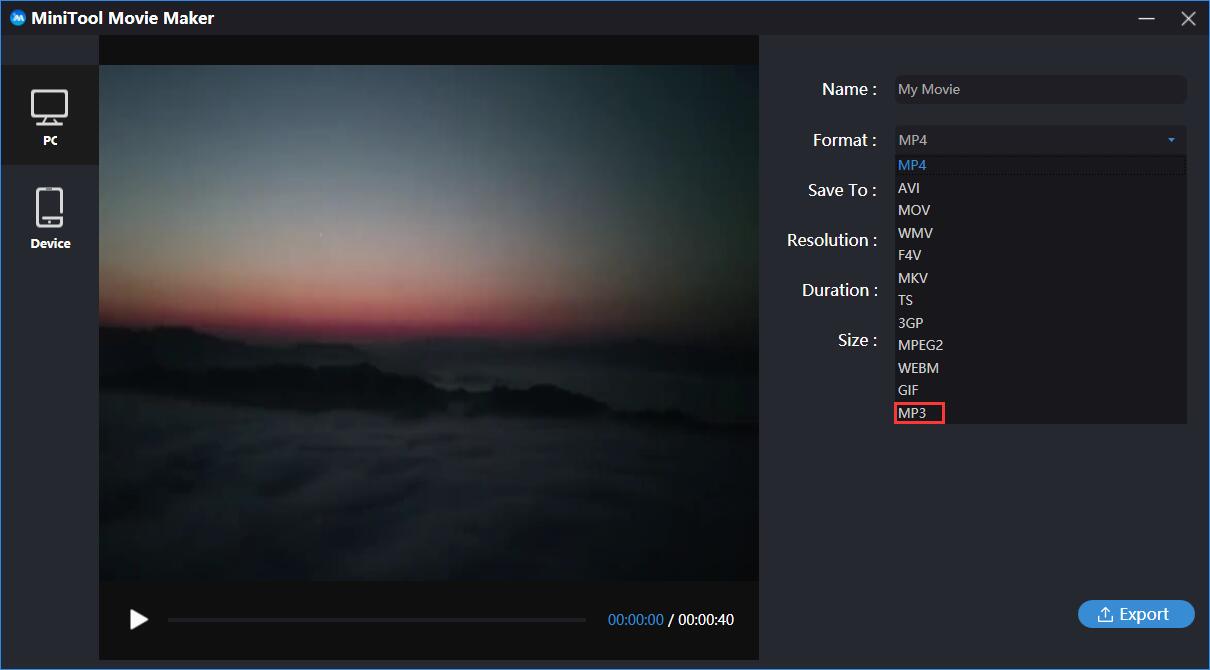
Step 3. Type a name for this file, choose a destination to store the file as you like. It supports several devices.
Step 4. Tap on the Export button.
Besides, MiniTool Movie Maker offers movie templates to help new users easily create a cool video. It allows users to trim/split video, add subtitles to video, and change the contrast of video, etc. There are more cool features to discover and explore.
Of course, there are some other ways to cut MP3 on PC, for instance, using some free online MP3 cutters, with no need to install any application on the computer, yet it also has its drawbacks and limitations. No matter what method you take, we hope it can fully meet your requirements.
You might be interested in: Top 9 Best & Free FLAC to MP3 Converters
Bottom Line
The MP3 cutters introduced in this guide are user friendly, and you can try them one by one until you get the most satisfied one. If you have any question or suggestion about MP3 cutter, please let us know via [email protected] or share it in the comments section below.
MP3 Cutter FAQ
- MiniTool Movie Maker
- Audacity
- Free Audio Editor
- Adobe Audition
- Ocenaudio
- Open Audio Trimmer on your browser.
- Choose an MP3 file from your local hard drive.
- Click Upload.
- Drag the handle to select the part you would like to cut and then press Crop.
- Drag and drop the MP3 file into VLC.
- Find the position you want to start your recording and press both the Play and Record button at once.
- Press Record again after recording the unwanted part.
- The trimmed MP3 file will be saved on your computer.
- Launch Windows Movie Maker.
- Click Add Music to import the MP3 file.
- Drag and drop the MP3 file to the Timeline.
- Set the start and end trim point by dragging the cursor.
- Save the trimmed MP3 file.


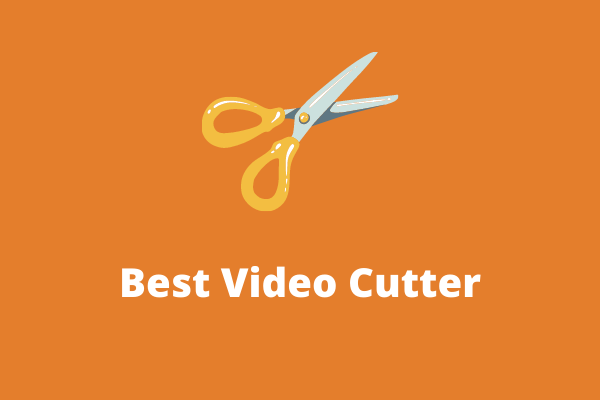

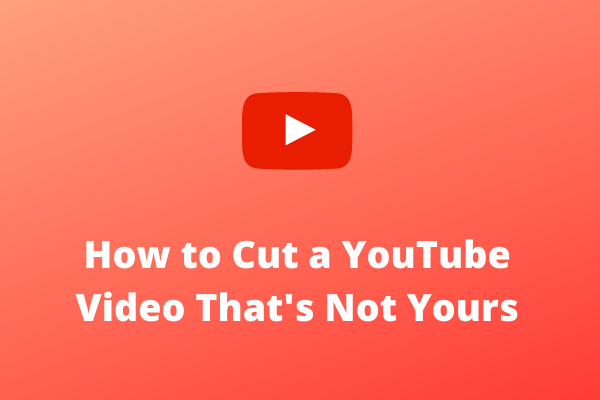
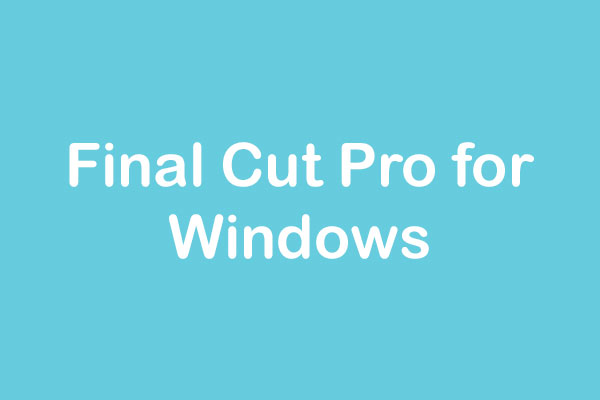
User Comments :