Reversing videos can add interest to your video and make it more eye-catching. How to reverse your video if it is an AVI file? This post from the best free video editor of MiniTool will tell you some good reverse video ideas and how to reverse AVI file.
It is more important than ever to make a video with captivating and engaging content in today’s digital age. Have you ever tried reversing a video? Reversing your video allows you to create unique and visually striking content to grab your audience’s attention.
In the post, you will be told how to reverse AVI file and provided with good ideas to reverse videos.
What Is AVI File?
AVI is the abbreviation of Audio Video Interleave. It is an often-used file format developed by Microsoft to store audio and video data encoded in various codecs including XviD and DivX. Typically, the AVI video format can store high-quality audio and video using less compression than other similar video formats.
What Are Reverse Videos?
A reverse video is a kind of video that records the moment in which the subject in a video runs backward. It is usually used in video blogging, video production, and other video editing. The word was first seen on YouTube in 2008 and on social media apps such as Instagram, Snapchat, and Vine. Maybe you have seen videos like these on YouTube or TikTok: rivers flow backward or cars drive backward. Isn’t it amazing? These videos are reversed.
Good Ideas for Reverse Videos
Let’s take a look at some good ideas for reverse videos.
Make a Reverse Video of a Balloon
Balloons are a very easy-to-obtain item and people always blow them up. What would happen if you took a video of blowing up a balloon and then turned it over? You can try it. You can also put some water in it, blow up the balloon, and then shoot a reverse video of popping the balloon, giving you unexpected results.
Make a Reverse Video of Smoking
Recording a smoking video is a simple thing. You can shoot a video of exhaling smoke and reverse it, then use video editing software to slow down the video. Imagine the scene of the smoke slowly returning to your mouth. Isn’t it very distinctive?
Make a Reverse Video of Driving a Car
We know that cars don’t usually drive backward. Shoot a shot of a car moving forward, then you can use the reverse effect to change the way it moves and add appropriate music to the video to make it more eye-catching.
Make a Reverse Video of Jumping from Something
Making a video of jumping from something and reversing is one of the most popular trends. It looks amazing and can sometimes be used as a stunt technique. When you make this kind of video, make sure this action will not harm you. You should jump from a safe and reasonable distance and film it, then reverse it and add some effects to make it look more attractive.
How to Reverse AVI File on Windows?
How to reverse AVI file? How to reverse AVI file on Windows?
MiniTool MovieMaker
MiniTool MovieMaker is a simple and free video editor on a computer. It has no ads, watermarks, and bundles with rich video editing features. MiniTool MovieMaker offers an intuitive interface and many beautiful templates that allow you to make videos easily whether you have editing experience or not.
MiniTool MovieMaker enables you to reverse a video in just a few steps. In addition, you can slow down, speed up, rotate, and flip videos or add effects, elements, filters, transitions to videos, etc., with it.
The features of MiniTool MovieMaker
- It can import and export various formats including MP4, AVI, MKV, GIF, WEBM, etc.
- It offers different kinds of video templates like travel, family, love, and more to help you create stunning videos effortlessly.
- It allows you to create video from images, and combine photos and videos into a video.
- It can split, trim, crop, and short videos.
- It enables you to add music, mute, and extract music from videos.
- It provides many powerful libraries including audio library, transition library, effect library, motion library, etc.
- It helps you change a video or image’s saturation, contrast, and brightness.
- It is also a file converter that allows you to convert MP4 to MKV, convert AVI to MP4, etc.
- It will enable you to change the video’s bit rate, frame rate, and resolution.
Let’s see the detailed steps to reverse AVI files in MiniTool MovieMaker.
Step 1. Download, install, and open MiniTool MovieMaker on your computer. Next, close promotion windows to start your edits.
MiniTool MovieMakerClick to Download100%Clean & Safe
Step 2. Choose Import Media Files to import your AVI file.
Step 3. Drag and drop the imported AVI file to the target place on the timeline.
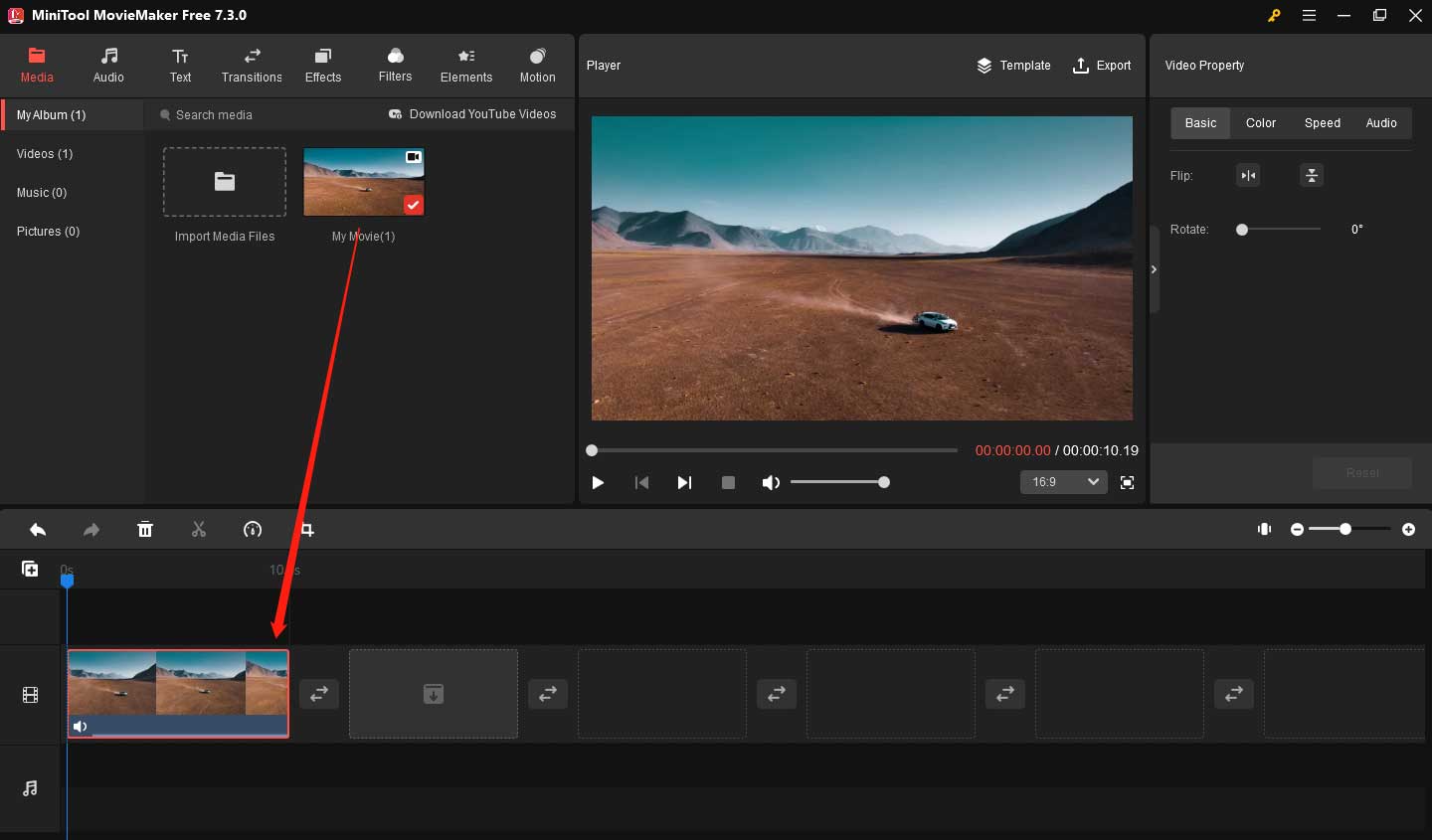
Step 4. Keep the AVI file on the timeline highlighted. Select Speed from the Video Property area in the top-right corner. Choose Reverse speed to reverse your video. You can also change the speed of the video here.
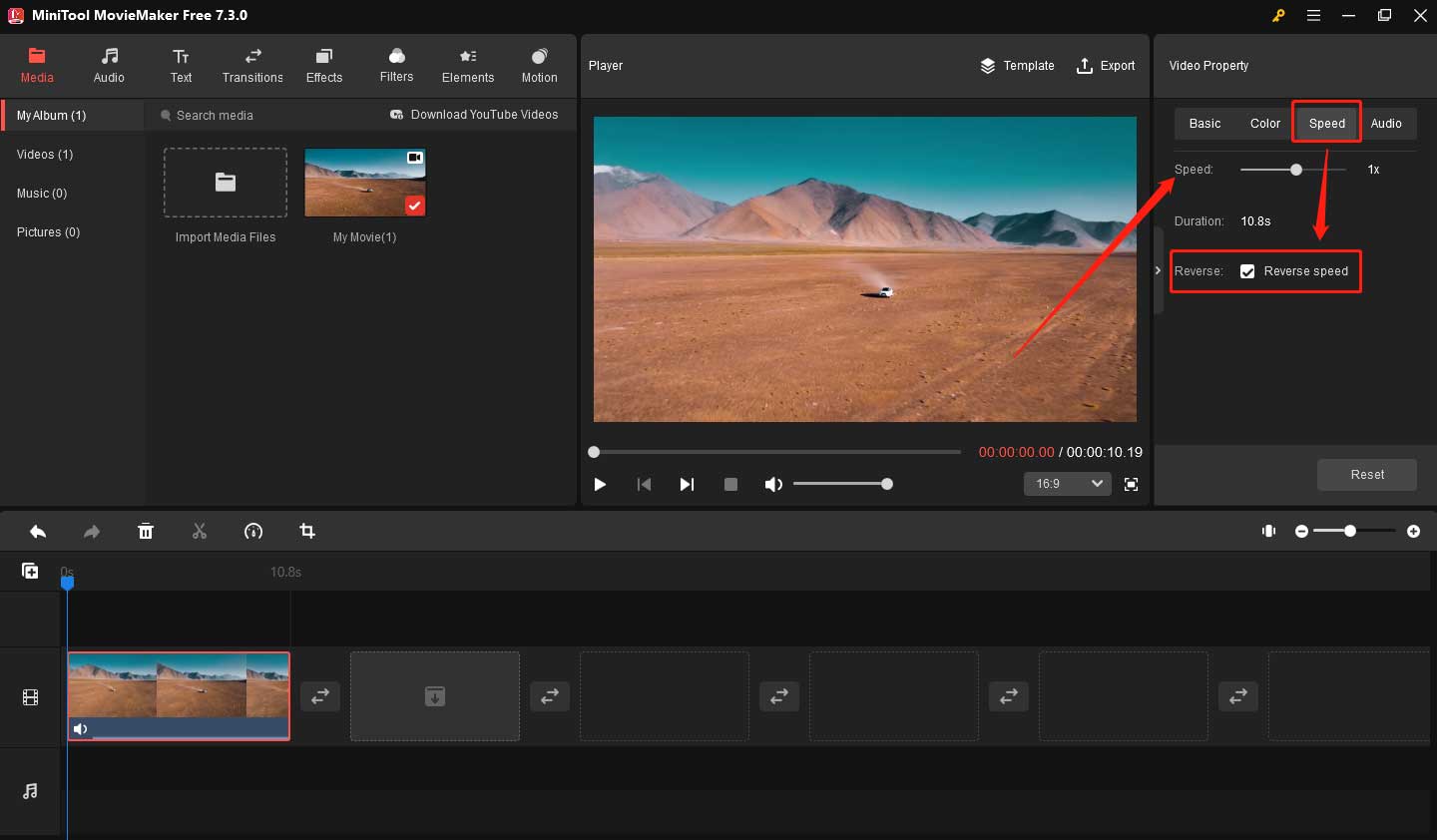
Step 5. Make other edits such as changing or adding music to the video; adding texts, effects, filters, motions, and elements to the video; adjusting the video’s color, etc.
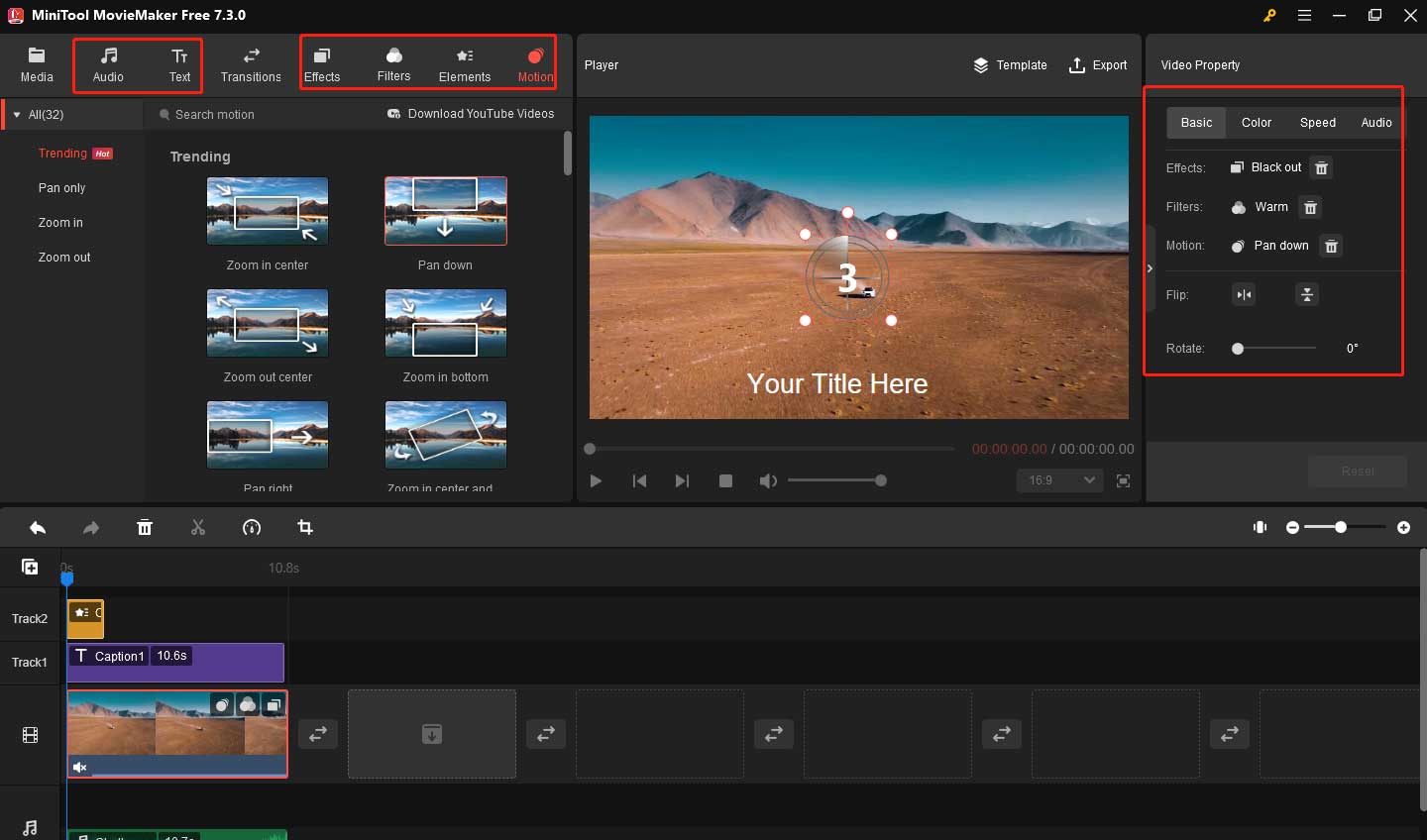
Step 6. Click Export to name your video, choose a format, change the resolution, etc. You can select Settings to make more changes.
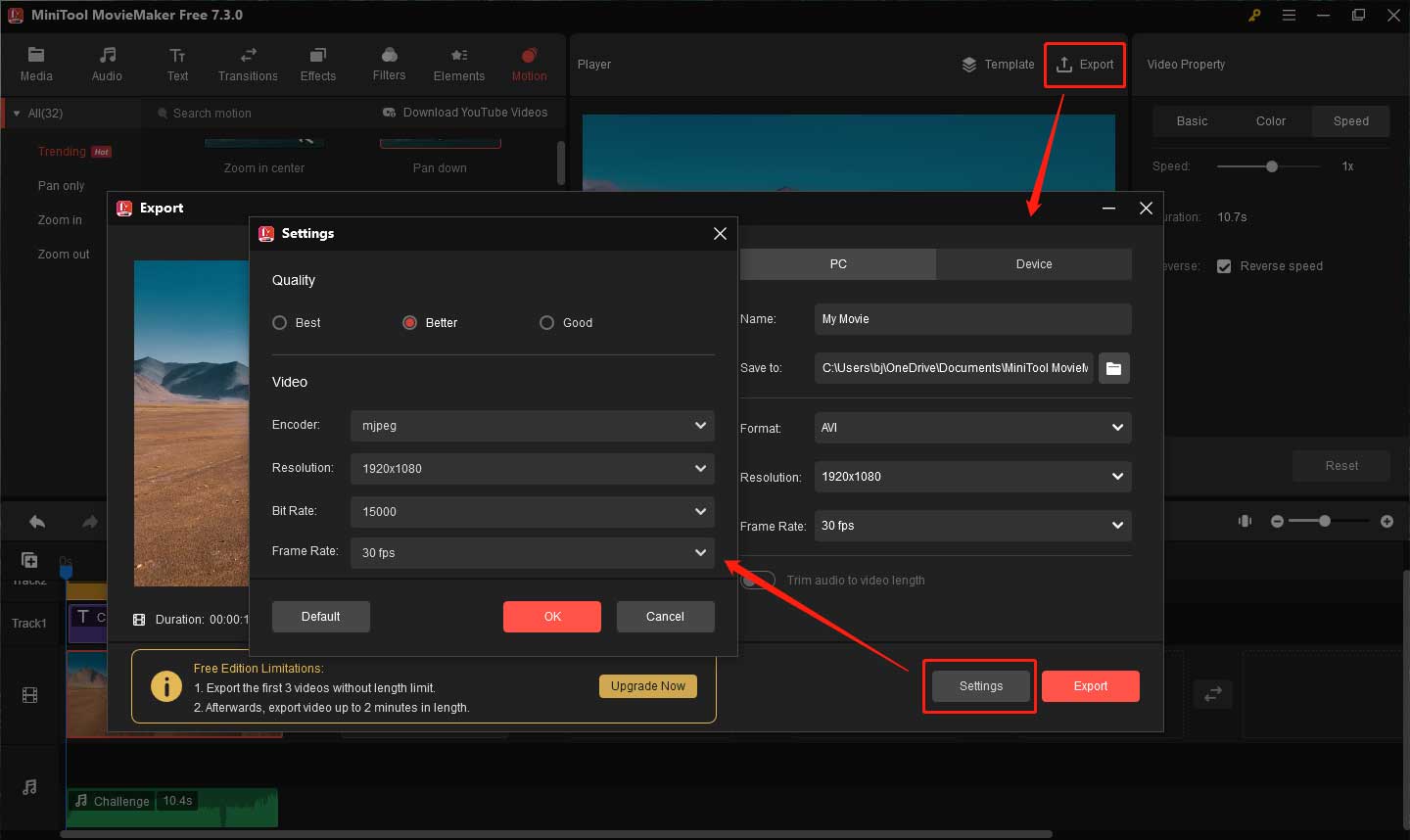
Step 7. In the end, click the red Export button to export your video.
With MiniTool MovieMaker, I can reverse videos easily.Click to Tweet
Conclusion
To sum up, this post provides some good reverse video ideas and detailed steps to tell you how to reverse AVI file. I hope you can make a creative reverse video after reading this post. If you have any questions about MiniTool MovieMaker, please contact us via [email protected].


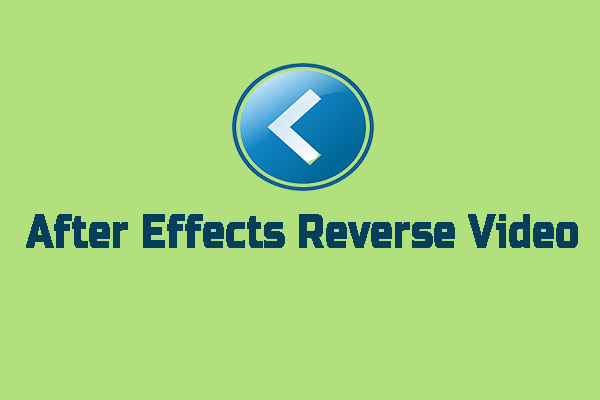
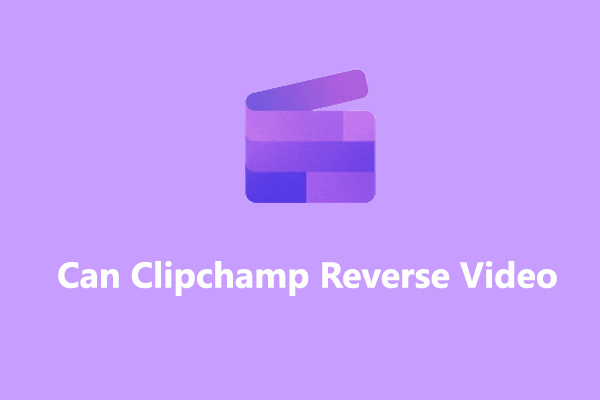
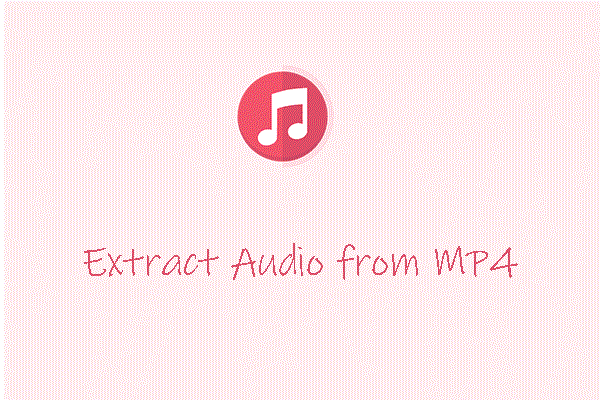
User Comments :