This post written by the free movie maker from MiniTool will explain how to pixelate a video on your PC. You can follow these methods to make your video pixelated to protect privacy or just for fun.
How to Pixelate a Video on PC
Here are two easy ways to pixelate video on your Windows PC.
Option 1: MiniTool MovieMaker
MiniTool MovieMaker is an easy-to-use and feature-rich video editor without watermark, designed for everyone to create stunning videos in minutes. This application has different types of filters to adjust the color tone of video/image, including a pixel effect. Here’s how to pixelate a video using MiniTool MovieMaker.
Step 1. Click the button below to download MiniTool MovieMaker and complete the installation.
MiniTool MovieMakerClick to Download100%Clean & Safe
Step 2. Launch MiniTool MovieMaker and close the promotion window to access the app’s interface.
Step 3. Click the Import Media Files button to open File Explore and browse for your video. Or, you can directly drag the video from your desktop into MiniTool MovieMaker.
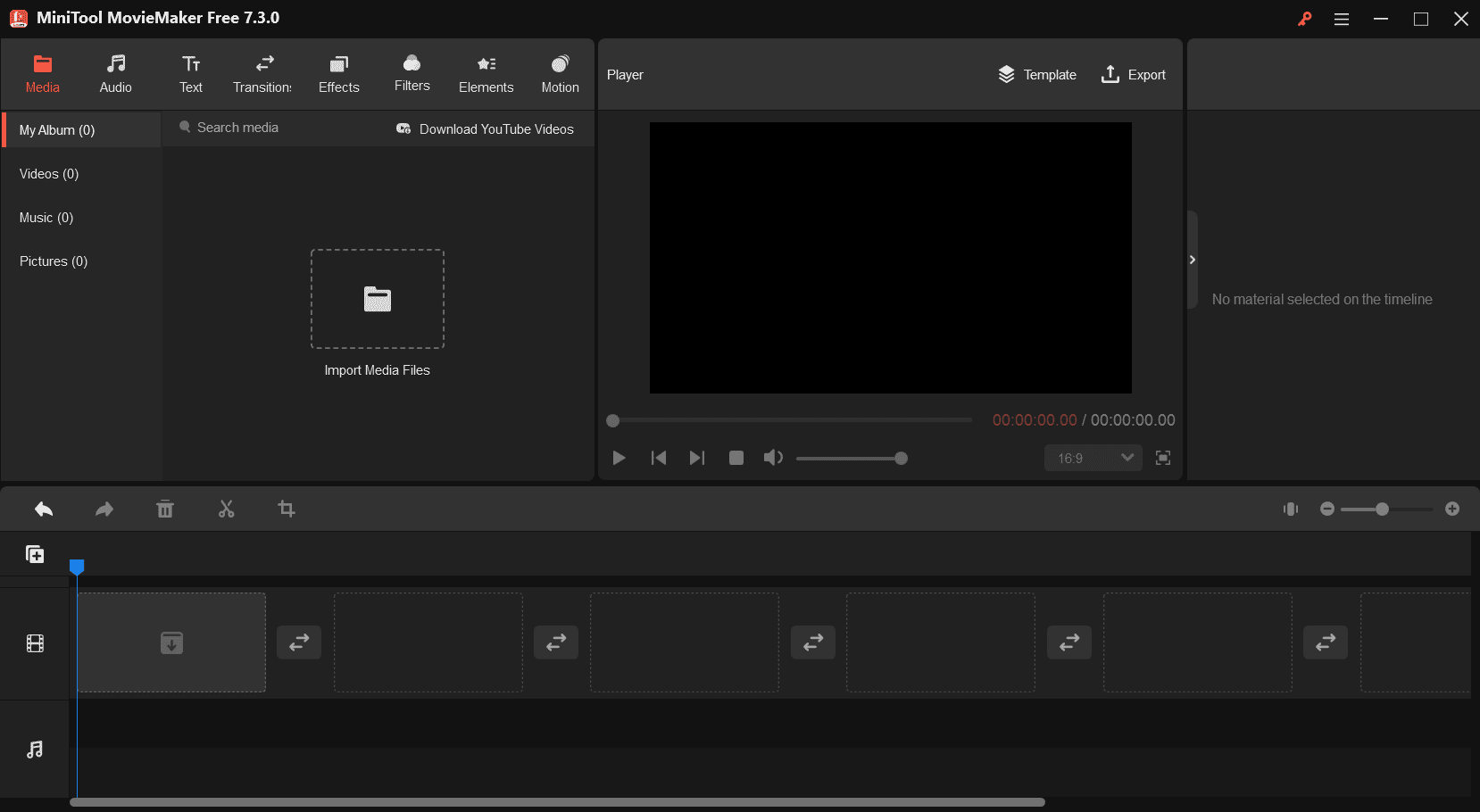
Step 4. Drag and drop the video to the video track on the timeline and select it. Go to the Filters tab at the top toolbar, select the Artistic subtab, scroll through these filters, and find the Pixelate option. Alternatively, you can type “pixelate” in the top search bar to find this effect. Click the Pixelate effect to apply it to your clip.
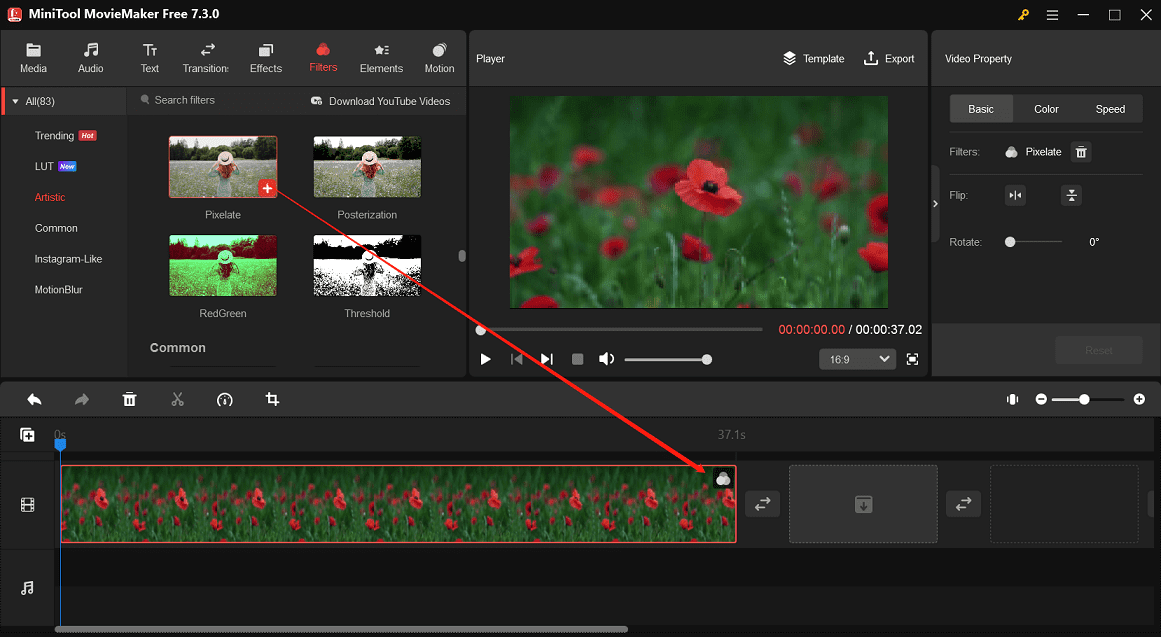
Step 5. Click the Play button to preview the video. If you’re happy with the result, click the Export button in the top right to open the output settings window.
Step 6. By default, MiniTool MovieMaker renders your videos into MP4 files. If you want to change the output format, expand the Format menu and choose from MKV, AVI, MOV, WMV, and WebM.
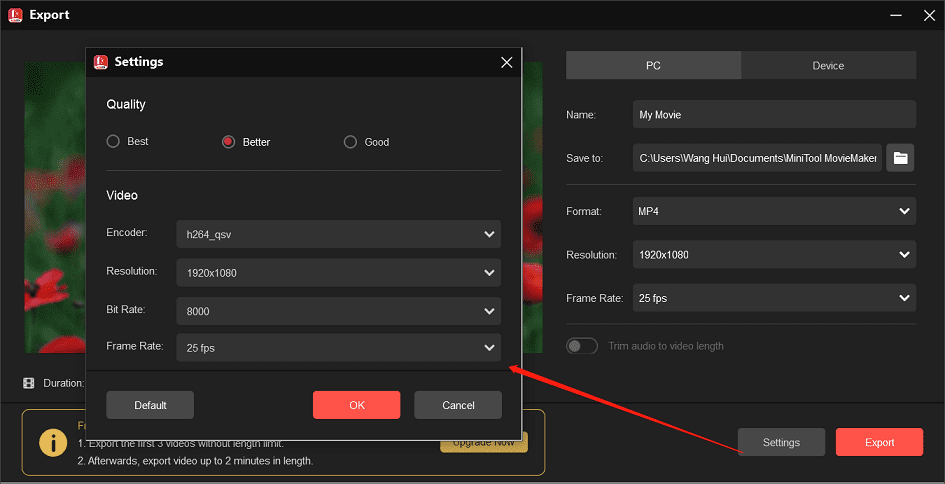
Also, you can choose the resolution and frame rate for the exported file, or click Settings for more options, such as the video quality, bitrate, etc. Finally, click the Export button to export the video.
Other features of MiniTool MovieMaker:
- Create video from images, short video clips, music, sound effects, text, and more.
- Slow down, speed up, reverse, split, rotate, flip, and trim video.
- Adjust the clip’s saturation, brightness, and contrast.
- Offer a set of trendy transitions.
- Edit the audio in the video.
- Apply multiple effects to the clip.
- Decorate videos/images using various animated stickers.
- Use pan and zoom effects.
- Trim audio to video length when exporting.
- Export video up to 1080p for free and without watermarks.
Option 2: CapCut
CapCut is also a popular video editing app with plenty of video effects, filters, transitions, stickers, and more to help enhance your footage. How to pixelate a video on CapCut? Here is the guide.
Step 1. Download and install the CapCut app on your PC.
Step 2. Launch this video editor and click the + Create project button to create a new project to open the app’s main interface.
Step 3. Click the + Import button to upload your video and add it to the timeline.
Step 4. Click the Effects option on the top and expand Video effects. CapCut provides a large library of video effects. You can find distortion effects, lens effects, glitch effects, retro effects, spark effects, and more.
To quickly find the pixel effect, type “pixel” in the search bar and press Enter. You’ll see 7 pixel effects. Preview these effects and download the desired one. Then, click the + icon to apply this effect.
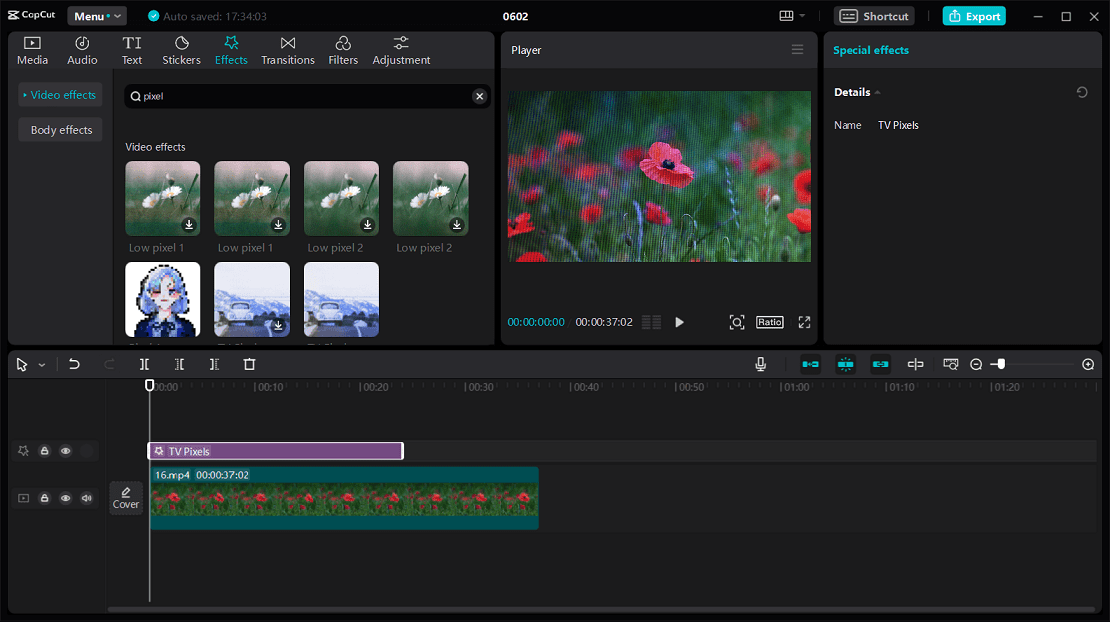
Unlike MiniTool MovieMaker, the effect won’t be applied to the entire clip on CapCut. You need to manually drag the right edge of the effect track to adjust its duration.
Step 5. Click the Export button and select the output settings to export your video.
How to Pixelate Video Online
If you want to pixelate a video online, you can try the following tools.
Flixier
Flixier is a browser-based video editor so you can access it on any computer. With this online video editor, you can quickly create videos from text, music, transitions, automatic subtitles, videos, and more. In just a few minutes, you can crop, split, and trim your videos without downloading or installing any software. Produce great content quickly, no matter your skill level.
If you want to pixelate a video online, Flixier is a great option that allows you to select the areas of your video that you want to pixelate.
Canva
Canva is a popular online graphic design tool for creating social media posts, presentations, posters, videos, logos and more. As an online video editor, Canva allows you to adjust the video playback speed, apply filters, draw on the video, pixelate or blur videos, crop videos, etc.
Conclusion
After reading this article, you won’t have to worry about how to pixelate a video anymore. Using the above tools, you can easily and quickly make a video pixelated to protect sensitive data, hide people’s identities, or for other purposes.
Finally, if you encounter problems using MiniTool MovieMaker, you can contact us at [email protected].
You may also like:


![How to Create a Bokeh Effect to Your Video [Solved]](https://images.minitool.com/moviemaker.minitool.com/images/uploads/2023/12/video-bokeh-effect-thumbnail.jpg)
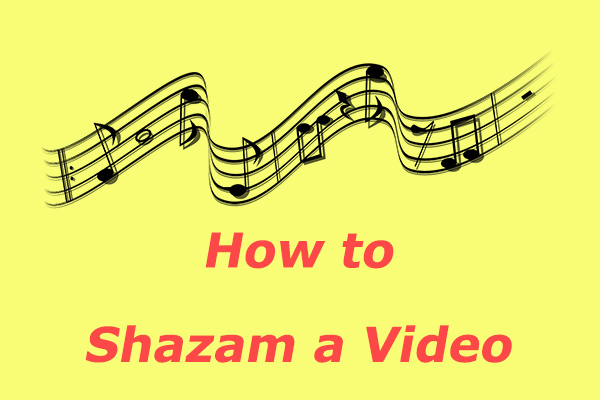
User Comments :