This post will give you a brief introduction to the beautiful video bokeh effect and 2 easy ways to add this effect to your video.
What Is the Bokeh Effect in Photography
Before learning how to apply the video bokeh effect, let’s first have a basic understanding of the effect.
The term bokeh originates from Japanese, refers to the out-of-focus portion of a photo, and describes the appearance of blur. It generally means that in photography imaging with a shallow depth of field, and the images falling outside the depth of field will gradually produce a loose and blurred effect.
Bokeh effects may vary depending on photography techniques or aperture hole shapes. For instance, if the lens itself has a different number of aperture blades (the shape of the aperture hole formed is different), the circular bokeh will show different polygonal changes. This is why there are different types of bokeh effects.
Therefore, photographers can create different bokeh photography works through flexible use of focus and lens.
How to Apply Video Bokeh Effect
The bokeh effect can create an aesthetic and add sparkle to your video. How to apply the video bokeh effect? This part offers 2 quick ways for you.
#Microsoft Clipchamp
Now, Clipchamp is the built-in video editor for Windows 11 and can also be installed on Windows 10 from the Microsoft Store. This application empowers creators with more options to create videos on their desktops, such as transitions, filters, effects, speed control, color adjustments, and aspect ratio changes.
Additionally, Clipchamp has a content library that includes rich music tracks, sound effects, videos, images, stickers, overlays, shapes, etc. Among the overlay collection, you can find several bokeh effects. Here’s how to get bokeh effects in Clipchamp.
Step 1. Open Clipchamp on your PC, sign in with your account and click Create a new video to access the main interface.
Step 2. Click the Import media button on the top to open your video and drag it to the timeline.
Step 3. Click Content library on the left, expand the Visual dropdown menu, and select Overlays. Then, type “bokeh” in the search box, and Clipchamp will show 9 results.
Step 4. Preview these bokeh effects, choose one, and drag it to the timeline above your video track. Drag either side of the bokeh effect track to adjust its duration.
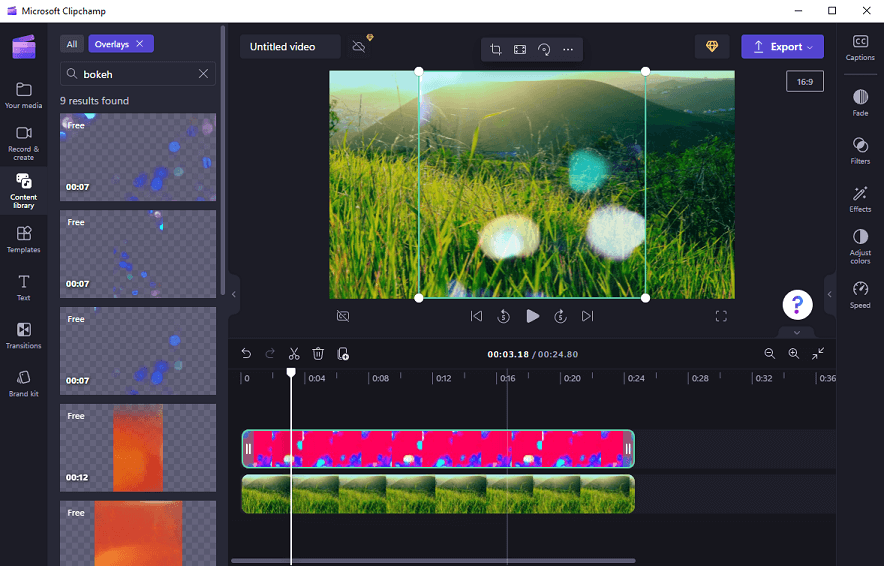
Step 5. Click the Export button at the top right corner and select a video resolution to export your video.
#FlexClip
FlexClip is a great video editor in your browser, equipped with rich editing tools and effects. It includes an overlay library where you can explore various overlay effects, such as bokeh, lens flare, glitch, bubble, frame, shadow, and more.
Here’s how to use FlexClip’s video bokeh effect.
Step 1. Go to the FlexClip website and sign in with your account.
Step 2. Click the Create a Video button to start a new video project and import your video.
Step 3. Add the video to the timeline. Then, click Overlays on the left and go to the Bokek overlays. Click See all to display all of the bokeh effects.
Step 4. Download the desired bokeh effect and drag it to the timeline above your clip.
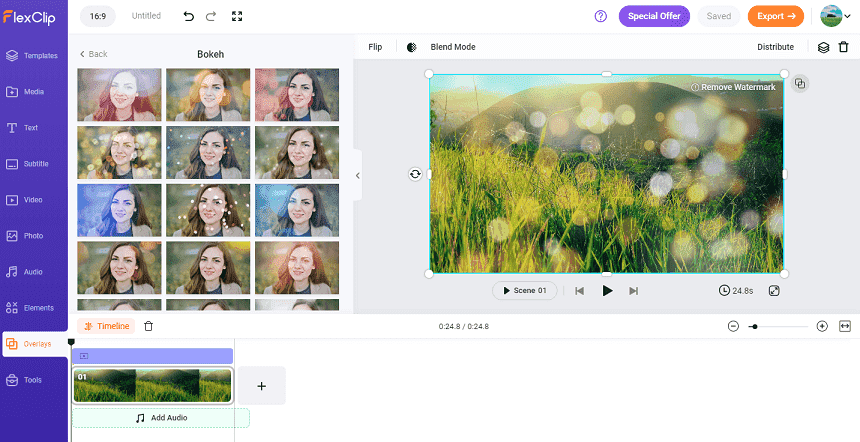
Step 5. Click Export to export your video. If you are a user with a free account, your videos will have a watermark.
MiniTool MovieMakerClick to Download100%Clean & Safe
Conclusion
The bokeh effect is everywhere these days. You can see it in commercials, music videos, television, movies, and photography. With the above two methods, you can easily achieve a video bokeh effect to give your footage a more cinematic quality.
Also read:


![How to Add Fire Effect to Video on Windows [Solved]](https://images.minitool.com/moviemaker.minitool.com/images/uploads/2024/07/add-fire-effect-to-video-thumbnail.jpg)
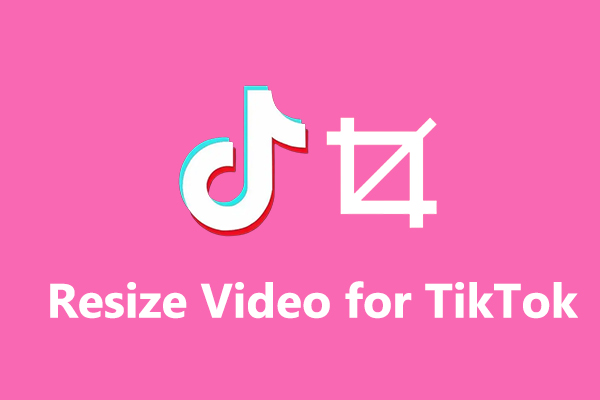
User Comments :