Have you ever experienced CapCut lagging or freezing issues while editing or playing videos? This is a real headache. In this post by the free movie maker from MiniTool, you’ll learn how to stop CapCut from lagging on PC and mobile to make it run faster and smoother.
CapCut is a fantastic video editor with a variety of tools, effects, and features for creating professional-looking videos, and is the first choice of many professionals. However, even though the app is powerful, sometimes bugs can occur. This post will discuss one of its sore points – CapCut lagging.
Why Is My CapCut Lagging
First, let’s understand the reasons behind CapCut lag issues.
There are many reasons why CapCut lags, freezes, loads slowly, and crashes. Many of these issues are typical of video editing software in general and are not specific to CapCut. These issues can be annoying, especially when editing or playing videos. Why does CapCut lag so much? Common causes include:
1. Videos with large file sizes: High-resolution videos and projects with lots of effects can tax your device, causing CapCut to respond slowly or playback to lag.
2. Insufficient storage and hardware resources: In this case, your device struggles to handle complex editing.
3. Outdated CapCut app version may also impact performance.
4. Other applications running in the background may use a lot of RAM, so the RAM allocated to CapCut is insufficient.
5. Temporary application glitches may also prevent CapCut from playing smoothly and responding quickly.
6. A slow internet connection may decrease the downloading and loading of material and effects.
How to Stop CapCut from Lagging on PC
How to fix CapCut lagging on PC? How to make CapCut not laggy? Here are 4 methods to improve the performance of this application.
Way 1: Turn on Proxy
Using proxy media is the most effective way to resolve lag issues in CapCut, especially when processing high resolutions like 4K. Proxy media is the low-resolution copy of the original high-resolution video file. This makes CapCut run smoother and won’t affect the final render quality.
To use proxy media in CapCut:
Step 1. Click on the blank space on the timeline (do not select the video), and click the Modify button in the Details section. Alternatively, go to Menu and Settings to open project settings.
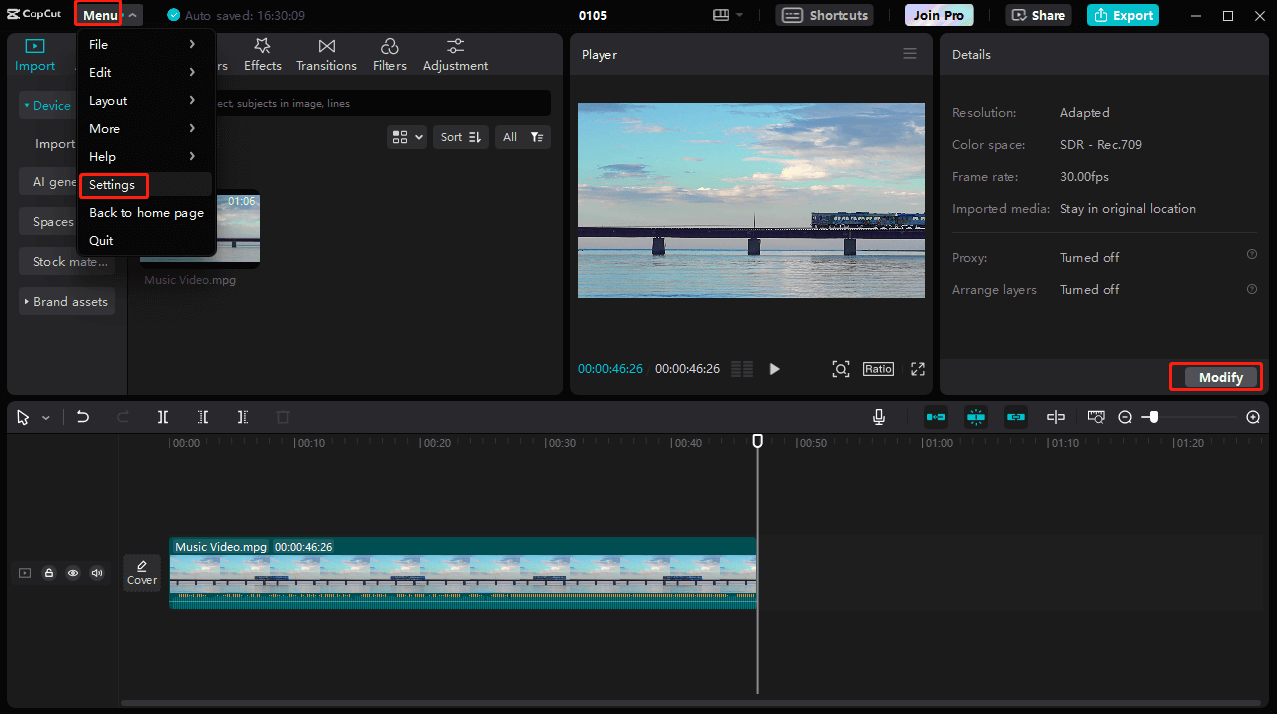
Step 2. Move to the Performance tab, click the Proxy button to turn it on, select a resolution 720p or 540p for the proxy media, and click Save. Or, check the box of Turn it on to edit smoothly and faster without losing video quality, and click Save.
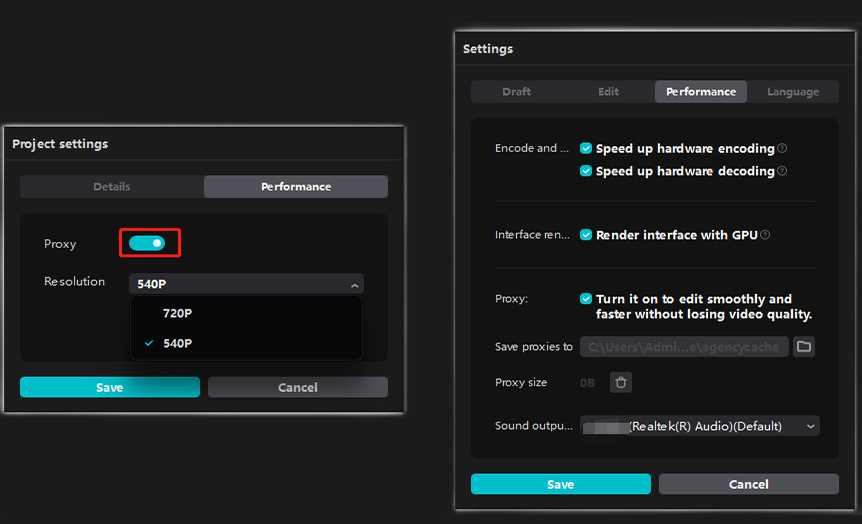
Way 2: Adjust Preview Quality
Lowering preview quality is also a useful tip to stop from CapCut lagging. For this, click the three lines button above the preview window, choose Preview, and switch from the default Best quality option to Best performance to achieve a smooth video playback.
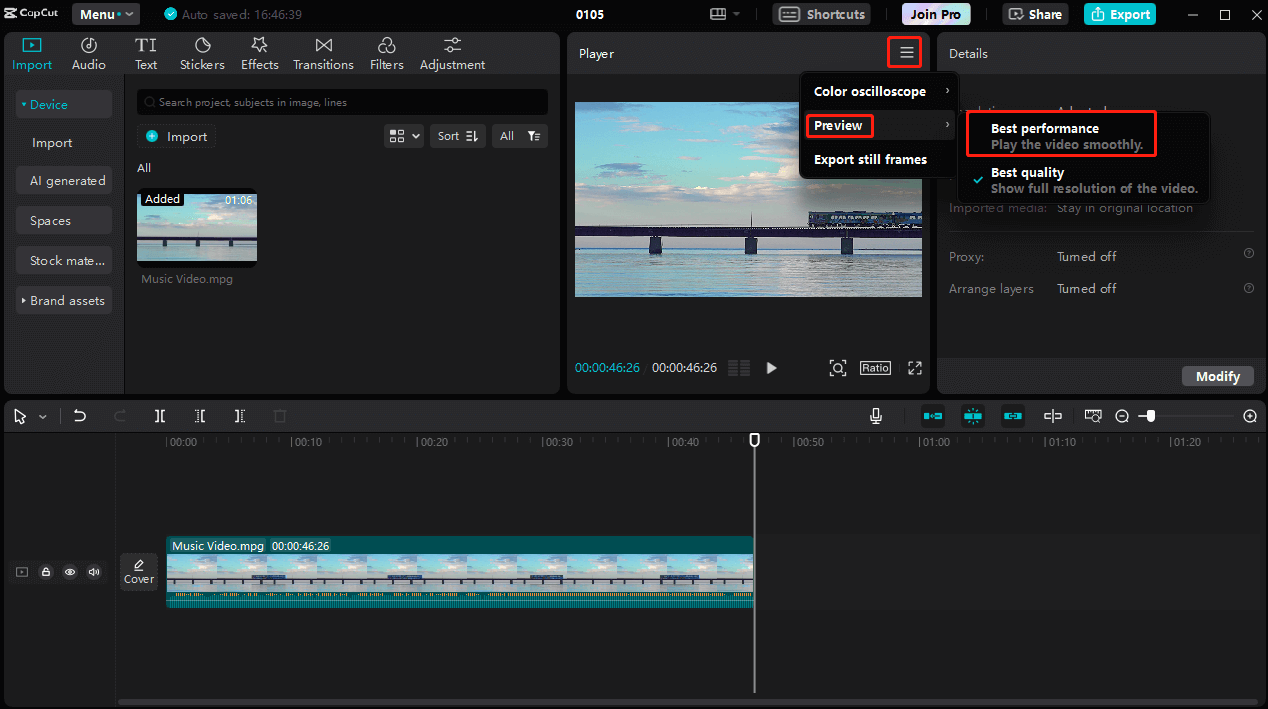
Way 3: Change Graphics Settings
Additionally, you can fix CapCut lagging issues by selecting better performance while using the app in the graphics settings on your PC.
Step 1. Press the Windows + I key to open Settings and choose System.
Step 2. Go to Display and Graphics settings.
Step 3. Click Browse, go to the CapCut file location, select CapCut.exe, and click Add.
Step 4. Click Options, select the High performance option, and click Save.
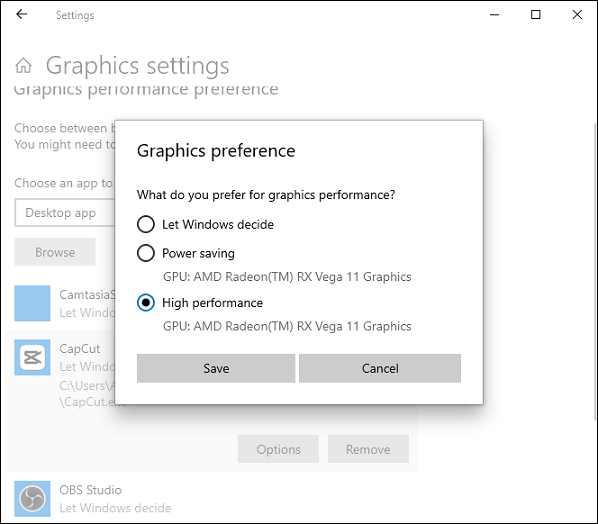
Way 4: Delate CapCut Cache
Moreover, you can delete the CapCut cache to fix the lag or freeze problems. First, save and close your project. On the CapCut home page, click the Settings icon, choose Settings, click the delete icon next to Cache size, and choose OK to confirm. Additionally, you can have the app automatically delete the cache for a certain period.
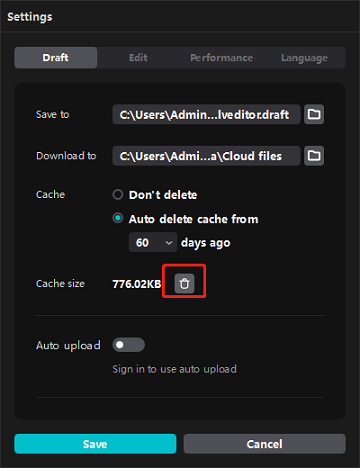
Other Ways to Fix CapCut Lagging on PC
#1. Close unnecessary applications or tasks running in the background.
#2. Update CapCut to the latest version or reinstall the program.
#3. Free up some storage space on your PC.
Here are the minimum requirements for CapCut on Windows:
- Operating system: Windows 7 or above
- Processor: Intel Core i3 or above
- Memory: 4 GB RAM or above
- Graphics: Intel HD Graphics 4000 or above
- Storage: 2 GB available space or above
MiniTool MovieMakerClick to Download100%Clean & Safe
How to Fix CapCut Lagging on Mobile
What should you do when you encounter CapCut lagging issues on your phone? Don’t forget to save and close your project before trying the following methods.
Way 1: Clear the CapCut cache.
On Android: Open the Settings app on your phone, select Apps > CapCut > Storage, and tap on Clear cache.
On iPhone: open the Settings app, go to General > iPhone Storage > CapCut > Offload App, and then reinstall the app.
Way 2: Free up storage space.
You can delete some unnecessary apps, videos, images, files, and more to free up some storage space.
Way 3: Make sure your CapCut app is up to date. Open the app store on your device to check for updates.
Way 4: Uninstall and reinstall CapCut on your phone.
Way 5: Restart your phone.
Conclusion
CapCut lagging is an annoying problem, but it can be easily solved with the tips above. Hopefully, this post will help you achieve a fast and smooth playback and editing process on CapCut.
You may also like:


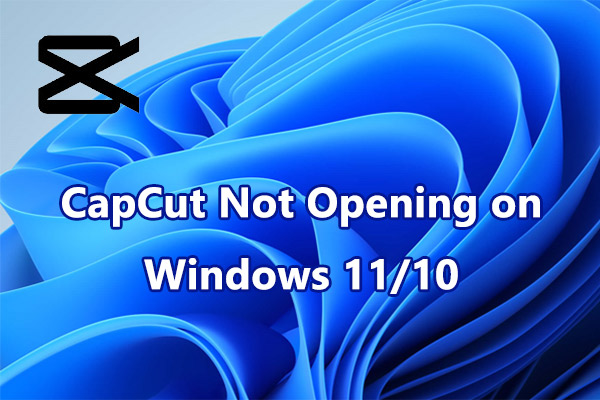
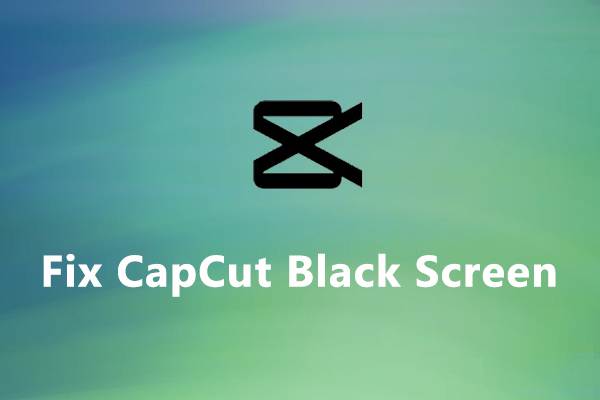
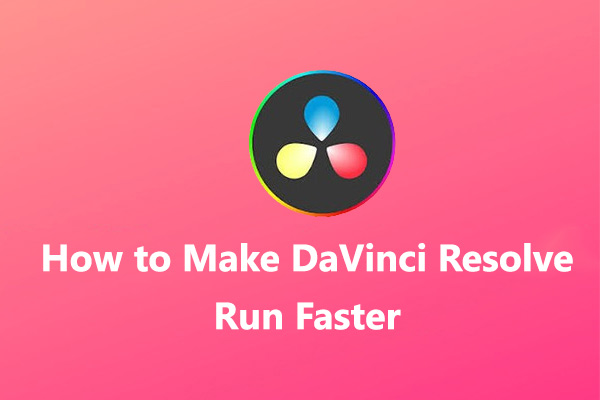
User Comments :