As a YouTube content creator, video editing is the basic skill you need to master. Now, let’s get started!
Part 1. How to Edit YouTube Videos
Part one will show you how to edit YouTube videos on Windows/Mac/Phone.
How to Edit YouTube Videos on Windows
MiniTool MovieMaker
MiniTool MovieMaker is a handy YouTube editor that allows you to split, trim and rotate video. It offers tons of transitions and filters. Also, it provides a variety of titles and captions that you can add to YouTube videos. To know more details about adding captions to YouTube videos, see this post: How to Add Subtitles to YouTube Video Easily and Quickly.
The following are the detailed steps on how to edit YouTube videos on Windows.
Step 1. Download and install MiniTool MovieMaker.
MiniTool MovieMakerClick to Download100%Clean & Safe
Step 2. Launch the program and close the movie template window to enter the main interface.
Step 3. Click on Import Media Files to import the local videos, audio files or images.
Step 4. After that, drag and drop videos and images to the video track.
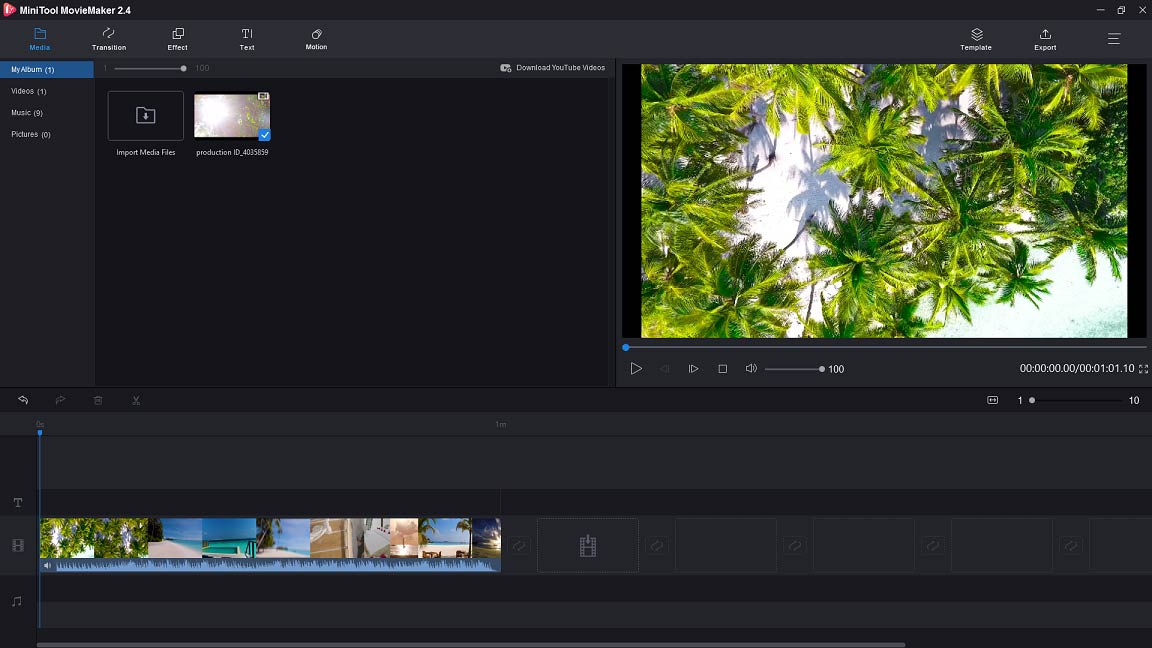
Step 5. Move the playhead to where you want to remove and click on the scissor icon on the playhead. Right-click on the clip you want to delete and choose the Delete option.
Step 6. If you want to mute the original audio track, move your mouse on the speaker icon and tap on it to mute the audio.
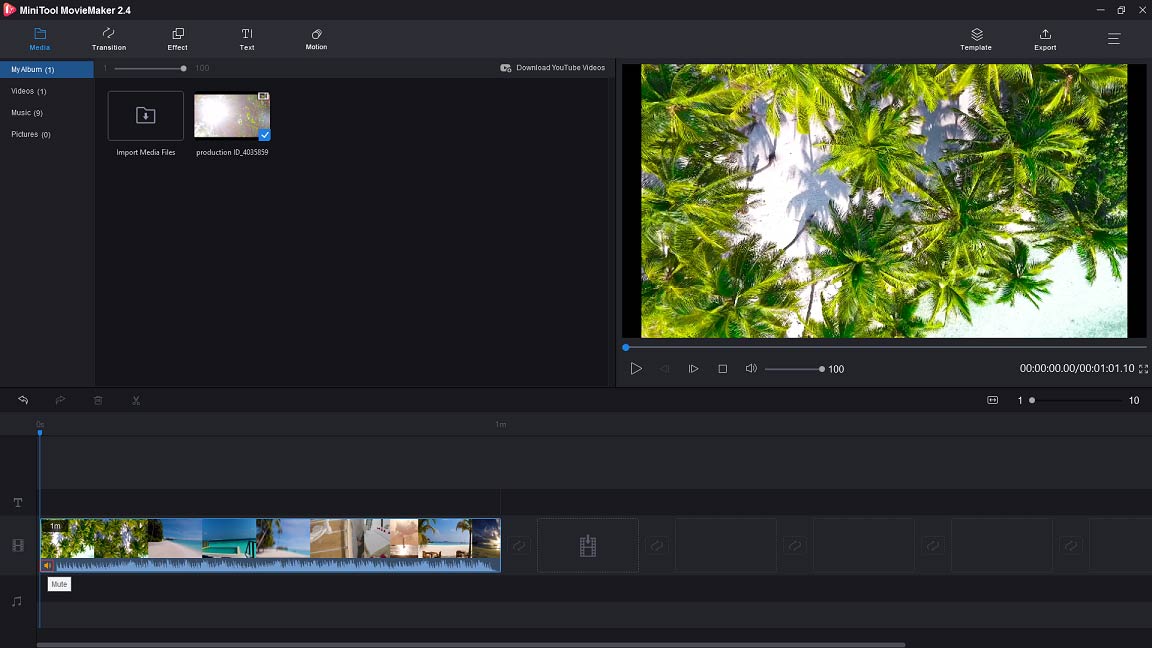
Step 7. Adding transitions makes your YouTube videos look good. Click on Transition in the menu bar to access the transition library. Then drag and drop the desired transition between videos and images on the timeline.
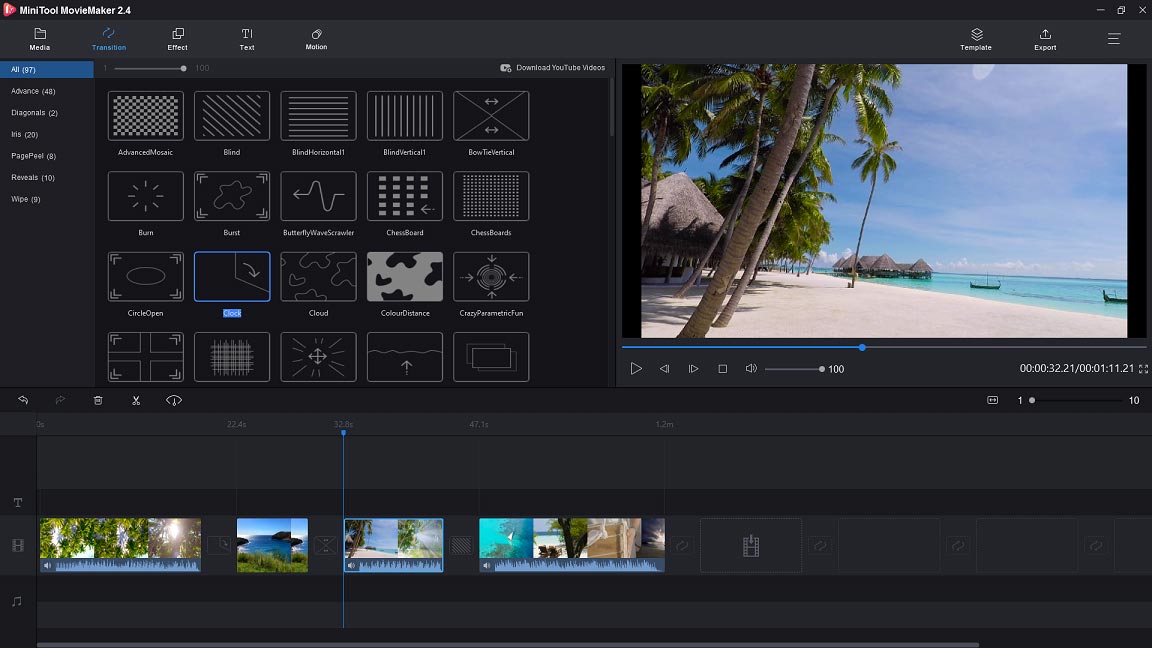
To learn more basic editing skills, see this post: How to Edit MP4 – All Useful Tips You Need to Know.
Step 8. After editing your YouTube video, tap on Export to open the export window.
Step 9. Here you can edit the file name, change the destination folder and adjust the resolution of the YouTube video. Since the output format is checked by default, if you wish to save the YouTube video in other formats, you can click on the Format box to select the format you like.
Step 10. Once you’re done, click on Export to export the edited YouTube video.
With MiniTool MovieMaker, I can easily edit YouTube videos without watermarks!Click to tweet
How to Edit YouTube Videos on Mac
For Apple users, here recommend Adobe Premiere Rush. It’s the best YouTube editor for Mac.
It works on all platforms and allows you to upload videos to YouTube, Facebook and Instagram.
Now, let’s take a look at how to edit YouTube videos on Mac.
Step 1. Go to the Adobe website and download Adobe Premiere Rush.
Step 2. After the installation of Adobe Premiere Rush, you will be taken to the main interface.
Step 3. Click on Create a New Project to get started.
Step 4. Tap on the local YouTube videos you want to edit and edit the project name. Then click on Create.
Step 5. To rearrange video clips, choose the video clip and move it to the place you want to put.
Step 6. To split the clip, move the playhead to where you want to cut and click on the scissor icon in the sidebar.
Step 7. Then you may need to add transitions to bridge video clips. Tap on the two clips that you wish to add a transition. Then choose Transition on the right side and select a transition you like.
Step 8. Aside from that, you can also add effects, edit audio and so on.
Step 9. When you’re done, click on Share to export the video or upload the video to YouTube.
How to Edit YouTube Videos on Phone
KineMaster
KineMaster is a YouTube editor app that is compatible with Android and iOS. With it, you can edit videos on phone like a pro.
Follow the steps below to learn how to edit YouTube videos on phone.
Step 1. Download and install KineMaster on your phone.
Step 2. Open the app and click on the red button to import the YouTube videos.
Step 3. After importing videos, you can click on the scissor icon to cut the video or crop the video by clicking the crop icon.
Step 4. To add text to video, you can choose Layer > Text and enter the text.
Step 5. In the end, you can export it or share the video with your friends on YouTube, Facebook and more.
But what if you’ve uploaded videos to YouTube, how to edit videos from YouTube? There are two solutions.
One is using MiniTool uTube Downloader to down YouTube videos and edit them with YouTube editing software.
The other is using the built-in YouTube video editor.
Part 2. Top 8 YouTube Editors
What do most YouTubers use to edit their videos? Part two will introduce 8 best YouTube video editors and their main features.
Here’re the top 8 YouTube editors.
Here are top 8 YouTube editors
- MiniTool MovieMaker
- Adobe Premiere Rush
- KineMaster
- LightWorks
- Shotcut
- Blender
- DaVinci Resolve
- iMovie
#1. MiniTool MovieMaker
MiniTool is a YouTube video maker and YouTube editing software. It has an easy-to-understand interface, so you can create and edit YouTube videos with no video editing experience. This software has nearly all basic editing features and enables you to editing videos without watermarks.
If there is a watermark on your YouTube videos, you should read this post: How to Remove Watermark from Video and Photo Efficiently.
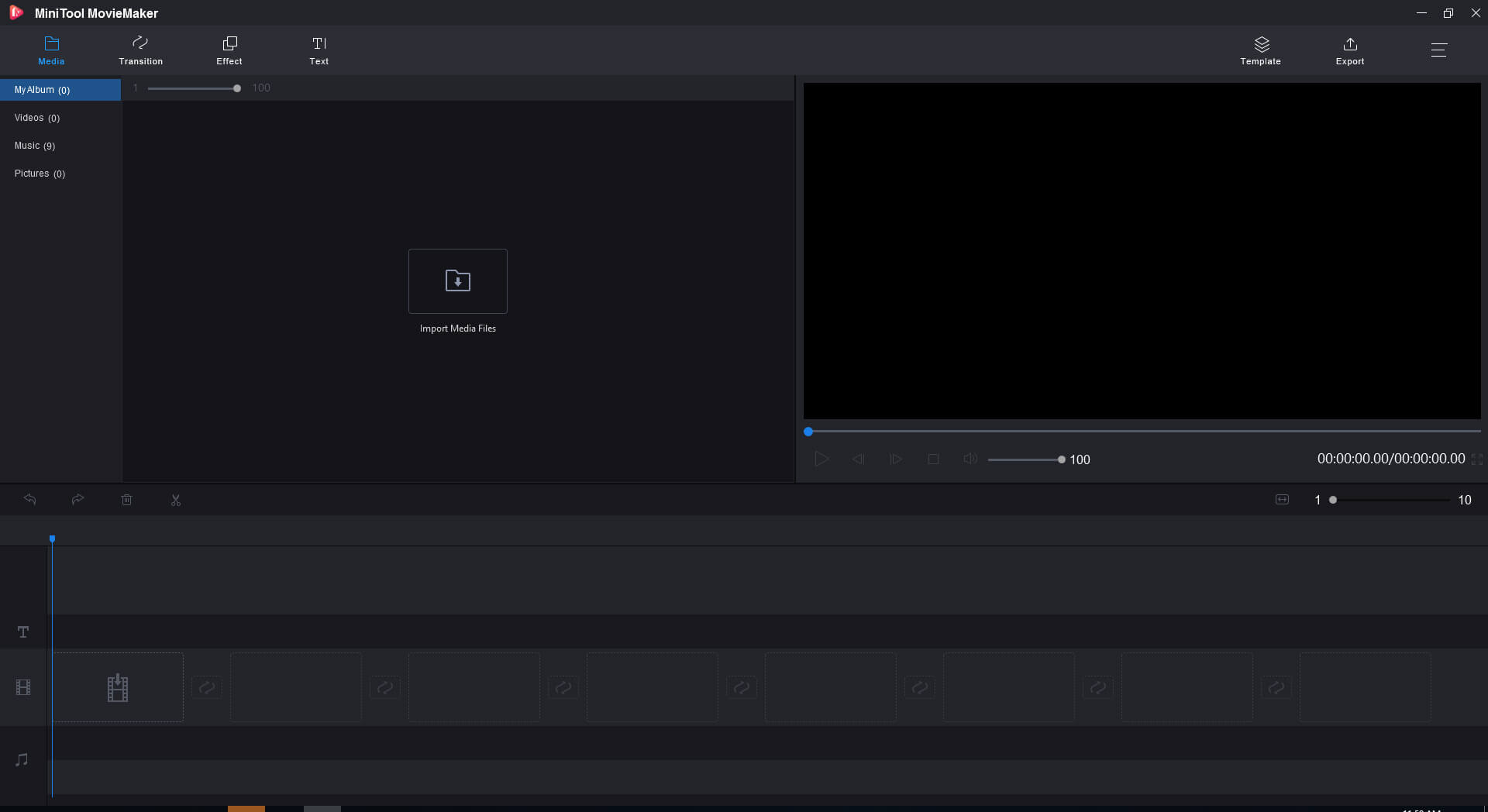
Main Features
- It provides some movie templates that allow you to create a YouTube video in seconds.
- It offers different kinds of effects, transitions, titles and captions.
- It lets you edit YouTube videos like split, trim, rotate, add text, add background music, mute the original audio track, etc.
- It supports many popular formats including MP4, AVI, MOV, MKV, WebM and more.
- It works on Windows 8/10.
- It’s a free and clean YouTube editor without watermarks and bundles.
#2. Adobe Premiere Rush
Adobe Premiere Rush is a cross-platform and multiple device video editor for YouTube. You can use it to edit your YouTube videos and share them to social networks including YouTube, Instagram and Facebook.
Main Features
- It offers hundreds of professional templates and audio editing features.
- You can sync videos to the cloud in order to edit videos anytime anywhere.
- It allows posting videos on social platforms.
- It’s available on Mac, iOS, Windows and Android.
Undoubtedly, Adobe Premiere Rush is an excellent YouTube editor app, but it only allows free users to export 3 videos. If you want to export video with no limitations, you can buy this app. It costs $9.99 monthly and $119.88 yearly.
#3. KineMaster
KineMaster comes with a variety of tools that help you create and edit YouTube videos. It lets you record videos in real-time, offers multiple video layers, voiceovers, speed control, reverse video and many more.
Main Features
- Video clips can be split exactly.
- It supports handwriting, text, sticker, overlay layers and video layers.
- You can play 8 or more audio tracks simultaneously.
- You can customize color filters with blending modes.
- It lets you adjust the speed of your videos. You may also like: Top 4 Excellent Video Speed Controllers.
#4. Lightworks
Lightworks is a professional video editor that allows you to edit videos in various formats. It has been used on many files in cinema history: Hugo, The King’s Speech, The Wolf of Wall Street and many more.
Main Features
- It has a simple and intuitive user interface.
- It supports multiple video formats including AVI, MP4, MOV and MPG.
- You can access copyright-free audio and video content. If you are looking for free stock videos, read this post: The Best Royalty Free Stock Video Footage Websites.
- It allows you to export videos for YouTube and Vimeo.
- It’s suitable for Windows, Mac OS X and Linux.
The free version of this YouTube editor is too limited. To editing YouTube videos without limitations, you need to upgrade Ligthworks. It costs $24.99 monthly and $174.99 yearly.
#5. Shotcut
Shotcut is a free and open-source YouTube editor developed by MLT Multimedia Framework. It supports hundreds of video and audio coding formats.
Main Features
- It has a sleek and intuitive interface.
- It supports video, audio, image formats via FFmpeg.
- It’s compatible with Windows, Mac and Linux.
- Video and audio filters are provided.
- It supports 4k resolution.
#6. Blender
Blender is a free YouTube video editing software. It’s used for animated films, art, motion graphics, computer games and more.
Main Features
- It can work on all operating systems including Windows, Mac OS, Linux, FreeBSD, OpenBSD, Haiku, etc.
- It comes with features like 3D modeling, raster graphics editing, fluid and smoke simulation, match moving and video editing, rendering and so on.
- It offers adjustment layers, transitions, keyframes, filters and speed controllers.
- It’s free and open source.
#7.DaVinci Resolve
This app is color correction and non-linear YouTube editing software. It equipped with video editing, color correction, visual effects and audio mixing.
Main Features
- It lets you trim, add transitions, mix audio, etc.
- Its editing modes can intelligently sync video clips for you.
- It can work on Windows, Mac and Linux.
- It’s an end-to-end video editor.
#8. iMovie
For Apple users, iMovie is easy to use and free video editor for YouTube. It’s compatible with all Apple devices including iPhone, iPad and Mac.
Main Features
- It provides dozens of titles and credits.
- It offers more than 80 soundtracks and built-in sound effects.
- It lets you directly post the video on social media sites like YouTube and Instagram.
- It’s free but only for Apple devices.
Conclusion
Now, you must know how to edit YouTube videos. Pick a YouTube editor and have a try. If this post is helpful, don’t forget to share it with others!
If you have any questions about MiniTool MovieMaker, please tell us by leaving a comment below.
How to Edit YouTube Videos FAQ
- Adobe Premiere Rush.
- KineMaster.
- iMovie.
- Pinnacle Studio 20.
- HitFilm Express.
- AVS video editor.
- Windows Movie Maker.
- YouTube Video Editor.
- Go to YouTube and open YouTube Studio.
- Tap on Videos and choose the video you want to edit.
- Click on Editor after going to the video detail page.
- Then you can edit the video as you like.
- MiniTool Movie Maker.
- Windows Movie Maker.
- iMovie.
- Apple Final Cut Pro.
- Nero Video.
- CyberLink PowerDirector.
- Adobe Premiere Pro.
- Quick.


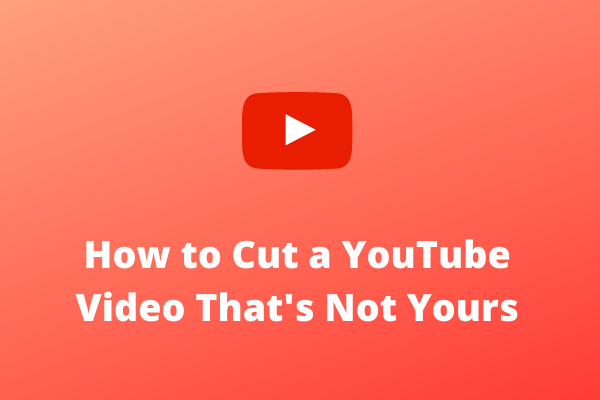
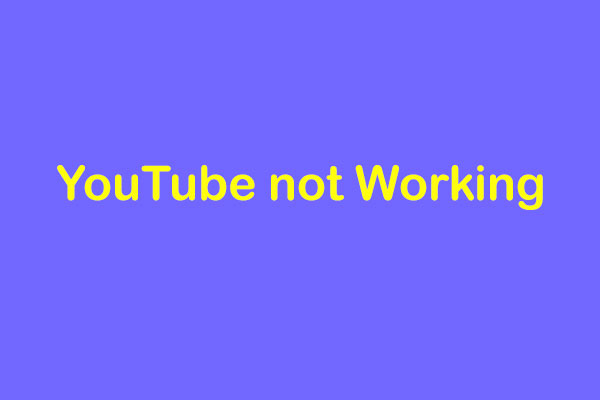
![[FIX] Top 10 Solutions to YouTube Video Is Not Available](https://images.minitool.com/moviemaker.minitool.com/images/uploads/2020/08/youtube-video-not-available-thumbnail.jpg)
![[SOLVED] 8 Solutions for YouTube Black Screen Are Here](https://images.minitool.com/moviemaker.minitool.com/images/uploads/2020/08/youtube-black-screen-thumbnail.jpg)
User Comments :