The mannequin challenge is a viral Internet video trend. Do you know what is the mannequin challenge? This article will offer a complete guide on what it is and how to make a mannequin challenge video with the best mannequin challenge video maker – MiniTool MovieMaker.
What Is the Mannequin Challenge
The mannequin challenge has become a popular video trend in recent years. In this challenge, participants must remain still like mannequins while a camera moves to film them, often with Rae Sremmurd’s song – Black Beatles playing in the background.
The phenomenon is believed to have been started by students at a high school in Jacksonville, Florida. Then, the #MannequinChallenge hashtag is used on popular social media platforms, such as Twitter and Instagram.
Many groups on the internet are making a mannequin challenge video right now, showcasing their workplace, a get-together with friends, or even a regular house party. This video will probably get more eyeballs and new followers than some other kinds of videos.
Tips for Making a Mannequin Challenge Video
Now that you know the definition of it, how do you do the mannequin challenge? Here are some useful tips for making a mannequin challenge video:
1. Plan ahead: Before you start shooting, be sure to plan your shot and identify the theme of the challenge.
2. Be creative: Don’t be afraid to get creative with your poses and theme. The more unique and interesting your video is, the more likely it is to go viral.
3. Keep it steady: Use a tripod or stabilizer to keep your camera steady while filming. This will help prevent shaky footage and make your video look more professional.
4. Add music: Adding music to your mannequin challenge video can help set the mood and make it more engaging. Choose a song that fits the theme of your video and adds to the overall effect.
5. Have fun: Most importantly, have fun while making your mannequin challenge video! The more fun you have while filming, the more likely it is that your video will be entertaining to watch.
How to Make a Mannequin Challenge Video
Wondering how to make a mannequin challenge video? Actually, making a mannequin challenge video is almost zero effort. Interestingly, the best qualification for the Mannequin Challenge is the ability to do nothing. No other viral challenge is so easy to do. All you need to do is settle on a pose and stick to it as the camera pans over you. You can make a mannequin challenge video in the following five easy steps.
1. Choose a Camera That Can Record Video
To make a mannequin challenge video, the first step is to choose the right camera for your specific needs to record the video. There are several important factors you need to take into consideration when choosing a camera.
One of the most important factors is the output resolution, usually 1080p/Full HD, 4K, or even 8K on the latest cameras. It’s better to shoot the mannequin challenge footage in 4K resolution. Shooting 4K footage offers some flexibility during editing, even if your final output is 1080p.
In addition to the output resolution, another important consideration is how the footage is captured. The best cameras capture resolutions greater than 4K and scale down to provide a highly detailed 4K output, but other models must do subsampling, which gives less detailed results and is more prone to failure.
Finally, when choosing a camera for the mannequin challenge, you must also consider its price. If you’re a student, you’d better choose a camera that is cost-effective and will not be beyond your budget. However, if you’re a professional in videography, it’s best to choose a camera that can provide extreme photographic capability.
You can choose a camera for a mannequin challenge video by referring to this post: How to Choose 4K Camera & Recommendations.
2. Gather a Large Group of Friends
To gather a large group of friends for an event, like creating a mannequin challenge video, you can try connecting with them on social media, messaging apps, or email. You can also create events on platforms like Facebook and invite your friends to attend. Serving food or drinks can also help encourage people to participate.
3. Choose the Theme for the Challenge
When choosing a theme for your mannequin challenge video, you can think about what might be interesting or entertaining for your audience to see. Some ideas could be to have everyone fighting, chowing down on some delicious food, or having a dance party frozen in time. You can also gain inspiration from other mannequin challenge videos, or brainstorm with your friends to come up with a unique idea to grab your viewers’ attention.
4. Start Shooting
The next step is to shoot the mannequin challenge video. Before that, you need to set up the settings on the camera for better performance. Some common settings you may want to adjust include exposure, white balance, focus, and video size and quality.
Once the camera is ready, let’s get started shooting the mannequin challenge video. Make sure the lighting is good and the background is not too distracting. At the same time, place the camera on a tripod or other stable surface to keep it steady while recording.
Top recommendation: Best News Intro Makers to Make an Awesome News Intro.
5. Edit the Mannequin Challenge Video
After recording, you can transfer the mannequin challenge video files to a computer for editing and post-production. To do it, you need a mannequin challenge video maker. Here is the best-recommended option for making a mannequin challenge video. It offers a wide range of features and tools to help you edit footage, add music and effects, and create professional mannequin challenge videos. Let’s have a deep look at it.
#MiniTool MovieMaker
MiniTool MovieMaker is a must-have mannequin challenge video editor for editing the mannequin challenge video footage. It’s a free tool without any ads and bundles, which lets you create a wonderful mannequin challenge video with ease.
MiniTool Moviemaker allows you to import recorded footage in multiple formats and turn them into stunning mannequin challenge videos by applying its rich features. With it, you can easily split, trim, and crop the mannequin challenge video. Moreover, you’re able to add text, filters, transitions, motion effects, background music, and animated elements to this video. Finally, you’re able to export your mannequin challenge video in high resolution without a watermark.
Here’s a step-by-step guide for editing the mannequin challenge video with MiniTool MovieMaker:
Step 1. Download and install MiniTool MovieMaker.
Download and install MiniTool MovieMaker on your PC by clicking the Free Download button below.
MiniTool MovieMakerClick to Download100%Clean & Safe
Then, launch it, choose a desired aspect ratio for your mannequin challenge video, and close the pop-up window to access its editing interface.
You can also adjust the chosen aspect ratio later in the Player window.
Step 2. Import your recorded footage.
Click on Import Media Files to import your mannequin challenge media files to MiniTool MovieMaker. Then, to add them to the timeline, choose files under the Media tab and click + on the bottom right corner of the file or drag it to the timeline directly.
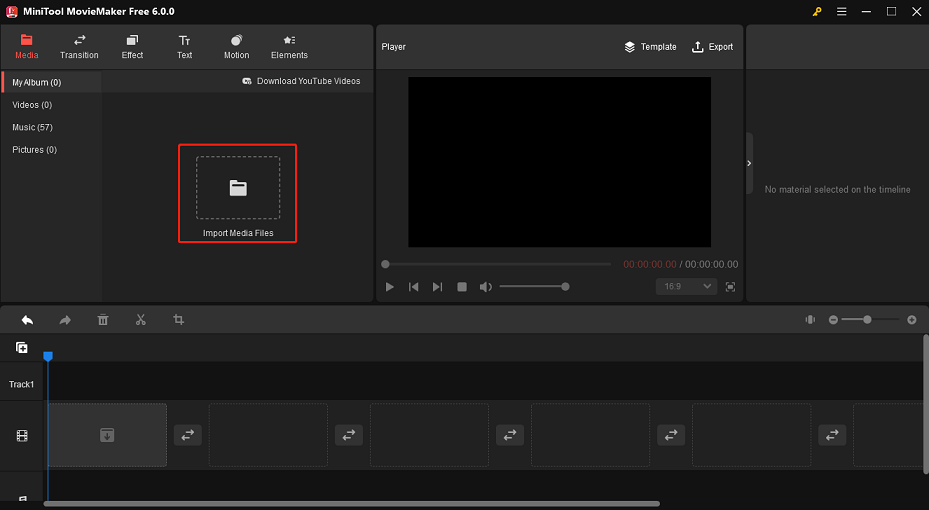
Step 3. Edit the mannequin challenge video clips.
Now, it’s time to edit the mannequin challenge video, like splitting, trimming, cropping, changing its speed, adding transitions, music, filters, etc.
Split:
1. Highlight the video you’d like to separate into several segments on the timeline.
2. Drag the blue playhead to the point where you want to split.
3. Click the scissors icon on the timeline or click the Split icon on the toolbar, and select Quick Split.
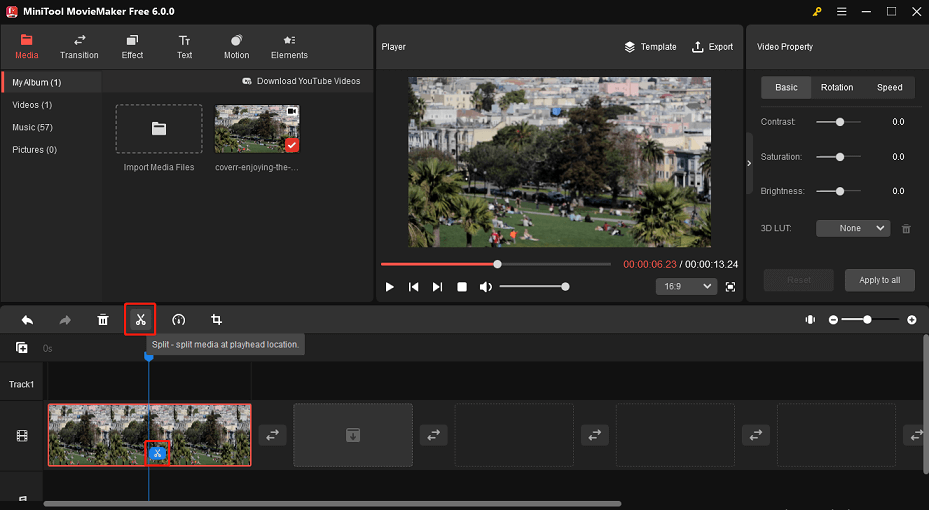
Trim:
1. To delete the unwanted parts in your mannequin challenge video, highlight the target video on the timeline.
2. Hover over the beginning of the video clip until you see a double-headed arrow.
3. Drag the arrow right to the beginning of the desired part.
4. Hover over the end of the video clip until the double-headed arrow appears.
5. Drag the arrow to the left to the end of the wanted section.
Also read: How to Trim and Cut Video Easily and Quickly (Definitive Guide).
Crop:
To crop a mannequin challenge video clip, click on Crop on the toolbar. Then, you can crop it manually or crop it based on the preset aspect ratio.
Change video speed:
1. Select a video clip on the timeline.
2. Click on the Speed icon on the timeline toolbar to change the speed of the selected clip.
3. Choose Slow to slow down a video and select a speed option from different options, including 0.5x, 0.25x, 0.1x, 0.05x, and 0.01x.
4. Choose Fast to speed up a video clip and select an option from 2x, 4x, 8x, 20x, and 50x.
Add transitions:
1. Go to the Transition tab on the toolbar to switch video clips more smoothly.
2. Select a transition effect you want to add.
3. Click + on the lower right corner of the transition effect or drag and drop it between two video clips.
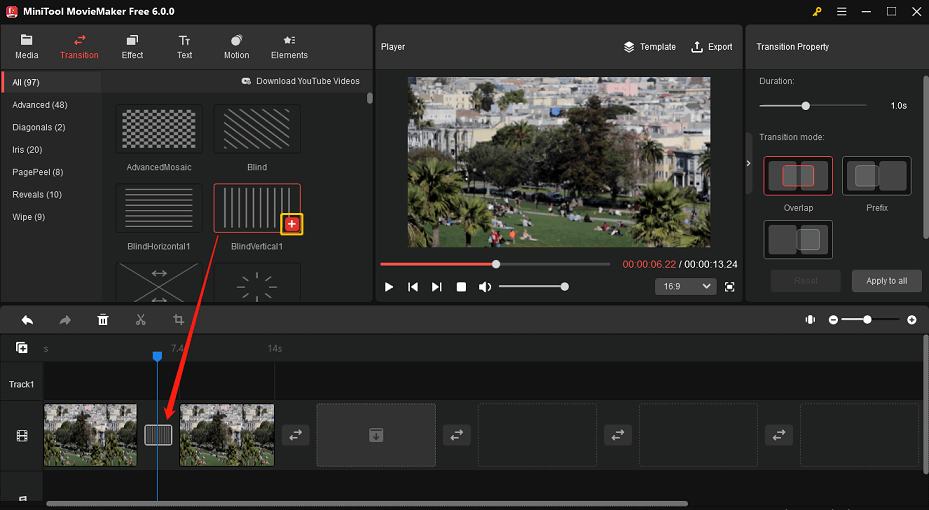
You can also add a transition to multiple selected clips or all clips.
Add filters/motion effects/stickers:
1. Tap on Effect, Motion, or Elements on the main toolbar.
2. Hover over them to preview them and determine which one you’d like to add.
3. Drag it directly to a video clip on the timeline or click on + at the bottom right corner of them.
Add text:
1. Go to the Text tab, and choose a caption, title, or credits template as you like.
2. Click + on it or drag it to the text track on the timeline.
3. Type in your text under the Text Property tab, and adjust the font, font size, text color, text highlight color, line spacing, etc.
Add music:
1. Just select Music under the Media tab. Or you can import your own music files from your desktop.
2. Tap on + in the bottom right corner of a song or drag it to add to the soundtrack on the timeline.
Adjust video property:
1. To change the video property, highlight a mannequin challenge video clip on the timeline.
2. The Video Property tab will appear on the right side. Here you can adjust the contrast, saturation, and brightness of the video.
3. You can also apply 3D LUT to a video, flip the video horizontally or vertically, and rotate the video clip up to 360 degrees.
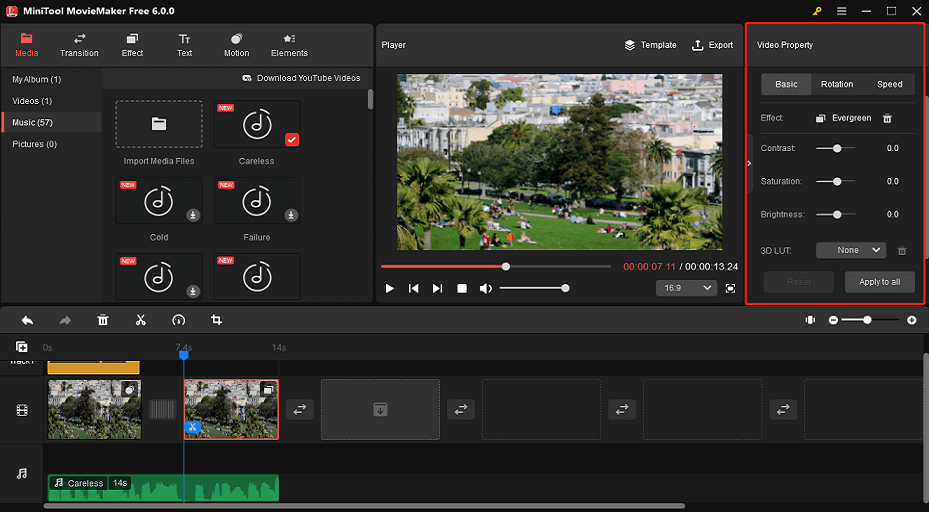
Step 4. Export the mannequin challenge video.
Once the mannequin challenge video editing is done, you can export it to your desktop.
1. Click on Export on the toolbar. Then, rename the video, and choose the video output format and file storage location.
2. Tap on Settings to do more advanced changes, like changing video quality, encoder, resolution, bit rate, and frame rate.
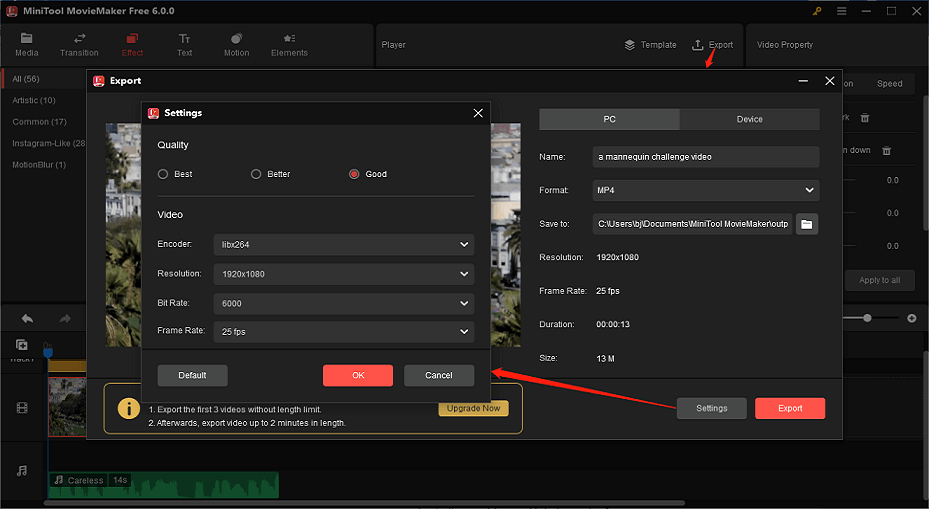
Bottom Line
In this article, we’ve talked about what a mannequin challenge video is and how to make a mannequin challenge video. Now, get some friends together and get creative! And then, begin to edit the mannequin challenge video clips with the best video maker – MiniTool MovieMaker. With these simple steps, you can create your own mannequin challenge video and join in on the fun.
If you have any questions or suggestions while using MiniTool MovieMaker, please leave a comment to us or contact us via [email protected].


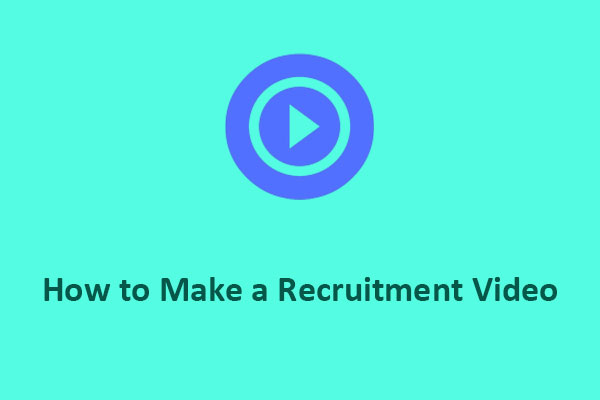


User Comments :