If you want to make a Happy Anniversary GIF with your videos or images, you should read this post carefully. It provides 4 Happy Anniversary GIF makers (including MiniTool MovieMaker)and clear steps on how to make a Happy Anniversary GIF with them.
And if you’re wondering where to download Happy Anniversary GIF free. Just view the following part. Here’re 6 Happy Anniversary GIF websites for you.
Where to download Happy Anniversary GIF Free?
- Tenor
- GIPHY
- Gfycat
- Gifer
- LoveThisPic
- Clipart Library
Top 6 Places for Happy Anniversary GIF
1. GIPHY
GIPHY is the first choice for happy anniversary GIFs. You can browse its collections to find the GIF you want. And this site provides many other categories of GIFs, including animals, actions, anime, cartoons, emotions, etc. Besides, GIPHY has various stickers.
2. Tentor
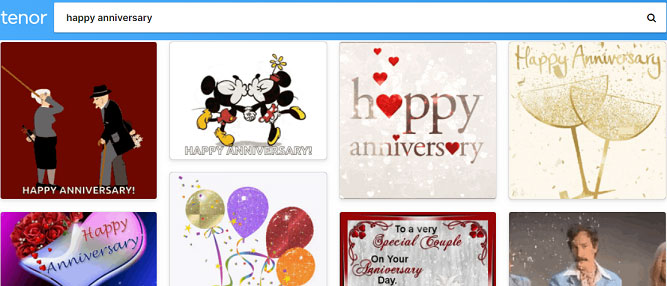
Where to download Happy Anniversary GIF free? A tenor is also a good option. It offers many happy wedding anniversary and happy marriage anniversary GIFs and stickers. It also provides other types of GIFs, such as anime GIFs, love GIFs. And Tenor also offers a GIF maker that lets you create GIFs from MP4s, PNGs, JPEGs, etc.
3. Gfycat
Gfycat is another top source for GIFs, videos, and memes. On this website, you can explore the best reaction GIFs, funny GIFs, gaming GIFs, etc. And Gfycat gives you more than 800 happy anniversary GIFs. What’s more, it has a Video-to-GIF Creator, and so you can import a downloaded video or paste a YouTube, Facebook, Twitch, Instagram… URL to make a GIF up to 60 seconds.
4. Gifer
Gifer offers millions of animated GIFs of many categories, including actions, anime, holidays, memes, movies, nature, sports, gaming, and much more. Undoubtedly, it collects many happy anniversary GIFs.
5. LoveThisPic
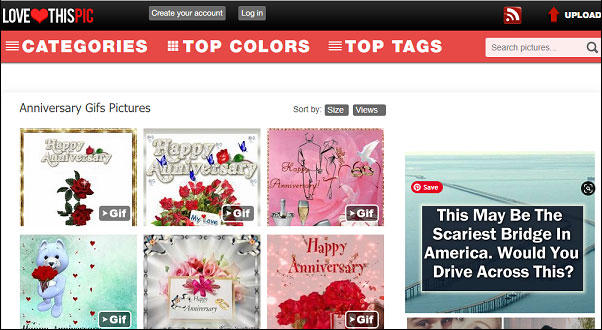
LoveThisPic has a large library of cute, love, life quotes, summer pictures, and its photos can be used on Tumblr, Facebook, and more platforms. And you can sort images by Size and View. Of course, it’s another place where you can download the Happy Anniversary GIF free.
6. Clipart Library
Clipart Library is a free collection for clipart, graphics, images, animated clipart, illustrations, and pictures. The categories include coronavirus clipart, Christmas clipart, baby clip art, colors clipart, animal clipart, travel clipart, and much more. Moreover, it provides a collection of Happy Anniversary Animated Gifs.
How to Make a Happy Anniversary GIF on Windows?
The Best Solution – Create a Happy Anniversary GIF with MiniTool MovieMaker
MiniTool MovieMaker is the best free Happy Anniversary GIF maker on Windows, and it supports video or image to GIF. The supported video and image input formats include MP4, MPG, VOB, WMV, RMVB, MKV, FLV, AVI, MOV, 3GP, BMP, ICO, JPEG, JPG, PNG, and GIF. And so, you can create a Happy Anniversary GIF with diverse video or image files.
And MiniTool MovieMaker also offers some features to help you edit the GIF. For instance, you can add music or text to the GIF, speed up or slow down a GIF, split, cut, trim, combine, flip, and rotate GIF, apply filters, reverse GIF, etc. By the way, this Happy Anniversary GIF maker is 100% free and won’t watermark your GIFs. Here’s how to make a Happy Anniversary GIF with MiniTool MovieMaker.
Option 1 – Video to GIF
Step 1. Click on the below Free Download button to download the installer, next install this software on your Windows, then launch MiniTool MovieMaker, and close the pop-up window to access the user interface.
MiniTool MovieMakerClick to Download100%Clean & Safe
Step 2. Tap on Import Media Files to browse for the folder that contains your videos, then select the video and click on Open.
Step 2. Click the + button or drag and drop the clip to the timeline, and hit the Zoom to Fit Timeline to enable all clips to fit the timeline.
Step 3. Split and trim the video. Choose a clip on the timeline, then click the Scissor (Split) button, choose Full Split, then you can split and trim videos as you like.
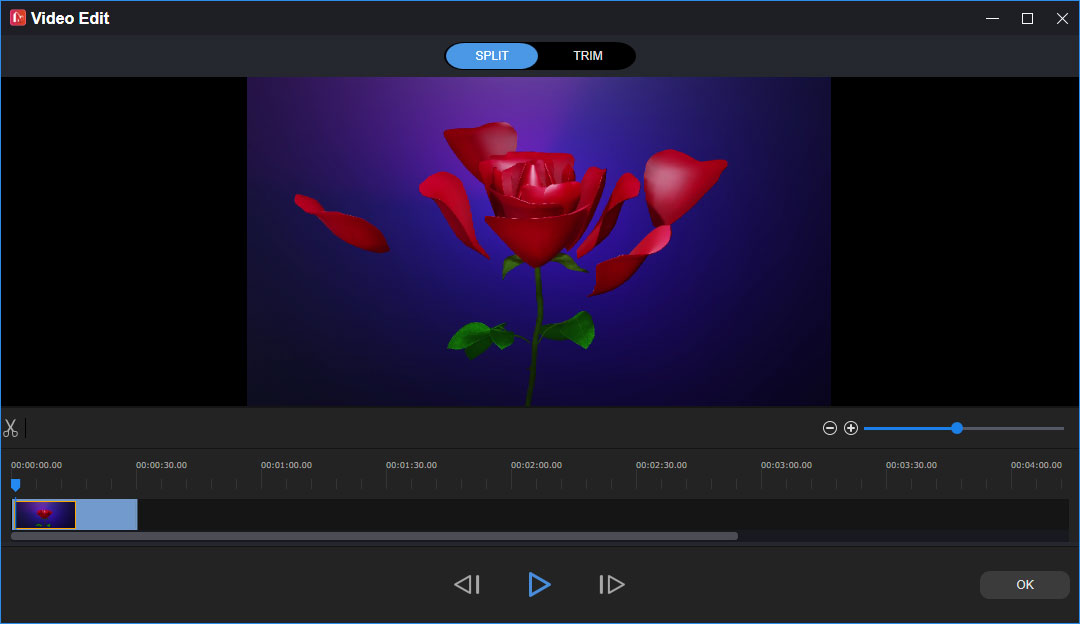
Step 4. Add text to the video. Click on Text, choose a text template, delete the sample text, and enter yours. Adjust video speed, apply video effects, and more.
Step 5. After the customization, tap on Export. In the Format box, set GIF as the output format. And choose a folder to save the Happy Anniversary GIF. Finally, click the Export.
Option 2 – Image to GIF
Step 1. Download, install, and open MiniTool MovieMaker on your PC, and shut down the pop-up window.
Step 2. Select the Import Media Files to upload your images to the media library.
Step 3. Drag and drop all the images to the timeline, and click on Zoom to Fit Timeline.
Step 4. Edit these clips. You can click on Transition to choose one and drag it between two clips, and you can also add effects or text to the image.
Step 5. To save the Happy Anniversary GIF, tap on the Export button. Then select GIF as the output format. And hit the Export to save it to your destination folder.
Besides, MiniTool MovieMaker is an excellent and easy-to-use photo video maker to create a video from multiple images or video clips. And it’s also equipped with many features.
Other Features of MiniTool MovieMaker:
- It can add text to the video and allows you to adjust the size, font, color, alignment, and position.
- It can split, trim, cut, merge, rotate, flip, reverse, slow down, and speed up videos.
- It can apply transitions and filters to the video.
- It can change the saturation, brightness, and contrast of the video.
- It can remove audio from the video.
- It can add music to the video and fade in or fade out the music.
How to Make a Happy Anniversary GIF Online?
How to create a Happy Anniversary animated GIF without installing any software on your computer? Here’re 3 methods for you.
Method 1. Create a Happy Anniversary GIF via GIPHY
GIPHY is one of the best sources for the happy wedding anniversary GIF, and it also enables you to make your Happy Anniversary GIF from videos, images, and a video URL. Besides, it lets you upload and share your GIFs on Twitter, Facebook, Instagram, and more.
Here’s how to make a Happy Anniversary GIF with GIPHY.
Step 1. Open the GIPHY website and log in.
Step 2. Select the Create and then choose the GIF to upload video files or images on your computer. (The support formats are JPG, PNG, GIF, MP4, MOV). Or you can paste media URLs from GIPHY, Vimeo, YouTube, and more.
Step 3. Move the slides to choose the start time and end time to trim the video.
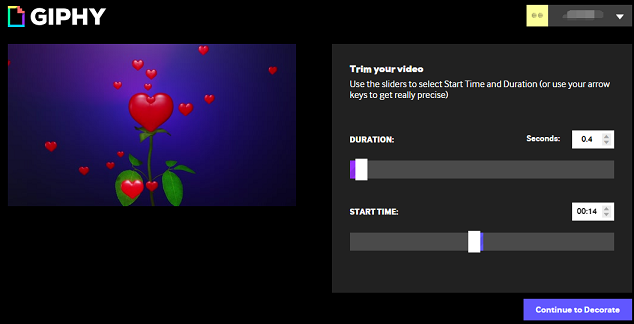
Step 4. If you want to make a Happy Anniversary GIF with pictures. After uploading a photo, you can click on Add more images then choose Browse Files to add another one. Then reorder these images and adjust the image duration.
Step 5. Then click on Continue to Decorate to add captions, stickers, and filters.
Step 6. After your decoration, tap on Continue to Upload, then enter a source and add tags for your GIF, AND HIT THE Upload to GIPHY to create your GIF.
Step 7. Click on Media then select the first source to download the GIF or share it on social media.
Method 2. Create a Happy Anniversary GIF via Make A GIF
Make A GIF is an excellent online animated GIF maker, supporting pictures to GIF, YouTube to GIF, Facebook to GIF, Video to GIF, and Webcam to GIF. And it also provides a variety of GIFs and allows you to browse them with categories, and it also lets you search GIF.
The following will show you how to make a Happy Anniversary GIF from a video using Make A GIF.
Step 1. Go to the Make A GIF website, click the VIDEO TO GIF, or select Create a GIF > Video to GIF.
Step 2. Upload a video or paste a video URL, then the editing window will open.
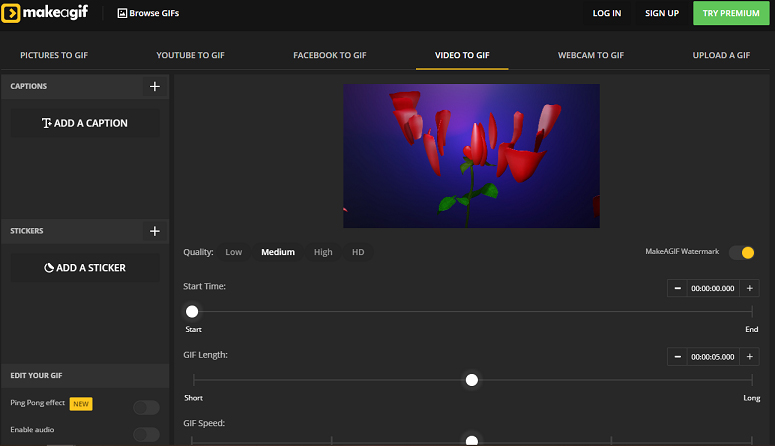
Step 3. Add captions or text. Set the GIF start time, length, and speed. Then click on CONTINUE TO PUBLISHING.
Step 4. Give the GIF a name, select a GIF category, add tags, and tap on CREATE YOUR GIF.
Step 5. Download and share the GIF.
Also read: The Best GIF Editor Software to Edit GIF Quickly and Easily
Method 3. Create a Happy Anniversary GIF via Gifs.com
Gifs.com also enables you to create animated GIFs and edit them, and it allows you to make animated GIFs from many video sites like YouTube, Facebook, Vimeo. And it also works as a GIF player. Here’s how to make a happy wedding anniversary GIF with Gifs.com.
Step 1. Go to the Gifs.com website and select Products > GIF MAKER.
Step 2. Pasta a video URL or click the Upload to import downloaded videos on your computer.
Step 3. Add captions, filters, images to the video, crop and flip the video, enter the GIF title, and more.
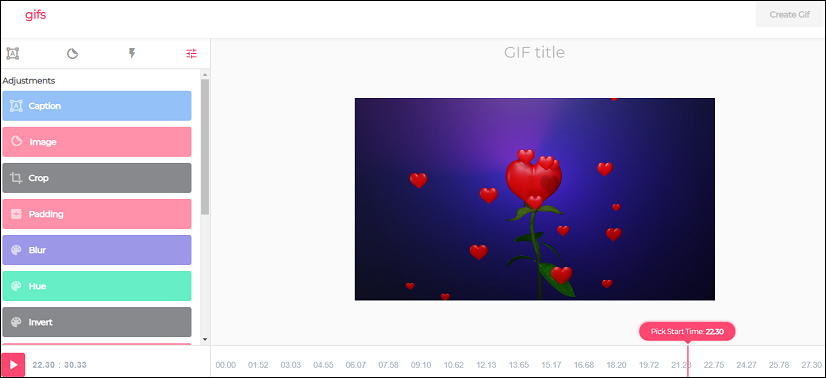
Step 4. When your customization is finished, click the Create GIF, add tags to the GIF, then tap on Next to create the GIF.
Conclusion
With the 4 Happy Anniversary GIF makers, you can create amazing Happy Anniversary animated GIFs. Just choose one and have a try. And if you have any questions, please contact us via [email protected].
Happy Anniversary GIF FAQ
- Go to the GIFGIFs website and select the Add text to GIF.
- Click the UPLOAD GIF to upload your Happy Anniversary GIF.
- Enter text in the TEXT ON GIF
- Adjust the text font, color, size, angle, etc. Then tap on ADD TEXT.
- Click the Download the result to save it.
- Navigate to the Online Converter website.
- Select the Image Converter, then find Video to GIF.
- Upload your video file or paste a video URL.
- Hit the Convert to turn the video into a GIF.
- Download or share the GIF.
- Launch LightMV on your computer and choose a Happy Anniversary video template.
- Tap on the big + icon, then select the Add Files to import pictures.
- Trim, crop, and rotate images, and add text to them.
- Change and edit the music, and produce the anniversary video.
- Open the Ezgif website and choose Video to GIF.
- Tap on Choose File to upload MP4, WebM, AVI, MOV, FLV, and other video files.
- Then click on Upload video, and set the start time and the end time.
- Click the Convert to GIF to get the output GIF.




User Comments :