If your anniversary is approaching, and if you’re searching for the best anniversary video maker to make an anniversary video, you’ve come to the right place. To help you make an anniversary video easily to express your love to someone, this post offers 6 anniversary video makers (including MiniTool MovieMaker) to you.
Top 6 Anniversary Video Makers
- MiniTool MovieMaker
- LightMV
- FlexClip
- Animoto
- Smilebox
- Anniversary Video Maker with Song & Music
Part 1. Top 6 Anniversary Video Makers
MiniTool MovieMaker (Windows)
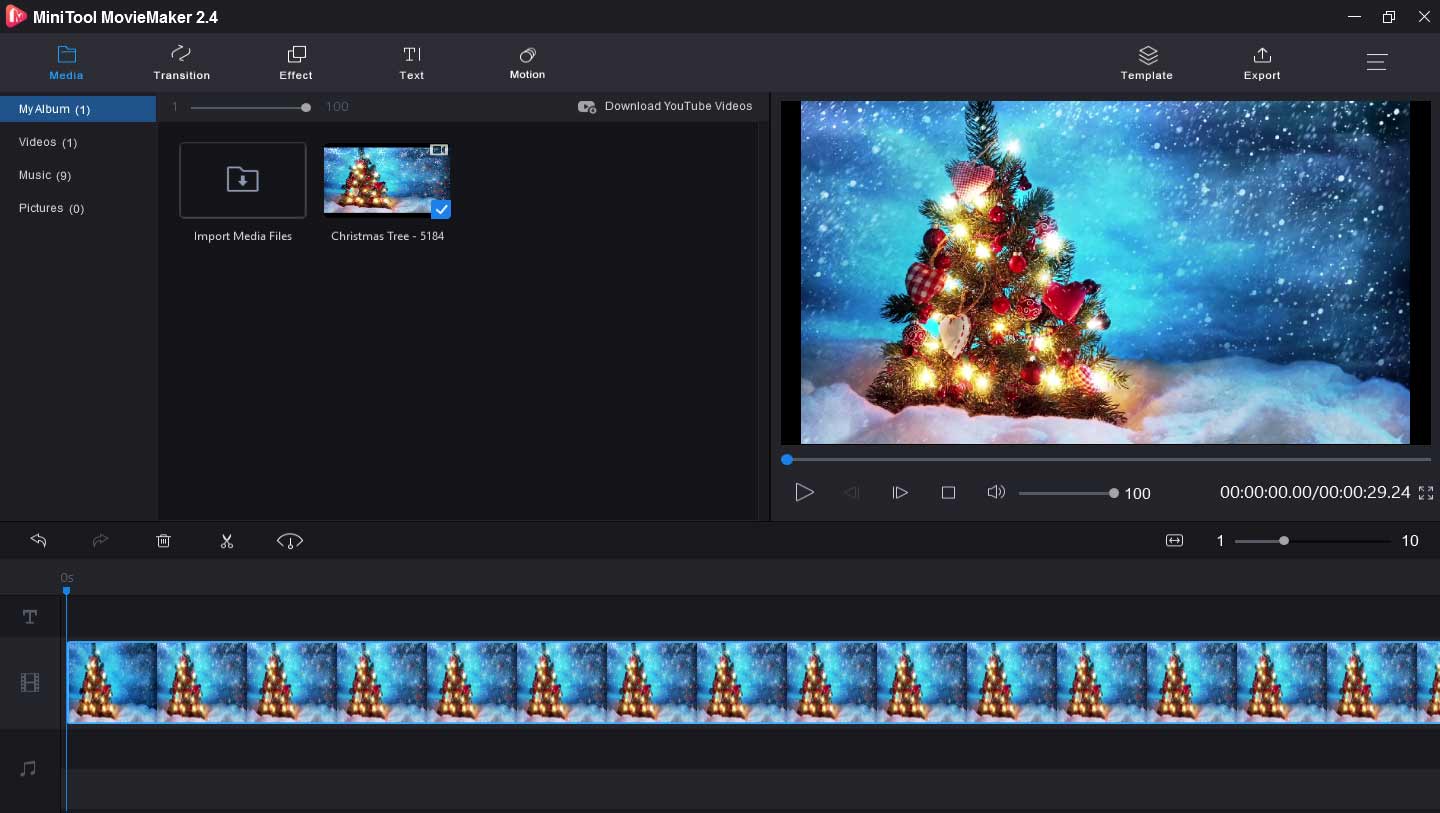
Why is MiniTool MovieMaker the first recommended anniversary video maker for PC? Firstly, it’s 100% free, clean, no bundle, and it won’t watermark your videos. Secondly, it has a user-friendly interface and it’s simple to use. Although you’re a beginner without any skills or experience, you’ll find it easy to make a video with MiniTool MovieMaker.
Thirdly, it works with the most popular file formats, so you can easily make a video with pictures, video clips, and music.
The most important is that MiniTool MovieMaker offers all the basic editing features you need to customize your videos. It enables you to rotate videos, flip videos, do color correction of the video, split a video into two parts, trim a video to delete the unwanted part, slow down or speed up videos, reverse video, combine several clips into one video, add music to video.
What’s more, MiniTool MovieMaker offers a variety of video transitions and effects to make your video more stunning. And it also enables you to add titles, captions, and credits to a video. It offers many text styles for you to choose from and allows you to customize your text by changing the text color, font, size, and alignment. Besides, it can edit the audio in the video, create photo slideshows, and edit GIFs.
LightMV (Online, Windows, iOS, and Android)
LighMV is a good wedding anniversary video maker for PC and phones. It’s also simple to use and comes as a good choice for beginners. And it’s convenient because you can use it online, download the desktop app, or have it on your Android or iOS devices.
LightMV provides a wide range of video templates about the wedding, business, intro and outro, family, education. It allows you to sort out these templates by content, type, ratio, style, color, and popularity. After you choose a template, you’re allowed to change the aspect ratio (supporting 16:9, 9:16, 1:1). Then you can upload images and videos from your local storage or scan a QR code to upload files from your phone.
LightMV enables you to add text to the photo and video, change the duration of the photo, crop photos, rotate images, rotate videos. And you can insert an image and text before or after a clip. And you can also add music to video, control its volume, trim the audio tracks, fade-in, and fade-out the music. But if you produce a video for free, your video’ll be watermarked. To remove the watermarks, you need to subscribe to it.
FlexClip (Online)
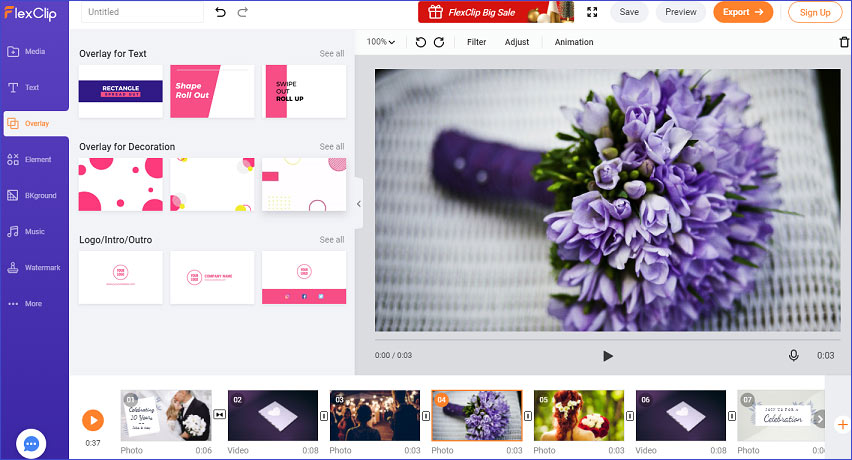
Flexclip is an anniversary video maker online, allowing you to create amazing anniversary videos with photos and video clips, and no design skills are required. This online video maker offers a variety of video templates about New Year, business, holiday, wedding, travel, YouTube, Facebook, and more.
Whether you want to make an anniversary video about a wedding or company, you can find and use the pre-designed templates to celebrate important days.
Undoubtedly, Flexclip lets you start from scratch, enabling you to directly import local files to make an anniversary video. To customize the video, you can add titles, subtitles, and dynamic text to the video, and it offers some dynamic text templates.
Also, you can change the text size, font, color, alignment. If offers overlay for text and decoration. Besides, it lets you add elements to the video including arrow, social icon, emoji, bubble, and more.
What’s more, Flexclip enables you to rotate videos, apply video filters, change video speed, add text watermark and image watermark (JPG or PNG image), add music to the video, etc. And the supported aspect ratio including 16:9, 1:1, 4:5, 21: 9, and 9:16. And it supports screen recording and webcam recording.
Animoto (Online)
Animoto is another anniversary video maker online. With it, you can easily make a video with pictures, video clips, and audio tracks. Except for templates, Animoto gives many stock photos, videos, and illustrations. You can use these media files or upload your files to create an anniversary video.
To make an awesome video, Animoto allows you to change the layout, adjust the background color, add text to the video or image, trim the video, rotate videos and pictures. And Animoto offers a large library of music tracks and lets you pick one to add it to a video.
Smilebox (Online)
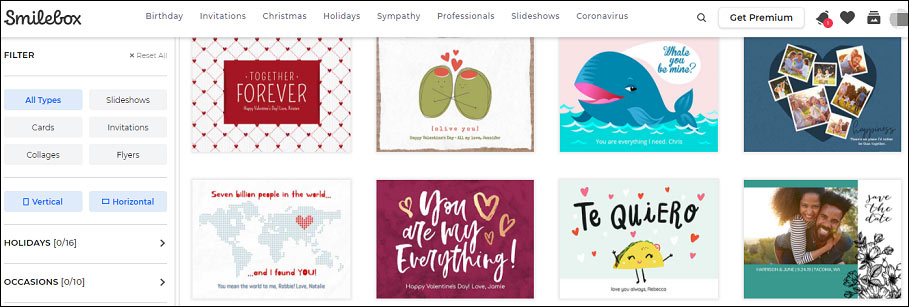
Smilebox is another wedding anniversary video maker online you can try. It’s a photo video maker and allows you to turn pictures into a video quickly and easily. Smilebox offers many anniversary video templates, and you can easily find one you like to personalize your video. It let you upload pictures or covert a video to photos to make a video. Also, it lets you add filters to the image, zoom in or out pictures, rotate or flip photos.
Moreover, you can add text to each picture and customize the text and add music. And it’s also used to create cards, invitations, slideshows, collages, flyers, etc. With the free version of Smilebox Basic, you can create unlimited projects. But if you want to remove watermarks, share your creation on Facebook or Twitter or by email, add your music, and more, you can get Smilebox Premium for $5/month or Smiebox Pro for $11.67/month.
Anniversary Video Maker with Song & Music (Android)
Anniversary Video Maker with Song & Music is an excellent wedding anniversary video maker for Android users, enabling you to create high-quality anniversary videos with photos. It offers a variety of video effects, and you can apply them to a video to make it more beautiful and attractive.
And it provides hundreds of free stickers for video customization. Besides, you can add music, text, frames, border, and choose a theme for the video.
Part 2. How to Make an Anniversary Video?
Now, you’ve learned 6 anniversary video makers. But how to use them to make an anniversary video? The following part will take the MiniTool MoveiMkaer as an example and give you step-by-step guides on how to make an anniversary video.
MiniTool MovieMaker is one of the best desktop anniversary video makers. How to use it to make an awesome anniversary video? Here’s the guide.
Step 1. Launch MiniTool MovieMaker on your computer.
- Click the below button to download this anniversary video maker.
- Install in according to the on-screen instructions.
- Open it and close the pop-up window.
MiniTool MovieMakerClick to Download100%Clean & Safe
Step 2. Upload your media files.
- Click the Import Media files to browse and select the media files you need.
- Click the Open to add them to the media library.
Step 3. Create the anniversary video.
- Drag and drop the clips or images to the timeline.
- Tap on the Zoom to Fit Timeline to adjust all clips to fit the timeline.
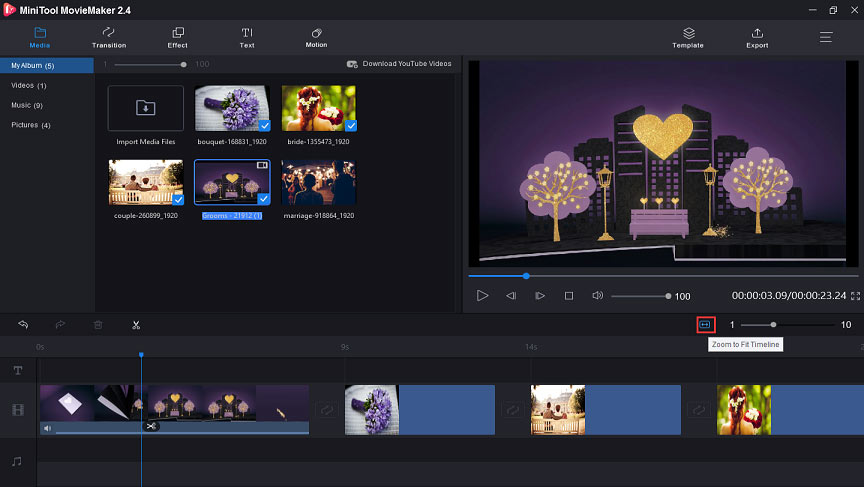
Step 4. Split and trim the anniversary video.
- Select a clip on the timeline and click the Split button (a scissor icon).
- Choose Full Split, then you can split and trim the video
Step 5. Rotate, flip the video, and correct the color of the video.
- Double-click a clip on the timeline.
- Click Rotate 90° clockwise or Rotate 90° anticlockwise to rotate the video. Click Flip Horizontal or Flip Vertical to flip the video.
- Move the slider to adjust the brightness, contrast, saturation of the video, and then tap on OK.
Step 6. Add text, transition, and effect to the video.
- Tap on Text, then choose a text style, delete the sample text, enter your text, and change the text color, font, size, alignment.
- Click the Transition, find the desired one, and drag it between two clips.
- Click the Effect, choose one and add it to a clip. You can add each clip to a different effect.
Step 7. Add music to the anniversary video.
- Click the Media > Music, choose a piece of music and add it to the video.
- Or click the Import Media Files to upload your music, then drag it to the timeline.
- To edit the music, click the audio track on the timeline, and choose Edit, then you can fade out or fade in music and control the volume.
Step 8. Export your anniversary video.
- Click the Export, then rename the video, choose the video format, select the output destination.
- Tap on Export to save the video to your folder.
Part 3. The Best Sites to Download Anniversary Video Templates
Where to find anniversary video templates? Here’re the best 5 places for you.
PosterMyWall
PosterMyWall offers more than 500 anniversary video templates. It enables you to customize the template to make your anniversary videos and posters. And it also offers many other templates for invitations, web banners, flyers, gift certificates, and more.
Envato Elements
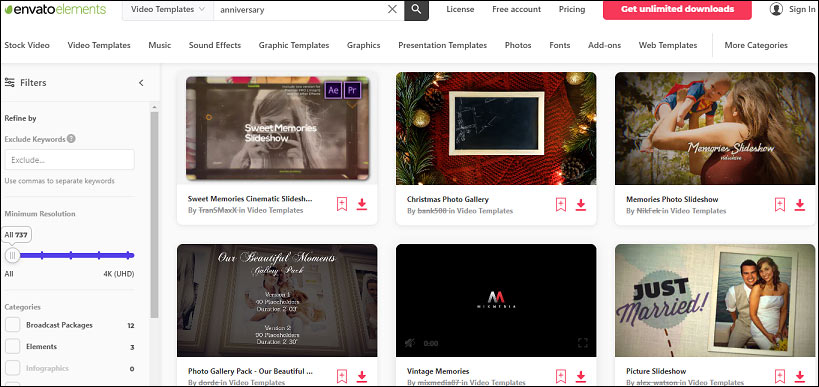
Envato Elements
This site provides a wide range of templates about love, wedding, history, family, etc. And with an Envato Elements subscription, you can download all of its anniversary video templates.
Shutterstock
If you want some royalty-free wedding anniversary video templates, Shutterstock is a better choice. And it also offers many stock images, vectors, and music tracks.
Conclusion
This post gives you 6 anniversary video makes and a tutorial on how to make an anniversary video with MiniTool MovieMaker. You can follow the steps or choose another application to make your anniversary video. And if you have any questions or want to share other anniversary video makers with us, you can contact us via [email protected] or just leave them in the below comments section.
Anniversary Video Maker FAQ
- Go to the Animoto website and log in.
- Click the CREATE, then choose a template or start from scratch.
- Select a theme, an aspect ratio, and upload your video clips and images.
- Edit the wedding video by adding music, text, background color, layout, etc.
- Export and share the wedding video.
- Navigate to the WeVideo website and log in.
- Click the Video to open the editing page.
- Tap on Import to upload your anniversary video.
- Split the video, add titles and background music to the video, and apply video transition.
- After your editing, click the Finish, then give the anniversary video a name.
- Chose the export format and resolution, and click the Export.
- Open Smilebox on a web browser and sign in.
- Select the SPECIAL MOMENTS > love and anniversary.
- Select a template and click Customize.
- Upload your photos. If necessary, rotate or flip images.
- Add music to the slideshow or upload your music.
- Preview, save and share the anniversary slideshow.
- Go to desievite.com and select the Invitation Videos > Wedding Anniversary Invitation Video.
- Choose a template and hit the Personalize Video Invite.
- Finish the information about your wedding anniversary event like your date, name, email, date, venue, etc.
- Add the background music to the invitation video.
- Complete the payment, then save and download the video.



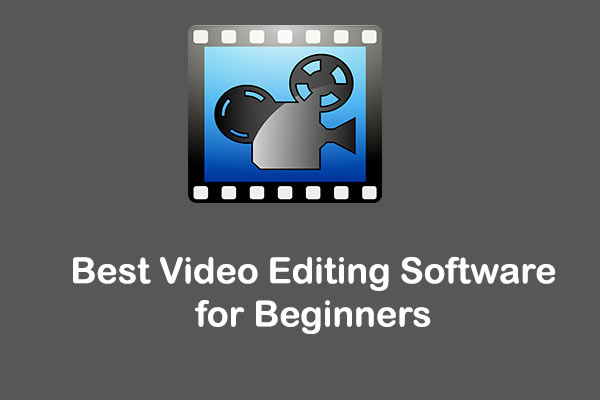
User Comments :