On Facebook, GIF is easily noticed by viewers. How to make your Facebook GIF? To help you out, this post rounds up 10 GIF makers for Facebook and gives you two solutions on how to make a GIF for Facebook.
The Best 10 Facebook GIF Makers
- MiniTool MovieMaker
- Gif Maker – GIF Editor
- Smart GIF Maker
- Gifrocket
- Gifs.com
- Ezgif
- GIF Maker – Video to GIF Maker
- Gif Me! Camera
- GIF Maker TV
- ImgPlay
Top 6 Facebook GIF Makers on the Computer
MiniTool MovieMaker (Windows)
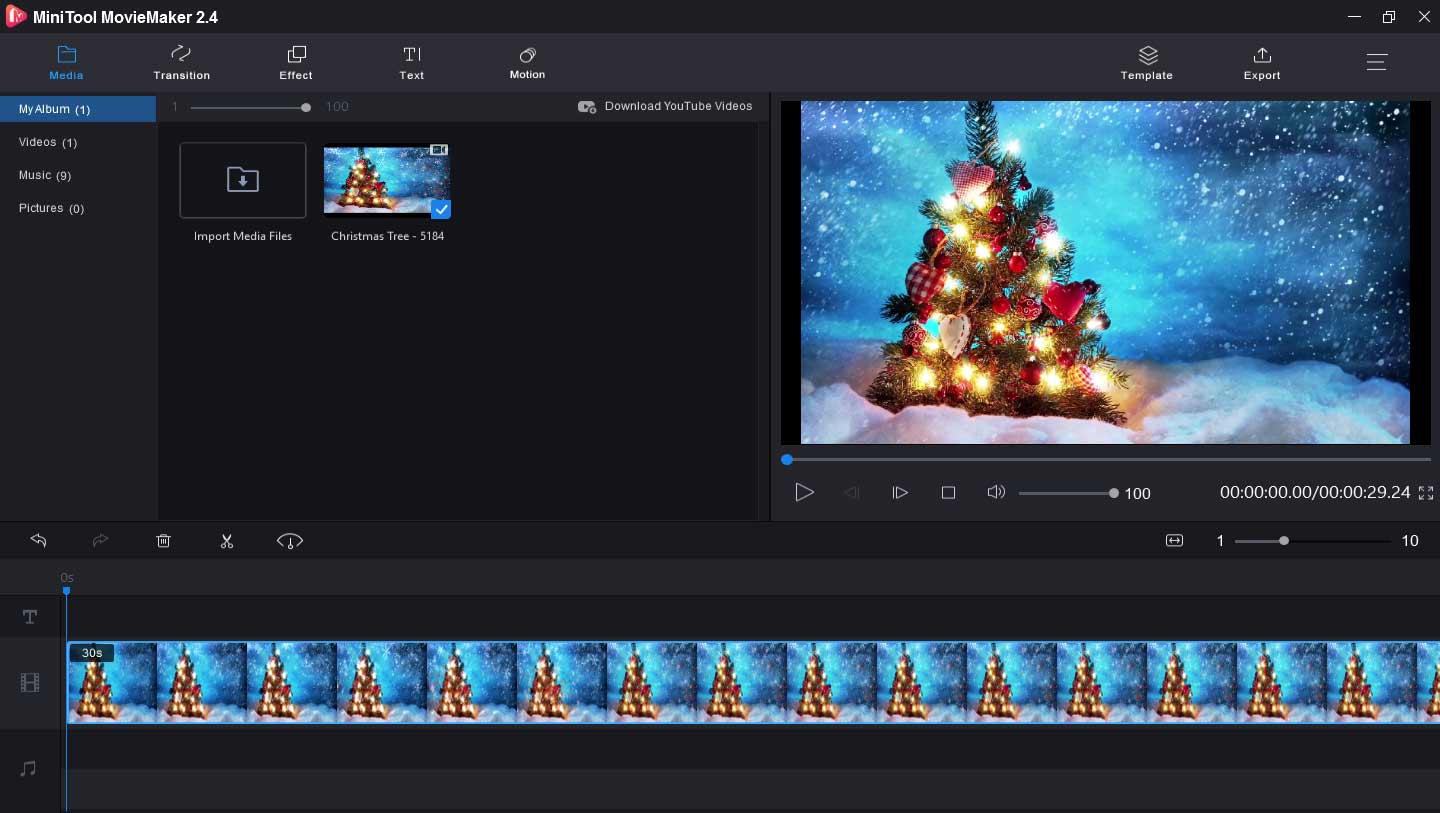
MiniTool MovieMaker comes as the best Facebook GIF maker, supporting video or image to a GIF. It works with the most common file formats and so you can easily make a GIF with your favorite picture or video. And this application is 100% free, clean, no bundle, no watermark, and simple to operate.
To help you make an amazing GIF, MiniTool MovieMaker renders many editing features. It allows you to flip, rotate GIF or video, split, cut, and trim video or GIF, combine multiple GIFs or video clips into one, slow down or speed up video, add music or text to video, remove audio from video, apply a transition between two clips, flip videos, fade in or fade out the music, add music to GIF, and more.
MiniTool MovieMakerClick to Download100%Clean & Safe
Gif Maker – GIF Editor (Windows)
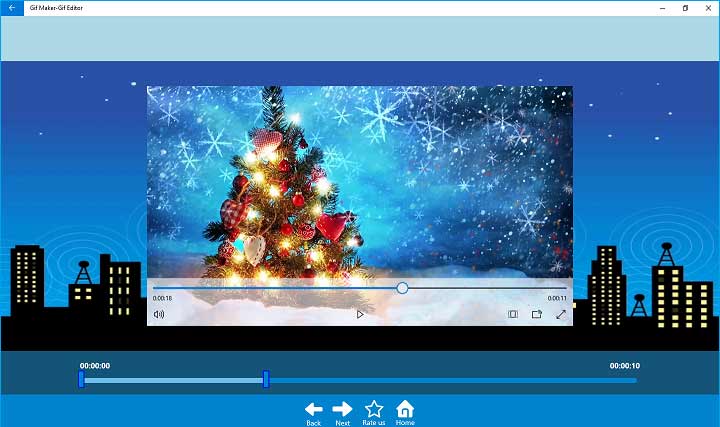
Gif Maker – GIF Editor is also a good GIF maker for Facebook and helps you make a Facebook GIF from a video or many pictures. It has a user-friendly interface and it’s simple to use. After you open this software, select Video to GFI or Photo to GIF, then upload your files, and you can start your creation.
With it, you can preview the video in full-screen mode and adjust the aspect ratio. This GIF maker offers a variety of effects, and you can choose and apply any effect to the video. Besides, it lets you control the duration of each frame.
And it’s free and no watermark and offers a fast conversion speed. When you finish, you can share the GIF on Facebook, Tumblr, Twitter, etc. But compared with MiniTool MovieMaker, this GIF maker lacks editing functions.
Smart GIF Maker (Mac)
Smart GIF Maker is a must-try GIF maker for Mac. It’s easy and fast to create a GIF from images and videos, including PNG, JPG, BMP, GIF, TIFF, MOV, MP4 to GIF. After importing a video, it will be divided into frames, and you can remove and edit these frames. If you desire to make a GIF from images, after the upload you can adjust the background color, draw on frames with many colors and brush sizes.
Moreover, this Facebook GIF maker can reverse the GIF, set all frame durations at once. This application is free to use, but it offers in-app purchases to remove the watermarks.
Gifrocket (Mac)
Gifrocket is also a good choice to make a GIF for Facebook, but this software only creates a GIF from video files. It’s simple and fast to make a GIF. After uploading the video, firstly you need to set the start and end time of the GIF, secondly choose the width of the GIF and then choose the quality. And the resulting GIF will be saved to the same folder where you got the video.
Gifs.com (Online)
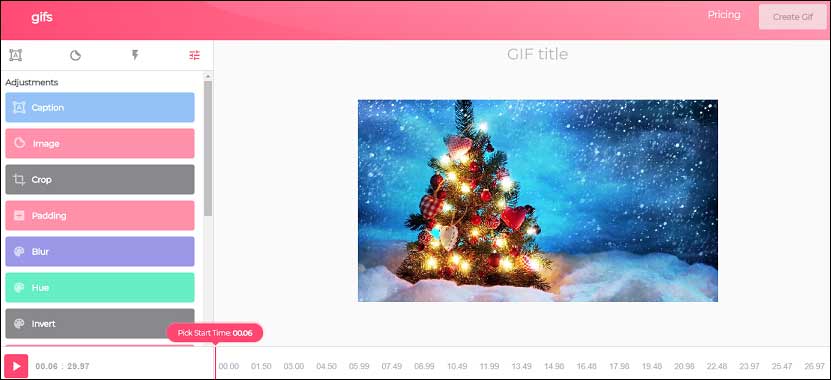
Gifs.com allows you to make a GIF from videos, images, or a video URL without downloading any software. This Facebook GIF maker provides many features to customize your GIF. It enables you to add captions to the GIF, change the text color, font, alignment, opacity, add stickers, crop the GIF, blur the GIF, adjust the hue and saturation, flip the GIF, apply image effects, and more.
Ezgif (Online)
Ezgif is another GIF maker for Facebook and it works with many file formats. It allows you to make a good-quality GIF form video and image quickly. If you choose the video to GIF, before the transformation you can cut, crop, resize, rotate, and mute videos, and much more.
And after the conversion of images to GIF, you can continue to optimize the GIF with its powerful tools. It makes you crop, rotate, resize, reverse, cut, split the GIF, change its speed, add an overlay, and add effects, etc. Besides, Ezgif supports video to JPG, BMP to JPG, PNG to JPG, GIF to JPG, SVG to PNG and JPG.
Top 4 Facebook GIF Makers on the Mobile
GIF Maker – Video to GIF Maker (iOS)
GIF Maker – Video to GIF Maker is a wonderful GIF maker for Facebook on iOS devices. You’re allowed to add over 100 images or a video to create a GIF. And this app also lets you cut and crop video before the conversion, add filters, etc. Before saving the GIF, you can edit the GIF as you like. When the GIF is well done, you can share it on Facebook, Twitter, Instagram, Messenger, etc. This app offers a free trial and the subscription is $9.99 per month.
Gif Me! Camera (Android)
It’s also a powerful Facebook GIF maker to make a GIF with the built-in camera, or you can import your videos and images or GIFs from Tenor to create one. This GIF creator has an intuitive interface and it’s easy to use. And it also lets you edit the GIF. You can add text to GIF, add border or stickers, apply filters, adjust the speed of the GIF.
What’s more, this application can manage images in sequence and share the GIF on Facebook, GIPHY, Instagram, and Twitter.
GIF Maker TV (Android)
This is another watermark-free GIF maker for Facebook you can try. First, it enables you to shoot for making animated GIFs. The number of photos is 10 to 200, and the shooting time is 5 to 25 seconds. Second, it lets you make a GIF with images in your album, and import photos up to 50 at a time. And its GIF Album helps you easily share, address, edit, and delete GIFs. By the way, GIF Maker TV works with 24 languages.
ImgPlay (iOS and Android)
ImgPlay provides 3 methods to make a GIF, video to GIF, photo to GIF, shooting videos for animation. Except for uploading the saved videos and images, you can import them from Google Drive or Dropbox. To make your GIF funnier, you can add text, change the frame play rate, add stickers, captions, and overlay, etc. And it offers more than 30 filters for you to choose from.
How to Make a GIF for Facebook?
Solution 1 – Make a GIF for Facebook with MiniTool MovieMaker
MiniTool MovieMaker enables you to make a Facebook GIF via image and video. Before learning how to make a GIF using MiniTool MovieMaker, let’s review the supported video and image input formats. It supports MP4, MPG, VOB, WMV, RMVB, MKV, FLV, AVI, MOV, 3GP, BMP, ICO, JPEG, JPG, PNG, and GIF. Here’s how to make a GIF for Facebook with MiniTool MovieMaker.
Option 1 – Video to GIF
Step 1. Download and install MiniTool MovieMaker on your Windows PC, then launch this software and close the pop-up window.
MiniTool MovieMakerClick to Download100%Clean & Safe
Step 2. Click the Import Media File, browse and select the video you want to convert, and click the Open to upload it.
Step 3. Drag and drop the video to the timeline. If necessary, edit the video as you like, such as changing the duration, adding music and text, applying filters, etc.
Step 4. Click the Export button. In the Format box, click the dropdown and select the GIF. Then name the GIF, choose the output destination, and then hit the Export to start the conversion.
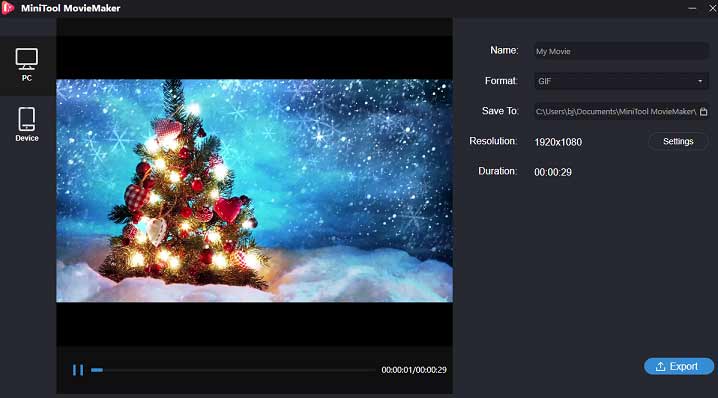
Option 2 – Image to GIF
Step 1. Launch MiniTool MovieMaker on your computer and close the Movie Templates window to access its interface.
Step 2. Click the Import Media File to upload your images.
Step 3. Drag and drop these images to the timeline and arrange the order of these clips.
Step 4. Edit these clips. You can add a transition between two clips, add text to the photo, and more.
Step 5. After the customization, select the Export, set the format as GIF, give the GIF name, choose a folder, and tap on Export to convert images and save the GIF.
Solution 2 – Make GIF for Facebook with Ezgif
Ezgif is also a brilliant GIF maker for Facebook and enables you to make Facebook GIFs from images and videos. The supported image formats include JPG, PNG, APNG, HEIC, MNG, FLIF, GIF, WebP, etc. It allows you to import multiple files or upload a zip archive with images. A single image cannot exceed 6MB and the total file size cannot be greater than 1000MB.
For video input, Ezgif works with MP4, WebM, AVI, MPEG, FLV, MOV, 3GP, etc. The maximum file size is 100MB. And it allows you to upload videos from your computer or paste a video URL. The following is how to make a GIF for Facebook with Ezgif.
Option 1 – Video to GIF
Step 1. Go to the Ezgif website and select the Video to GIF.
Step 2. Click the Choose File to upload your video or paste a video URL in the below box.
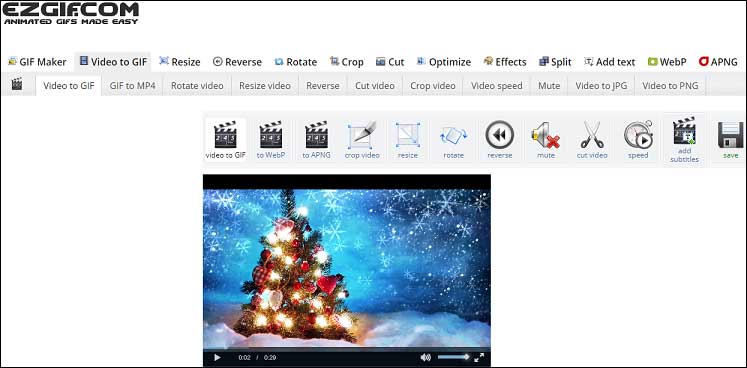
Step 3. Tap on Upload video! Adjust the GIF duration, size, frame rate. The hit the Convert to GIF!
Step 4. In the Output GIF window, you can continue to edit the GIF or directly select the Save button to download the GIF.
Option 2 – Image to GIF
Step 1. Open Ezgif on your web browser and click the GIF Maker.
Step 2. Tap on Choose Files to import your pictures and click the Upload and make a GIF!
Step 3. Drag and drop frames to change the order, finish GIF options, and then click the Make a GIF!
Step 4. Continue to customize the GIF or select the Save to download the GIF.
Conclusion
With these 10 Facebook GIF makers, it’s simple for you to create a GIF from an image or a video for Facebook. You can follow the above steps or choose another GIF creator to make your GIF for Facebook. And if you have any questions, please contact us via [email protected].
Facebook GIF FAQ
- Open Facebook from a browser.
- Browse and choose the GIF you want.
- Click the GIF and choose Save as.
- Choose a folder, name the GIF, and then click Save.
- Go to the GIPHY website and select the GIF you want to share on Facebook.
- Click the GIF and open it in a new window.
- Under the Share It! tap on the Facebook button.
- Type your ideas and click the Post to Facebook.
- Navigate to the ClouConvert website.
- Click the Select File to upload your GIFs.
- In the Convert to box, set the target format as MP4.
- Click the Convert to turn your GIF to MP4.
- Hit the Download button to save the MP4.




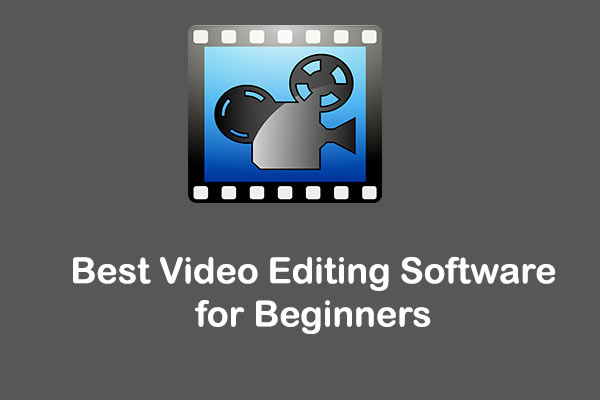
User Comments :