It’s disappointed that you take much to record a video and find it was mirrored. What should you do? Don’t worry, this post provides 4 ways to help you flip video. You can use MiniTool software – MiniTool MovieMaker to flip the video on the computer, or use Flip Video FX to flip video on the phone.
Now, let’s take a look at how to flip a video in 4 ways.
How to Flip a Video on Windows
For Windows users, here recommend two excellent video flipper to help you mirror video: Free Video Flip and Rotate and MiniTool MovieMaker.
Free Video Flip and Rotate
Free Video Flip and Rotate is an app that supports rotate and flip videos. Besides, it also can be served as a video converter. The output format can be MP4, MKV, AVI and GIF. If the AVI file can’t be played on your device, here’s the solution: 10 Best AVI Players for Windows/Mac/Android/iPhone.
This app offers 7 options to flip video or rotate video: rotate left 90°, rotate right 90°, rotate left 180°, flip vertically, flip horizontally, flip left to right and flip right to left.
Here’s how to flip video on Windows with Free Video Flip and Rotate.
Step 1. Go to the DVDVideoSoft website to download Free Video Flip and Rotate.
Step 2. Follow the instruction to install this program on your computer.
Step 3. Open the app to enter the main interface. Then drag and drop the video into the box, or click on Add file to add the video you want to flip.
Step 4. Choose the Flip horizontally option to flip video.
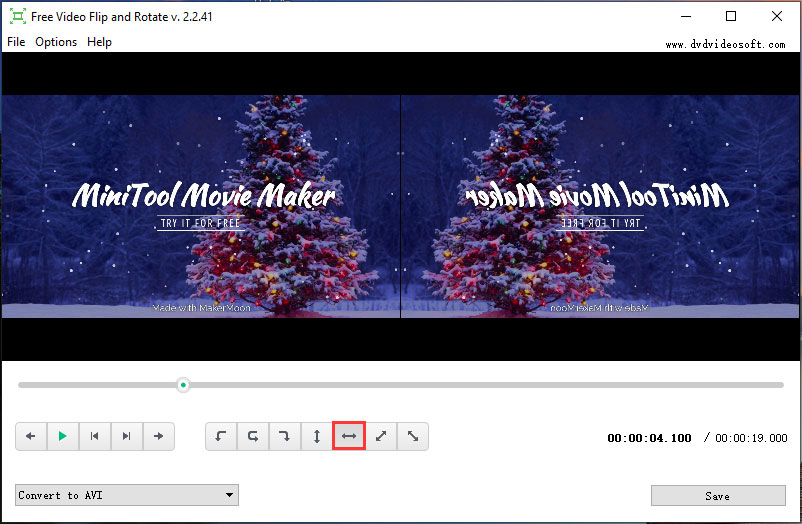
Step 5. The output format is checked by default, you can convert the video to other formats if you want. Remember, you can’t keep the original format of this video unless you’re a premium member.
Step 6. In the end, click on Save and hit the Continue button to apply the change.
Main Features
- Free to flip video with no watermarks.
- Allow for converting videos to MKV, MP4, AVI and GIF.
- Rotate and flip video in seven ways.
- Support Windows 10/ 8, Vista, XP SP3.
MiniTool MovieMaker
MiniTool MovieMaker is the best free video editing software. It supports a wide range of formats like MP4, MKV, MOV, FLV, VOB, WMV, GIF, etc. It can be used to convert videos and edit videos like split, trim, rotate, flip, apply effects, add text and so on.
With MiniTool MovieMaker, you can flip video horizontally and vertically. Moreover, you can also rotate a video 90 degrees.
Below are the detailed steps on how to horizontally flip a video.
Step 1. Download and install MiniTool MovieMaker.
MiniTool MovieMakerClick to Download100%Clean & Safe
Step 2. Run this program on the computer and close the pop-up window to access its main interface.
Step 3. Tap on Import Media Files to import the video you’d like to flip.
Step 4. Drag and drop the video to the timeline and double-click the video on the timeline to open the editing window.
Step 5. Click on the Flip horizontal option in the Rotation tab to flip the video horizontally.
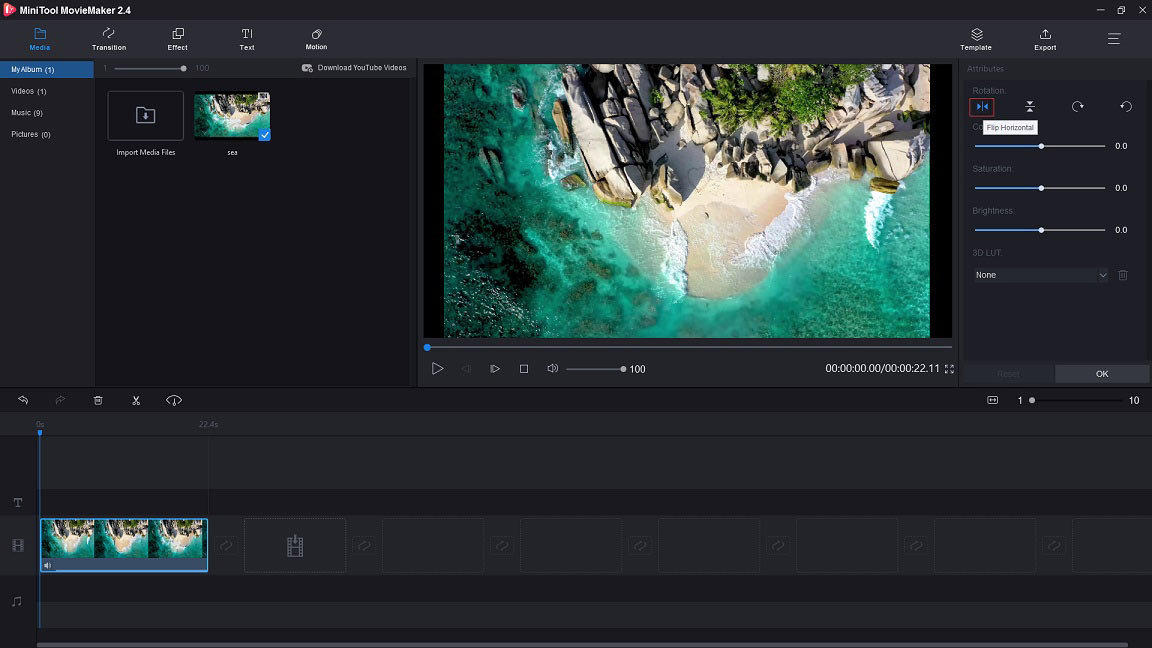
Step 6. Then you can hit the playback button to preview the flipped video. If there is no problem, click on OK to apply the change.
Step 7. Tap on Export to adjust the output settings. You can change the name, format, resolution and destination folder of the video file. Remember, the default output format is MP4.
Step 8. Finally, press the Export button to export the flipped video.
Main Features
- Free to use, no bundles, no ads, and no watermarks.
- Support the most popular formats like MKV, AVI, VOB, etc. You may like: How to Convert MKV to MP4 without Losing Quality.
- Let you flip video vertically and horizontally.
- Come with plenty of basic editing features.
- Offer various effects, transitions and captions.
- Allow you to create videos in minutes by using movie templates.
- Support exporting video in different formats and devices.
- Work on Windows 8/ 10.
From the mentioned above, you may know the key features of the two video flippers. Free Video Flip and Rotate offers more options for flipping or rotating, but its functions are limited. You can’t keep the original format and edit the video as you like.
While MiniTool MovieMaker only has four options for flipping and rotating, but it supports more formats and allows you to edit videos.
Therefore, if you want to flip a video on Windows, MiniTool MovieMaker is the best option for you.
Thanks to MiniTool MovieMaker, I can easily flip my mirror video!Click to tweet
How to Flip a Video on Android
For Android users, you can try Flip Video, Video Cutter.
Flip Video, Video Cutter
Flip Video, Video Cutter is a simple video flipper that helps you flip any video vertically or horizontally. It also allows you to trim and split videos. More importantly, you can add music to video or mute the audio in the video. After finishing your video, you can share the video to social media platforms including Facebook, Gmail and more.
Related article: How to Edit Audio for Video – 3 Practical Skills.
Take the steps below to learn how to flip a video on Android.
Step 1. Go to Google Play and enter Flip Video, Video Cutter in the search box.
Step 2. Choose this app and install it on your Android device.
Step 3. Launch the app and select the target video from your Gallery.
Step 4. Choose the Flip vertically or Flip horizontally.
Step 5. Tap on Save to go on.
Step 6. Choose one audio option from Original audio, Mute Audio or select from Gallery.
Step 7. Press the OK button to save changes.
Main Features
- Allow for flipping video vertically and horizontally.
- Support trimming videos.
- Let you share videos to social networks.
How to Flip a Video on iPhone
For iPhone users, here highly recommends the video flipper Video Crop.
Video Crop
Video Crop is a video editing app for iOS. It offers over 250 background music tracks and allows you to add background music to videos. And hundreds of filters are usable. With Video Crop, you can crop, resize and flip videos. You can also use to mute the original audio of the video.
You might be interested in 5 Best Free Video Croppers.
Here are the steps on how to flip a video on iPhone.
Step 1. Download and install Video Crop on your iPhone.
Step 2. Launch the app to get its homepage.
Step 3. Import the video you wish to flip and click on the Flip & Rotate option.
Step 4. There are four options for you. You can choose to flip video vertically or horizontally as you like.
Step 5. When you’re done, click Done to export the flipped video.
Main Features
- A simple video editor for beginners and professionals.
- Come with almost all basic editing tools.
- Allow you to mute video sound, rotate and flip videos.
- Offer 250+ music tracks.
- The subscription price is $2.99 per week.
How to Flip a Video on Mac
VLC Media Player is the best free video flipper for Mac. Now, let’s take a look.
VLC Media Player
VLC Media Player is a cross-platform media player that can play most video formats like MP4, WebM, WMV, OGG, MP3, AAC, etc., as well as DVDs. Its not just a media player, but a video editor. It lets you flip video, crop video, change its aspect ratio, zoom in, zoom out and so on.
Apart from that, you can record your favorite part of the video and take screenshots by using VLC Media Player.
Here’s how to flip a video on Mac.
Step 1. Download and install VLC Media Player on Mac.
Step 2. Launch this program and navigate to Media > Open file to import the target video.
Step 3. Then click on Tools in the menu bar.
Step 4. Choose Effects and Filters from the drop-down list.
Step 5. Switch to the Video Effects tab and check Transform.
Step 6. Then you will see the flip options are available. You need to click the box below in the Transform tab and select Flip horizontally or Flip vertically from the drop-down list.
Step 7. Tap on Save to apply the change.
Related article: 4 Hacks You Need to Know about VLC Media Player.
Main Features
- Free to use, no ads, and no spyware.
- Work on all operating system including Mac, Windows, Linux, iOS, Android, etc.
- Most video formats are supported.
- Allow for streaming videos from various websites.
- Offer some editing tools like flip, rotate, and more.
Bonus Tip: How to Flip a YouTube Video
If you find some vlogs are mirrored on YouTube, and you want to remove the mirror effect of the videos. Here’s a simple way you can try.
Step 1. Go to YouTube and find the mirrored video.
Step 2. Replace “youtube.com” with “mirrorthevideo.com” in the address bar, and hit the Enter key.
Step 3. Then you are taken to the video playback page to watch the flipped video.
Conclusion
Have you learned how to flip a video on computer and phone? Now, choose a method you like and have a try!
If you have any questions or suggestions, you can contact us via [email protected] or leave a comment below.
How to Flip a Video FAQ
- MiniTool MovieMaker
- Flip Video FX
- VLC Media Player
- iMovie
- Quick Time
- Clipchamp
- Free Video Flip and Rotate
- Rotate Video
- Launch MiniTool MovieMaker and get the main interface.
- Import the video you want to flip and add it to the timeline.
- Right-click on the video and choose Edit.
- Tap on Flip horizontal and save changes.
- Open Word and paste the photo.
- Click the photo and choose the Format option in the toolbar.
- Click on Rotate and choose Flip horizontally or Flip vertically.
- Then save the flipped photo.


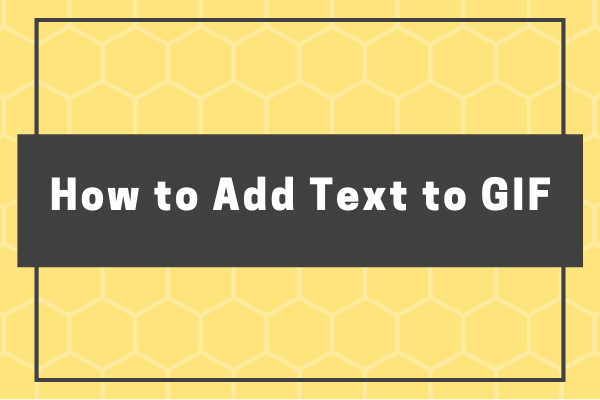
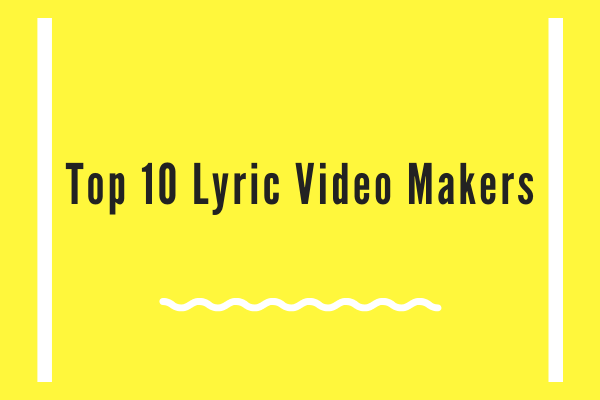
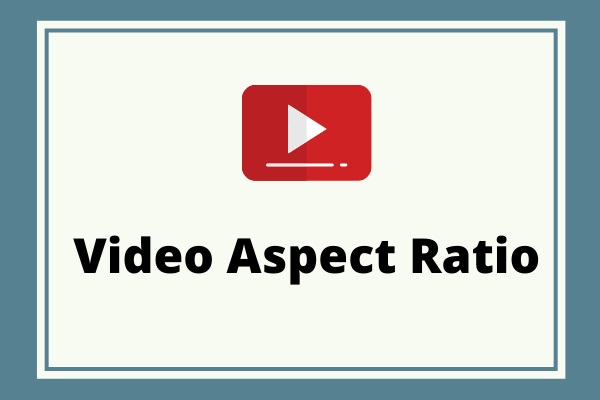
User Comments :