To help users create stunning and eye-catching videos, TikTik offers multiple built-in camera tools, effects, filters, editing features, and more. And now, you can make a split screen video on TikTok just within this app. It’s very easy.
You can use the Split option in the Effects to duplicate a video and play it in several frames on one screen. Alternatively, you can use the Duet feature to make two videos side-by-side on a split screen.
If you want to edit a video before uploading it to TikTok from your computer, try MiniTool MovieMaker to personalize your video.
MiniTool MovieMakerClick to Download100%Clean & Safe
How to Do Split Screen on TikTok
This part will show you how to do split screen on TikTok with two built-in features, Split and Duet.
#1. Use Split Option
Split is one of TikTok’s effects to enable users to custom and beautify their videos. With TikTok, you can create a split screen video in different styles, such as Fuzzy, Mixed, or in two, three, four, six, nine screens, etc.
Here’s how to split screen on TikTok with the Split Option.
Step 1. Open the TikTok app on your phone and sign in. Tap the + icon at the bottom to record a video or select a video from your album on your device.
Before recording, you can use the camera tools Flip to change camera direction, Speed to adjust the speed, or use the timer to record videos without holding down the record button. Now, you can record or upload a video for up to 3 minutes.
Step 2. After recording, click Effects. If you choose a video from your album, click Next > Effects. Tap the Split option. Then you’ll see many options.
Step 3. On the timeline, drag the playhead to the desired place where you want to add a split-screen effect, browse for the desired split style, click and hold the effect to add it to the video, and release this button where you want to stop the split effect.
Then, drag the playhead to a new place, repeat the above step to apply another split effect to the video.
To apply a split effect to an entire video, drag the playhaed at the beginning, click and hold a split effect and until the playhead moves to the end.
You can click the camel button to cancel the split effect.
Step 4. Preview your video. then tap the Save button to apply and save the split-screen effects. Then you can continue to edit this video by trimming, adding text and stickers applying filters, and more.
Step 5. Tap Next, enter your word or add tags ,and post this video.
#2. Use the Duet Feature
TikTok’s Duet feature allows users to share a video side-by-side with another user’s video. That means a TikTok Duet has two videos on a split screen. How to put two videos side by side on TikTok? How to make a split screen video on TikTok using the Duet feature?
Step 1. Open the TikTok app, search and select the video you want to duet with.
Step 2. Click the Sharing (arrow) icon of the video and click the Duet option.
Step 3. Choose from the recording settings on the right, then click the red Record button to record your video. Once done, click the red checkmark.
Step 4. Optionally, edit your video and click Next. Complete the settings and then post this video.
For more information about TikTok’s Duet, check this post – How to Make a Duet on TikTok [The Ultimate Guide].
Best TikTok Video Editor on PC
Currently, TikTok is also accessible on PC via web browsers to browse and upload videos. Before uploading videos to TikTok on your PC, you might need a free video editor to edit this video. Here we recommend MiniTool MovieMaker, an easy-to-use and feature-rich video editor that supports multitrack editing, helping you efficiently control your materials and create engaging videos for TikTok.
MiniTool MovieMakerClick to Download100%Clean & Safe
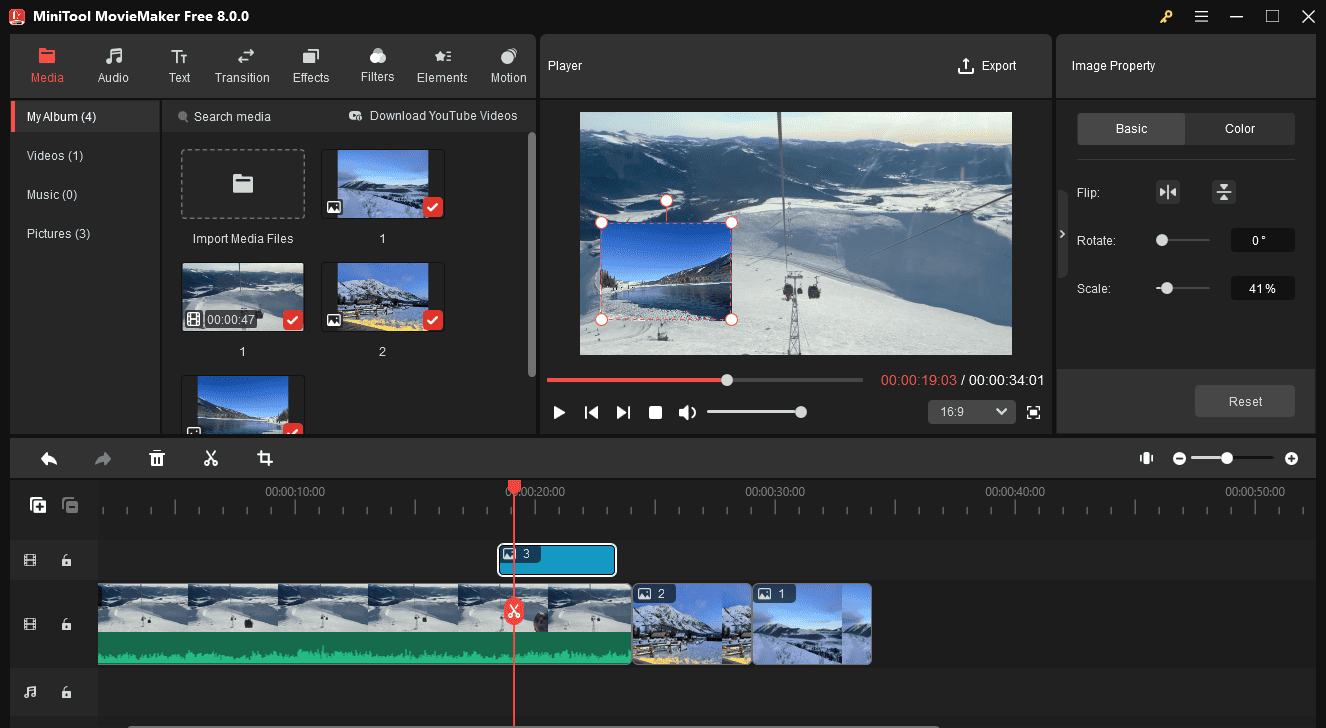
Main features:
- Support up to 9 video tracks and 2 audio tracks.
- Crop videos and change the video aspect ratio.
- Trim, split, rotate, flip, reverse, slow down, speed up videos.
- Add music to the video and apply fade-in/out effects.
- Add title/caption/credits to the video.
- Offer a huge collection of video transitions and filters.
- Export videos in many popular video formats and even GIFs.
- …
Conclusion
This post offers two methods to make a split screen video within the TikTok app. Now, it’s your turn. Choose one way and make your TikTok split-screen video and share it with friends!


![TikTok Stitch: How to Stitch on TikTok [Ultimate Guide]](https://images.minitool.com/moviemaker.minitool.com/images/uploads/2021/10/how-to-stitch-on-tiktok-thumbnail.jpg)

User Comments :