DaVinci Resolve and Premiere Pro are both powerful video editing programs. DaVinci Resolve vs Premiere Pro which is better? Luckily, this post will show you the main differences between Premiere Pro vs DaVinci Resolve and provide X alternatives to them. Want a free and simple video editor? Try MiniTool MovieMaker.
For video editing, there’re many professional and comprehensive applications. DaVinci Resolve and Premiere Pro are the best two of them. Many users often wonder about DaVinci Resolve vs Premiere Pro which is better. To help you make a decision, this post will take a close look at DaVinci Resolve vs Premiere Pro.
DaVinci Resolve vs Premiere Pro
DaVinci Resolve is a non-linear video editing application and a color correction program. It was originally developed by da Vinci Systems, but it was acquired by Blackmagic Design in 2009 and now it’s also developed by it. This software offers a commercial version of DaVinci Resolve Studio, and it also provides a free edition with fewer functions, named DaVinci Resolve (formerly DaVinci Resolve Lite).
Premiere Pro is a timeline-based video editing application developed by Adobe Systems for film, TV, and the web. As a part of the Adobe Creative Cloud licensing applications, it’s designed for professional video editing and toward the consumer market.
DaVinci Resolve vs Premiere Pro, which is better? To help you know more differences between them, the following part will compare the two video editors from 5 aspects.
DaVinci Resolve vs Premiere Pro – System Requirements
DaVinci Resolve vs Premiere Pro system requirements. DaVinci Resolve is compatible with Windows, Mac, and Linux systems. As for the minimum system requirements, here’s a summary.
Minimum System Requirements of Windows: Windows 10, 16 GB of system memory, GPU supporting OpenCL 1.2 or CUDA 11, Integrated GPU with at least 2GB of VRAM
Minimum System Requirements of macOS: macOS 10.14.6 Mojave, 16 GB of system memory, GPU that supports Metal or OpenCL 1.2, Integrated GPU with at least 2GB of VRAM.
Minimum System Requirements of Linux: CentOS 7.3, 32 GB of system memory, GPU which supports OpenCL 1.2 or CUDA 11, Discrete GPU has at least 2GB of VRAM.
Premiere Pro works with Windows and macOS systems. As for the minimum specifications of Windows, it supports Windows 10 (64-bit) version 1803 or later, 8 GB of RAM, 2 GB of GPU VRAM, and the processor is the Intel® 6th or newer CPU. Minimum System Requirements of macOS: macOS v10.13 or later, 8 GB of RAM, 2 GB of GPU VRAM, Intel® 6thGen or newer CPU.
DaVinci Resolve vs Premiere Pro – Price
When it comes to Premiere Pro vs DaVinci Resolve, the price is an important factor to consider. From the above content, we’ve learned that the standard edition of DaVinci Resolve is completely free to download and use.
And the free version is one of Hollywood’s most popular choices for video editing, motion graphics, visual effects, and more. The paid version, DaVinci Resolve Studio, offers a one-time payment of $295. After you buy it, the upgrades are free permanently.
For individuals, Adobe Premiere Pro offers 3 subscriptions. The monthly plan costs $331.49/month, the prepaid annual plan needs $239.88/year, and the monthly-paid annual plan costs $20.99/month. And it offers a 7-day free trial.
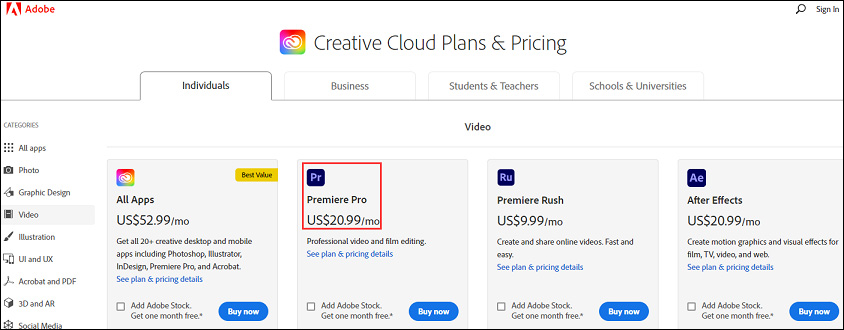
DaVinci Resolve vs Premiere Pro – Supported Formats
As a professional video editor, DaVinci Resolve supports the most common video and audio formats. The supported video formats include ARI, MXF, MTS, AVI, MP4, MOV, etc. The supported audio formats include WAV, AIFF, MP3, AAC, etc. And it also works with JPG, TIFF, R3D formats, etc.
For Premiere Pro, this industry-leading video editing software program works in a wide range of formats. The supported native video and audio formats for input include 3GP, AAC, AIFF, AVI, GIF, MOV, MP3, MP4, M4A, WAV, WMV, etc. The supported native camera formats include Sony cameras, RED support, Canon XF, Canon RAW, ARRI AMIRA camera. And it also supports many still image formats.
Also read: Best Video Format – How to Choose the Best One for Yourse
DaVinci Resolve vs Premiere Pro – Tools
DaVinci Resolve offers a suite of tools for video editings such as 3D tools, blur tools, color tools, composite tools, effect tools, film tools., filter tools, mask tools, paint tools, warp tools, transform tools (crop, scale, resize videos, etc.), position tools, creator tools, LUT tools, Metadata tools, and more. It has an easy-to-use and intuitive editing page for new users.
With these tools, users can import videos quickly, edit clips on the timeline, trim and tighten clips automatically, apply transitions and effects, create 2D and 3D titles, create a soundtrack, make picture-in-picture effects, and much more. And it supports multi-cam editing.
Premiere Pro offers many editing tools to help you edit the video clips on the timeline. These tools include Selection tool, Trim tool, Track tool, Rotate Stretch, Slip, Slide, Type, Hand, Pen tools, etc. So, you can add effects, transitions, and titles to the video, control video speed and duration, mix audio, trim, flip, merge video clips, add audio effects and transitions, and more. Besides, it supports 360/VR footage editing and Multi-camera editing.
DaVinci Resolve vs Premiere Pro – Color Correction
DaVinci Resolve is also an advanced color corrector for video editing. With its hundreds of color tools, you can manipulate the video color creatively and artistically. It can balance image color, adjust the balance and brightness, contrast, saturation, hue, temperature, tint, highlights, and more. And it offers an auto-balance and match tool. And it allows you to adjust the contrast and color with curves.
What’s more, on the color page, it has over 65 Resolve FX plug-ins on the color page to enhance images and apply effects. With its keyframe color editor, you’re allowed to add or remove a color correction applied to a clip over time. This color correction tool can be used to compare shots with the wipe and split-screen mode and it can find mismatched shots and more.
Premiere Pro also offers excellent color correction functions. In the Color Correction bin inside the Video Effects bin, you can find the color- and luminance-adjusting effects. Vectorscope or waveform scopes can be used to analyze the chroma and luminance in a clip when you do the color correction.
Apart from applying color correction effects, Premiere pro also removes a color cast, adjusts the luminance in a clip, offers hue balance and angle color wheels, and saturation control, adjusts color balance. And it can use curves to adjust color and luminance. Besides, it can remove color in a clip, replace color, apply lighting effects, specify a range of colors to adjust, etc.
Top 5 Alternatives to DaVinci Resolve and Premiere Pro
The above part talks about some differences between DaVinci Resole vs Premiere Pro. And you can realize then the two programs are suitable for professional video editing. If you’re just a new beginner who starts to make videos, or if you want some free video editors, you can look at the alternatives to DaVinci Resolve and Premiere Pro.
MiniTool MovieMaker (Windows)
MiniTool MovieMaker is a free and simple video editor without watermarks. It’s easy to learn and operate, so it’s one of the best choices for a green hand. It’s designed to create stunning videos from images, video clips, and audio. It supports the most popular video, audio, and image formats, so you can easily import your files to make a video.
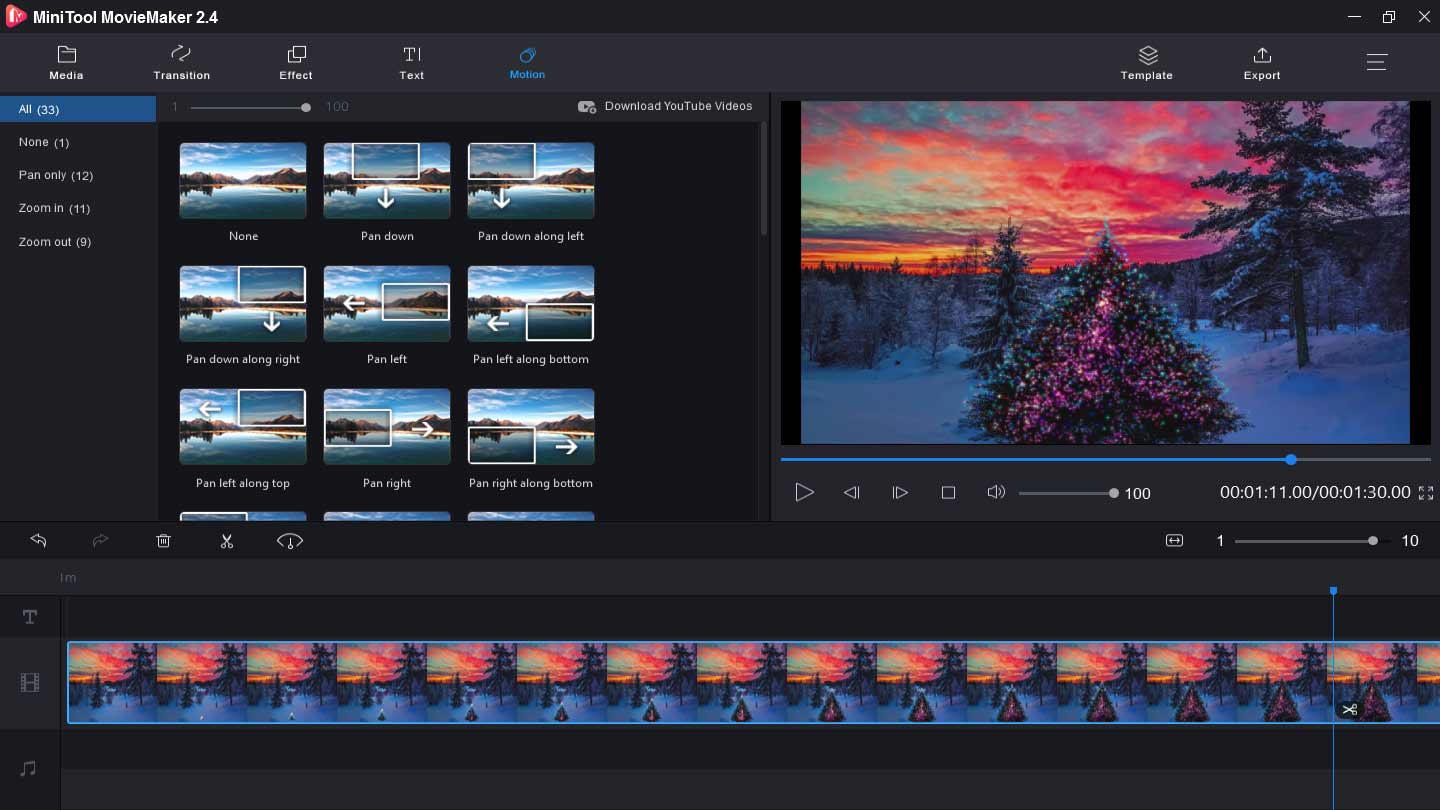
MiniTool MovieMaker offers wonderful tools to edit videos. It allows you to add background music to video, add video filters and transitions, split and trim videos, slow down or speed up video, merge video files, add text to video, rotate and flip videos, change video brightness, contrast, and saturation. What’s more, it can edit GIFs and create photo slideshows, and it can edit the audio in the video.
Download MiniTool MovieMaker and make a video and share it with friends.
MiniTool MovieMakerClick to Download100%Clean & Safe
Shotcut (Windows, Mac, Linux, FreeBSD)
Shotcut is a free and open-source video editor with wide format support. It offers a large library of video filters and it supports video wide transitions. And it can add text to video, make picture-in-picture and split-screen effects. For audio editing, it can control volume, apply audio filters, fade in and out music, etc. And it supports webcam capture, audio capture, and 4K resolutions.
And it’s also a photo video maker app with many editing features. With it, you can apply video transitions, control video speed, rotate, trim, reverse videos, make adjustments for video color, etc. Besides, it can add audio filters, change audio volume, and more.
OpenShot (Windows, Mac, Linux)
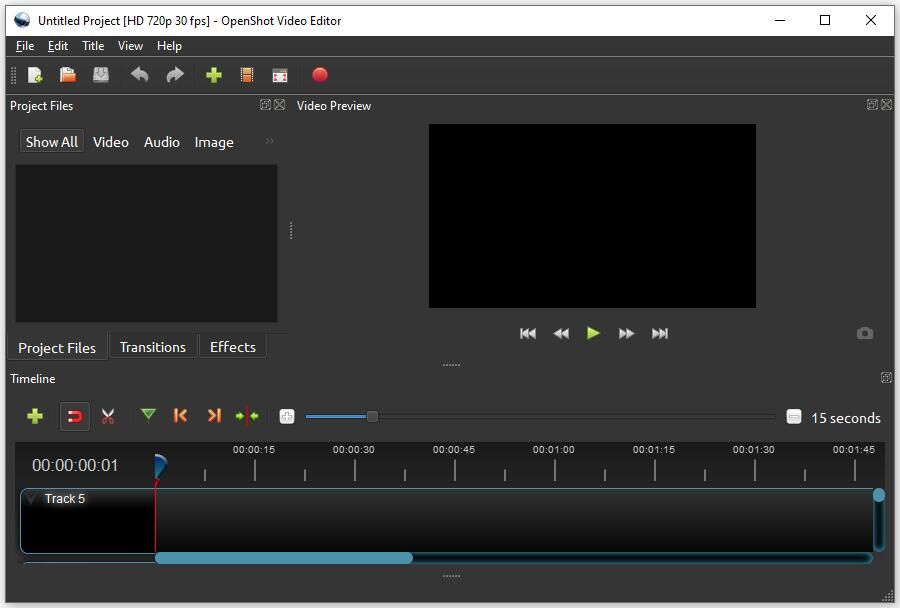
OpenShot is also a free and open-source video editing application, and it’s perfect for beginner editors. It works with many videos, audio, and image formats. It gives you an easy-to-use and quick-to-learn interface because of its drag-and-drop feature. This video editor offers unlimited tracks, video effects, title editor, 3D animations, and slow motion, etc.
OpenShot provides more than 400 transitions with a real-time overview and it offers more than 40 title templates. After entering your text, you can change the font, size, color of the text. And it allows you to cut and trim videos in different ways, rotate, resize, scale, and snap videos.
Blender (Windows, Mac, Linux)
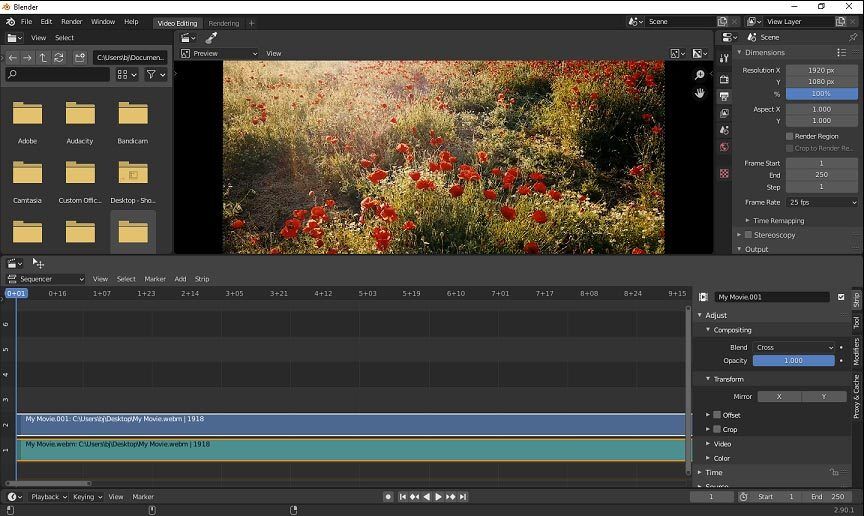
Blender is a free and open-source 3D computer graphics program (also an alternative to Adobe Animate) and it comes with a built-in video editor. With it, you can perform some basic editing actions and some complex tasks, such as video masking and grading. Blender offers more than 30 slots to import videos, images, audio files, masks, effects, and scenes. It also enables you to adjust video speed and layers, apply transitions and filters, and more.
VSDC Free Video Editor (Windows)
It’s a non-linear video editing application and it can edit 4K UHD, 3D, VR 360-degree videos. It can resize, cut, split, merge, trim, crop, rotate, and flip videos, ply video backward, change the volume. And it’s also capable of changing video quality and resolution settings. Also, it can insert text to video and adjust video speed.
Moreover, it offers 70+ transition effects for slideshows. It supports 3D video to 2D video conversion. And it has a built-in screen recorder and voice recorder. And it offers some advanced editing, including color correction, video masking, animation, and more.
MiniTool Moviemaker is simple to operate and it helps me make a video with ease. Click to tweet
Conclusion
About DaVinci Resolve vs Premiere Pro, this post compares them from the system requirements, price, supported formats, tools, and color correction. And this post offers 5 free alternatives to them. If you want to share other differences between them, you can leave them below. If you have any questions, please contact us via [email protected].
DaVinci Resolve vs Premiere Pro FAQ
- Open Premiere Pro, click the File > Import to import the video.
- Highlight the target video clip on the timeline.
- Go to the Effects Control and then click the Motion.
- Select the Rotation, then enter any degree you want, and click on OK.
- Launch Premiere Pro on your computer.
- Select the File > Import to upload a video, and then add it to the timeline.
- Select a clip, then click the Effects > Transform, and select the Horizontal Flip or Vertical Flip.
- Add the effect to your video.



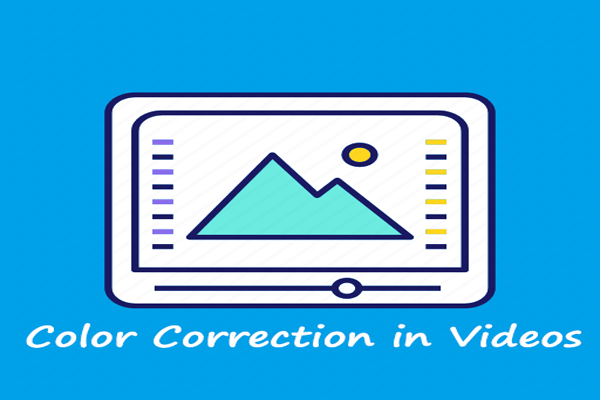

User Comments :