Amazon Music is one of the most popular music streaming services to enjoy songs and podcasts. If you have a Prime or Unlimited subscription, you could download your favorite songs to listen offline.
However, some users had problems downloading songs from Amazon Music. For example, they received a message saying “Download error. Please retry. Error 200.”
If you’re suffering from these errors when downloading music from Amazon Music, try out the following methods to fix the Amazon Music not downloading music issue.
#Fix 1. Check Your Internet Connection
Whether you enjoy or download music from Amazon Music, a strong Internet connection is a must. When Amazon Music won’t download your song, firstly, you should check the Internet connection to troubleshoot issues and make sure your device is connected to Wi-Fi or a mobile network.
If your device is connected to Wi-Fi, disconnect and reconnect it again, or use another Wi-Fi. If using a mobile network, disable and enable it again.
Also read: Amazon Music VS Pandora: What Are the Differences?
#Fix 2. Redownload Your Song
If your Internet connection is fine, just redownload the song. Reload the application and search for the target song and see if you can download it.
#Fix 3. Sign out and Sign in to Your Amazon Music Account
To download your favorite songs from Amazon Music, you should have a subscription plan like Amazon Music Prime. If Amazon Music fails to download your song, you can log out and log into your Amazon Music Prime account to fix the temporary glitches.
#Fix 4. Check the Storage Permission on Your Device
If Amazon Music not downloading your song, you should check the storage permission to this app on your device. If it’s not allowed to access the device’s storage, it could not download your music.
You should open the Settings app on your device to check the storage permission.
#Fix 5. Clear App Cache
Too much cache data will affect the application’s performance. If Amazon Music won’t download songs, you can clear the app cache to fix the issue.
On Android, open the Amazon Music app, tap the Settings icon, select Settings, scroll down to Storage, and click Clear Cache.
But on iOS, there’s no such option. You can open the Settings app on your iPhone, tap General, choose iPhone Storage, and click Amazon Music from the app list. Then, click Offload App.
#Fix 6. Update Amazon Music App
If you still use the old version of the Amazon Music app, you can update it to the latest version to fix the amazon music not downloading to phone issue because the outdated app is prone to bugs.
Updating the app is useful to remove in-app bugs. To update the Amazon Music app to the latest version, open the app store on your device, search for it, open the app’s detail page, and check if there’s an available update. If yes, update your Amazon Music app based on the instructions.
#Fix 7. Uninstall and Reinstall Amazon Music App
After walking through the above fixes, if your Amazon Music still can’t download your song, uninstall this app from your device and reinstall it. Then, open it and try downloading the song again.
Conclusion
That’s all about the solutions to Amazon Music not downloading songs error in this post. Hope they can address your problem. If unfortunately, none of them can handle your situation, you can contact the Amazon support team for help.
You may also like:


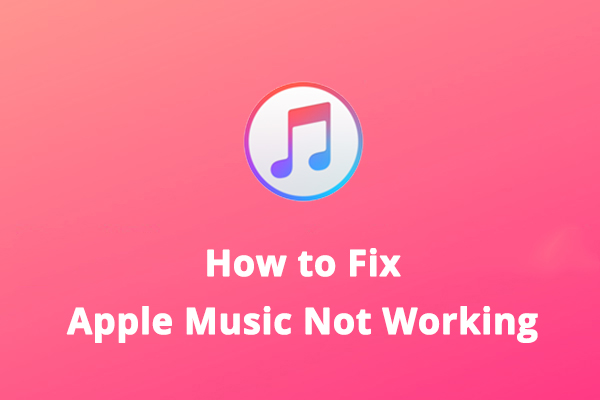
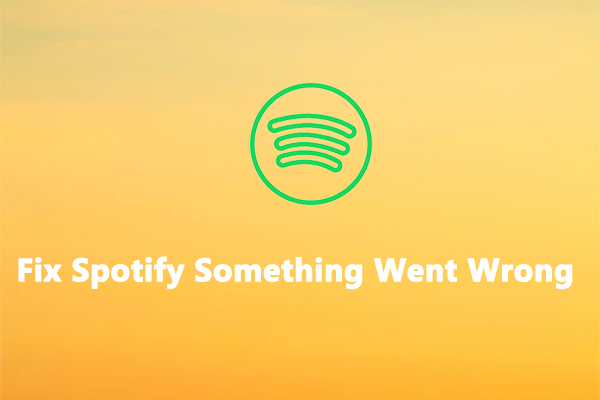
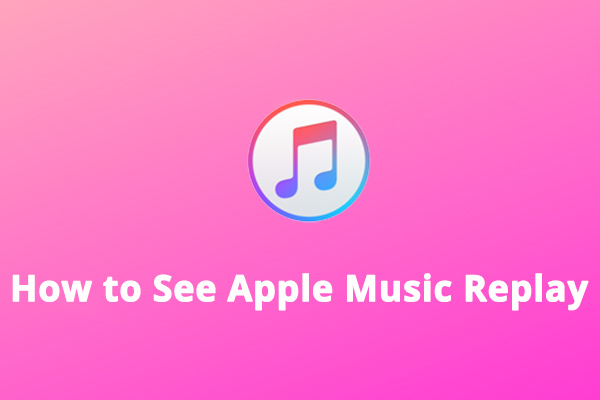
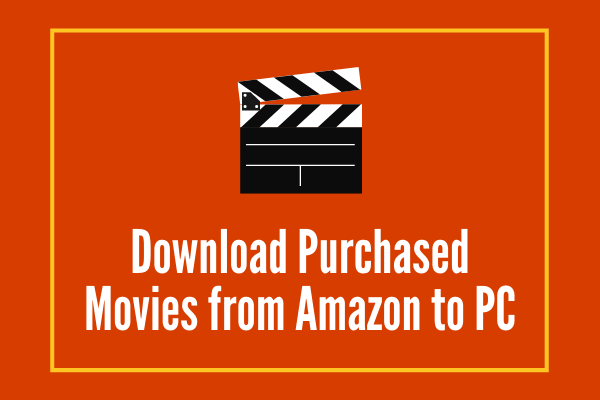
User Comments :