Spotify is a popular music streaming platform, however, many users received the error message saying “something went wrong try reloading the page” while playing music.
Currently, there’re no specific reasons for this error message but it may be caused by a slow Internet connection, a VPN connection, or the outdated Spotify app version.
Fix Spotify Something Went Wrong on Windows 11/10 PC
#1. Sign Out of Spotify and Sign in
Sometimes, the Spotify in-app bugs may cause some errors like the Spotify something went wrong try reloading the page error or the Spotify friend activity not working issue.
Logging out and back in is the first way you should try to fix the problems. To log out of Spotify, click the drop-down icon next to your username and choose Log out. Alternatively, you can choose Account > Account overview > Sign out everywhere.
Then, sign in to Spotify as usual and check if Spotify can play music without problems.
#2. Check Your Network
Just as mentioned above, the Spotify something went wrong error might result from the Internet connection issue.
You can disconnect and reconnect your network or use another network.
#3. Turn off Your VPN
Spotify something went wrong try reloading the page error might result from your VPN connection. If you’re using a VPN, you can disable it and see if this issue is fixed.
#4. Clear Spotify Cache
Another solution for something went wrong Spotify error is to clear the app cache. On your Windows PC, press the Win + R keys, type “%appdata%”, and press Enter. Then, find the Spotify folder, right-click on it and click Delete.
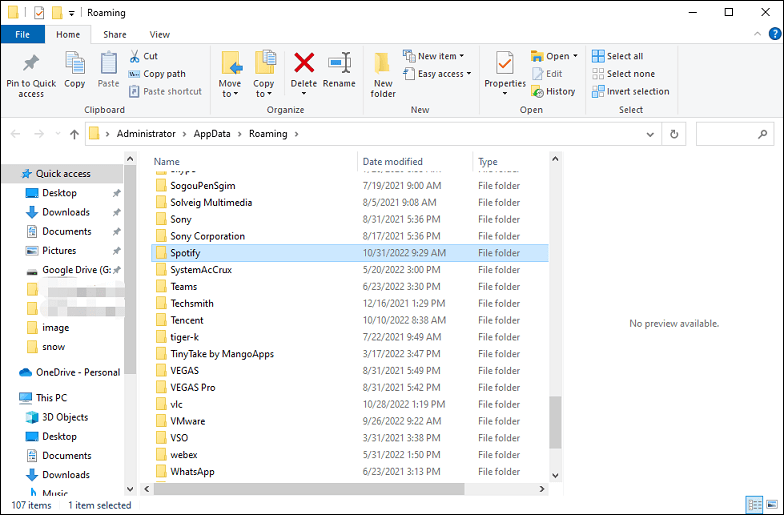
If you installed Spotify from Microsoft Store, go to AppData > Local > Packages > SpotifyAB.SpotifyMusic_zpdnekdrzrea0 > LocalCache, and delete everything in the Spotify folder.
#5. Switch to the Private Session
If you listen to Spotify in private session, your followers won’t know what you’re listening to. When something went wrong Spotify error occurs, you can try to switch to the private session to resolve this problem.
Click the drop-down next to your username and select Private Session from the list.
Also read: How to See Who Liked Your Playlist on Spotify [Ultimate Guide]
#6. Update and Restart Spotify
If you haven’t updated the Spotify app for a long time, something went wrong Spotify error may be caused by the outdated app version. In this case, update the Spotify app and restart it to fix the issue.
Click your profile on Windows or Spotify on Mac, and choose Check for Updates on Windows or About Spotify on Mac. Follow the onscreen instructions to install the latest version of Spotify. Once done, restart the Spotify app.
#7. Uninstall and Reinstall Spotify
If the above methods don’t work, try to uninstall and reinstall the Spotify app.
To reinstall Spotify on Windows, open the Settings app, click Apps > Apps & features, find and click Spotify, choose Uninstall, and click Uninstall again to remove it.
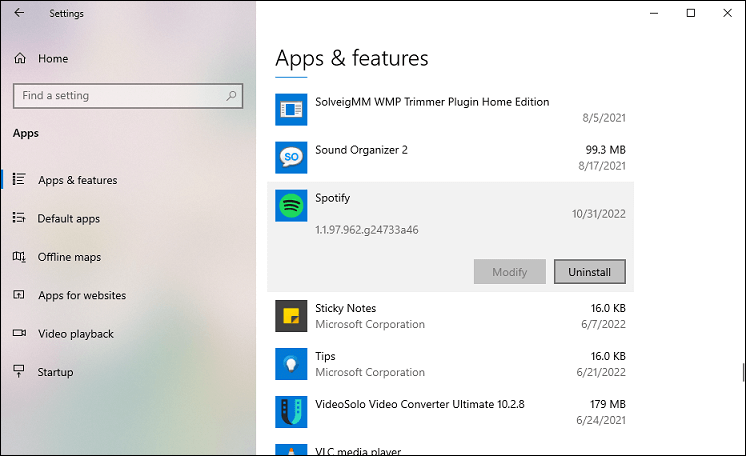
Then, go to the Spotify website or Microsoft Store to download and install Spotify for the desktop.
Fix Spotify Something Went Wrong on Android/iPhone
Spotify something went wrong error not only happens on Windows PCs but almost any platform. Some users met this issue on Android and iPhone devices.
How to fix Spotify something went wrong try reloading the page error on Android and iPhone? Here’re some possible solutions.
1. Check your Internet connection. Switch to Wi-Fi or cellular.
2. Close and restart your Spotify app.
3. Log out of Spotify and log in again.
4. Clear Spotify app cache.
5. Update Snapchat to the latest version from the Google Play Store or App Store.
6. Uninstall and reinstall Spotify app.
7. Restart your device.
8. Check Spotify server status.
Conclusion
That’s all about the possible fixes for Spotify something went wrong error in this post. Hope they can fix your problem.
If you want to add a downloaded Spotify song to your video, try MiniTool MovieMaker, a simple video editor to add music to video, trim, split, crop videos, and more.
MiniTool MovieMakerClick to Download100%Clean & Safe
To convert the downloaded Spotify song to another audio format, MiniTool Video Converter is recommended here.


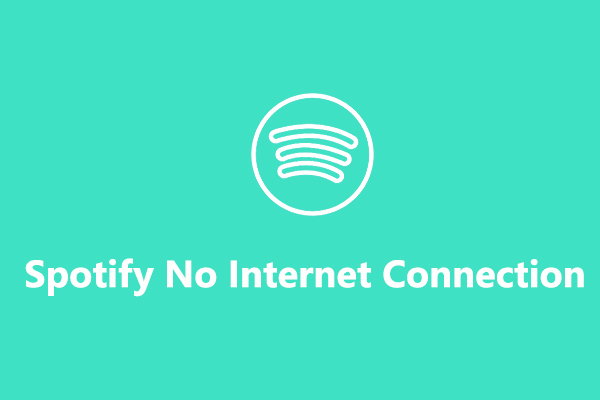
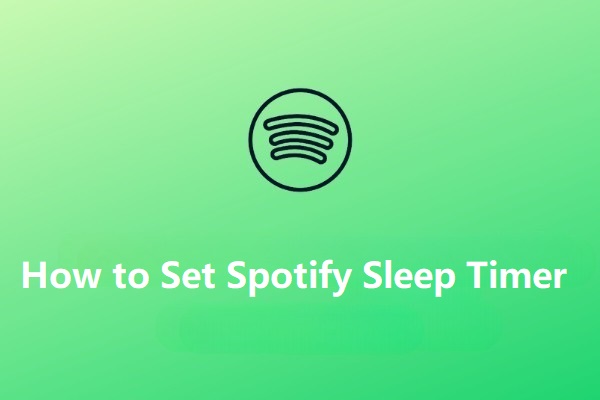
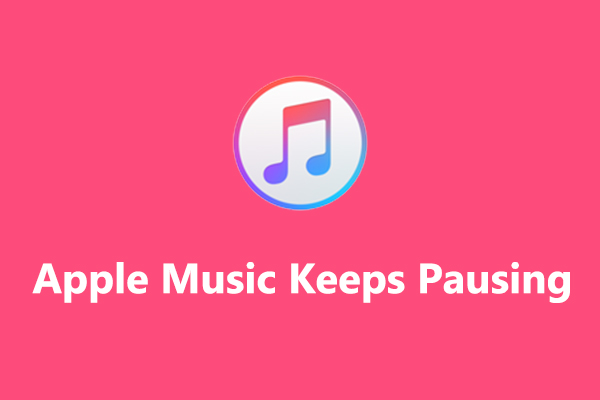
User Comments :