It is very easy to send photos. However, sending large video files is usually much more difficult. For instance, Gmail can only hold files up to 25 MB. I guess most of you might have received this message “Sorry. File too large” when you send large video files to somebody over the internet.
Now, how to send large files free?
Don’t worry. Transferring large files can be done in a few different ways. We have put together this guide to show you 8 easy and free ways to send large video files free over the internet to friends, family or colleagues. Try the solutions listed below if you don’t know how to send large video files.
8 Solutions to Send Large Video Files
- Compress Video Files
- Reduce Video File Size
- Upload to a Cloud Storage Service
- Purchase USB Flash Drive or External Drive
- Turning to a Free Online Service
- FTP
- Use VPN
- Resilio Sync
Solution 1. Compress Video Files
If you want to send a large video file or multiple files to friends, you can try file compression software, like 7-Zip, to compress an entire folder of files at once before sending. Compression tools compress your data into a new file that takes up less disk space.
In general, Zip files support lossless data compression. Zip files not only ensure your files remain intact but also are good for saving time and space. Most operating systems including Windows, Mac and Linux support Zip files.
When you email a ZIP file, your recipient will need to unzip the file to extract and view it.
Solution 2. Reduce Video File Size
If you have a large video file and want to send it to your friends, you can try a free video editing tool to reduce its size and then send it for free. MiniTool Movie Maker, a free and simple video editor, is recommended here.
- It is a free and simple video editing software without watermark.
- It offers 3 options to reduce video size free.
- It supports different video formats including MP4, AVI, WAV, etc.
- It includes some other excellent features to help you create a masterpiece. For instance, it lets you add animated subtitles to video to complete your story.
Now, try the following steps to reduce video files size.
First, download and install this simple and free video editor on PC.
Launch it to get its main interface, import your large video file and add the video file to the storyboard.
Next, try the following 3 options to reduce its size before sending.
Option 1. Select the video file, and trim video to remove unwanted parts.
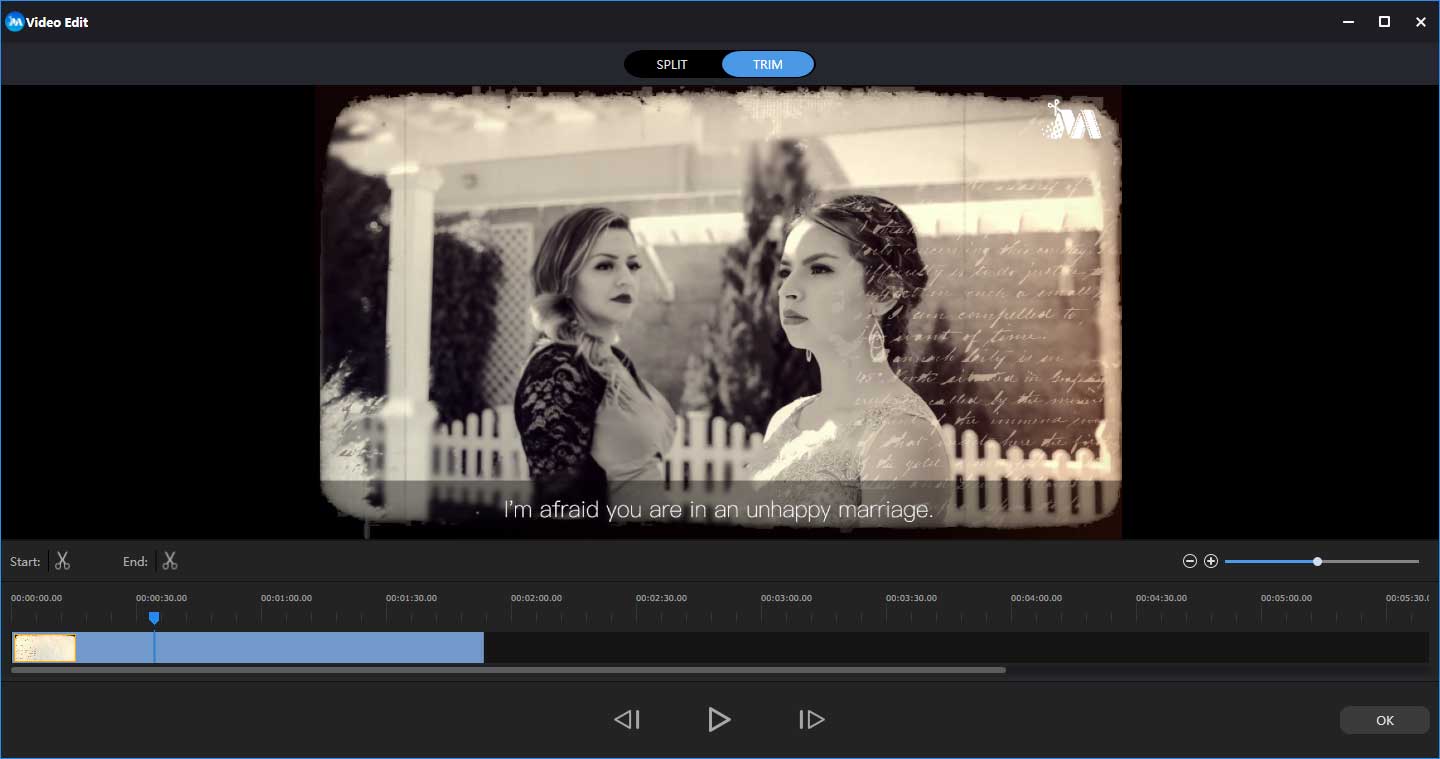
Option 2. Export this video file with a smaller video resolution from the drop-list of Resolution. (For detailed steps, consult this article: How to Change Video Resolution Easily on Different Platforms.)
Option 3. Convert this large video file to small size formats like WMV, FLV, etc.
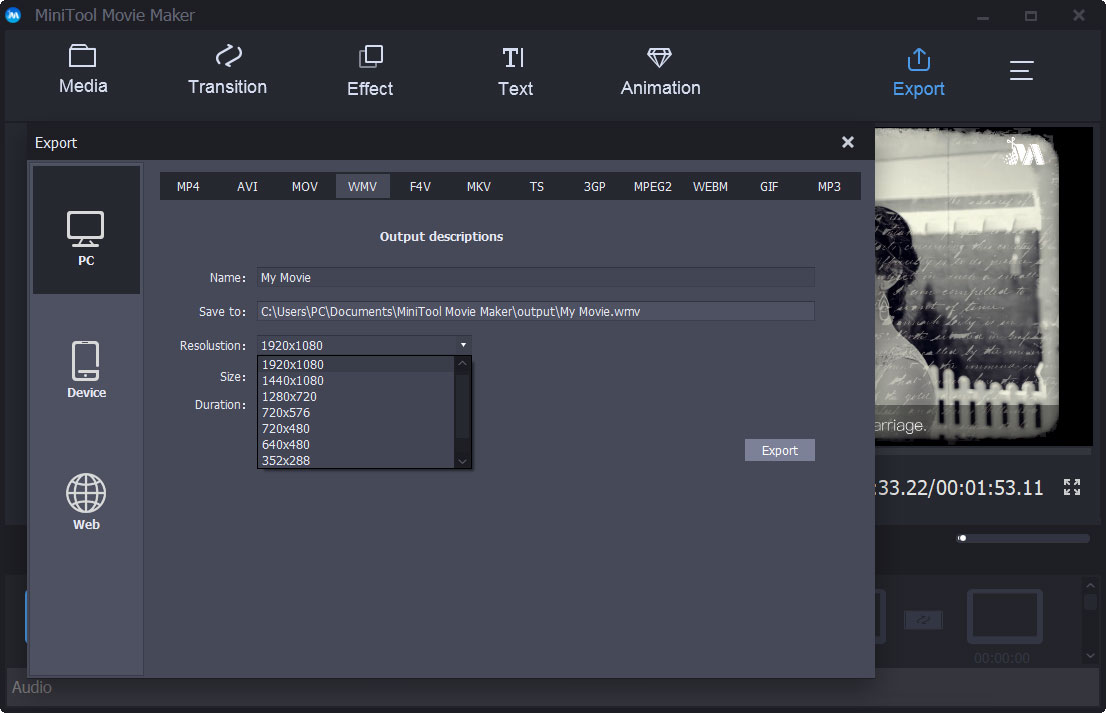
Finally, save this video to the file format you like on your PC.
Related Article: The Best Way to Reduce Video Size Free (Windows/Mac/Android/iOS)
It is very easy to reduce video size, isn’t it? If you want to reduce a large video and then send it to your friends, you can try this free tool – MiniTool Movie Maker.
Besides, this tool has some other excellent features. For instance, with this tool, you can directly import your pictures to make Facebook Slideshow. you can combine videos to create your own cool movies, you can fade in or fade out music, you can convert video to MP3, etc.
Related Article: Convert YouTube Video to MP3 Free
Want to find more surprise? Now, click the following button, and then you will receive the installation package of this software quickly. It’s time to make your masterpiece within minutes.
MiniTool MovieMakerClick to Download100%Clean & Safe
Solution 3. Upload to a Cloud Storage Service
If you want to send large video files rather than simply share them on YouTube or Facebook, you can try uploading these files to a cloud service. After uploading, you can download them anywhere you have access to an internet connection. Besides, you are able to share this file with people.
Using a cloud storage space like Google Drive, Dropbox, or OneDrive is one of the easiest and most popular methods for sending large files. You maybe use Google Drive for Gmail, or OneDrive for Outlook.com, depending on your email provider.
How to Send Large Files Over the Internet with Gmail and Google Drive
Google Drive offers up to 15GB of free storage. If you want to share large files like video, you can try the following steps.
Step 1. Go to Gmail and sign in with your Google account, select Compose to open a new message window.
Step 2. Select the Recipient of the email, add a Subject, and type your message.
Step 3. Select the Google Drive icon, next select the Upload tab to save video files from your computer to Google Drive.
Step 4. Choose Select files from your device, and then select the large files you want to send and click the Open to close the dialog box. If the video is already saved in Google Drive, select My Drive, choose the file, then select Drive link.
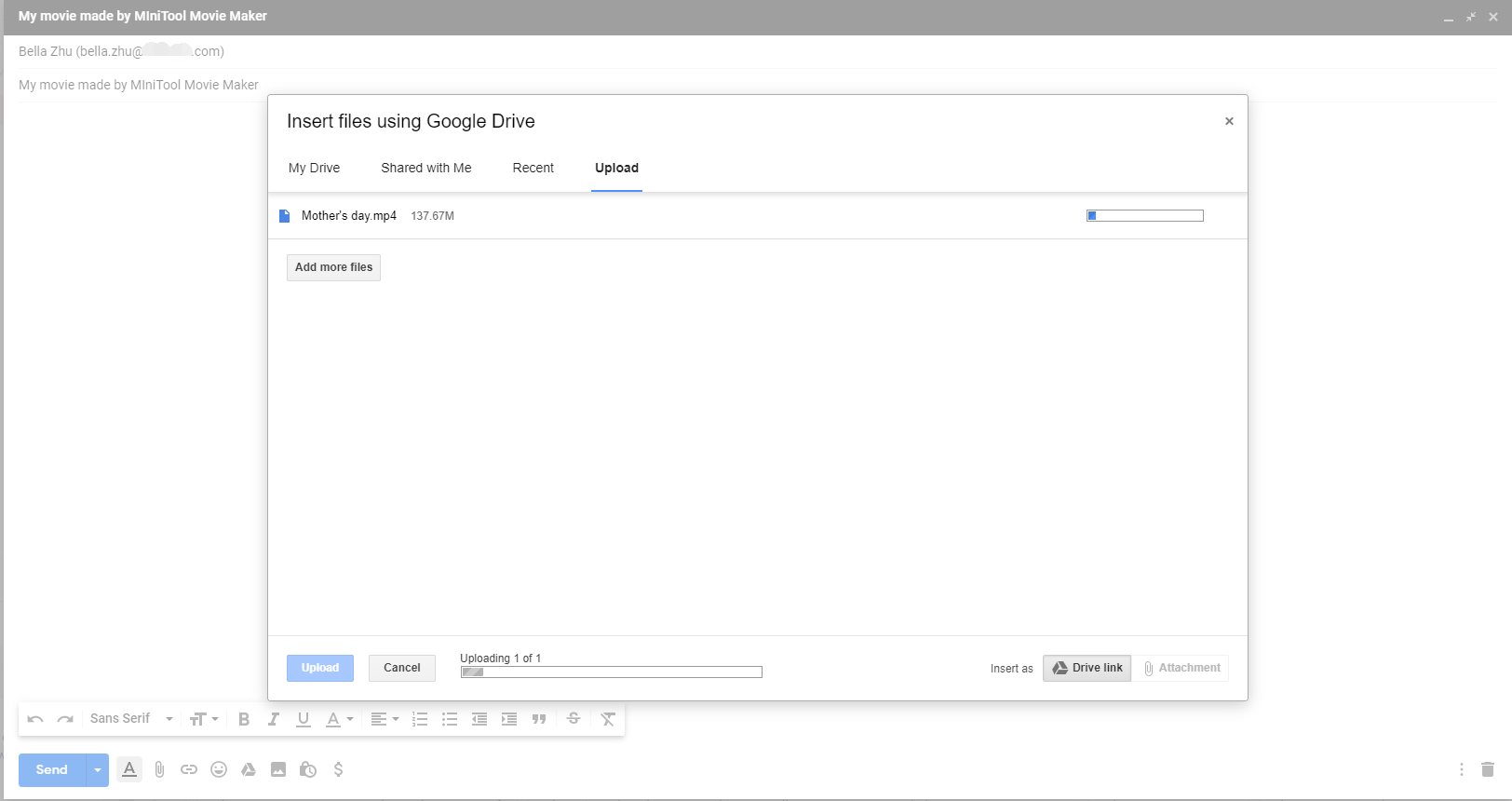
Step 5. Select Upload and wait while the file is saved to Google Drive. When the upload is finished, the video appears as a link in the email message.
Step 6. Select Send. You’ll be asked if you want to turn on link sharing.
Step 7. Select Send to give anyone with the link access to view the file.
Step 8. The email message is sent to your recipient. When the recipient selects the link in the email, the video opens in Google Drive.
In addition to viewing the video, recipients can add the video to their Google Drive, download the file, and embed the video on a web page. If your recipient has a Google account, they can also make comments and share it with others.
How to Send Large Files Over the Internet Using Outlook and OneDrive
Outlook.com has a message size limit of 20 MB. If you want to send large video files free, save this file to OneDrive and send a link to the file that anyone can view.
Over the years, Microsoft’s OneDrive service has been significantly upgraded. It is a good choice for storing files and folders online.
Try the following steps to send large video files for free.
- Go to the Microsoft Office website and sign in with your account.
- Select OneDrive. Then, OneDrive opens in a separate browser window and displays your folders and files.
- Upload the video files you want to upload.
- Select Share Link when the upload is finished.
- Enter the email address or name of the recipient, then enter the message text, and select Send.
- You and your recipient will receive an email with a link to the video. Your friends can download this video and watch it.
Solution 4. Purchase USB Flash Drive or External Drive
The fastest way to transfer a large number of big files is not via the internet but by using a disk drive.
If you want to share a large video with your colleagues, you can try using a USB flash drive which can range in size from 2GB to 1TB. Or, If you need to get a really big set of data to someone, you might be better off just copying the data to an external hard drive, and then sending it to them in the mail.
This way makes you pass files more easily between coworkers, or back your files up for additional protection. You can encrypt the drive if you’re concerned about privacy. Also, you can take some strain off your computer, extending its data storage.
Solution 5. Turning to a Free Online Service
There is no doubt that some free online services can help you upload and send large video files easily and quickly.
For instance, WeTransfer is the simplest way to send files around the world. This service is cloud-based and allows sending files up to 2GB for free without registration or program installation. Here’s how to send large files over the internet.
Step 1. Visit WeTransfer.
Step 2. Click on Add your files to locate the file you want to upload and click Open. You can select up to 2 gigabytes’ worth of files.
Step 3. Enter email addresses.
- Email to – Enter recipient email addresses.
- Your email – Enter the email address from which you want to send this file.
Step 4. Click on Transfer at the bottom of the form. This will upload your file. Both you and your friends will receive an email from WeTransfer with a download link to download the file.
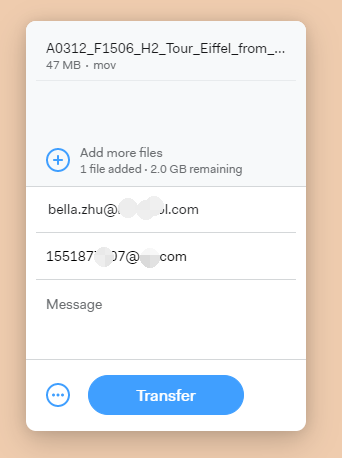
Step 5. Copy the download link from the email and paste it in the address bar to download this large video file.
If you are using the free WeTransfer service to send large video files free, then your recipient or you have seven days to download the file. After that, the download is deleted forever from WeTransfer’s servers.
If you don’t mind spending money to get a little more services, you can upgrade to WeTransfer Plus which allows up to 20GB of file transfers at a time, and 100GB of storage. Also, it enables password protection on shared folders.
Solution 6. FTP
As one of the most reliable ways to upload and download files, FTP (File Transfer Protocol) may be fairly old-school when compared with cloud services like Google Drive and Dropbox. But, FPT is still your good choice if you don’t want to compress your files before you send them.
Almost all operating systems support FTP. And, many websites and add-ons like FireFTP support uploading and downloading from within your browser. Windows and macOS users also can use the free desktop FTP client Cyberduck.
However, there’s one drawback: you need to have access to a remote server (like a web hosting service).
Solution 7. Use VPN
Maybe, you can use a VPN.
A VPN is a service that protects your data and provides you with more privacy when you’re online by routing your internet connection through a server.
But, what does a VPN have to do with sharing large files?
As we know, some internet service providers (ISP) like Virgin Media use broadband traffic management to moderate upload bandwidth rather than download. If this is the case for your ISP, you can use a VPN. Thus, it will prevent your ISP from recognizing how large your files are, enabling you to send them.
Solution 8. Resilio Sync
Resilio Sync is a fast, reliable, and simple file sync and share solution, powered by P2P technology. It is designed specifically for sharing big files – to sync files directly between your devices, and it can be used for two or more devices, such as a phone and desktop PC.
Besides, your contacts can download files from your folders because Resilio Sync supports generating secure links.
Note that only Sync for individuals is free. And there are no limits on how much data you can transfer or store. Sync Home adds more features and costs $60. Sync for Family caters for up to five family members and retails for $100.
Share 8 ways on how to send large files over the internet with all of you. Click to Tweet
Bottom Line
Now, it’s your time to send large files over the internet.
Please tell us which solution you want to try?
If you have any other good solutions on how to send large video files for free, please share them with us by leaving comments. We will upgrade this post. Thanks in advance!
Share Large Videos for Free FAQ
- Compress video files before sharing.
- Reduce video size by using video editing tool.
- Share large files over the internet with Gmail and Google Drive.
- Share a large number of big files by using a disk drive.
- Turn to free online services to upload and send large video files easily.
- Go to Gmail and sign in with your Google account.
- Select Compose, the Recipient of the email, add a Subject, and type your message.
- Select the Google Drive icon and select the Upload tab.
- Choose Select files from your device and select the large file you want to send.
- Select Upload.
- Select Send.
- Trim or split video to remove some unwanted parts.
- Change video resolution to a lower value.
- Convert video format to .flv or .mp4, they both have small file sizes.


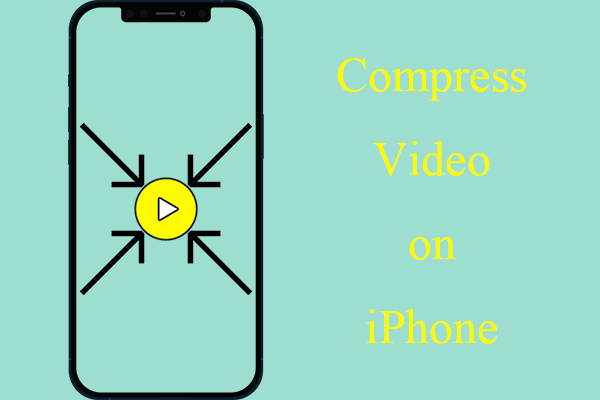

![[3 Ways] How to Transfer Photos from Windows 11 to USB Stick?](https://images.minitool.com/moviemaker.minitool.com/images/uploads/2022/11/transfer-photos-from-windows-11-to-usb-thumbnail.png)
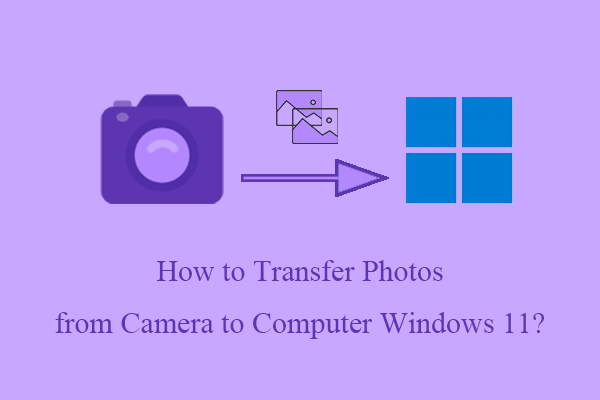
User Comments :