WebM maker is an excellent tool to enables you to create WebM videos from other media files or convert other formats to a WebM. Before digging into what’s the best WebM creator or how to make a WebM file, let’s look at this question: what is a WebM file?
What Is a WebM File?
According to Wikipedia, WebM is an audiovisual media file format that offers a royalty-free alternative to use in the HTML5 video and the HTML5 audio elements. A file with the WebM extension is a WebM video file. And most web browsers support this video file, such as Mozilla Firefox, Opera, and Google Chrome. Besides, this kind of file is a compressed video that has been saved in high-quality video resolution.
Top 6 WebM Makers
Here’s the list of the 6 best WebM creators.
Top 6 WebM Makers for You
- MiniTool MovieMaker
- Video2Edit
- VLC Media Player
- CloudConvert
- OnlineConvertFree
- Aconvert
1. MiniTool MovieMaker
MiniTool MovieMaker is the best free WebM maker for Windows users. With it, you can easily create a WebM video from images, video clips, and music. Also, you can directly convert downloaded videos to the WebM format. MiniTool MovieMaker supports the most common media formats, and so it enables you to make a WebM file from any formats. Here are the supported input formats.
| Type | Supported Formats |
| Video | MOV, 3GP, AVI, FLV, MKV, MP4, MPG, VOB, WMV, RMVB |
| Image | BMP, ICO, JPEG, JPG, PNG, GIF |
| Audio | MP3, FLAC, M4R, WAV, M4A, AAC, AMR, APE |
What’s more, this WebM maker provides you with wonderful video editing features. It offers a variety of video transitions and effects, so you can easily find the visual effect you love. To make your video more understandable, you can put text to the video, and you’re allowed to set the color, size, alignment, position of the text.
Apart from this, it enables you to control the video speed, reverse videos, merge MP4 files, combine several clips to one video, trim and cut videos, and more.
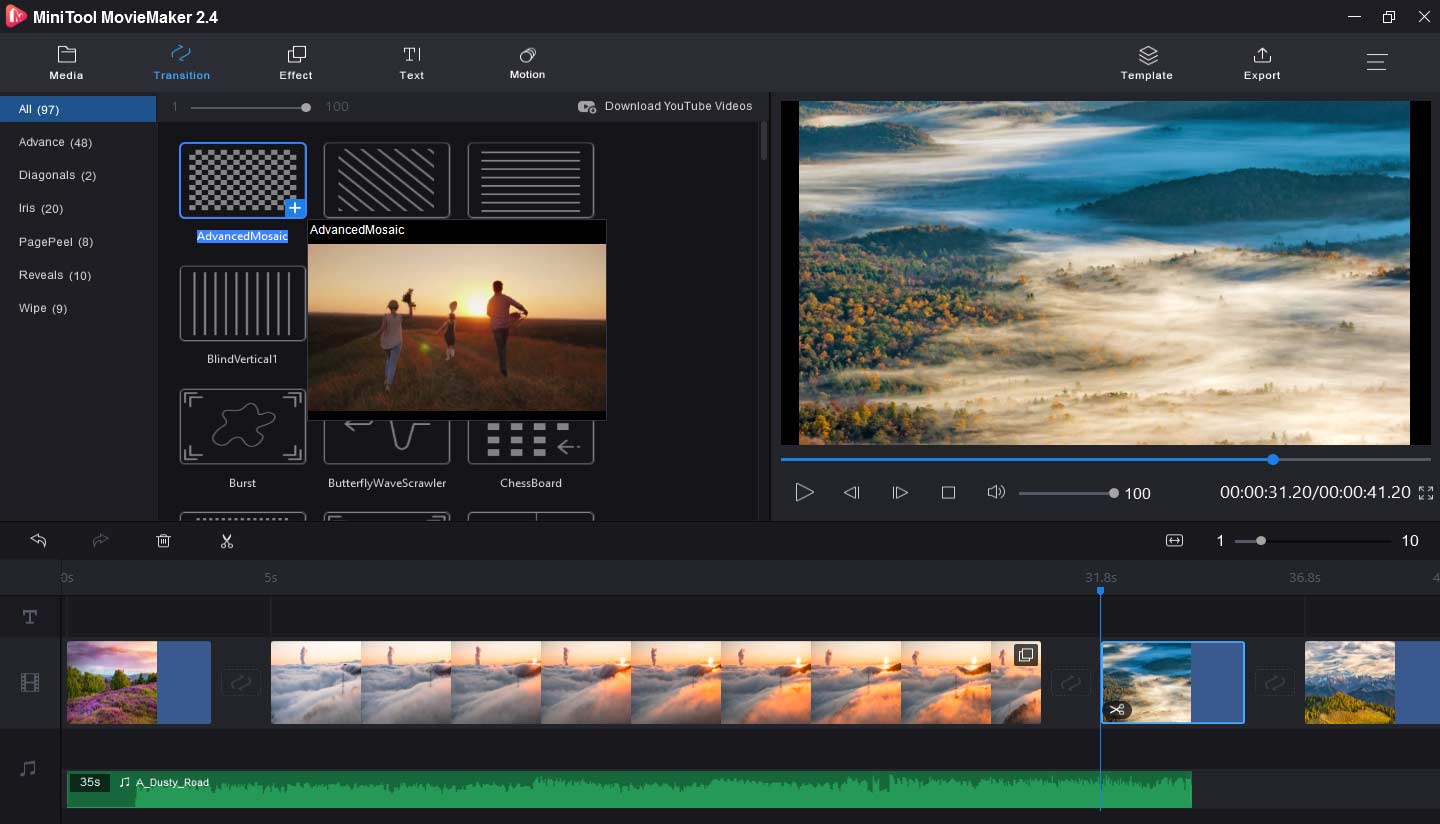
Moreover, MiniTool MovieMaker is an excellent photo slideshow maker and GIF editor. It allows you to crop GIFs, add audio to GIFs, combine GIF files, rotate GIFs, and it can also convert video to GIF. With, you can create beautiful slideshows with photos and music.
2. Video2Edit
Video2Edit is an online video editor and converter available in 12 languages. You can use it for free with or without registration and have access to all tools. If you want no ads on the website or other benefits, you can get a premium of $15/month. Undoubtedly, it’s also a WebM maker to turn all kinds of videos into a WebM file with a few clicks.
Except for working as a WebM maker, it can convert many video formats to MP4 and MOV, including MOV to MP4, AVI to MP4, WebM to MOV, images to MOV, and more.
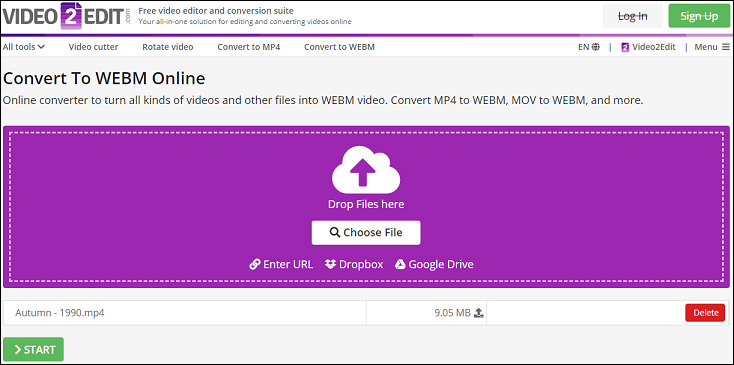
Besides, you can upload any video to convert them into other formats, such as MOV to MP4, MP4 to MP3, WMV to MP4, etc. To help you edit videos, Video2Edit allows you to rotate a video to the right or left, flip videos horizontally or vertically, and trim videos online. And it also makes you edit the audio track of the video, including improving audio quality, changing the audio codec, etc. And it can compress videos to reduce video size.
3. VLC Media Player
VLC is compatible with Windows, Mac, Linux, Android, and iOS. It’s not only a tool to play videos but also a WebM creator. VLC supports the most popular video formats. The input video formats include MP4, OGG, AVI, WAV, etc., and the output formats support WebM, WAV, FLV, OGG, QuickTime File Format, and more. Therefore, you can convert videos between different formats like AVI to MP4, FLV to WebM, FLV to MP4, etc.
Furthermore, this WebM maker enables you to customize videos, like rotating or flipping videos, overlay text or add logos over the video, apply filters and effects, changing video resolution, add audio tracks to video, cut videos, and more.
4. CloudConvert
It’s also an online WebM maker to make a WebM file from a variety of formats, supporting GIF to WebM, OGG WebM, SWF to WebM, and many other formats like 3G2, MOV, MP4, WTV, VOB, MPG, FLV, MPEG, MTS, MKV, M4V, MXF to WebM. Apart from this, it can work as an MP4 converter, MOV converter, MKV converter, SWF converter, WMV converter, and more.
Originally, CloudConvert is an online file converter service. Except for converting videos between different formats, it can do the audio conversion, such as WAV to MP3, MP4 to MP3, MP3 to FLAC, MP3 to WAV, and so on. It’s also an image converter to turn PNG to GIF, JPG to GIF, RAW to JPG, etc. And it can compress PNG, JPG, and PDF to make them smaller. Besides, it can convert eBooks, fonts, documents, and more.
5. OnlineConvertFree
OnlineConvertFree is a file converter to convert any files: documents, images, audio, and video formats. It enables you to make a WebM file from GIF, MP4, MKV, MOV, AVI, FLV, SWF, 3GP, M4V. Also, it’s available for WebM to WAV, OGG, MPEG, MP4, WMV, JPG, and more. This WebM creator is easy to operate, and you can get a WebM file with several clicks. Besides, it can convert other video formats like M4V, VOB, MTS, AVI, etc.
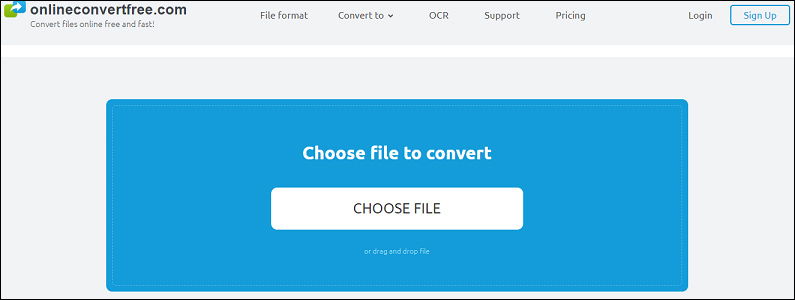
As one of the best file conversion tools, it can convert photos between various formats, including PGN to JPEG, PGN to GIF, CR2 to PNG, etc. Apart from this, it’s a picture editor to resize, crop, merge, rotate, flip, compress GIF, PNG, JPG, JPEG, and BMP files. As for audio converting, it supports MP3, WAV, M4A, OGG, FLAC, AAC, AIFF, and OPUS conversion.
6. Aconvert
Aconvert is another best WebM creator. With it, you can make a WebM file from many video formats and convert video to other formats like MP4, GIF, SWF, MOV, etc. Besides, you can cut videos online (setting the start time and the duration,) merge video files, rotate and flip videos, and crop videos. What’s more, it can turn audio tracks to MP3, FLAC, WAV, AIFF, etc. and cut or merge audio files.
Aconvert converts images between different formats, and it also offers several image editing tools. So, you can compress images, resize pictures by pixels or percentage of the original, crop and rotate images, rotate images at any degree, and add effects to photos. Moreover, it can convert webpage to PDF, convert documents, archives, and eBooks.
How to Make a WebM File?
Method 1 – How to Make a WebM File with MiniTool MovieMaker?
With MiniTool MovieMaker, you can create a WebM video and convert other formats to a WebM file. The following part will give you simple instructions on how to make a WebM file with MiniTool MovieMaker.
Solution 1 – Create a WebM File from Images, Video Clips, and Music
Step 1. Launch MiniTool MovieMaker.
MiniTool MovieMaker offers a safe, fast, and free download. Click the below button to download it, then install it, and finally double-click it to run this WebM maker on your desktop. And shut down the pop-up window.
MiniTool MovieMakerClick to Download100%Clean & Safe
Step 2. Import your files.
Click the Import Media Files, go to the folder containing the desired pictures, video clips, and background music, choose your target file and then hit the Open to add them to the Media Library. If you want to preview a video or image clip, just hover the mouse over it.
Step 3. Create your WebM video.
Drag and drop these files one by one or click the + button to add them to the timeline, and tap the Zoom to Fit Timeline to adjust all clips to fit the timeline. Next, if necessary, change the order of the clips. You just need to select a clip and then drag it to a new location in the timeline. If you want to remove a clip from the timeline, select and right-click it, and tap the Delete.
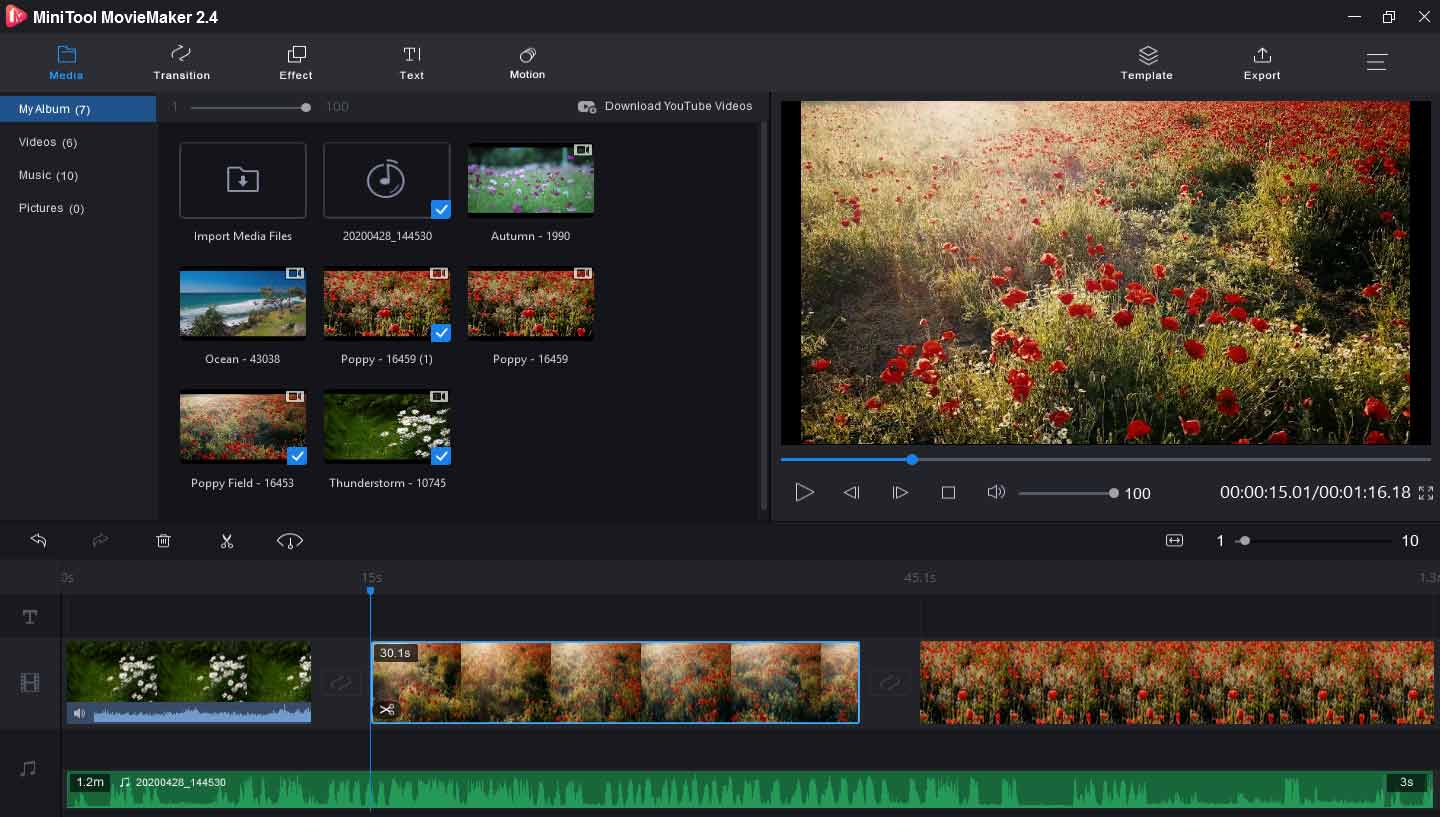
Step 4. Customize the WebM video.
To make a stunning WebM video, you can edit the video as you like. In the timeline, choose a clip and right-click it, then click the Edit, and you can rotate or flip the video or do color correction of the video. To edit the audio in the video, select and right-click the track, you can fade in or fade out the music and adjust the volume.
Besides, you can apply video transitions and effects, split and trim videos, add titles or captions to the video, speed up video, and more.
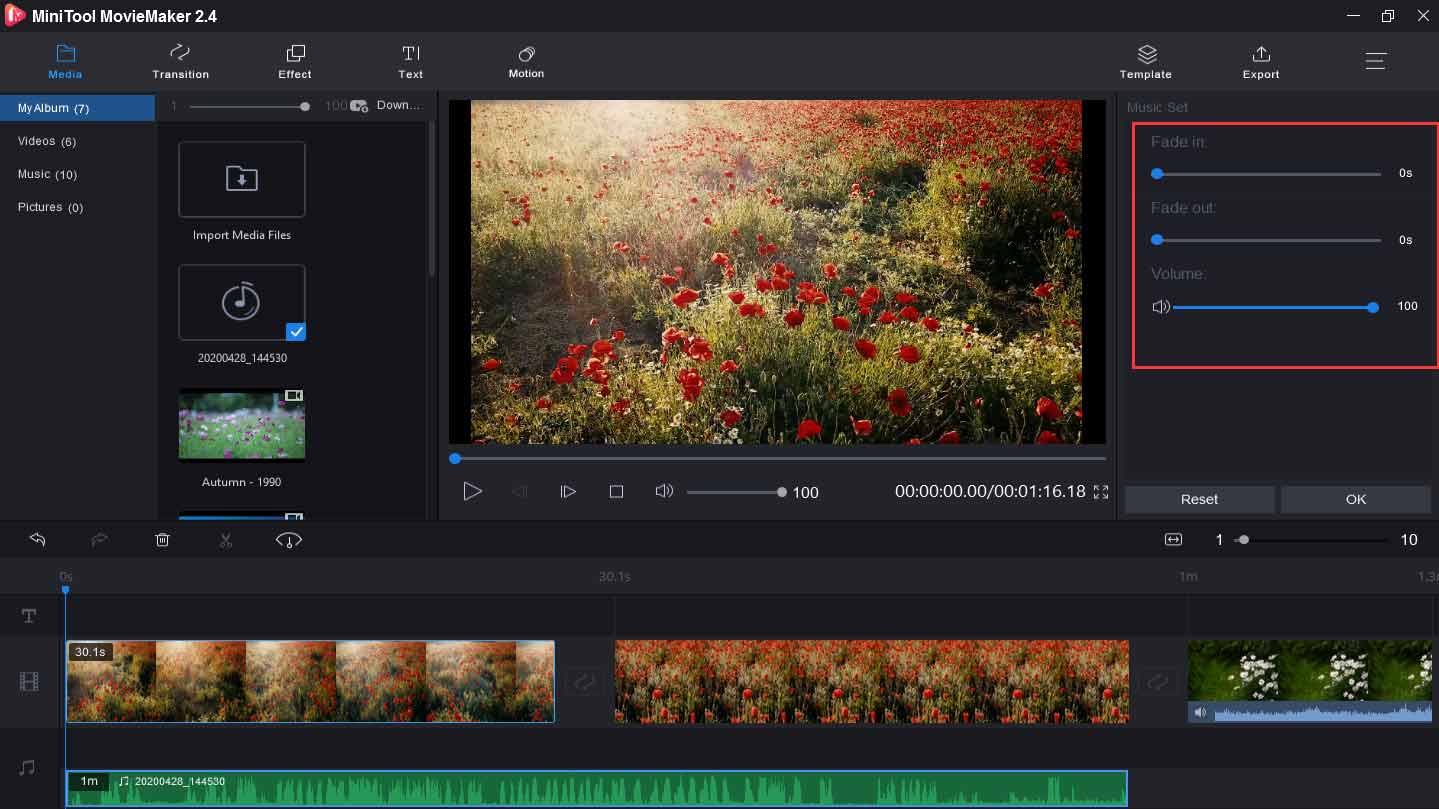
Step 5. Export and save the video.
After your editing is done, click the Export to get the output window. And you’ll find the format is MP4. To make and save the WebM video, click the dropdown and select the WEBM in the Format box. Next, you can rename the WebM video and choose the output destination. Lastly, hit the Export button to save the WebM file.
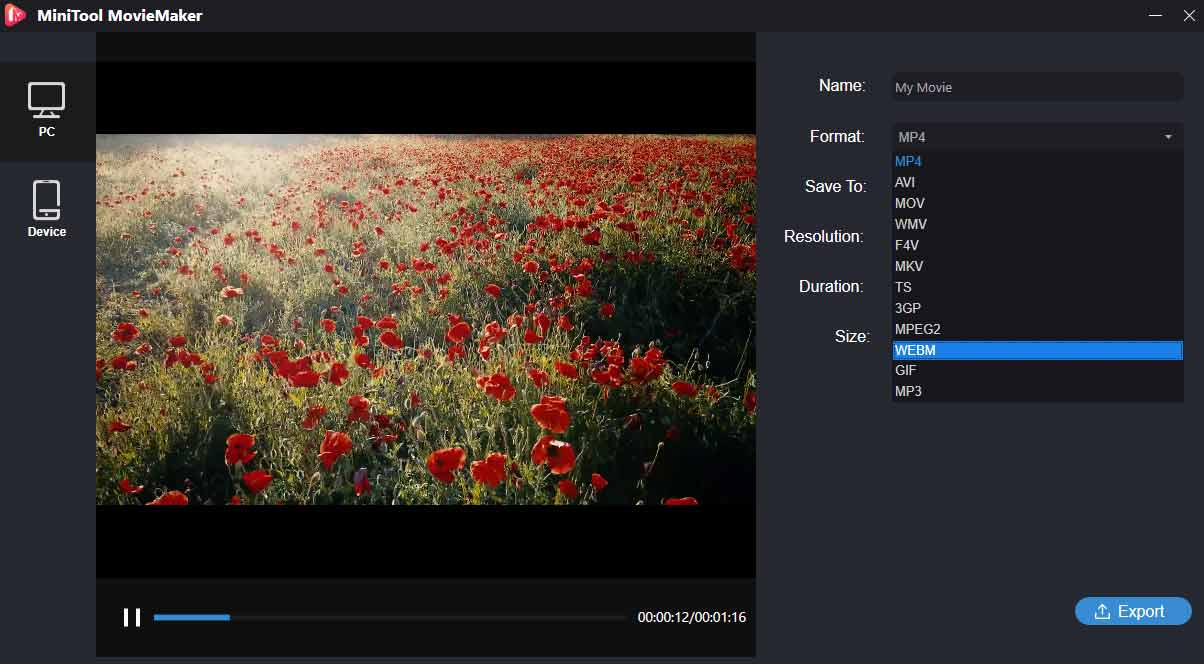
Solution 2. Convert a video to the WebM format.
Step 1. Launch MiniTool MovieMaker and import your video.
Step 2. Drag and drop the video to the timeline.
Step 3. Edit the video as you like.
Step 4. Click the Export, set the format as WebM, and tap the Export to start the conversion.
Method 2– How to Make a WebM File Online?
Step 1. Type video2edit.com in a web browser.
Step 2. Select the All Tools > Convert to WEBM.
Step 3. Click the Choose Files to upload your video.
Step 4. If necessary, complete the options settings.
Step 5. Tap the Start to convert this video to a WebM file.
Bottom Line
Now, you’ve learned what is a WebM file and 6 WebM makers. With them, you can easily create a WebM video. And this post gives you 3 ways on how to make a WebM file. Just follow it and try to make your WebM videos. If you’d like to recommend other WebM creators or you have any questions, you can leave them in the below comments area or contact us via [email protected]
WebM Maker FAQ
- Navigate to the YouTubNow website.
- Copy and paste URL to paste your YouTube video URL.
- Click the Search to upload this video.
- Tap the dropdown and a WebM format and then select the Download.
- Open your Google Chrome browser.
- Press Ctrl + O (Windows)to Cmd + O (Mac)open the file location.
- Choose the target WebM video and click the Open.
- Visit the Convertio website.
- Select the Convert > Video Converter.
- Click the Choose Files to add your and then tap the Open.
- Hit the dropdown, tap the Video and select the WEBM.
- Tap the Convert to convert MP4 to a WebM file.




User Comments :