This post will guide you through 5 GIF to video converters to transform your favorite GIFs into high-quality videos effortlessly. Discover the easy-to-use tool (like the free video editor from MiniTool) to elevate your content.
Have you ever tried to upload a funny GIF to a social media platform only to find that it can’t play the audio? Or your GIF is not accepted by Instagram? The simplest solution is to convert the GIF to a video format like MP4. This post will explain 5 effective methods to convert GIF to video and help you choose the best tool for the job.
What Makes GIF Unique?
Standing for Graphics Interchange Format, GIF is a raster image format that supports storing both still images and looping animations. What makes GIFs unique is that they serve as a significant tool for digital communication.
GIFs can continuously contain a sequence of images, just like a looping video. This makes them ideal for short clips, reactions, or demos. That’s why GIFs are widely used to convey emotions in conversations and for entertainment on social media. Many people, especially the younger generations, feel more connected to others when using GIFs in messages.
In contrast to text-only messages and static images, GIFs provide a straightforward, more vivid, and emotive communication method. Additionally, the GIF format uses lossless compression to reduce file size while keeping the sharp image quality.
Since GIFs are such a great way to express emotions in online conversations, why would we need to convert them to video? Let’s continue.
Why We Need to Convert GIF to Video?
In this section, let’s learn the benefits of turning GIFs into videos.
#1 Unlock the Power of Sound
GIFs do not contain audio. Therefore, if you want to add background music or a soundtrack to set the mood, converting your GIF to video is the perfect choice.
#2 Compatible with Social Media Platforms
Some media platforms support uploading your GIF, but some do not. For instance, if you want to post a GIF on Instagram, you must convert it into a video format like MP4.
#3 Enhance Visual Quality
GIFs are limited to 256 colors, while videos support millions of colors. So, you can convert a GIF to a video file to improve the color versatility and enhance the visual quality.
There are many times when you need to turn a GIF into a video. How do you do that? Let’s continue and explore the best GIF to video converter.
How to Convert GIF to Video on Windows
It’s easy to create a GIF from a video or image sequences. How about creating a video from a GIF? This is also a simple and straightforward process. In this section, you’ll learn three excellent GIF to video converters.
1. MiniTool MovieMaker
As the name suggests, MiniTool MovieMaker is primarily designed as a video maker and editor to create stunning videos. Additionally, it also functions as a GIF to video converter that allows you to convert a GIF to a popular video format, including:
- MP4 is the most compatible video format for online video streaming and sharing.
- MKV is ideal for storing high-quality video with multiple audio tracks and subtitles in a single file.
- MOV is perfect for professional video editing workflows.
- WMV is primarily designed to store video files on the Windows operating system.
- WebM is an open-source format and best suited for online streaming.
- AVI is an older format and known for its simple structure but poor compression.
MiniTool MovieMaker has a simple and user-friendly layout, making it suitable for everyone, even beginners. It also provides multiple tools and plenty of effects to help you craft professional-looking videos.
Quick Video Tutorial:
Now, let’s see how to convert GIF to video using MiniTool MovieMaker.
Step 1: Download and Install
Click the button below to download and install the free GIF to video converter on your computer.
MiniTool MovieMakerClick to Download100%Clean & Safe
Step 2: Import Your GIF
When you open this application, click the New Project button to access the main interface. Then, click the Import Media Files to upload your GIF and add it to the timeline.
Step 3: Edit Your Video
Before finalizing your video file, you have many choices for editing your clip.
#1 Change the Aspect Ratio
By default, the project aspect ratio is set to 16:9. You can open the ratio dropdown list and select 9:16, 4:3, or 1:1 as needed.
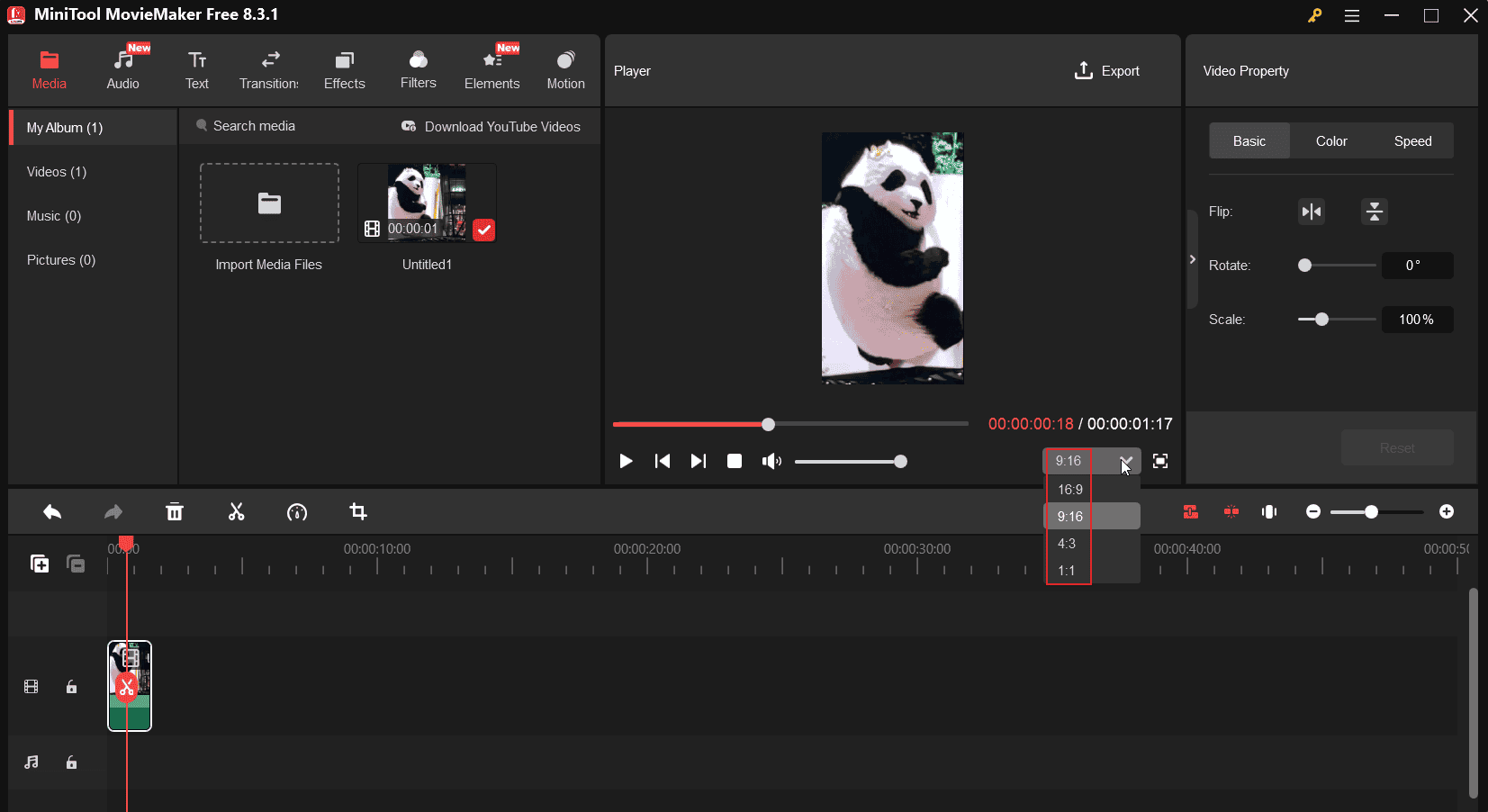
#2 Extend Video Duration
Generally speaking, GIFs are short clips. If you want to make the final result longer, here are two options.
Slow down the GIF: Select the GIF on the timeline and click the Speed icon on the timeline toolbar. Then, choose Slow and click the target speed, 0.5 X, 0.25 X, 0.1 X, 0.05 X, and 0.01 X.
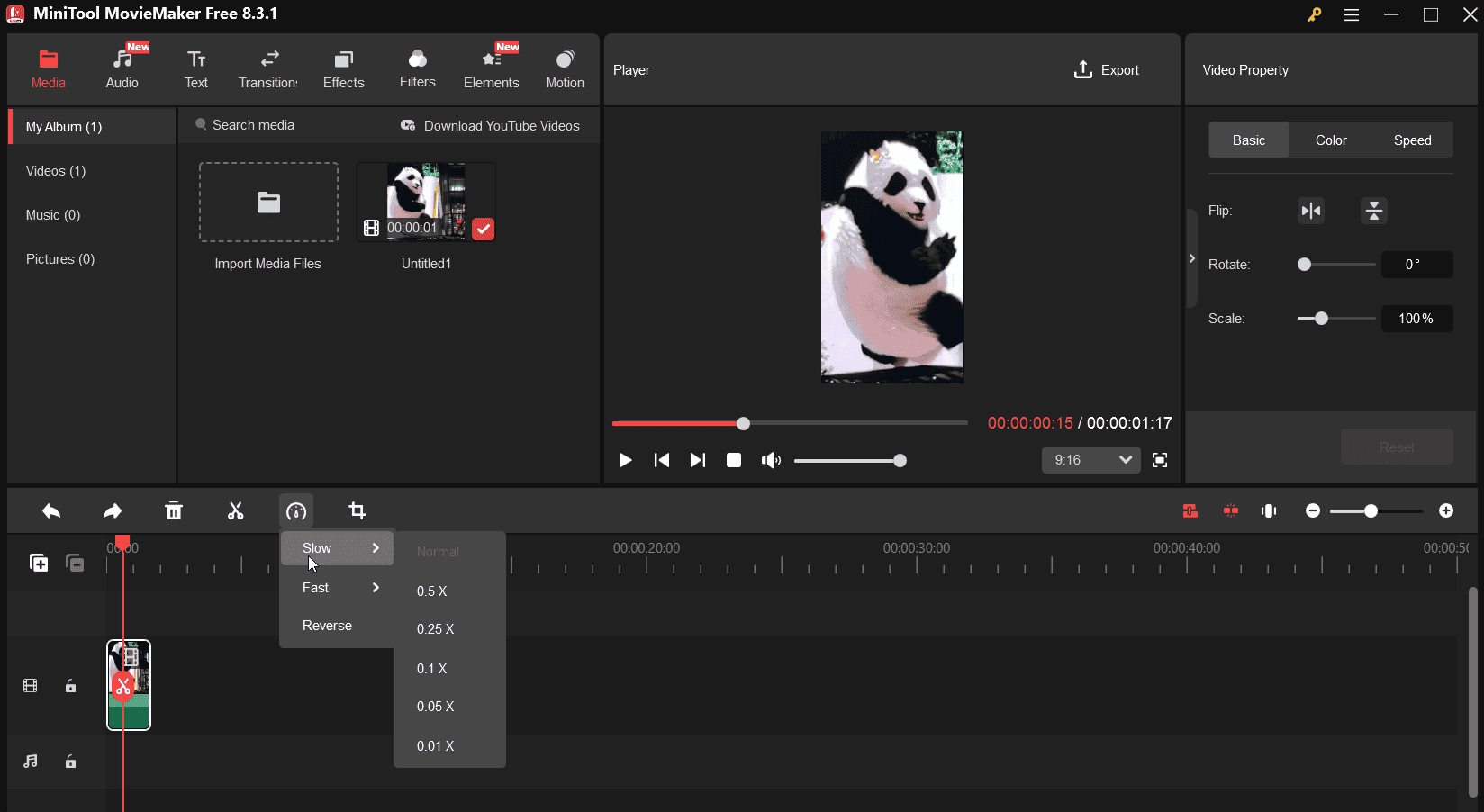
Loop the GIF: Right-click the GIF, select Copy from the menu, and paste it as many times as you want until you’re satisfied with the length.
#3 Add Captions
You can add captions to make your video easy to understand or display key information. Go to Text at the top, select Caption on the left sidebar, and add a template to the timeline. Then, go to the Text Editor to enter and edit your text.
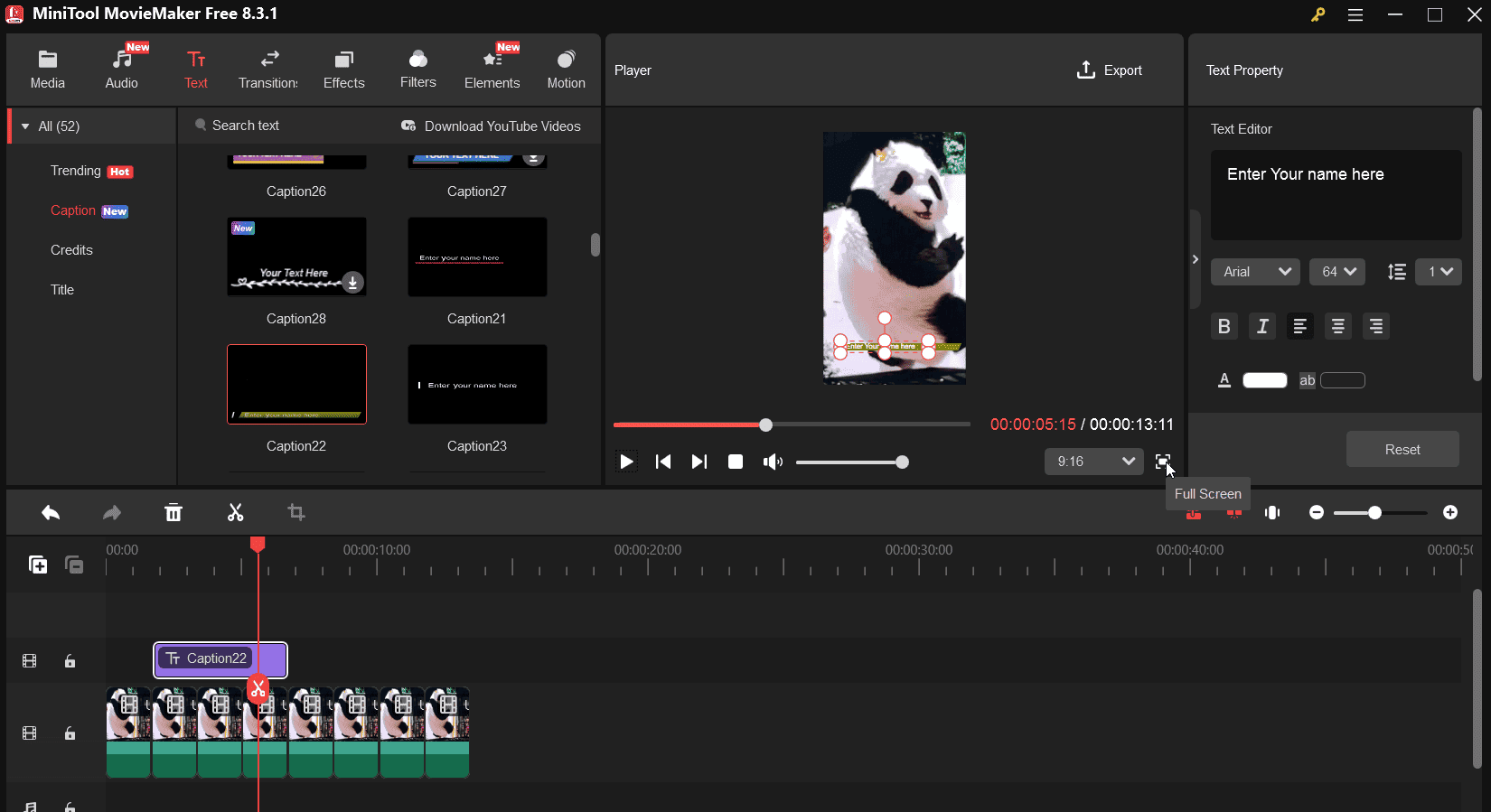
#4 Apply Filters
MiniTool MovieMaker has a huge library of filters to adjust the color and tone of your footage. To add a filter, click Filters in the top menu, download an effect, and drag it onto the timeline. You can then drag its edge to control its duration.
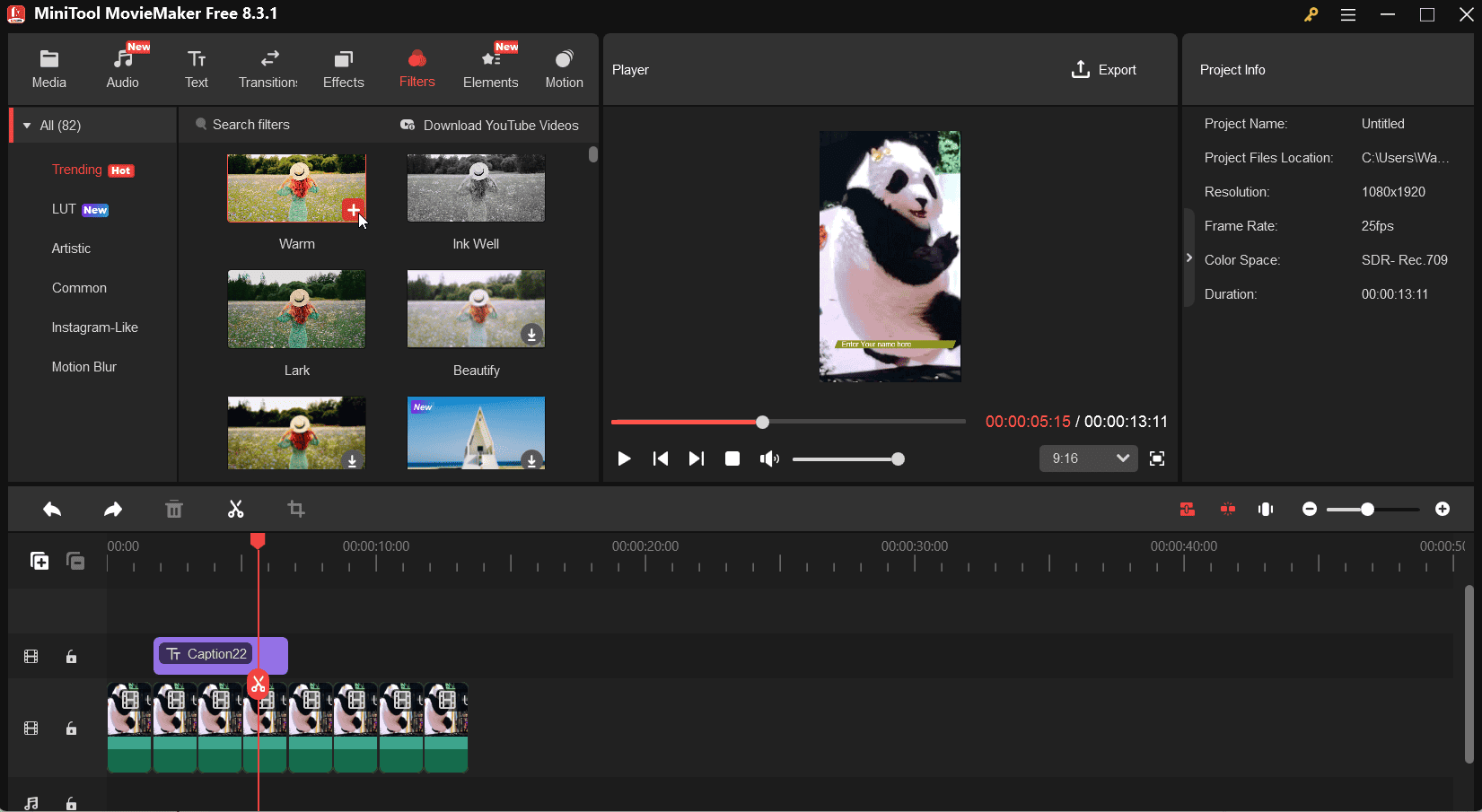
#5 Add Background Music or Sound Effects
Go to Audio and choose Music or Sound Effects. Download an audio clip and add it to the timeline. Alternatively, go to Media and click Import Media Files to upload your own sound clip and add it to the timeline. Next, you can apply fade-in/out effects, change the volume, and trim the audio.
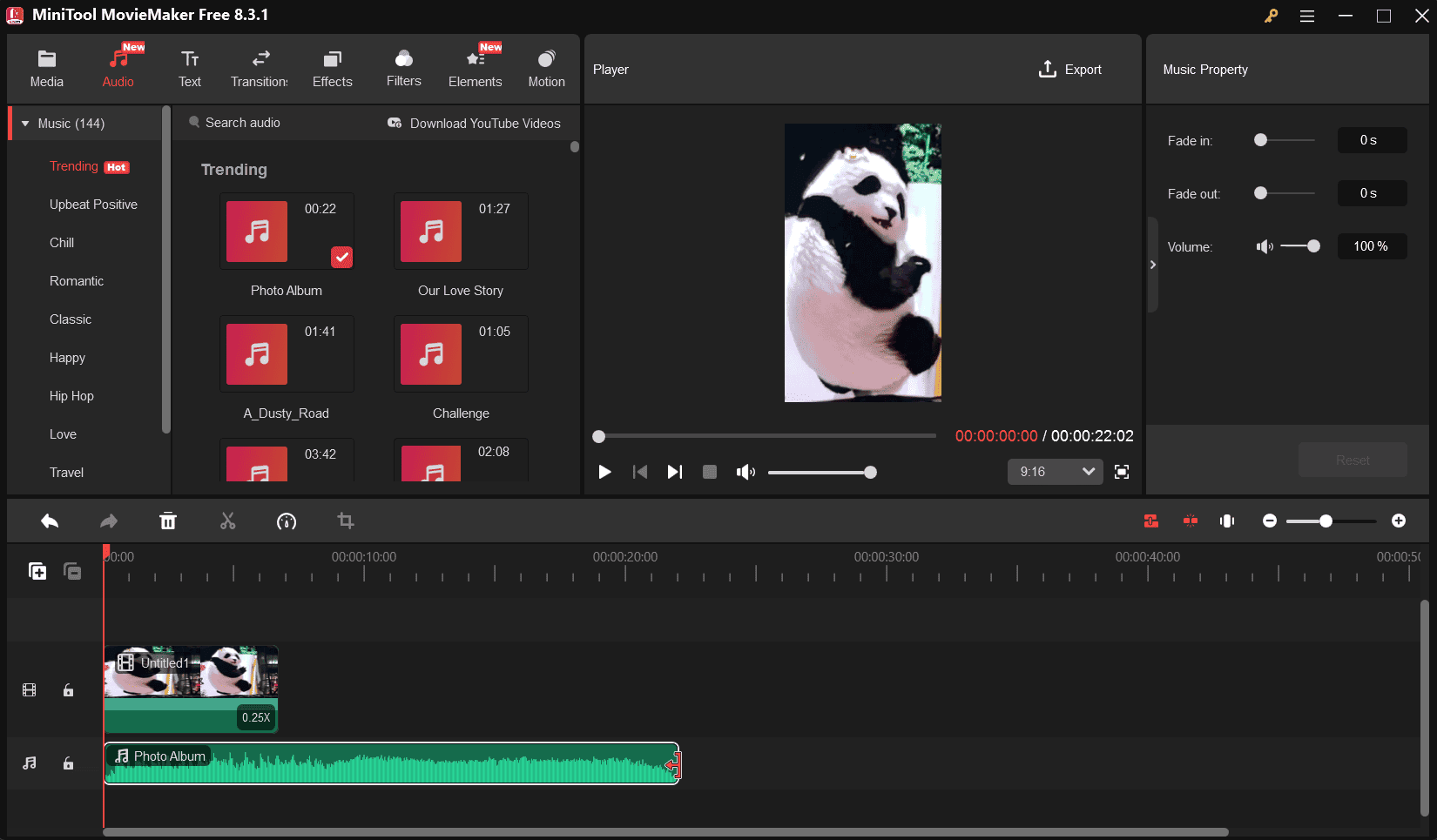
Step 4: Convert GIF to Video
Click the Export button in the upper right corner. By default, your GIF will be converted and saved in the MP4 format. You can open the Format dropdown list and choose another one. Then, change the video resolution, frame rate, bitrate, etc. Finally, click the Export button again to save your video.
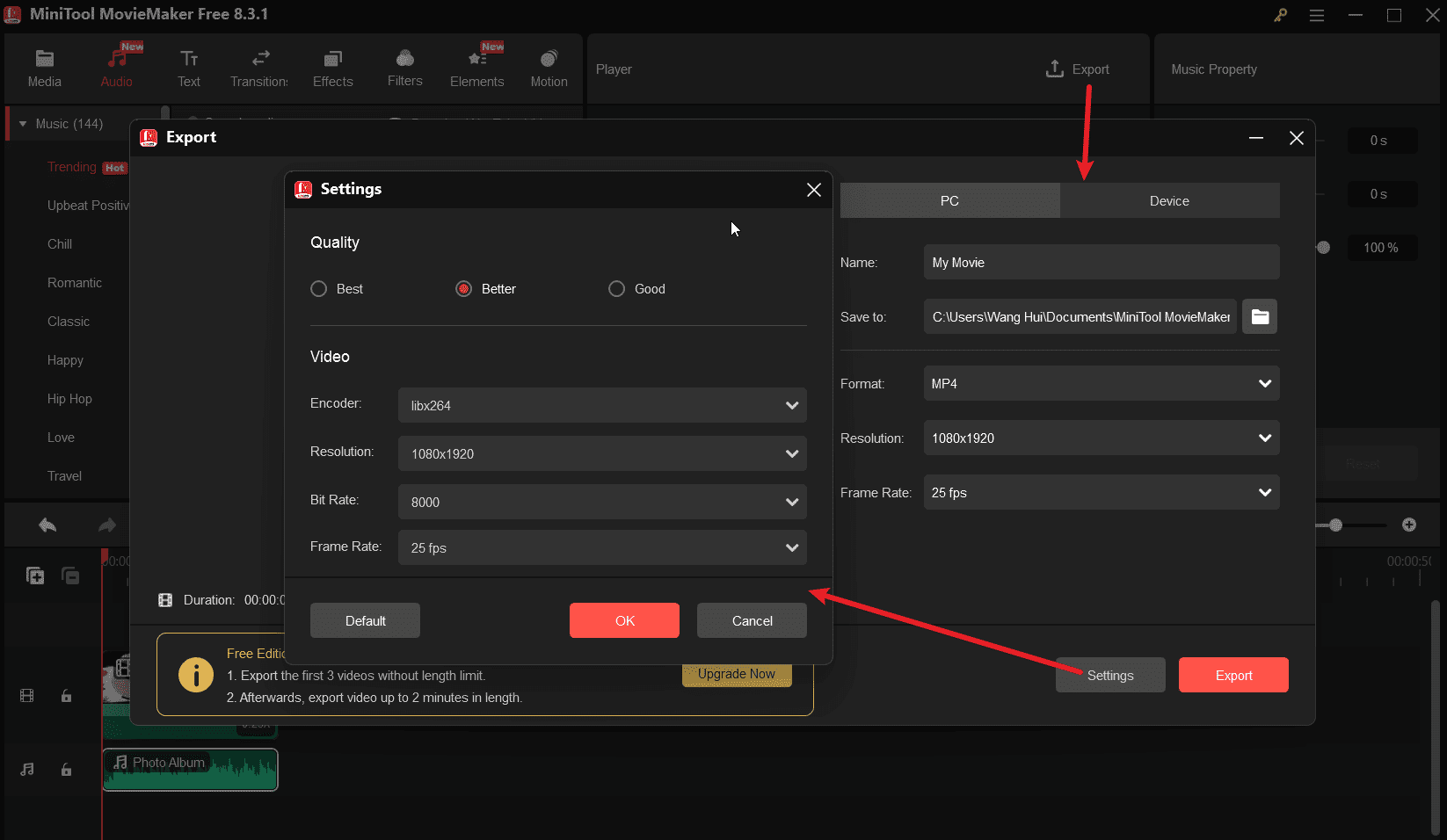
As one of the best free video editors, MiniTool MovieMaker enables you to crop videos, merge videos, adjust the clip’s color, create picture-in-picture effects, edit 4K footage, and more.
MiniTool MovieMakerClick to Download100%Clean & Safe
2. Microsoft Clipchamp
Microsoft Clipchamp is a video editor without watermark built into Windows 11. In addition to video editing abilities, it’s also capable of converting GIF to video and vice versa.
Here’s how to turn a GIF into a video using Microsoft Clipchamp.
Step 1: Open the GIF to MP4 Converter
If you’re using Windows 11, click the Start menu and click the Microsoft Clipchamp icon to launch the application. If you’re using Windows 10, get the app from the Microsoft Store and run the software.
Step 2: Create a New Project
Click the Create a new video button at the top to access the main interface. Then, click the Import media button to import your target GIF and add it to the timeline.
Step 3: Edit Your Video
#1 Adjust Duration
With the clip highlighted on the timeline, click the Speed option on the right sidebar. You can then drag the Speed slider to make the clip shorter or longer.
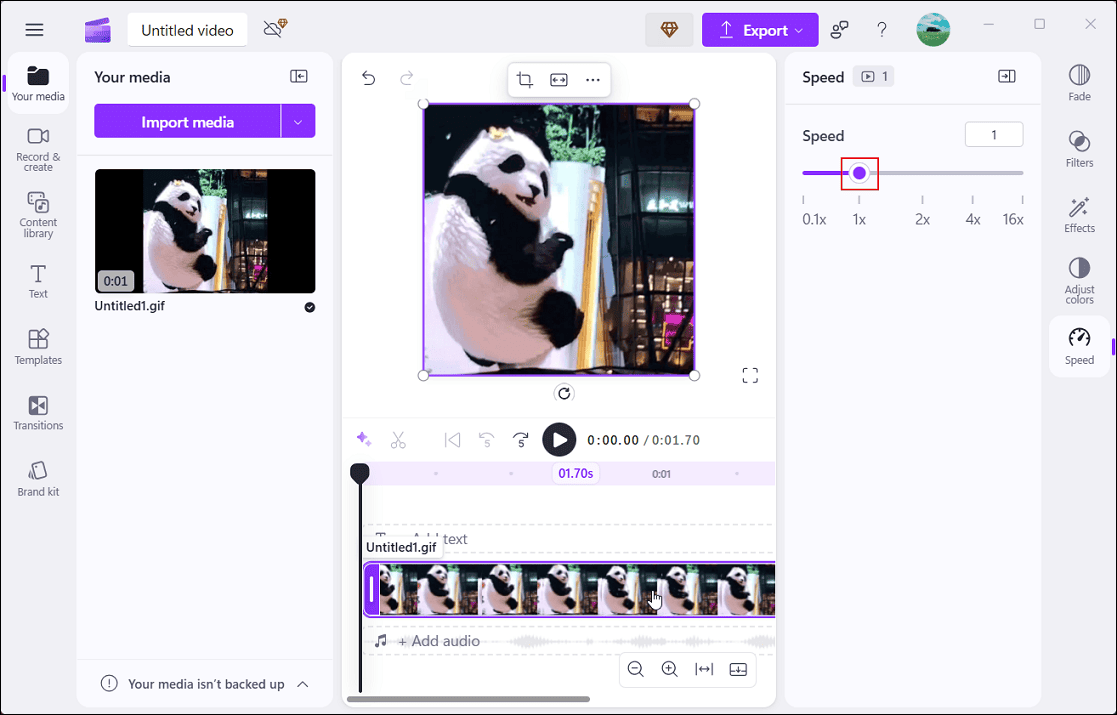
#2 Crop the Video
Click the Crop icon on the video player’s floating toolbar, and the freehand cropping handles will appear on the sides, top, and bottom of the video clip. Drag the handles left or right, up or down, or diagonally to crop the clip, and click the Done icon to save changes.
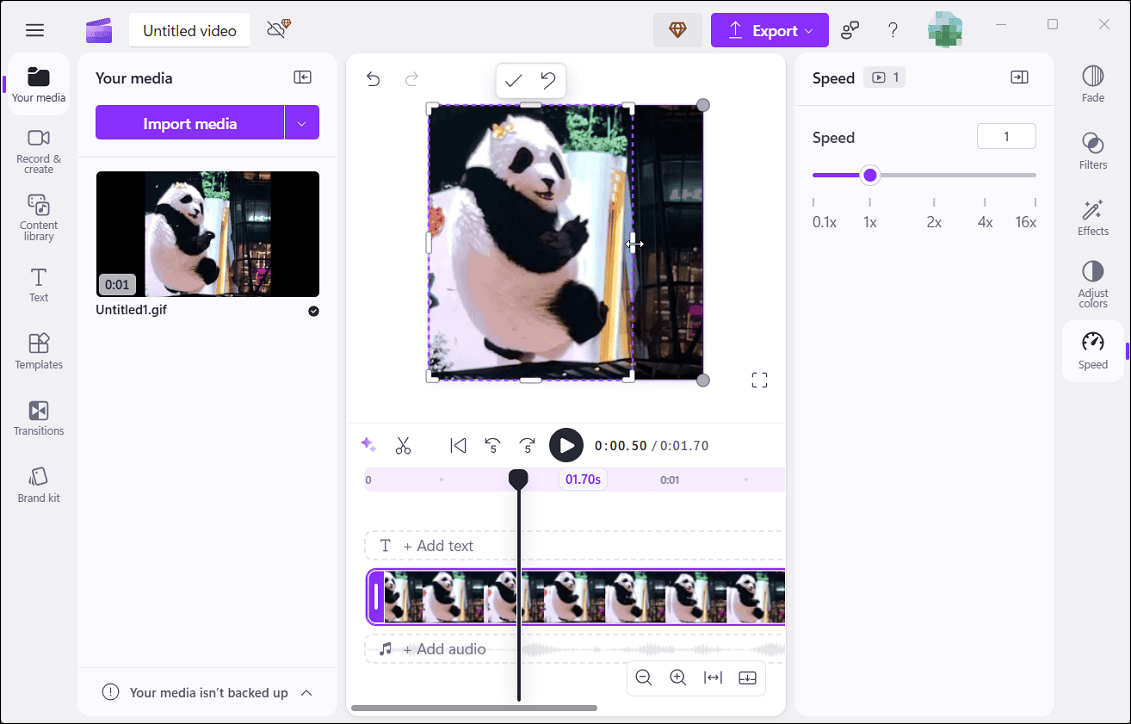
#3 Add Text
Click the Add Text option on the timeline or select Text on the left sidebar to open the text template library. Click the + icon at the bottom of a text style to add it to the timeline and edit your text in the preview window.
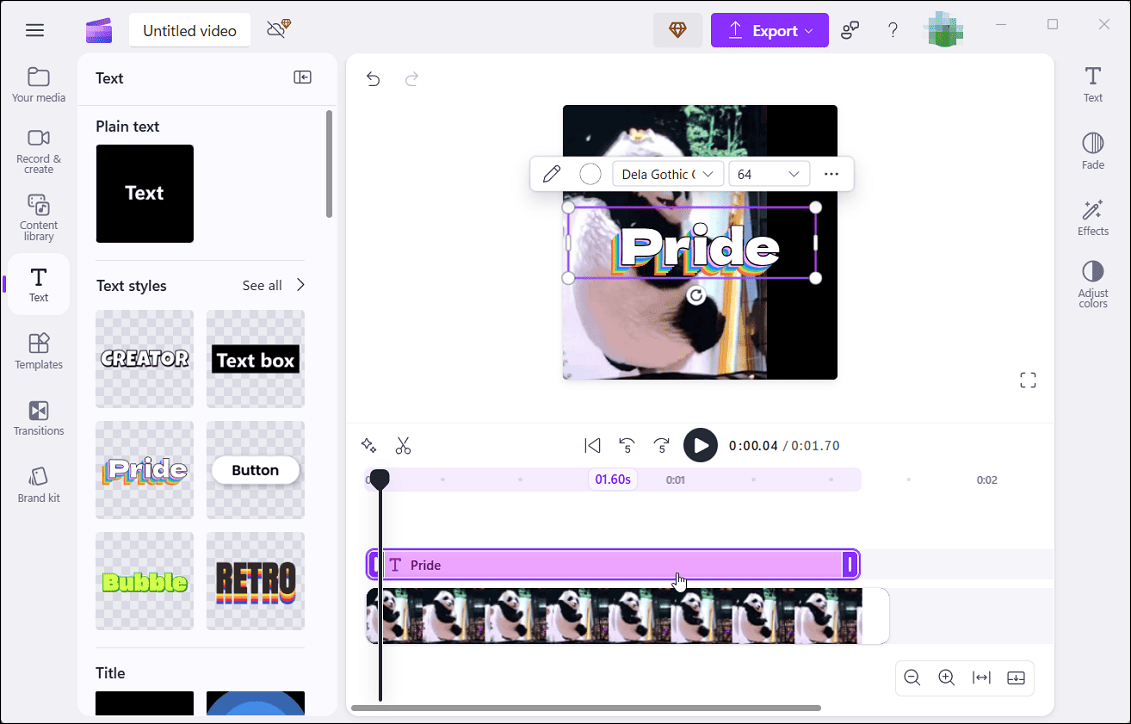
Step 4: Save Your Video
Click the Export button in the top right corner and choose a resolution to save the video. Finally, you’ll get an MP4 file.
3. Adobe Photoshop
Adobe Photoshop is a well-known image editing and graphic design application with a comprehensive suite of tools and effects. It not only allows you to create animated GIFs from images and videos, but also lets you turn a GIF into an MP4 video file.
Follow the steps below to convert GIF to MP4 using Photoshop.
Step 1: Open Your GIF with Photoshop
Run the software after installation and click File > Open to open your GIF.
Step 2: Edit Your GIF
Once loaded, the GIF will be displayed in multiple frames on the timeline. If you want to remove a frame, select it and click the Delete icon at the bottom.
Similarly, you can add text to the GIF. Click the T icon and drag a text box on the GIF to enter your Text.
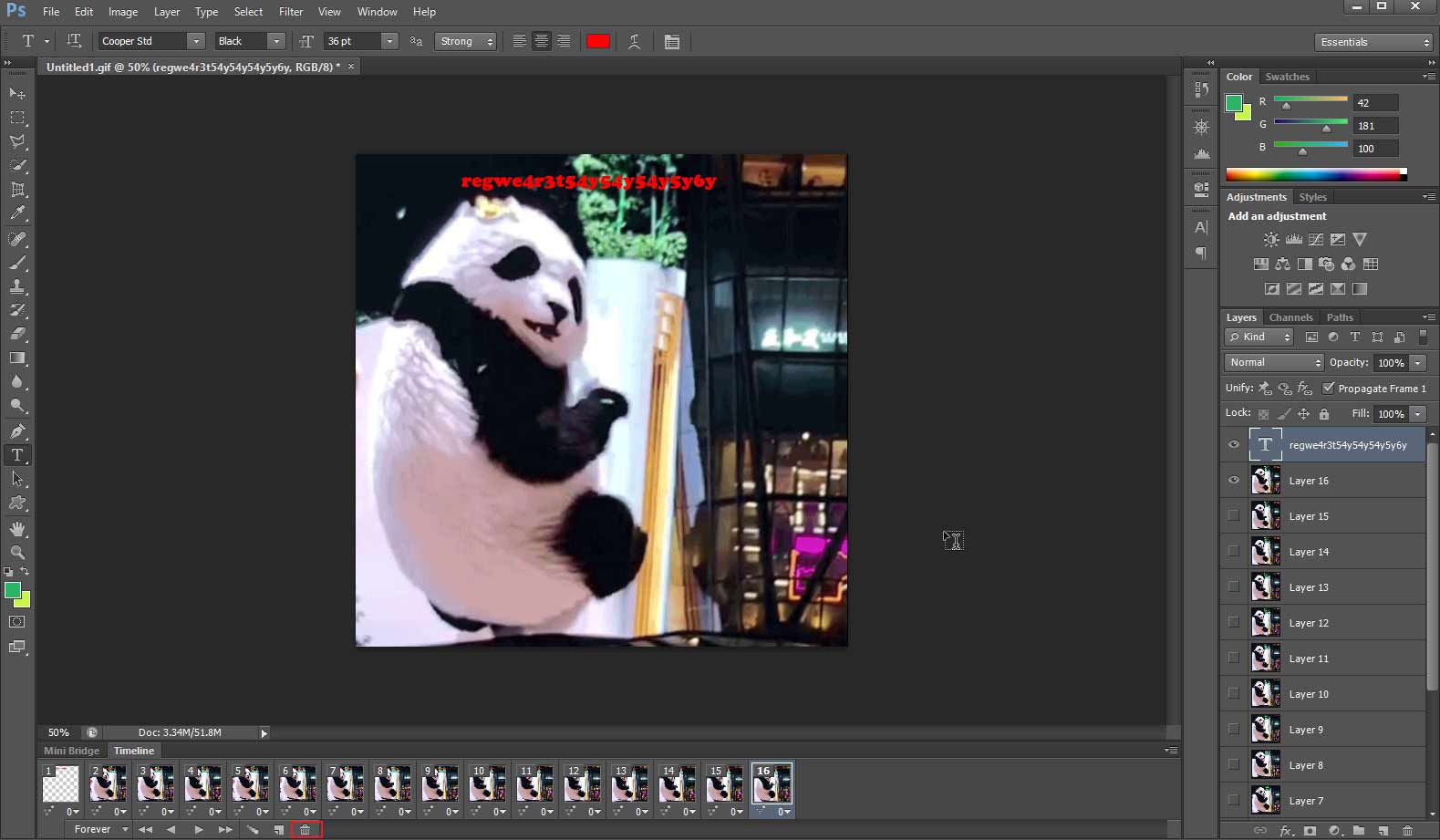
Step 3: Convert GIF to MP4
Click File > Export > Render Video to open the Render Video window, where you can configure settings. Give your video a name and select a location on your computer where you want to save the MP4 file.
The Format will be set to H.264 by default. You can expand the Preset menu to choose a quality preset suitable for your needs. You can also change the frame rate. Finally, click the Render button to start exporting your MP4 file.
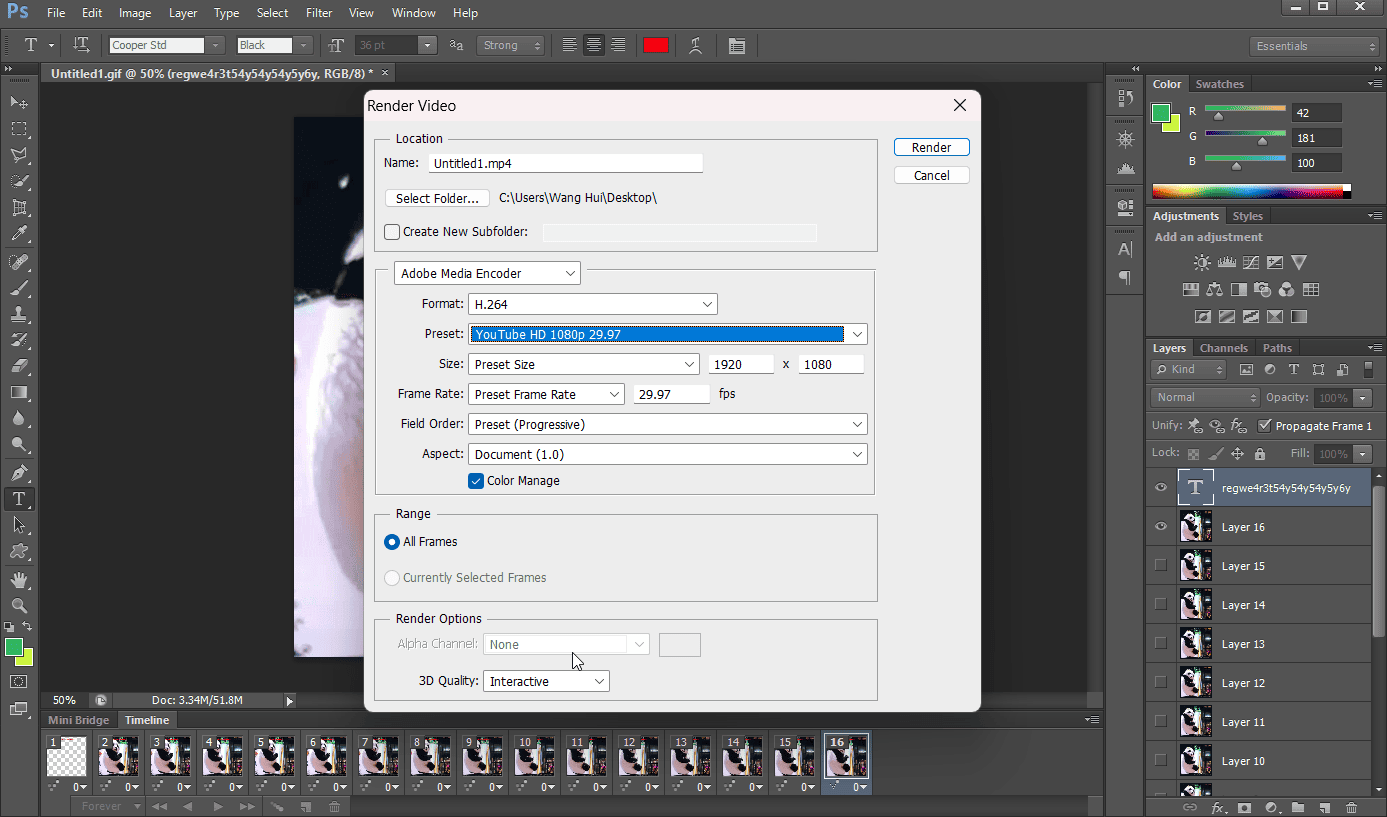
It’s easy to convert GIF to video on your desktop, right? If you just need a quick conversion and don’t want to install software on your computer, an online GIF converter is the perfect solution. Let’s continue.
How to Convert GIF to Video Online
There are many online GIF to video converters. In this section, I’ve picked out two fantastic tools for you.
1. Ezgif
Ezgif is a free online GIF creator that enables you to craft animated GIFs from video clips and images. It can also resize, rotate, crop, split, and optimize GIFs. Furthermore, it supports GIF to MP4 and video to JPG/PNG sequence conversions.
Therefore, if you desire to convert GIF to video, Ezgif is a great option. It’s free to use, requires no registration, and has no watermarks.
Step 1: Access Ezgif’s GIF to MP4 Converter
Visit the Ezgif website (https://ezgif.com/) and click the Video to GIF option. Next, click the GIF to MP4 option.
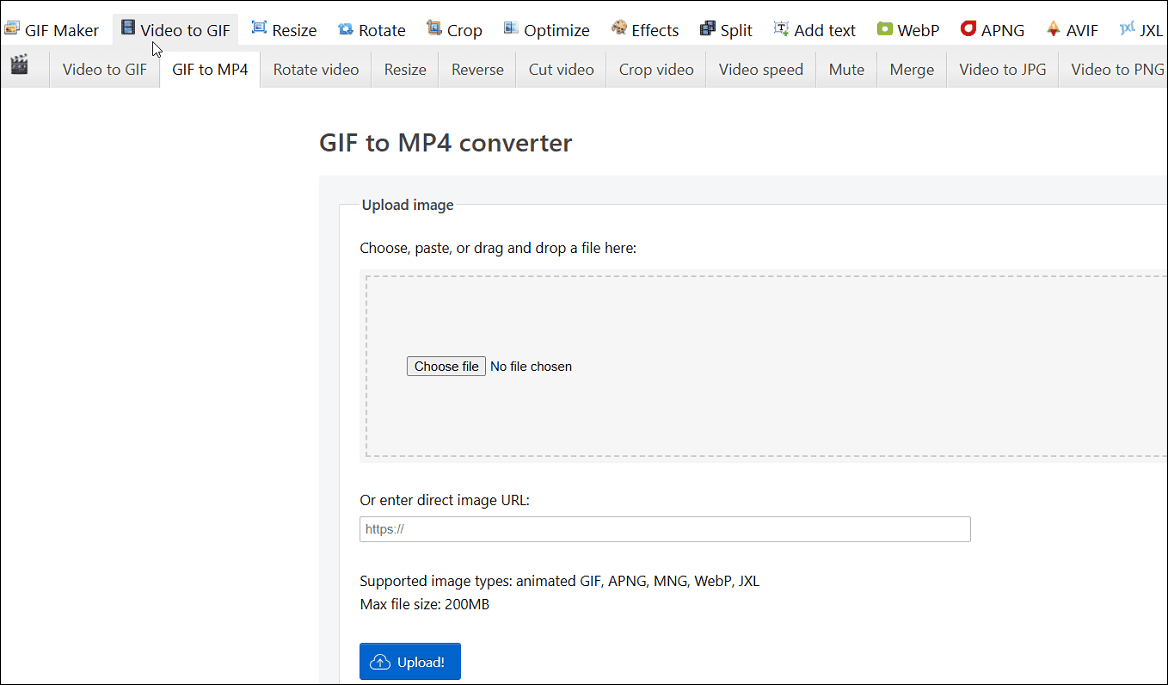
Step 2: Upload Your GIF
Click the Choose file button to select your GIF and click the Upload button.
Step 3: Convert GIF to MP4
Click the GIF to MP4 button at the bottom to start the conversion. Once done, download and save the GIF to your PC.
2. Canva
Canva is a popular graphic design platform to create videos, images, presentations, etc., without needing advanced design skills. It has a user-friendly interface and offers a vast library of templates. Besides, it can serve as a free GIF to MP4 converter.
Step 1: Open Canva
Navigate to the Canva website (https://www.canva.com/) and sign in with your account.
Step 2: Upload Your GIF
Click the Video option and choose a dimension for your project. Next, click File > Upload files to add your GIF and drag it to the timeline.
Step 3: Edit Your GIF
You can then crop, flip the GIF, add stroke styles, add text, etc.
Step 4: Save the MP4 File
Click the Download option in the top right corner, set the File Type to MP4 Video, and click the Download button to start the process.
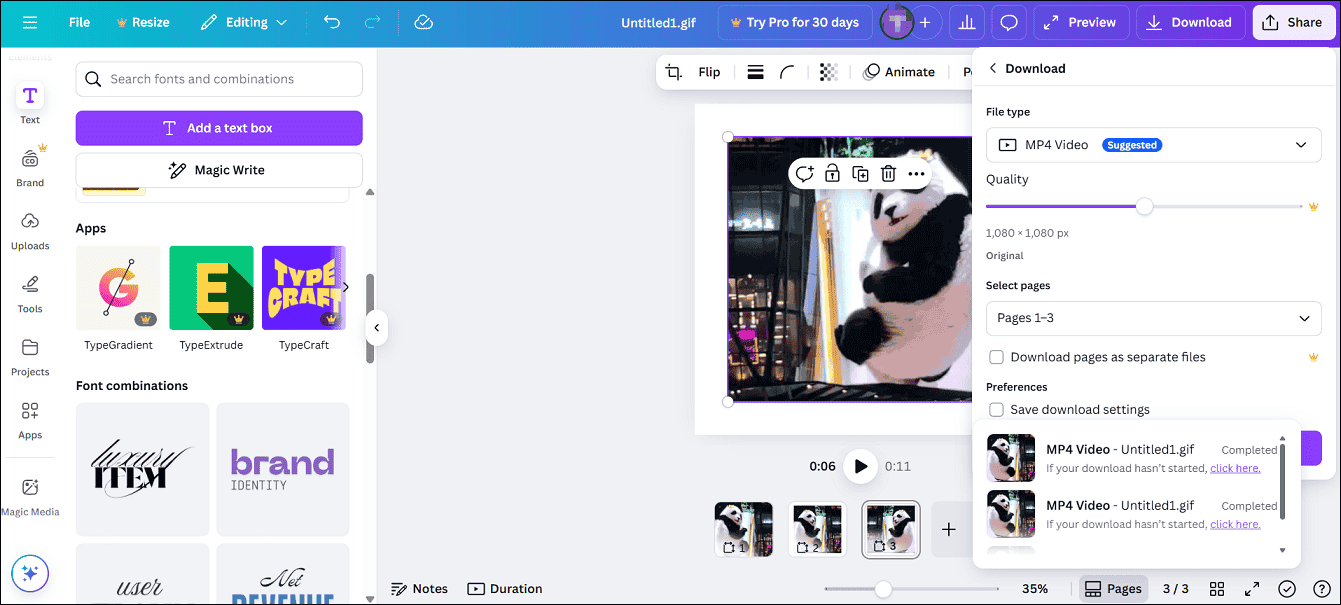
Conclusion
Converting GIF to video is a simple and straightforward process. This post explains 5 methods to help you turn an animated GIF into a video file quickly and easily. Whether you want to try a desktop application or an online tool, you can find the appropriate one here.
Finally, when you encounter problems while using MiniTool MovieMaker, please contact us at [email protected] for help.


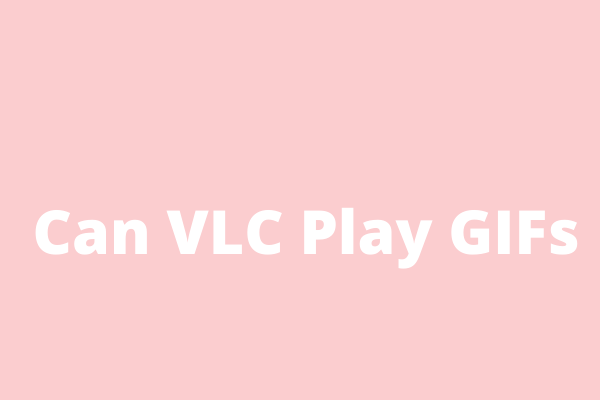
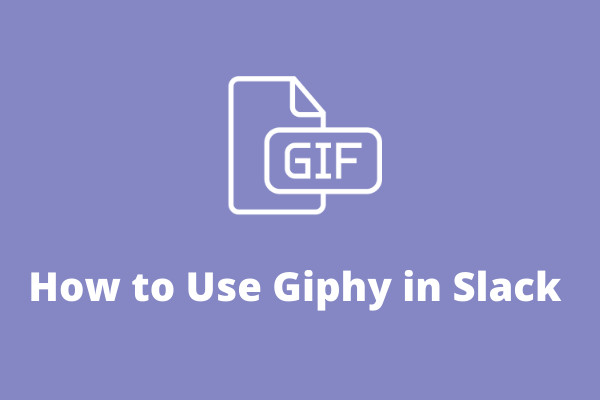
User Comments :