People love sharing videos and images on Instagram to share their life or express their stories. And we often find interesting videos on Instagram. Sometimes, you may want to make a GIF from an Instagram video. How to convert Instagram video to GIF? This post provides 6 video to GIF software (including MiniTool MovieMaker) to help you out.
How to convert Instagram video to GIF?
- Kapwing
- MiniTool MovieMaker
- Instagiffe
- Giphy Cam
- ImgPlay
- GIF Maker, GIF Editor
Part 1. How to Convert Instagram Video to GIF Online
Instagram has mobile apps for Android and iOS, a desktop app, and it also works in the web browser. You can’t upload or take videos from a desktop computer on Instagram, but you can still explore videos. How to convert Instagram video to GIF online with an Instagram video link? This part will show you how to make a GIF from a Instagram video using Kapwing.
Kapwing is one of the best free GIF makers that allows you to make a GIF from images, videos, and video links. Before the output, it allows you to crop, zoom, rotate, flip, slow down, speed up the video, apply video effects, and more. More importantly, it won’t add watermarks to the output GIF as long as you sign in.
Step 1. Go to Instagram.com in the web browser and log in with your account, find the desired video, click the three dots icon, and click the Copy Link to get the Instagram video URL.
Step 2. Navigate to the Kapwing website, and sign in. Paste the video link in the Paste a URL box, and the editing window will automatically open after the uploading.
Step 3. Edit the video as you like, such as crop video or trimming video.
Step 4. After the editing, click the arrow next to Export Video and select the Export as GIF from the dropdown list to export the GIF.
Step 4. Click the Download button to save the GIF or click the Edit to continue to customize the GIF.
Part 2. How to Convert Downloaded Instagram Video to GIF on Desktop
Before converting the Instagram video to GIF on your computer desktop, you have to download it first. How to download Instagram video on PC? Here’s the guide.
- In the web browser, open Instagram.com and sign in.
- Find the video you want to save, and click the three dots icon at the top right corner, and click the Copy Link.
- Open an Instagram video downloader site and paste the video link to download the Instagram video.
After saving the Instagram video, you can try the following programs to convert it to GIF. Let’s continue to read this post.
# MiniTool MovieMaker
MiniTool MovieMaker is one of the best free video to GIF software, and the supported video formats include MP4, MOV, AVI, MKV, 3GP, VOB, MPG, RMVB, WMV, FLV. Thus, it is also one of the best Instagram video to GIF converter software. Before the output, it enables you to add text to the video, apply video filters, trim video, split video, change video speed, remove the background audio, etc.
It’s also one of the best GIF editors that let you rotate, flip, split, cut GIF. And MiniTool MovieMaker also enables you to convert a GIF to a video.
MiniTool MovieMaker is free to use and doesn’t have watermarks. Now, follow the steps to learn how to turn Instagram video into GIF.
Step 1. Click the Free Download button to get the installer of MiniTool MovieMaker, then install it on your computer based on the prompts.
MiniTool MovieMakerClick to Download100%Clean & Safe
Step 2. Launch this Instagram video to GIF converter, and close the pop-up window to access the interface.
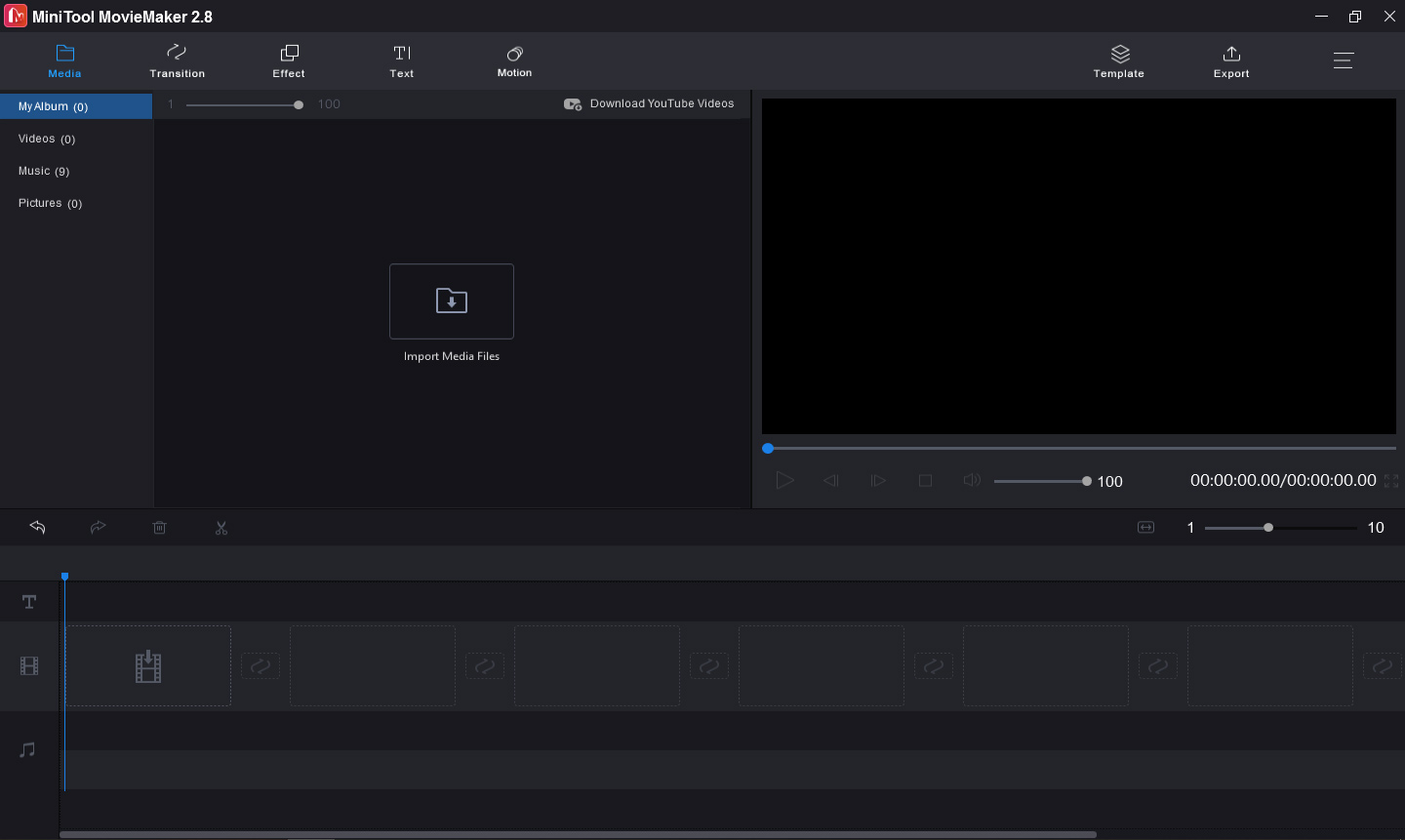
Step 3. Click on Import Media Files to open the file explorer, then browse for the target folder that contains the downloaded Instagram video, select it and click the Open. And drag the video to the timeline.
Step 4. To make a perfect GIF, you can edit the video, such as remove the original audio track, split the video.
Mute video: On the timeline, click the speaker icon at the bottom left corner of the video to remove the original audio track.
Split video: Select the video on the timeline, drag the blue line to the point where you want to split the video, click the scissor icon at the blue line to split the video into two parts. And delete the unwanted part.
Step 5. When you’ve finished, click the Export at the top right corner of the screen. From the Format dropdown list, select GIF as the output format. Also, you can rename the GIF, choose another destination folder. Finally, click the Export button to convert the downloaded Instagram video to GIF.
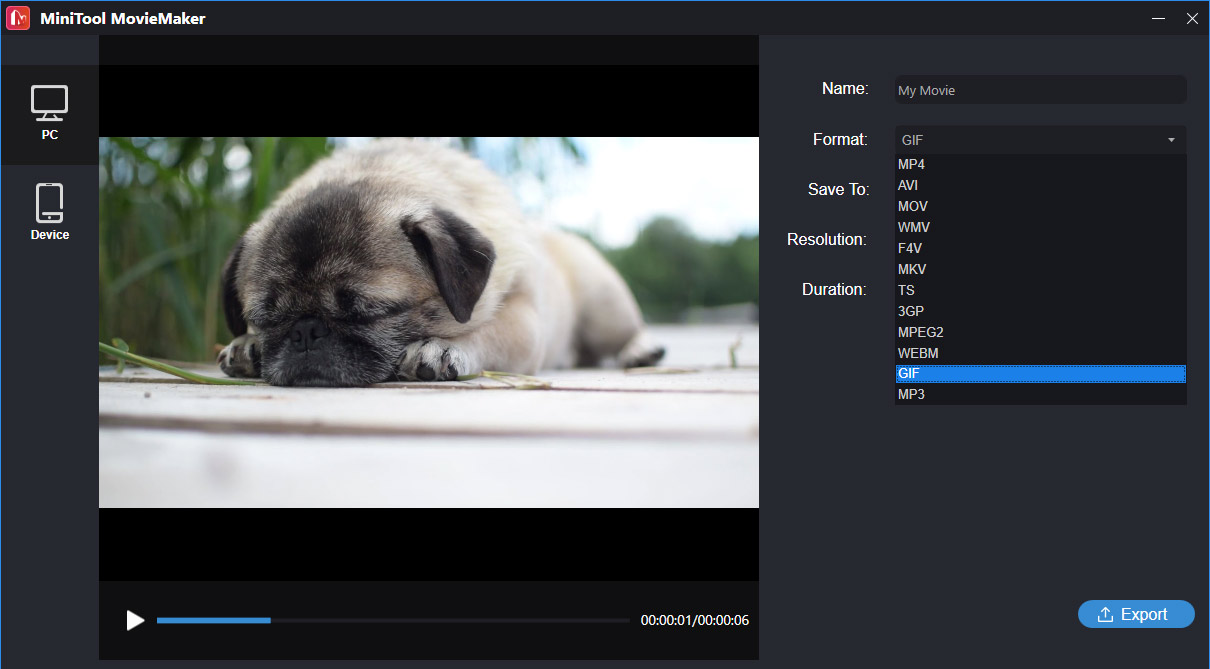
# Instagiffe
Instagiffe is also a free GIF maker available on PC and Mac, allowing you to convert video to GIF. It has a simple interface and it’s easy to operate. And it can capture your screen and export the image sequences as a GIF.
Of course, it can convert Instagram video to GIF. Now, let’s learn how to how to make a GIF from Instagram videos.
Step 1. Download and install Instagiffe, and open this GIF maker.
Step 2. Tap on the Load Video to find the download Instagram video and open it in Instagiffe GIF Maker.
Step 3. Move the slider to set the start time of the GIF, adjust the smoothness, frame size, brightness, playback rate, quality. Also, you can add effects.
Step 4. To add captions to the GIF, click the captions box, then enter your text. Next, complete the text settings like font, style, opacity, etc. And click the Done.
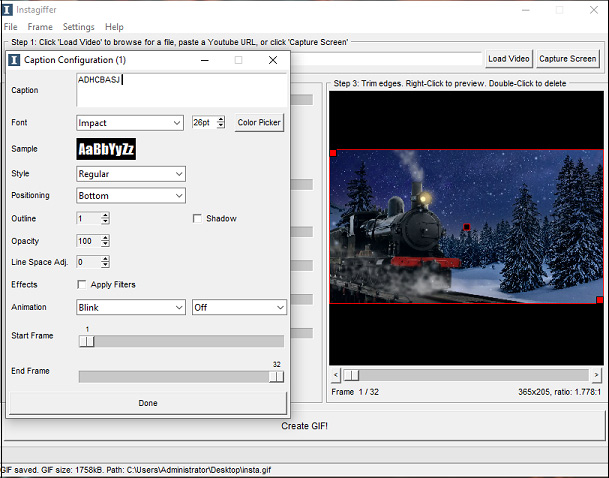
Step 5. On the right side, drag the red box to trim edges and double-click to delete.
Step 6. Click the Create GIF at the bottom of the screen to export the GIF. After that, a preview window appears automatically.
Part 3. Mobile Apps to Convert Downloaded Instagram Video to GIF
Before converting the Instagram video to GIF, you should download it first. How to download Instagram videos on your phone?
Firstly, you should open the Instagram video on your phone and browse for the video that you want to turn into a GIF, and copy the video link.
Secondly, you can open Video Downloader for Instagram on your Android device or the online tool DownloadGram on your Android or iPhone, paste the link to download the Instagram video.
After that, you can try these apps to convert the Instagram video to GIF.
#Giphy Cam
GIPHY is a top source of GIFs and animated stickers, allowing you to explore the newest GIF on the Internet and enable you to make GIFs from videos, images, and URLs from GIPHY, YouTube, Vimeo, etc. online for free. And most of you have tried it to create GIFs. And, it offers a mobile app for Android and iOS. Thus, you can use this app to make GIFs with its camera or by uploading your video.
After uploading your video, you can trim the video, add stickers and captions, and apply filters. Next, you can convert the video to GIF, and save it on your phone or share it on Facebook, WhatsApp, Pinterest, Twitter, etc.
Also read: The Best Websites for Cute Animal GIFs and Videos
#ImgPlay
ImgPlay is one of the best GIF makers and editors on Android and iPhone, and it supports video to GIF and images to GIF. And you can import videos or photos saved in your gallery, or from other apps like Google Drive.
To make a fun GIF, this app lets you adjust the GIF speed from 0,02 seconds to 1 second, add text to the GIF, add stickers or your logo, crop GIF, flip GIF, rotate GIF, and it also offers various filters, and more.
#GIF Maker, GIF Editor
GIF Maker, GIF Editor is another reliable GIF creator and editor that’s only available on Android, and it’s also one of the best Instagram video to GIF converters. This app helps you create a GIF from video, images, camera, screen recording, etc. And it works with all the popular video and image formats.
Besides, it lest you resize, trim, crop GIFs, add emojis or stickers to the GIF, make a GIF with transparent background, control the GIF speed, add filters and frames to the GIF, and more.
Part 4. How to Convert GIF to Video for Instagram
If you want to post a GIF on Instagram, you should convert the GIF to a video first, then post it on Instagram. How to convert GIF to video for Instagram? How to turn a GIF into a video for Instagram?
For Windows users, MiniTool MovieMaker is recommended here to convert GIF to Instagram video. It supports GIF to MP4, WMV, MOV, FLV, AIV, MKV, WebM, etc.
MiniTool MovieMakerClick to Download100%Clean & Safe
Here’s how:
Step 1. Launch MiniTool MovieMaker on your PC, click the Import Media Files to browse for the desired GIF and open it.
Step 2. Add the GIF to the timeline, and you can edit the GIF as you like.
Step 3. Click the Export. If you want to change the default output format MP4 to another video format, just click the Format box and select one from the dropdown list.
Step 4. Click the Export to convert the GIF to a video.
With the help of Gramblr, you can upload the video on Instagram from your computer. For more information, read this post: How to Upload Video to Instagram – 2 Methods.
For Android users, GIF to Video app is a good choice. It allows you to upload GIFs from your phone gallery or GIPHY, Tenor, Reddit, and it helps you convert GIF to video. Also, it can cut, crop, trim, loop the GIF before conversion. After the conversion, you can share the video on Instagram, WhatsApp, TikTok, and more.
For iPhone users, GIFShare is recommended here. This app is designed to post GIFs from Instagram as videos. This app also enables you to convert the GIF from camera roll or the web to video. Before the conversion, you’re allowed to change the GIF speed, edit the background, and apply filters. Then you can directly share the converted video on Instagram or save it to your camera roll.
Conclusion
This post shares 6 methods to convert Instagram video to GIF and also offers you tips to convert GIF to Instagram videos. Now, you can try the above ways to make a GIF from Instagram videos.
If you’d like to share other ways or have any questions, you can leave them in the below comments area or contact us via [email protected].
Instagram Video to GIF FAQ
- Go to the Ezgif website, click the Video to GIF.
- Tap Choose File to add your video, and click the Upload video.
- Set the start time and end time of the GIF, and click the Convert to GIF.
- Once done, click the Save button to download the GIF.
- Open the Video to GIF – GIF Maker app on your iPhone, click the Video to GIF.
- Upload the target video or choose a GIF template to turn the video into a GIF.
- Share the GIF to social media or create a URL.
- Open the Convertio website, click the Choose File to upload your GIF.
- Set MP4 as the output format, and click the Convert.
- Then click the Download to download the MP4 file.


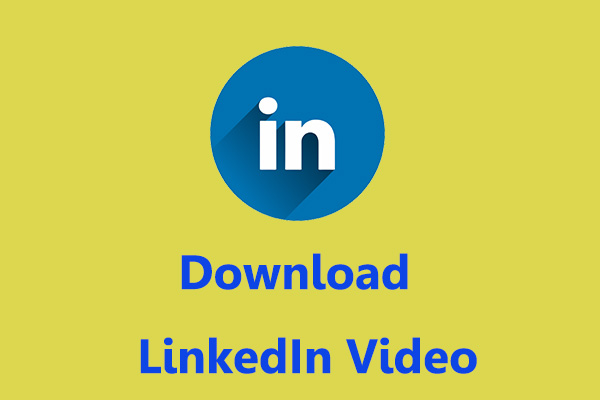


User Comments :