This post written by the Windows movie maker - MiniTool MovieMaker will provide you with a quick introduction to the basics of WMV videos and several methods to reverse WMV files.
What Is a WMV File
Before we explore how to reverse WMV video to create a rewind effect, let’s understand the WMV file format.
Microsoft created a set of video codecs and accompanying video encoding formats called WMV or Windows Media Video. This file format is often used to store movies, TV shows, animations, and videos. Because WMV is a compressed video container format, WMV files can hold a large amount of audio and video data in a small amount of storage space.
Due to its small file size, WMV is an ideal format for email attachments and Internet video streaming. This format is also supported by all Windows devices, most media players, and video editing software.
How to Reverse WMV Videos on Windows 11/10
Reversing video is a common and well-established effect in video editing and has a wide range of uses. Nowadays, it’s easy to reverse videos to make backward videos or rewind fast-moving sports.
If you have some WMV videos and want to add a rewind effect to make them more interesting, then you’ve come to the right place. This section will show you how to reverse WMV files on a Windows 11/10 PC using MiniTool MovieMaker, a video editor without watermark.
At this point, you might be wondering if you can use Microsoft Clipchamp, the built-in video editor in Windows 11, or a hidden video editor in the Photos app of Windows 10 or Photos Legacy in Windows 11.
Unfortunately, there is currently no way to reverse video in either of the above apps. So, this section introduces MiniTool MovieMaker, one of the best video editing software on Windows that can be used to reverse videos on a PC.
How to Reverse WMV Video on MiniTool MovieMaker
MiniTool MovieMaker is a video maker designed for everyone (especially those without editing experience or skills) to help create video from images, video segments, background music, sound effects, etc.
To take your footage to the next level or improve the overall quality of your video, MiniTool MovieMaker offers a variety of tools and effects, and creating a rewind effect is just one of its features. Now, follow the steps below to reverse WMV or other video files using MiniTool MovieMaker.
Step 1. Click the button below to download MiniTool MovieMaker and complete the installation.
MiniTool MovieMakerClick to Download100%Clean & Safe
Step 2. Open this application and close the promotion window to access the app’s main interface.
Step 3. Click the Import Media Files button to upload your WMV video or drag it from your desktop into the app.
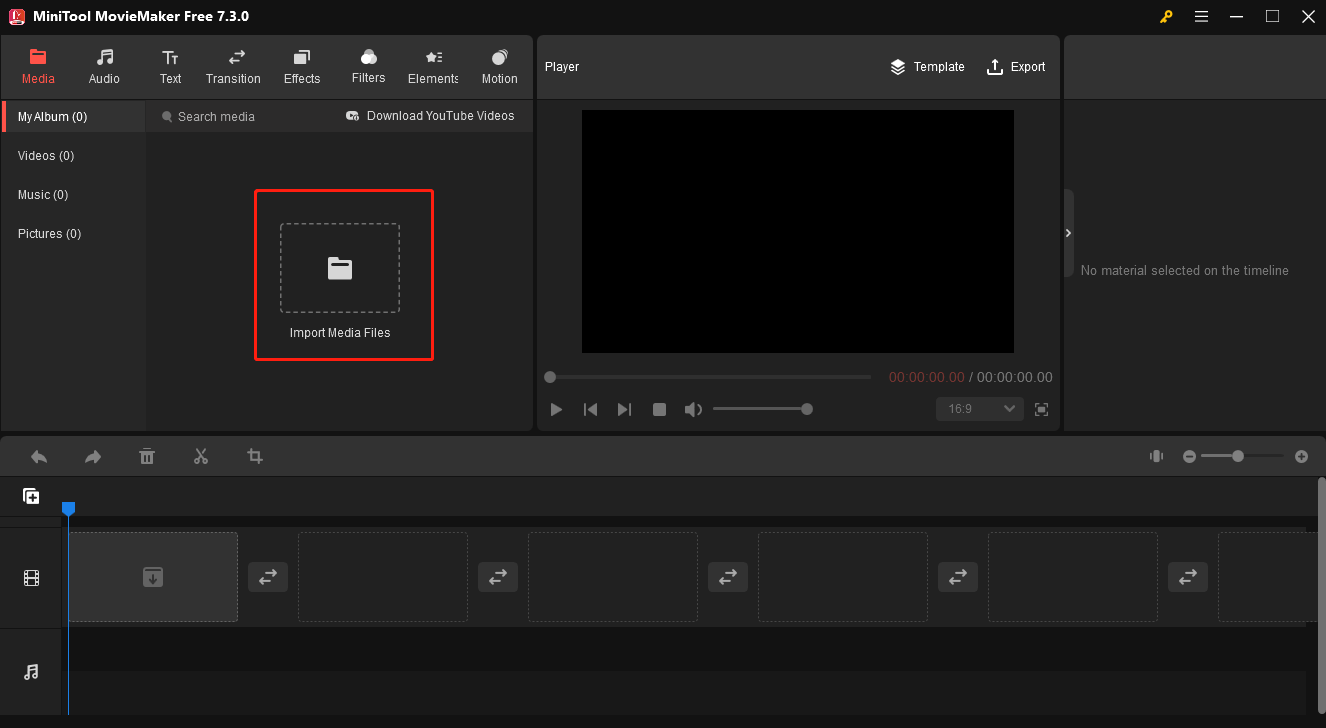
Step 4. Click the + icon on the video thumbnail or just drag it to add the video to the timeline. Select the clip, click the Speed icon on the timeline toolbar, and choose the Reverse option.
Alternatively, move to the Speed tab under Video Property, and check the Reverse speed option.
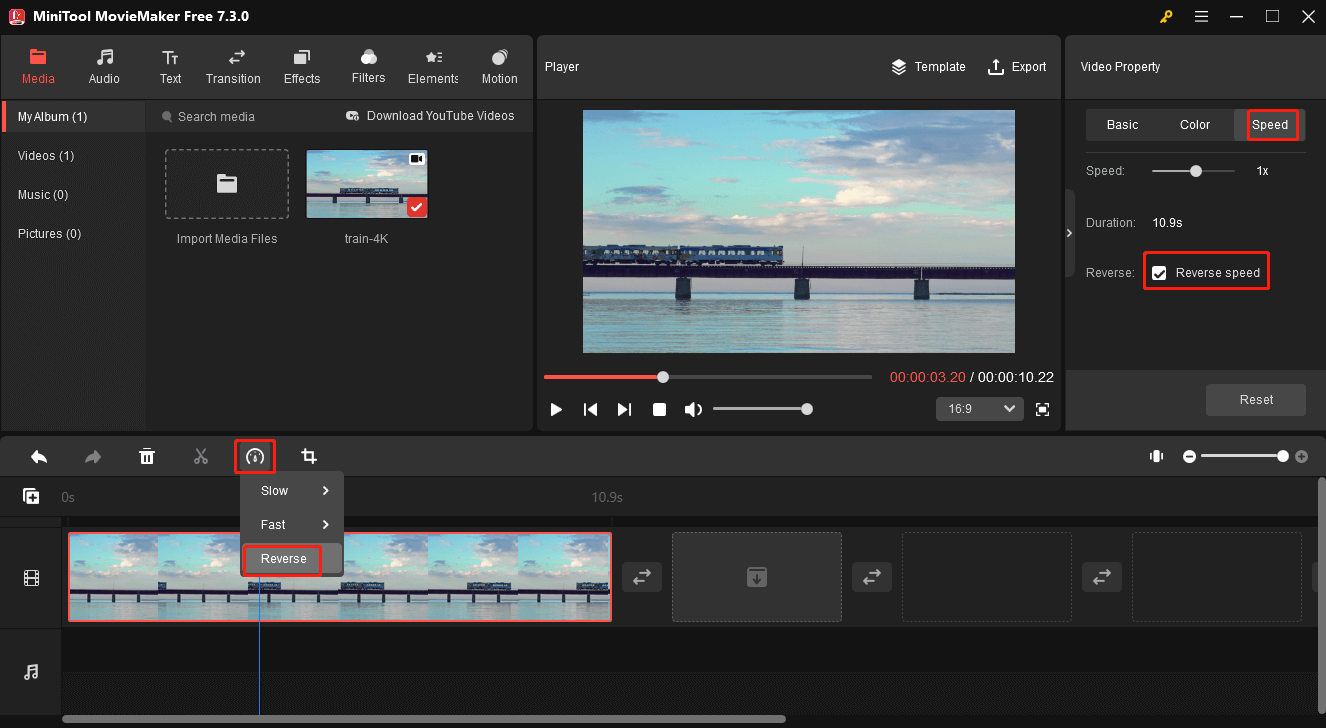
Step 5. To export your video, click the Export button in the upper right corner. Then, you can browse for a folder to save the output video, and change the output format, resolution, frame rate, etc. Finally, click Export to start processing the video.
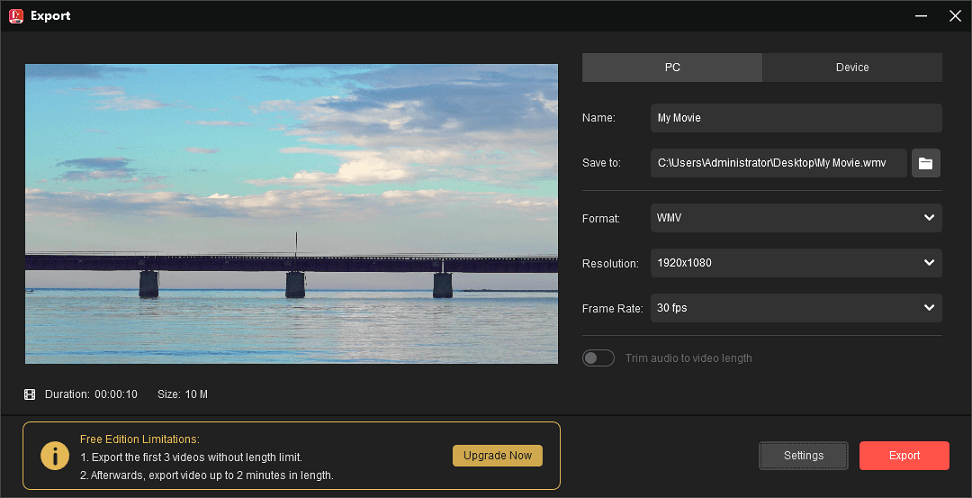
Other Features of MiniTool MovieMaker
In addition to reversing videos, MiniTool MovieMaker also lets you do the following:
- Trim video to eliminate unnecessary parts at the beginning or end of the clip.
- Split a video into two segments for precise edits or delete unwanted sections.
- Crop videos to remove unwanted outer areas from the video.
- Set the aspect ratio of your video projects to 16:9, 4:3, 9:16, or 1:1.
- Apply filters, transitions, 3D LUT effects, special effects, and pan & zoom effects.
- Add title cards, captions, and end credits to the video with a pre-designed template.
- Spice up your video using a library of animated stickers.
- Add music or sound effects.
- Export video up to 1080p for free and without watermarks.
- Trim audio to video length when exporting.
- …
Other Methods to Reverse WMV Video
CapCut
CapCut is a video editing application that creates social media content on your PC or mobile phone. The app is packed with a variety of tools and effects and is easy to use, making it a favorite video editor among creators. In this app, you can reverse videos, add voiceover, stabilize shaky videos, apply voice filters, and more. However, some effects in this app require a Pro account.
Clideo
Clideo is a web-based platform that makes editing all your video files, images, and GIFs very easy. It is compatible with multiple platforms over the Internet and works on desktop and mobile devices with any latest browser version. If you want to reverse WMV files online, it’s a good option.
Additionally, Clideo allows you to compress, resize, merge, rotate, loop videos, and more. But if you are a user with a free account, your output videos will have a watermark.
Kapwing
Kapwing is an online platform that lets you create and edit multimedia content, including videos, images, and GIFs. It offers a range of tools and features for creating and customizing visual content.
As an online video editor, Kapwing enables you to reverse videos, compress videos for Discord, create video collages, resize videos, and more.
Conclusion
This post provides you with 4 tools to reverse WMV files and clear instructions on how to create rewind effects using MiniTool MovieMaker. Now, it’s your turn. Choose an application and add a rewind effect to your video. By the way, if you encounter problems using MiniTool MovieMaker, you can contact us via [email protected].




User Comments :