In this article written by the free movie maker at MiniTool, you will learn the best free ways to crop MKV videos to eliminate unwanted parts in the corners of the clip.
What Is an MKV Video
An MKV file is a Matroska video file. Matroska is a project that creates a container format that can hold an unlimited number of video, audio, picture, or subtitle tracks in a single file. It is similar to other container formats such as MP4, AVI, or ASF, but Matroska is an open-source multimedia container, which means that anyone can access and use it.
MKV is a popular video format that’s often used to store short video clips, TV shows, and movies. Additionally, it’s a common carrier of high-definition online videos.
Best 5 MKV Croppers
You’ve come to the right place if you need to crop MKV to remove unwanted objects and highlight the subject. This part will give you a list of MKV croppers for your Windows PC.
#1. MiniTool MovieMaker
MiniTool MovieMaker is a free video editor without watermark, allowing you to create video from images, short video clips, and background music and providing a set of tools and effects to edit and enhance your footage. This application is easy to use and supports exporting videos up to 1080p for free and without watermarks.
MiniTool MovieMakerClick to Download100%Clean & Safe
#2. Microsoft Clipchamp
Microsoft Clipchamp is the recommended video editor for Windows 11 and is designed to make video creation easy for everyone. Now, this app should come pre-installed on Windows 11, and it also can be installed on Windows 10 from the Microsoft Store.
#3. OpenShot
OpenShot is a free and open-source video editor available for Windows, macOS, Linux, and ChromeOS. It’s easy to use, quick to learn, and powerful enough to create videos using the most popular features and capabilities.
#4. Clideo
Clideo is an online service that offers various video editing tools, such as cropping, compressing, speed control, video to image sequence, making slideshows, color correction, and more. This service can run on desktop and mobile devices in any latest browser version. However, the free version will add a watermark to the cropped video.
#5. FreeConvert
FreeConvert is an online file converter that supports a wide range of media formats. Apart from changing file types, it also provides some video editing tools, such as cropping, trimming, converting video to GIF, and more. If you want to crop MKV video online, FreeConvert is a good option.
How to Crop MKV on PC
In this section, we will take MiniTool MovieMaker as an example to show you how to use it to crop MKV.
Step 1. Import your MKV file into MiniTool MovieMaker
1. Click the button below to download MiniTool MovieMaker. Complete the installation and open this application.
MiniTool MovieMakerClick to Download100%Clean & Safe
2. Close the promotion window to enter the main interface. Click the Import Media Files button on the left side to open File Explorer to browse for your MKV file. Or, you can directly drag it from the desktop into MiniTool MovieMaker.
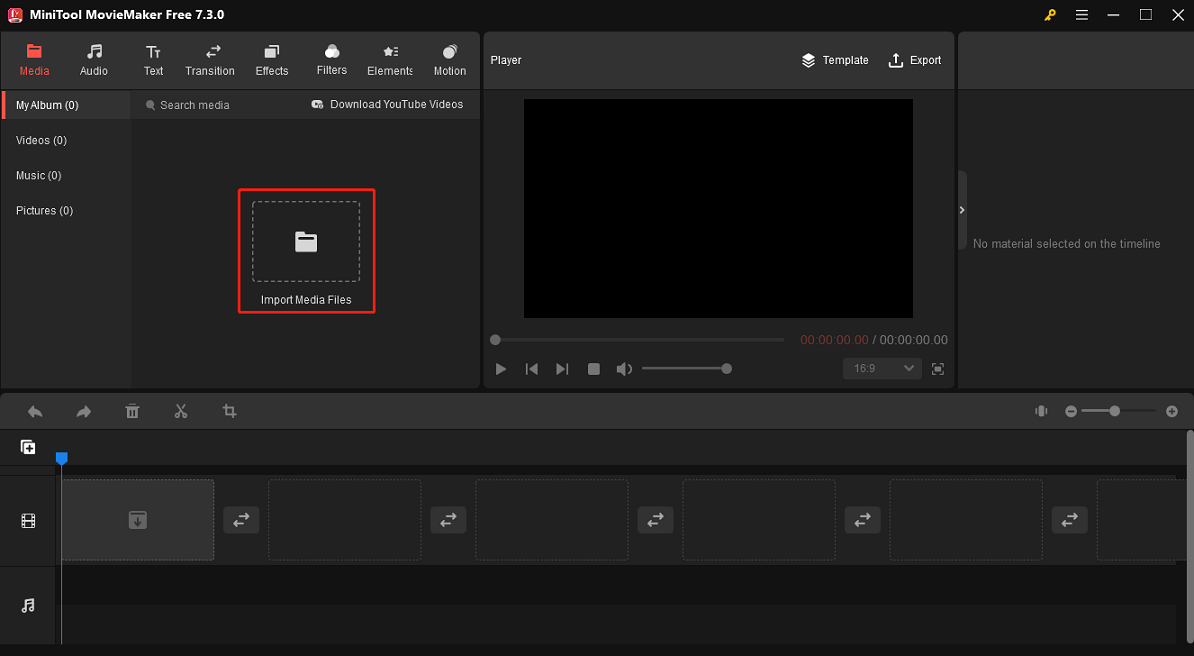
Step 2. Crop the MKV video
1. Add the MKV video to the video track on the timeline and select it. Then, click the Crop button on the timeline toolbar.
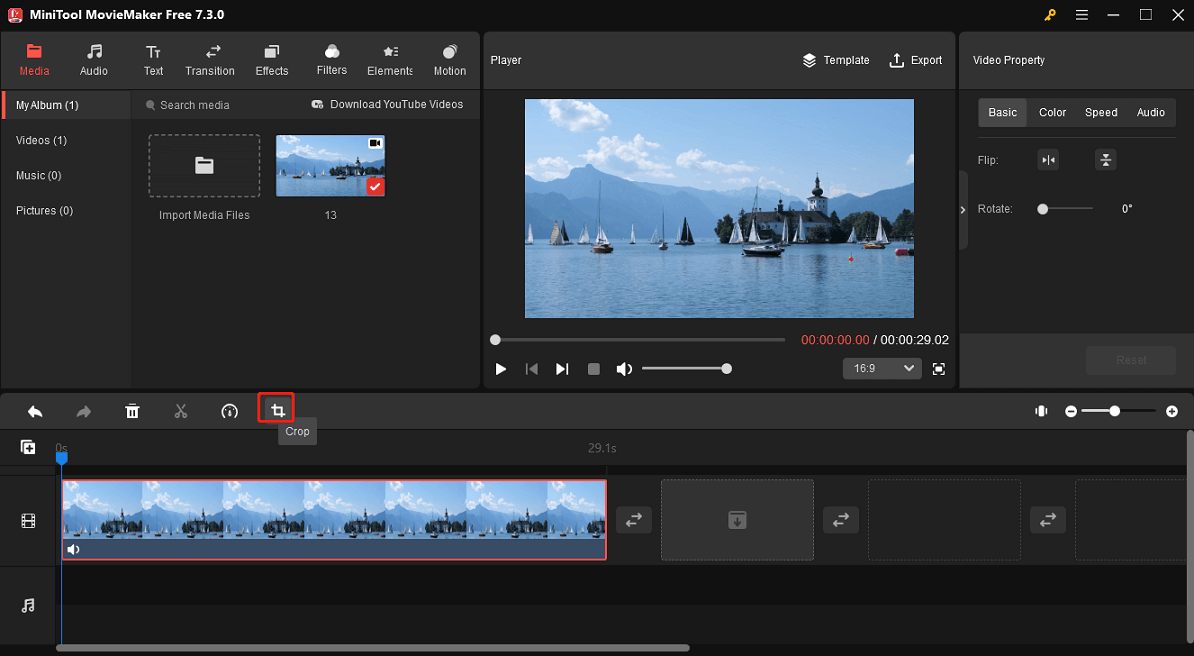
2. The Crop window opens immediately. By default, you can crop the video to its original ratio. Just resize the red rectangle and change its position to choose the portion you want to keep. Or, you can click the Original Ratio button to choose a ratio from 16:9, 4:3, 9:16, 3:4, and 1:1 to crop the video.
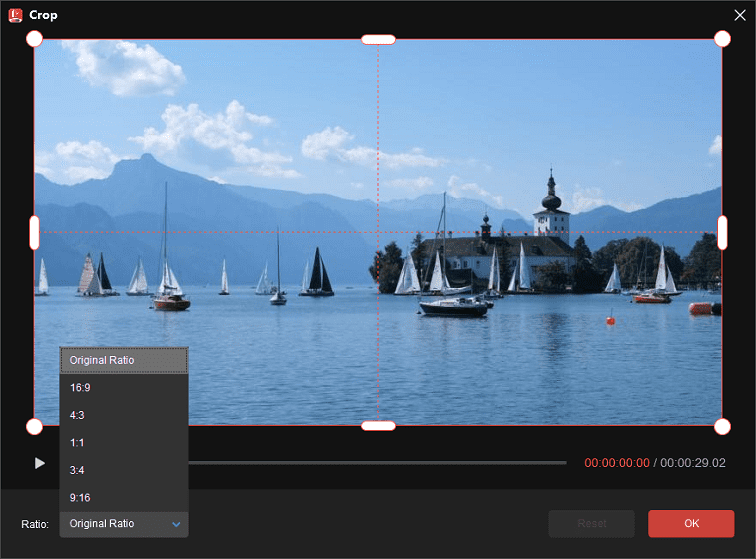
Step 3. Continue editing the MKV file (optionally)
After cropping the MKV file, you can continue editing it. This part will give you several tips.
1. Change the video aspect ratio: MiniTool MovieMaker allows you to change the aspect ratio of the entire project, which is different from cropping. Simply put, changing the aspect ratio won’t remove any detail from the video. For this, expand the aspect ratio menu under the video player and select the desired ratio.
2. Spice up your clip with elements: MiniTool MovieMaker provides a huge collection of animated stickers to decorate your videos/images. To add a sticker, select the clip on the timeline and move the playhead to where you want the sticker to appear. Go to the Elements tab on the top, browse through these stickers and find the one you like. Download a sticker and drag it to the timeline.
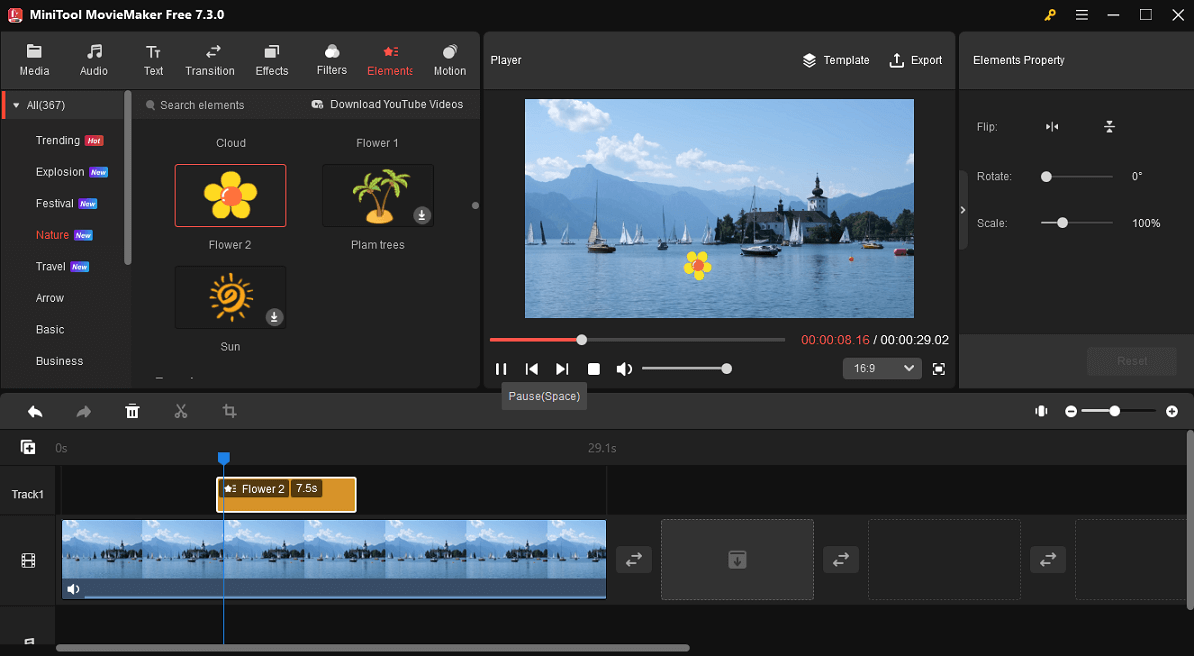
3. Add a filter: MiniTool MovieMaker offers a rich variety of filters to adjust the color tone of your clip. For this, go to the Filters tab, find and download the desired effect, and drag it to the video.
If you want to learn more about the tutorials of MiniTool MovieMaker, please go to the User Manual.
Step 4. Export the cropped MKV video
1. Click the Export button at the upper right corner to open the Export window.
2. Configure your export settings. Select the output path, video format, resolution, frame rate, bitrate, etc.
3. Finally, click the Export button to start processing the cropped MKV video.
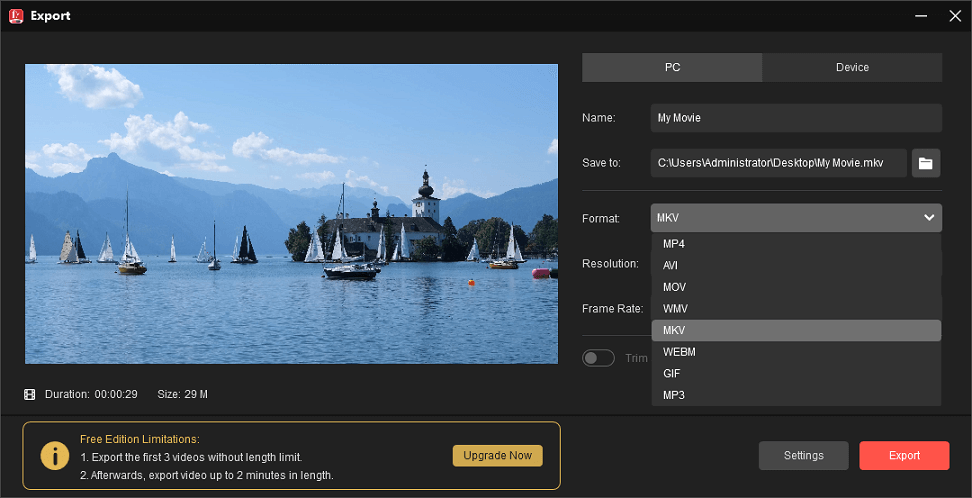
MiniTool MovieMaker is an excellent MKV cropper and it’s easy to use.Click to Tweet
Conclusion
With these 5 MKV croppers, you’ll be able to crop MKV files on your computer in a few clicks. Now, it’s your turn. Select one application to eliminate irrelevant outer parts from the video or modify its visual focus.
Finally, if you encounter problems using MiniTool MovieMaker, you can contact us at [email protected].


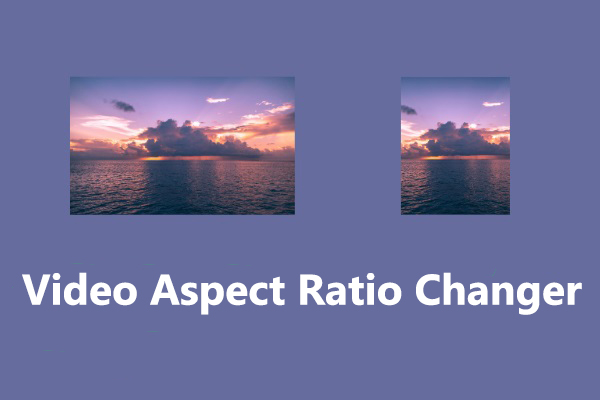

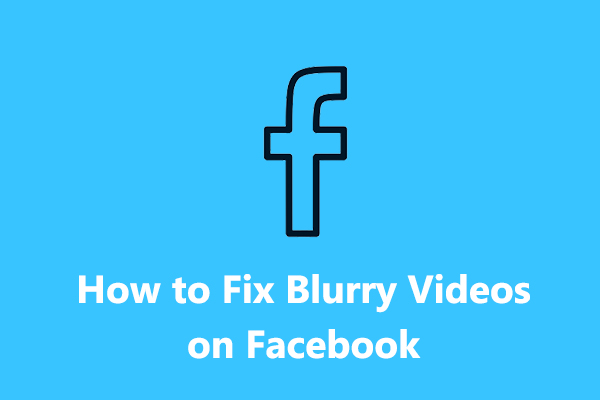
User Comments :