Discord lets you upload a file up to 8MB. If you have Discord Nitro, the maximum file size limit for uploads will increase to 100MB. Whether you have Discord Nitro or not, sometimes you may receive the error message “Your files are too powerful”. In this case, compressing the discord video is the best solution.
Now, let’s take a look at the 8 best free video compressors for Discord and learn how to compress video for Discord.
Best Free Video Compressor for Discord
MiniTool MovieMaker
MiniTool MovieMaker is a good video compressor for Discord. As it supports all popular formats, you can compress videos in any common format like MP4, AVI, MOV, MKV, WMV, or WebM. It can make a large Discord video file smaller than 8MB or 100MB by lowering video resolution, quality, and bitrate.
MiniTool MovieMaker has a set of video editing tools such as video trimmer, video splitter, video speed editor, audio remover, video color editor, and video reverser. Some editing tools are helpful to reduce discord video size. The video splitter can cut out unwanted parts of a video. The video speed editor can speed up a video to 2X, 4X, 8X, 20X, and 50X.
Features:
- Compress large videos for discord quickly
- Support lots of formats
- Support for video editing
- Decorate your video with various filters, animated stickers, texts, etc.
How to compress video for Discord with MiniTool MovieMaker:
Step 1. Download MiniTool MovieMaker and complete the installation on your computer. Open the program and add the Discord video by clicking on Import Media Files.
MiniTool MovieMakerClick to Download100%Clean & Safe
Step 2. Drag and drop the video from Media library to the timeline. Click the Export button above the Player window.
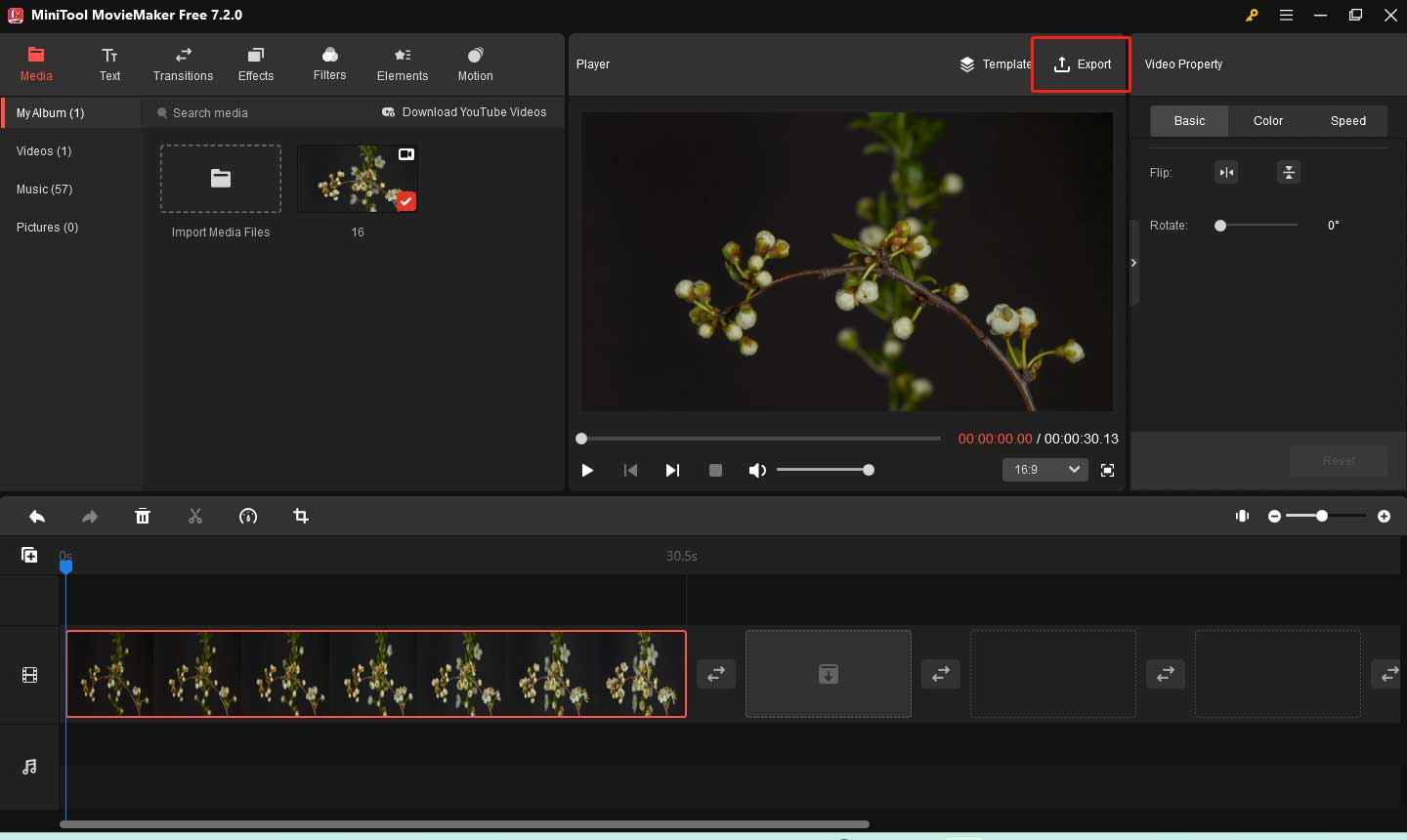
Step 3. Then you can edit the file name, change the video format, and choose a destination folder. After that, click the Settings button.
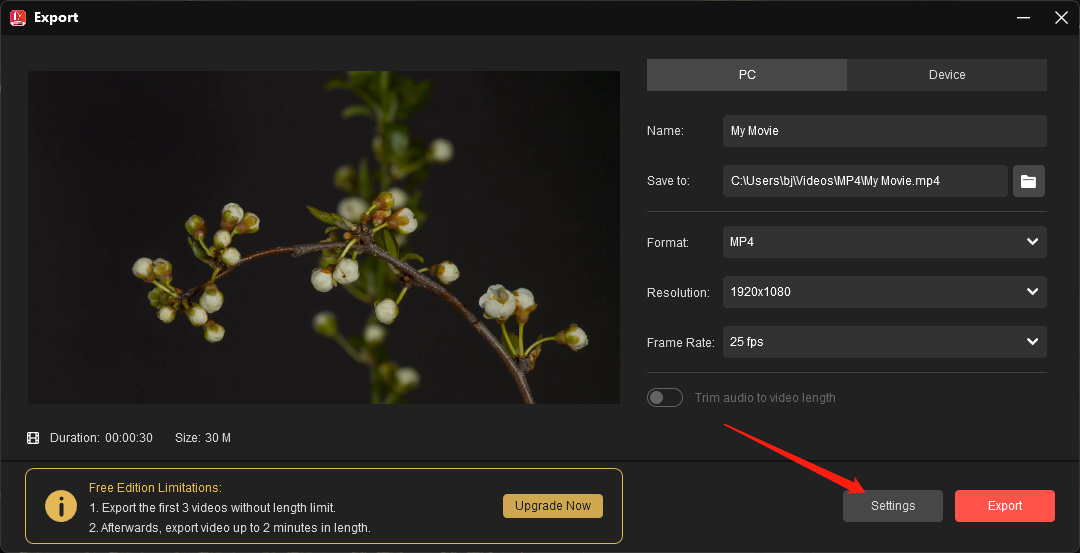
Step 4. In the Settings window, you can lower the resolution and change the quality from Better to Good to reduce the video file size. Click OK to save the changes.
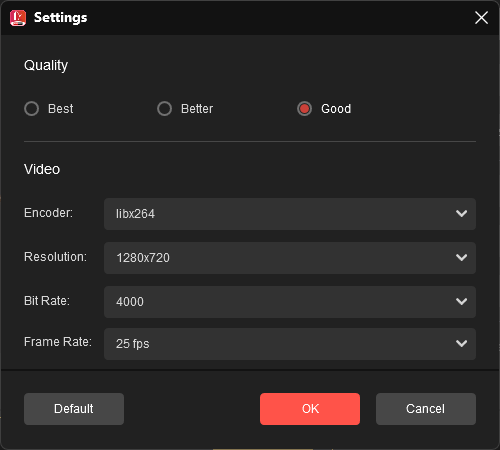
Step 5. When you get the desired file size, press the Export button to start the Discord video compression.
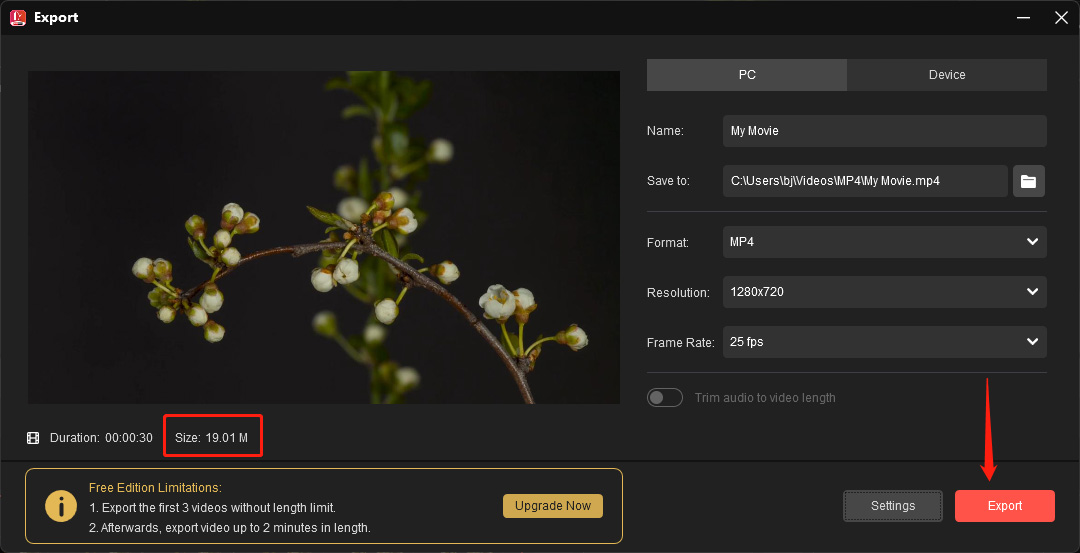
HandBrake
HandBrake is a well-known video transcoder for video conversions. It’s free, open-source, and cross-platform. It can function as a video compressor for Discord. The video compression process can be finished in a few minutes. There are many presets available in HandBrake you can use to optimize videos for your device and website like Discord, YouTube, and Vimeo.
Features:
- Free and run on any operating system
- Rip videos from Blu-ray or DVD
- Add the subtitle file to video
How to compress video for Discord with HandBrake:
Step 1. Launch HandBrake after installing it on your PC.
Step 2. Under Source Selection, click on File to open the Discord video you need to compress.
Step 3. Tap on Presets. The Presets panel shows up, go to Web and select a lower video resolution preset for your Discord video.
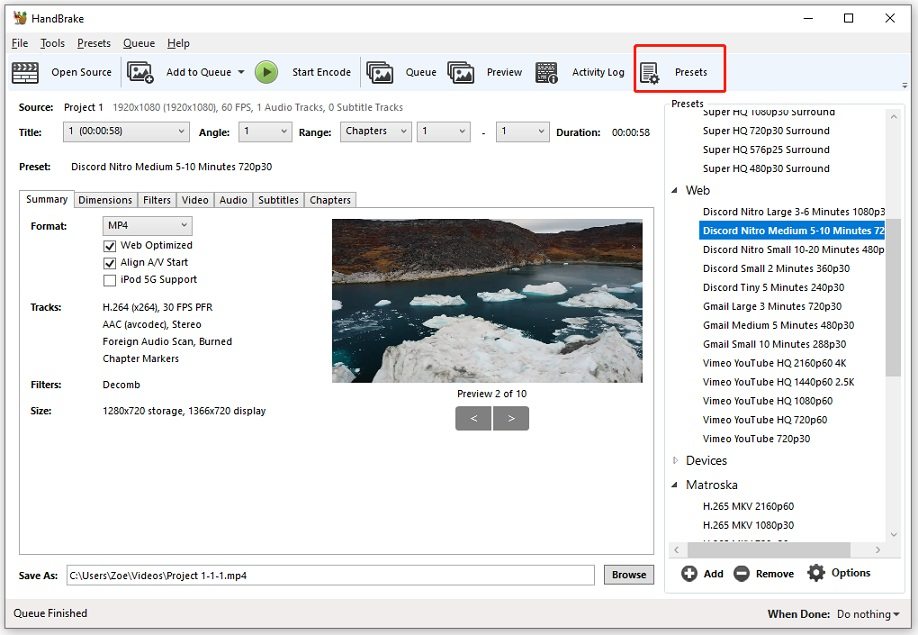
Step 4. If you want to compress the video without changing video resolution, switch to the Video tab. Then you can change the video codec, frame rate, bitrate, and constant quality.
Besides, changing the video dimensions can also shrink the video file size. Click Dimensions, crop or resize the Discord video.
Step 5. In the end, click on Start Encode to compress the video for Discord. When the process is done, click Browse to check the compressed video.
MiniTool Video Converter
MiniTool Video Converter is the best free Discord video compressor for Windows. This tool has no watermarks, fees, ads, or bundles. It is user-friendly, allowing users of any level to compress videos easily.
One of the best advantages of MiniTool Video Converter is that it has no size limit, enabling you to convert a video of any size. It also has no limit on the number of files you want to compress, so you can compress as many videos as you want.
Moreover, as a fast video compressor, MiniTool Video Converter compressed videos for Discord within seconds. In addition, it includes a batch compression feature that can handle up to 5 files simultaneously.
Features:
- No fee, watermark, bundle, or ads
- Convert a video of any size
- Support for batch conversions
- Can compress all popular video and audio formats
- Record any activities on your screen
- Download videos from YouTube, Instagram, Twitter, TikTok, and Facebook
Let’s see how to compress a Discord video with MiniTool Video Converter:
Step 1. Click the button below to download and install MiniTool Video Converter on your PC.
MiniTool MovieMakerClick to Download100%Clean & Safe
Step 2. Open this software and click Compress Video to activate the compression tool.
Step 3. Click the Add Files to add the target video to MiniTool Video Compressor.
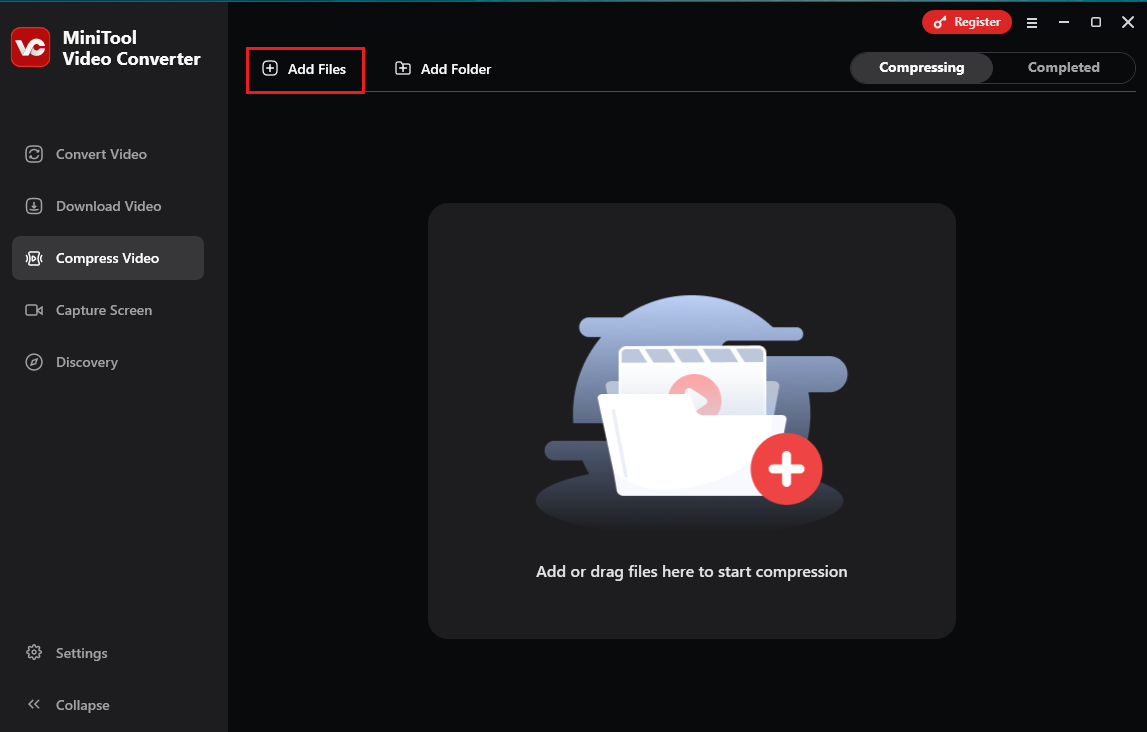
Step 4. Customize the estimated file size and format.
- Click the Settings icon on the target video to open the Compression Settings window
- Drag the red dot icon on the slider to specify the output file size according to your needs.
- Expand the Format option to select the output format you like from the list.
- Click OK to save the changes.
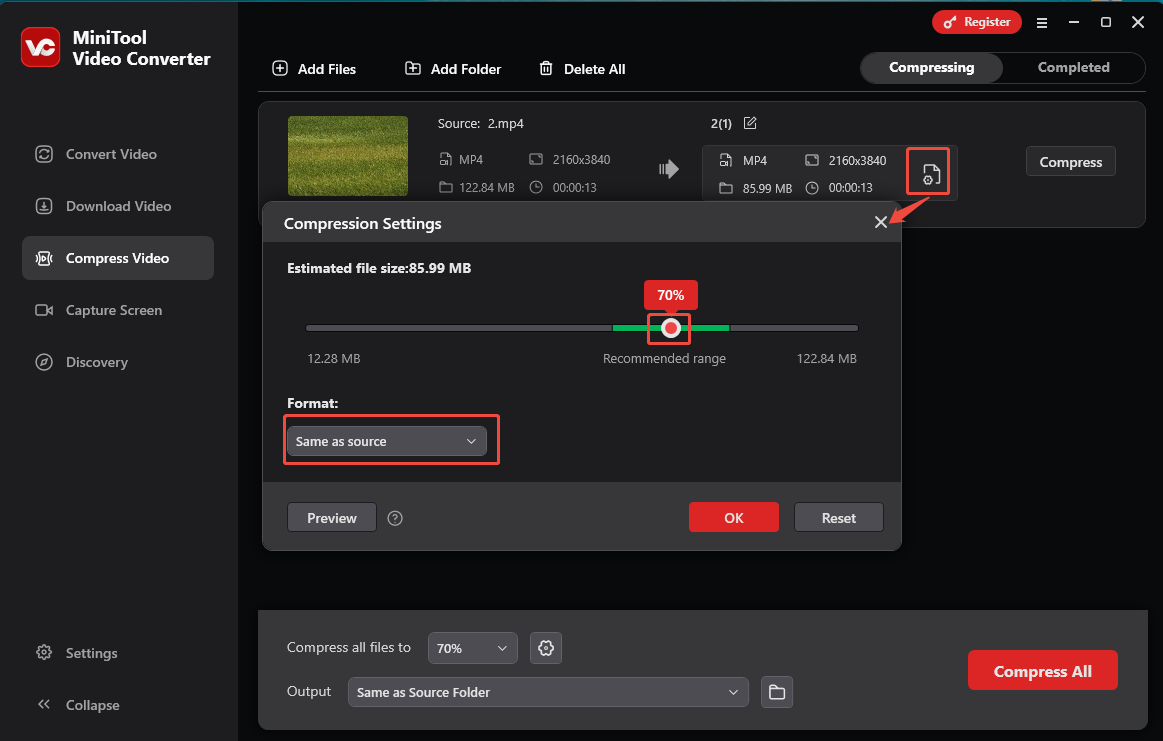
Step 5. Click the Compress button to start compressing your video.
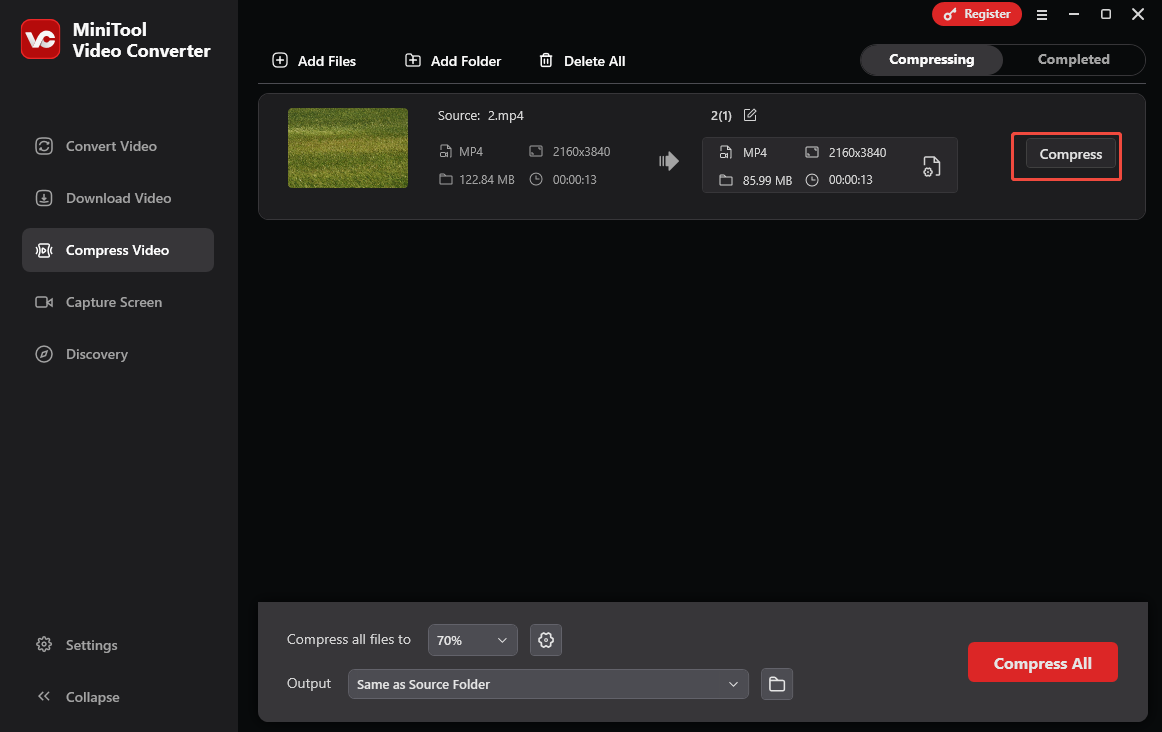
Step 6. Once finished, you will be led to the Completed tab. You can click the Play icon to view the video or click the Folder icon to locate it.
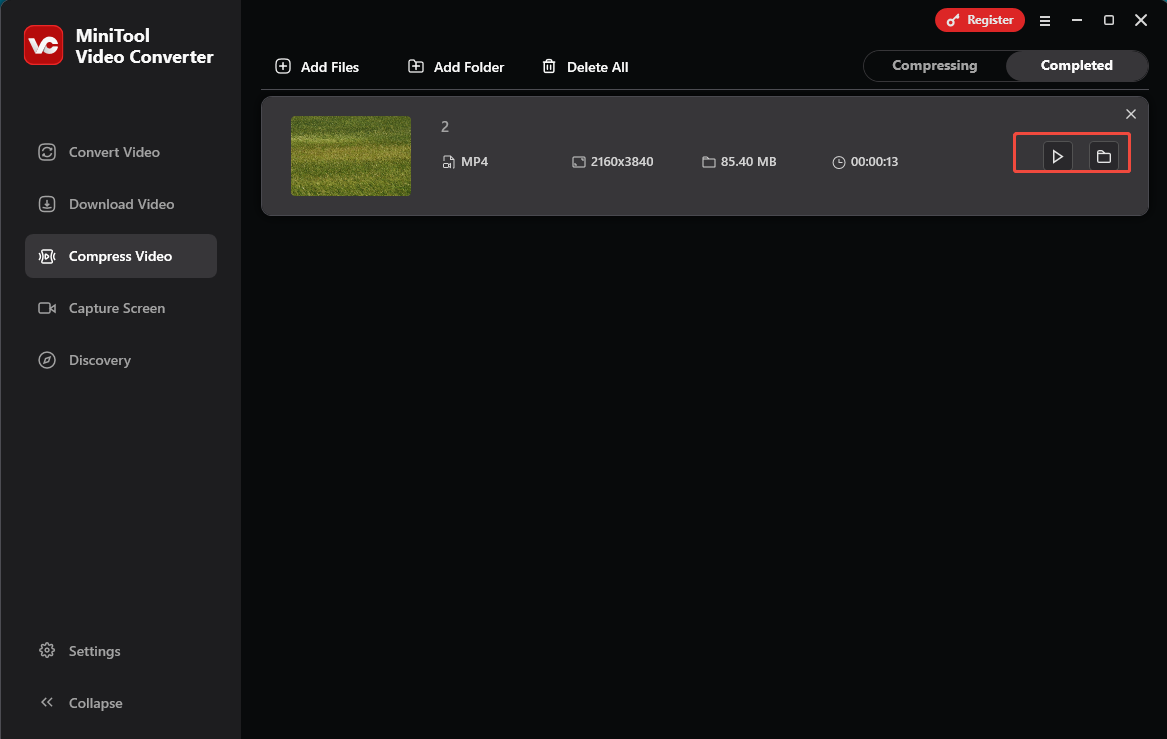
See! With those tools, you can quickly compress videos for Discord.
Best Free Video Compressor for Discord Online
8mb Video Compressor
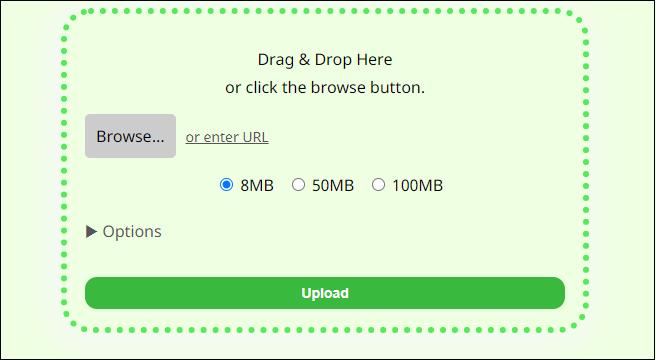
As its name suggests, 8mb Video Compressor is designed to compress video for Discord. It can perfectly compress video to 8MB for Discord. Videos also can be compressed under 50MB or 100MB.
When you compress a video, 8mb Video Compressor offers you serval options to edit the video. You are able to remove sounds from the video and trim the beginning and end parts of the video.
- Go to the website: https://8mb.video/.
- Import the video file by using the drag and drop, clicking the Browse button, or entering the URL.
- Then choose the desired Discord video size. If you need to adjust the output settings, click on Options.
- Click the green button to compress the file.
- In the end, download the compressed video.
VEED.io
VEED.io is an online video creation platform that gives you access to all needed tools and features for video editing, video compression, video conversion, and screen recording. The video compression tool is easy to use and can compress large videos to smaller file size.
It displays the estimated compressed size, so you can tweak the compression settings to get the desired result.
This video compressor is perfect for Discord video compression. There is no registration required and no watermarks.
- Go to the VEED.io website.
- Navigate to Tools > Video Compressor and click Choose Video.
- Upload the video from your computer.
- Change the compression level and resolution to make the video smaller for Discord.
- When the estimated compressed size meets the Discord file size requirement, click on Compress Video.
- Then download and save the video.
CompressVideo.io
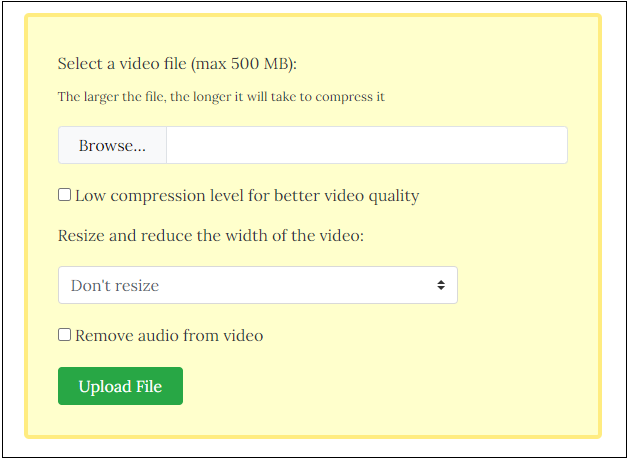
This is another free online video compressor for Discord. It supports MP4, MOV, MKV, WebM, and other formats. You can directly shrink the video file size without converting it to MP4. It also lets you resize and mute videos.
But CompressVideo set a limit on the file upload size. It allows you to upload a video up to 500MB. It will take a long time to compress video in a large size.
- Visit the CompressVideo.io website.
- Click on Browse… and select the video over 8MB that you want to share on Discord.
- Tap on Upload File and it will begin the compression process.
- When the compression is done, click Download File to save the compressed file.
Online Converter
Online Converter provides various services for you such as conversion, file size reduction, video editing, etc. It can compress MP4, MPG, MKV, AVI, VOB, M2TS, ASF, MP3, etc. Different from other online Discord video compressors, Online Converter enables you to compress the video to the size you want.
- Go to the website: https://www.onlineconverter.com/.
- Click on Video Converter and scroll down to video tools. Then tap on Compress Video.
- Choose a video to upload and compress.
- Then it will show the source video size and the desired video size. To compress the video for Discord, change the value of the desired video size to 7 or 8.
- Click Compress and Online Converter will compress the video to the desired size.
- Click Download Now to save the video.
FreeConvert
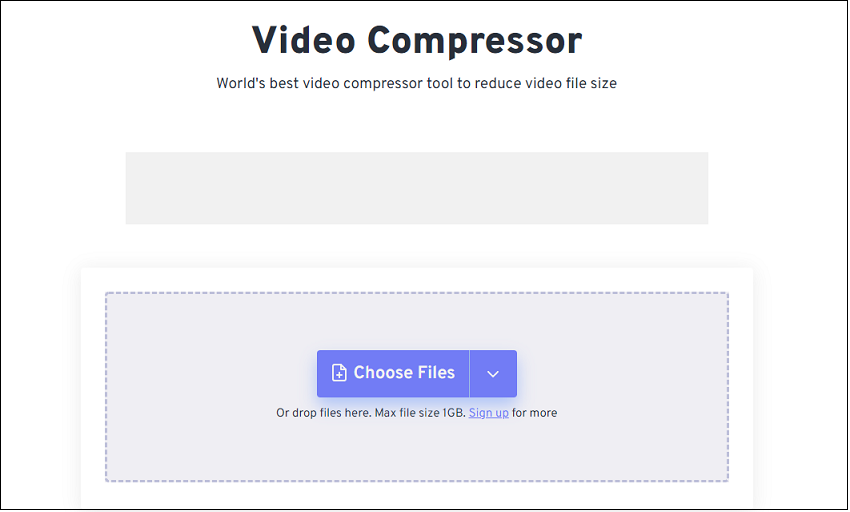
FreeConvert can be used to compress videos, audio files, images, GIFs, and PDFs. The maximum file size for upload is 1GB. Besides that, FreeConvert supports over 1500 file conversions. You can use it to convert videos, audio files, pictures, eBooks, documents, vectors, units, and archives. It’s free to use and works in any web browser.
- Go to the website: https://www.freeconvert.com/.
- Choose Tools > Video Compressor.
- Upload your video from the computer, or click the down arrow next to Choose Files to select the video from Dropbox, Google Drive, or URL.
- Choose an output format for the video and click the gear icon to get the advanced options.
- Move the slider to decide the video file size. Then click Apply Settings.
- Lastly, press on Compress Now to compress the video for Discord. Once done, download the video to your device or save it to Google Drive or Dropbox.
Other Ways to Make Discord Video File Smaller than 8MB
Video compression will result in a loss of quality. Is there any way to make Discord video smaller without losing quality? This part introduces 3 methods to reduce video file size while keeping the original quality.
- Change video format
- Trim unwanted parts of a video
- Split a video into two parts
Change video format
MP4 files are smaller in size and provide high quality. When the video needed to be compressed is not in MP4, then you should consider converting it to MP4. Here are some Discord video converters for you: MiniTool Video Converter, VLC media player, Online Converter, CloudConvert, Zamzar, and more.
Trim unwanted parts of a video
Removing unwanted parts from a video can significantly shrink the file size. There are many video editors featuring trim, such as MiniTool MovieMaker, the Photos app, iMovie, Adobe Premiere Pro, and Final Cut Pro.
Split a video into two parts
You can split a video over 8MB into two parts and send them on Discord without compressing. Here’s how to do this.
- Open MiniTool MovieMaker.
- Import the video and add it to the timeline.
- Move the playhead to the desired place and click the scissor icon.
- Then click the Menu button located in the top right corner. Then choose File > Save Project As to save the project.
- Delete the second video clip on the timeline and export the video.
- After that, close the program and launch it.
- Click Open Project to load the project file. Delete the first video clip and export the video.
- Then you can share the two videos on Discord.
Conclusion
This post offers you 8 video compressors for Discord and 3 other methods to make the Discord video file smaller than 8MB.
If you have any questions about this post, please contact us via [email protected] or leave a comment below!


![[Answered] Does Google Drive Compress Videos? Yes or No? Why?](https://images.minitool.com/moviemaker.minitool.com/images/uploads/2022/08/does-google-drive-compress-video-thumbnail.png)
![[7 Ways] Fix “Failed to Connect Spotify to Discord” PC/Phone/Web](https://images.minitool.com/moviemaker.minitool.com/images/uploads/2022/08/failed-to-connect-spotify-to-discord-thumbnail.png)
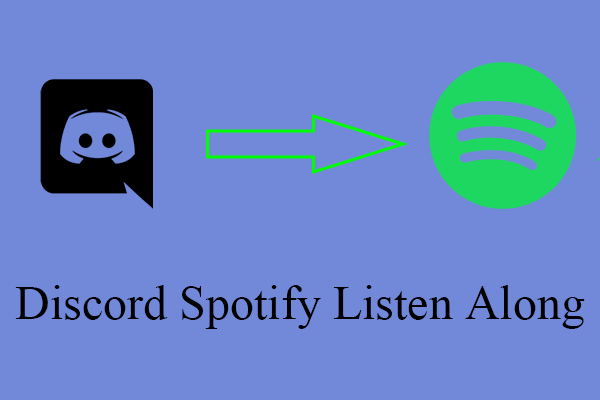
User Comments :