Do you need to trim video for Instagram story? Are you looking for guidance on how to trim Instagram story video? You’ve come to the right place! By reading this article from the free video editor - MiniTool MovieMaker, you will learn Instagram story video specs and good methods to trim video for Instagram story.
Before learning how to trim Instagram story video, you should know a few things about Instagram. Instagram is one of the most popular social media for sharing photos and videos. There are 4 main types of videos on Instagram including the story video, the feed video, the IGTC video, and the reels. Among them, the Instagram story video allows you to share everyday moments and grow closer to the people you care about.
Sometimes, the video you want to upload for your Instagram story is longer than its specs. To make your video conform to the requirements of the Instagram story, you need to know the Instagram story video specs and find ways to trim video for Instagram story. The following content will introduce the specs for Instagram story videos and tell you how to trim Instagram story video with useful tools.
Instagram Story Video Specs
In the process of video post-production, it is important to know the Instagram story video specs in advance. This part will give you detailed information about the Instagram story video specs.
Instagram story video is a type of short video and its maximum length is 15 seconds. Also, you can use Instagram to record a video for up to 60 seconds. But it will be clipped into four 15-second video clips for Instagram story.
In addition to knowing its maximum length, you can also learn a few other things. For example, the recommended Instagram story size is 1080*1920 pixels, its aspect ratio is 9:16, and the video format supported includes MP4 and MOV.
If the video length is longer than 15 seconds, Instagram will automatically cut off the excess footage. To retain the highlights of your video, it is necessary to trim the video in advance to remove unimportant parts. To meet the Instagram story video length requirement, the following parts show you how to trim Instagram story videos with different tools.
Also read:
- How to Resize Video for Instagram? Here’re 9 Tools You Can Try
- The Best Video Aspect Ratio for YouTube, Instagram and Facebook
How to Trim a Video on Instagram Story
Can you trim a video on Instagram story? How to trim a video on Instagram story? Instagram has a built-in video editor that supports trimming, adding text and stickers, creating voiceovers, and others. You can use its trimming tool to make your video shorter and you can refer to the below guidance on how to trim video on Instagram story.
Step 1. Open Instagram on your phone and tap the plus icon at the top-right corner. Tap POST to choose one video you want to upload for your Instagram story and click the right arrow.
Step 2. Tap on the trim button, move the handle on the left and right side of the duration bar to choose the beginning and end of the video, and tap Done to save the changes.
Step 3. Finally, tap on the download icon to export that video.
How to Trim Instagram Story Video on a Computer
This part shows you how to trim video for Instagram story using third-party software on a computer and offers 3 useful tools. Now, let’s check them one by one.
MiniTool MovieMaker
MiniTool MovieMaker, an excellent Windows video editing application, is the best choice to trim video for Instagram story. It enables you to trim a video easily and supports trimming video accurately by locating each frame. Also, MiniTool MovieMaker offers 4 types of aspect ratios and you can resize your video if its aspect ratio is not suitable for the Instagram story. Moreover, it supports exporting videos in MP4 and MOV formats.
In addition, MiniTool MovieMaker offers a powerful multitrack editing feature that allows you to work with 9 video tracks and 2 audio tracks simultaneously. This means you can layer different clips, sounds, and effects to create a more dynamic and professional-looking video. You can also add background music, voiceovers, text, and even special effects on separate tracks.
Here’s guidance on how to trim an Instagram story video using MiniTool MovieMaker.
Step 1. Click the below download button to download MiniTool MovieMaker and install it on your computer.
MiniTool MovieMakerClick to Download100%Clean & Safe
Step 2. Launch MiniTool MovieMaker and close the popup window to enter its editing interface. Click Import Media Files to import the video you want to share on the Instagram story from your computer and click Open or directly drag and drop them to the Import Media Files area.
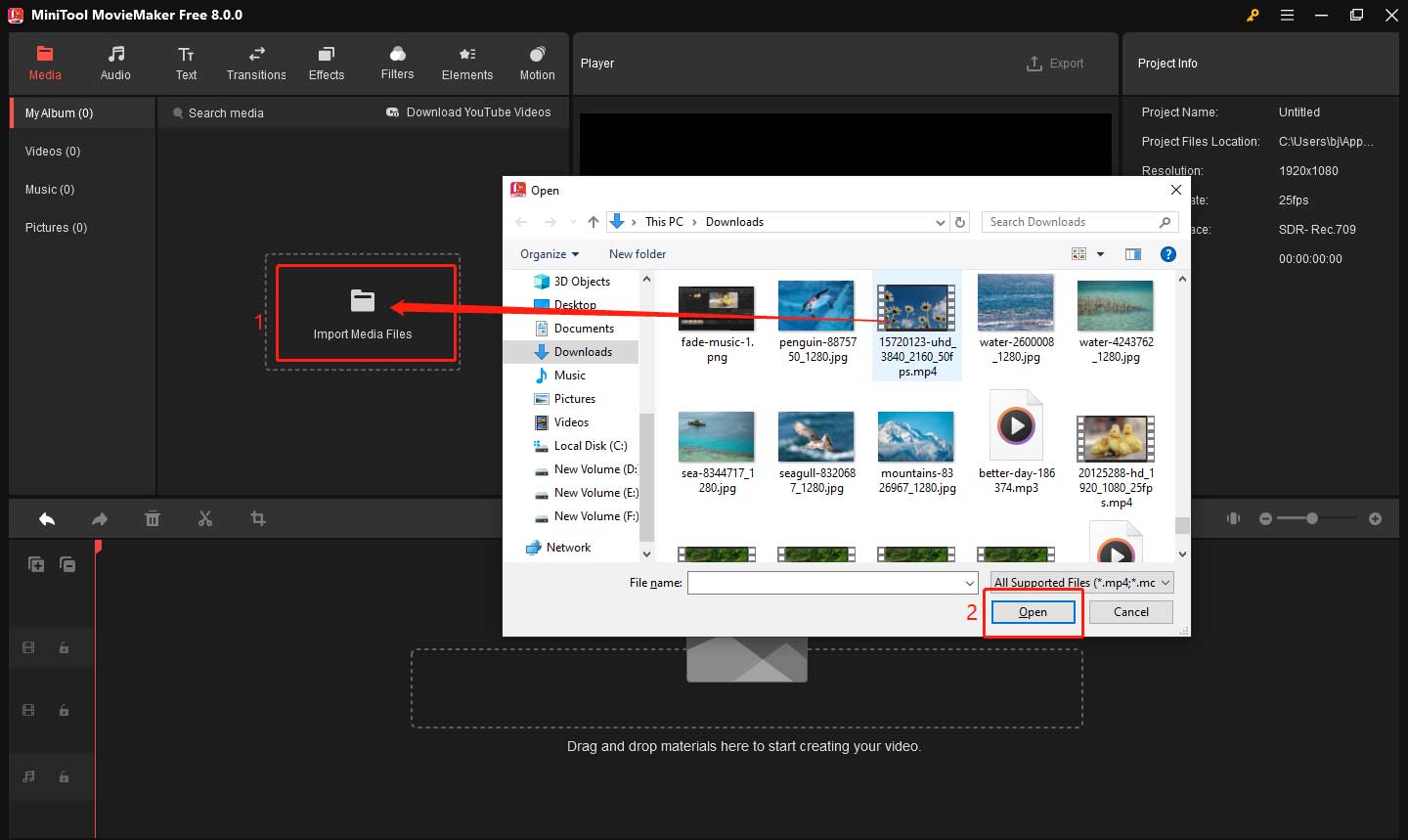
Step 3. Click the plus icon on the target video to add it to the timeline or directly drag and drop it to the timeline.
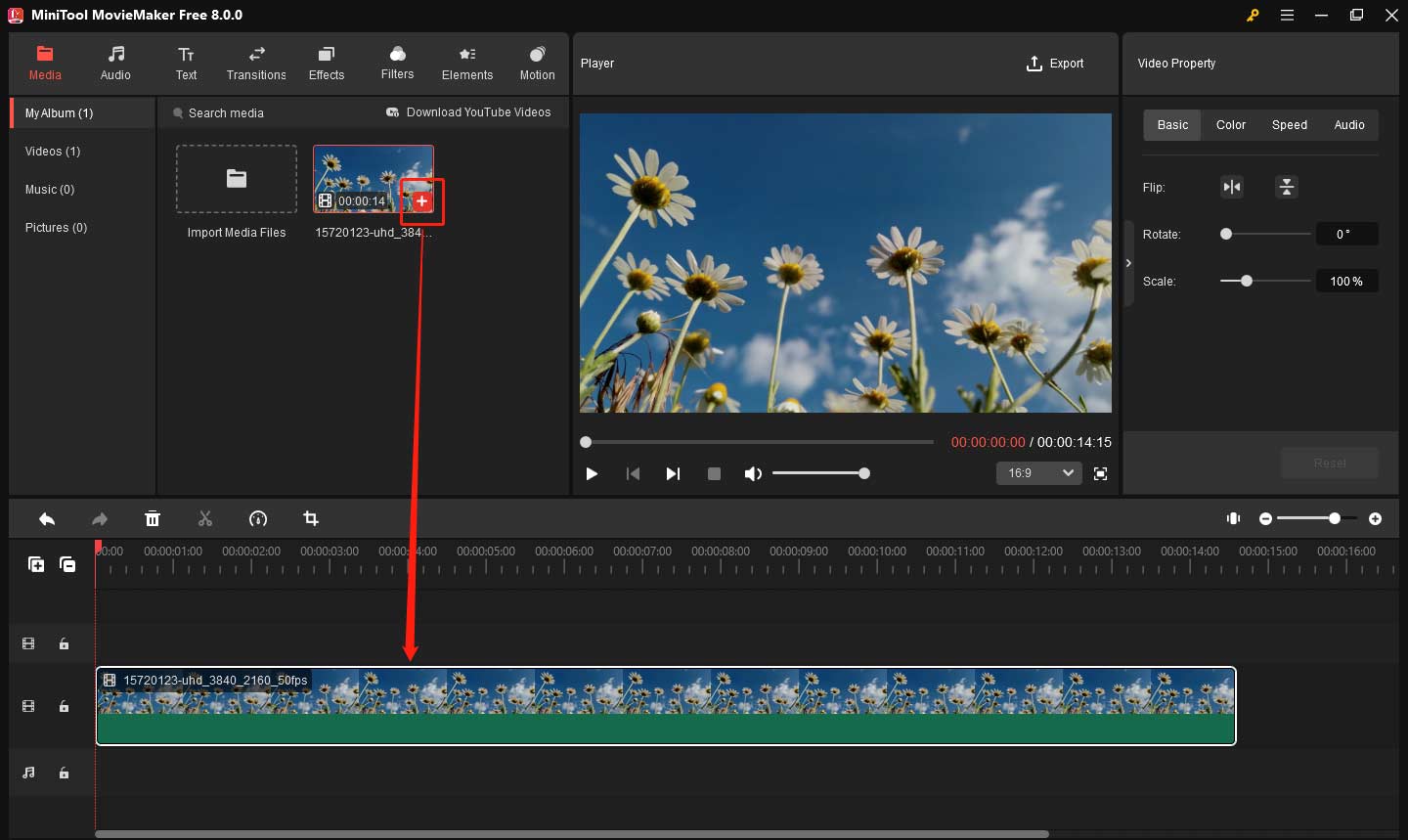
Step 4. You need to click the target video on the timeline to highlight it in advance. Then move the mouse cursor over the beginning of the video clip until it becomes a square bracket with an arrow, and drag the mouse rightwards to the start of the desired part. Then move the mouse cursor over the end of the video clip until the square bracket with an arrow appears, and drag the mouse leftwards to the end of the desired part.
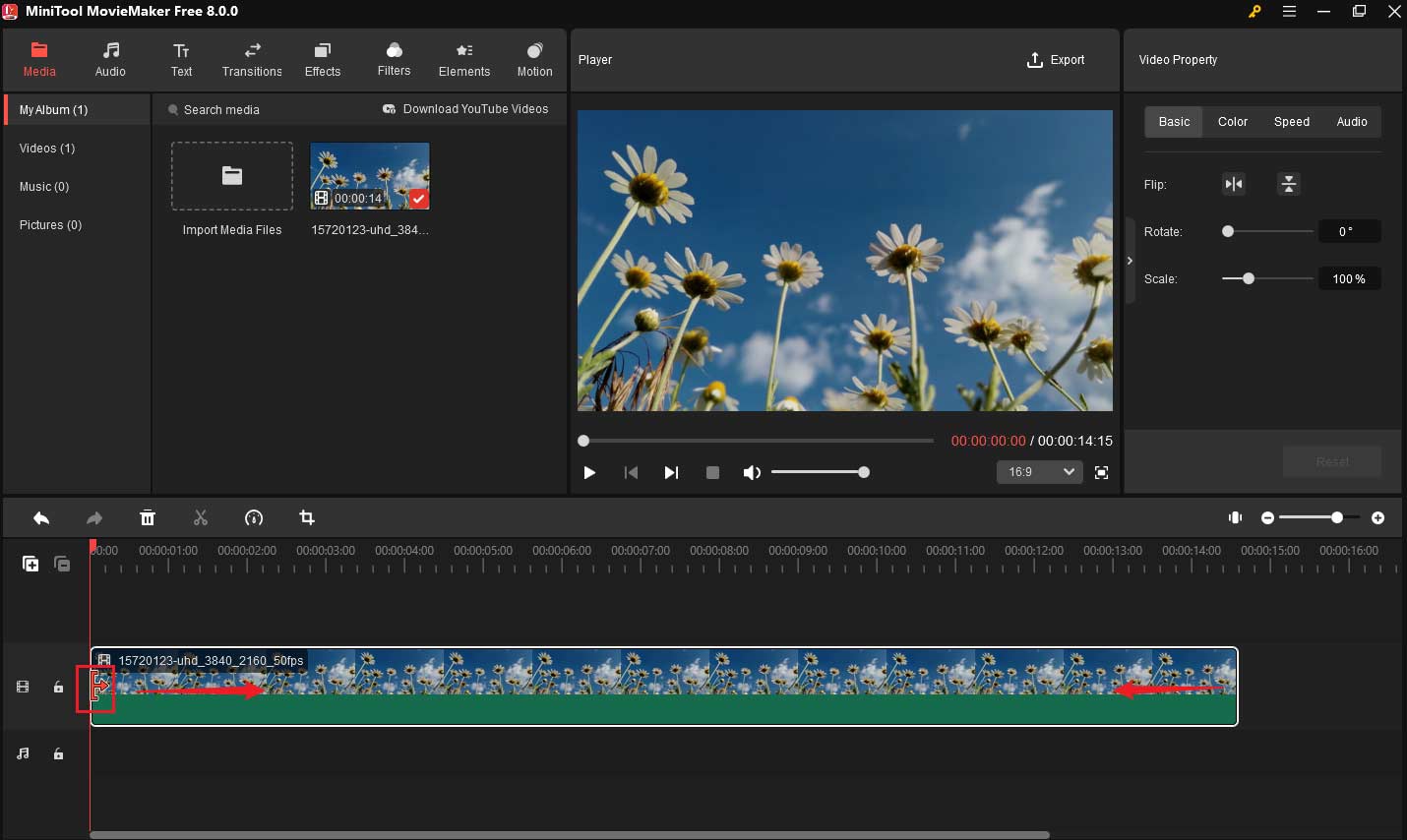
Step 5. Click the Export icon in the Player section, adjust the output parameters like format, resolution, frame rate, and others, and then click Export to save it.
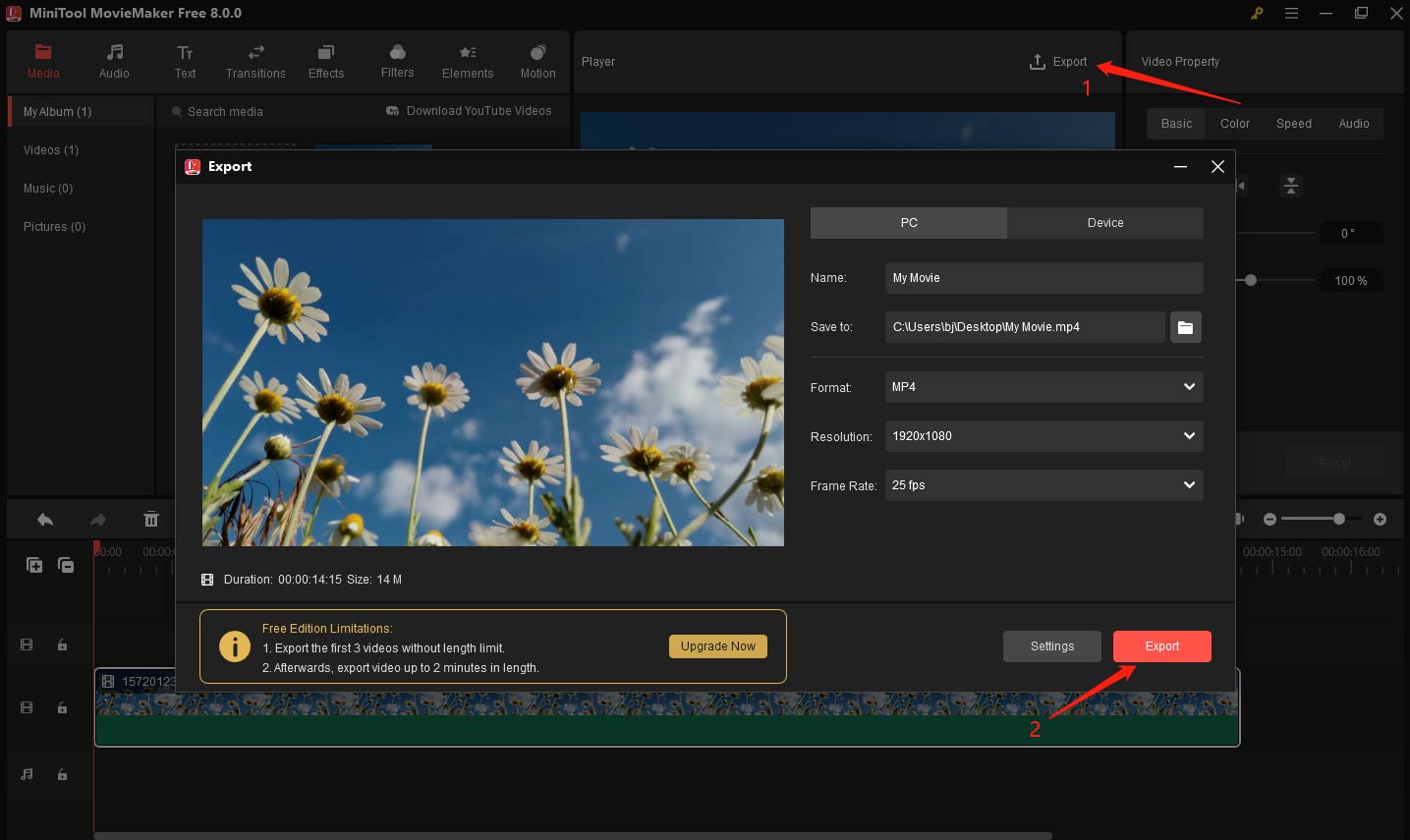
What’s more, MiniTool MovieMaker provides you with various video editing tools to fine-tune your video and its drag-and-drop feature and intuitive interface make it simple for beginners. In addition to exporting in MP4 and MOV, it also supports AVI, WMV, WKV, WEBM, GIF, and MP3.
Microsoft Photos Legacy
Microsoft Photos Legacy, the built-in program of Windows, offers a video editor that has some useful editing features. You can use it to trim, split, merge, and rotate video, add text and filters, apply 3D effects, and others. With its clean interface and simple operation, you can trim Instagram story videos easily. Here’s how:
Step 1. Open Photos Legacy and click the Video Editor tab at the top of this window.
Step 2. Click the New video project button to create a blank project.
Step 3. Click +Add to import video from your PC, collection, or web and directly drag and drop it to the storyboard.
Step 4. Click Trim on the toolbar, adjust the blue box framed in the below screenshot to trim the video clip, and click Done.
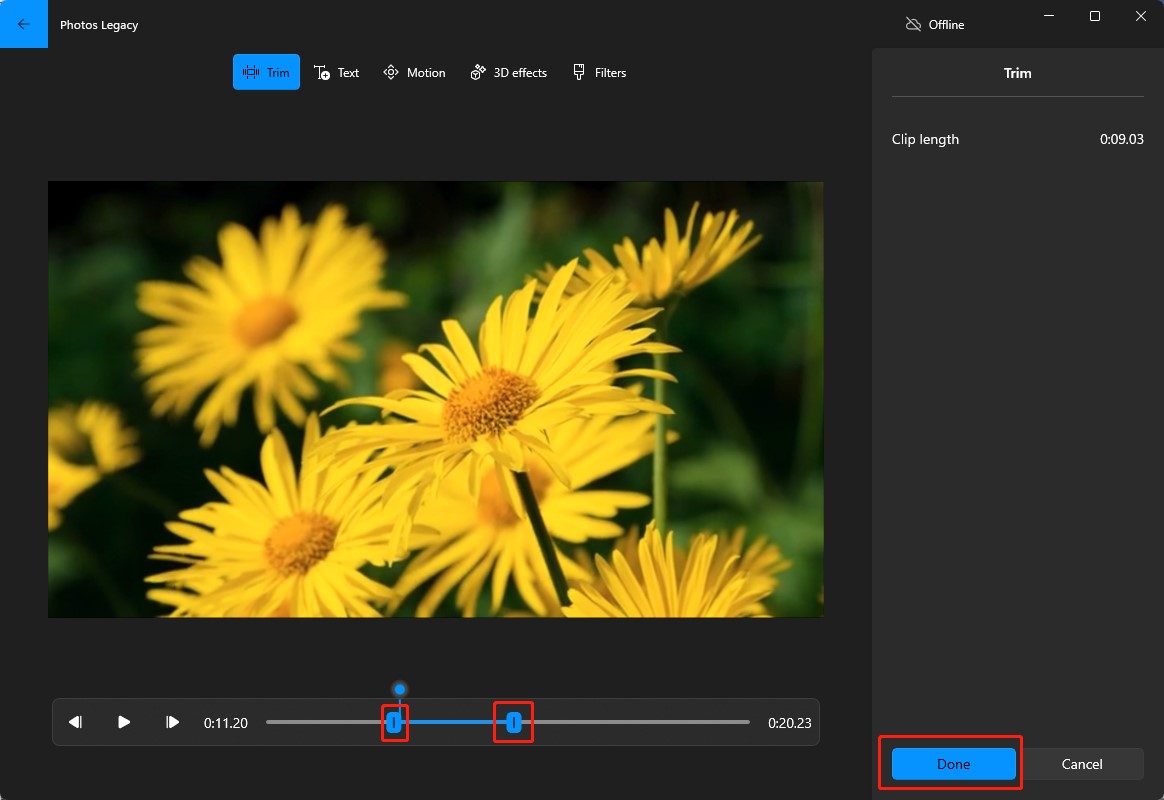
Step 5. Click the Finish video button to choose the video quality and click Export to save it.
iMovie
If you are a Mac user, iMovie is a good video editing software you can try. It provides you with video editing tools like trimming, splitting, making color corrections, removing background noise from video, and more. You can use it to trim videos and the following is a guide on how to trim Instagram story videos using iMovie.
Step 1. Download and install iMovie on your Mac and open it.
Step 2. Click the Project tab, click the Create New button, and select the Movie option.
Step 3. Click File and click the Import Media option to import the video you want to trim. Then drag and drop the video clip to the timeline.
Step 4. Move the playhead to the place you want to trim and press Command + B on the keyboard to make the trim.
Step 5. Choose the unwanted part and press the Delete key on the keyboard to remove it.
Step 6. Click the share icon, click the Export File option, customize the output settings, and click the Next… button to export the trimmed video.
You may also like: How to Convert MKV to iMovie? 5 Useful Tools You Can Try
How to Trim Instagram Story Video on a Phone
You can also try to trim Instagram story videos on your phone and InShot is worth tying. InShot, compatible with both Android and iPhone, is a good video editor with various features. You can not only use it to trim a video but also split and merge videos.
There are various features to make your Instagram story video attractive, such as adding voice-overs, using a chroma key, adding picture-in-picture, and more. Furthermore, it enables you to export videos in high quality and supports sharing videos to Instagram or other social media like YouTube, Twitter, WhatsApp, etc.
You can check the below detailed steps to trim Instagram story videos with InShot.
Step 1. Download the InShot application and install it on your Android phone.
Step 2. Open InShot and select the video you’d like to trim from your camera roll.
Step 3. Tap on the scissor icon in the menu bar below the video, tap on the TRIM tab, and move the slider on the both ends to shorten the video. Later, tap the Done button.
Step 4. Tap SAVE at the upper-right corner, choose the resolution and frame rate of the video, and tap SAVE to download that video to your gallery.
How to Trim Instagram Story Video Online
In addition to downloading software on a computer and phone, you can also try online tools if you don’t want to install any software. This part recommends Clideo and Online Video Converter to you.
Clideo
Clideo, an online tool with a user-friendly interface, enables you to trim videos easily. This video trimmer works with most common formats such as MP4, MOV, AVI, and others. You can upload videos from your device, Dropbox, or Google Drive. What’s more, you can also use this Clideo video trimmer to convert video and apply fade-in and fade-out effects. If you are interested in it, you can follow the below guidance on how to trim video for Instagram story
Step 1. Go to the Clideo website: https://clideo.com/ and select the Cut option.
Step 2. Click Choose file to upload the video you want to trim. Adjust the sliding bar at both ends to choose the part you want to retain and shorten the video duration.
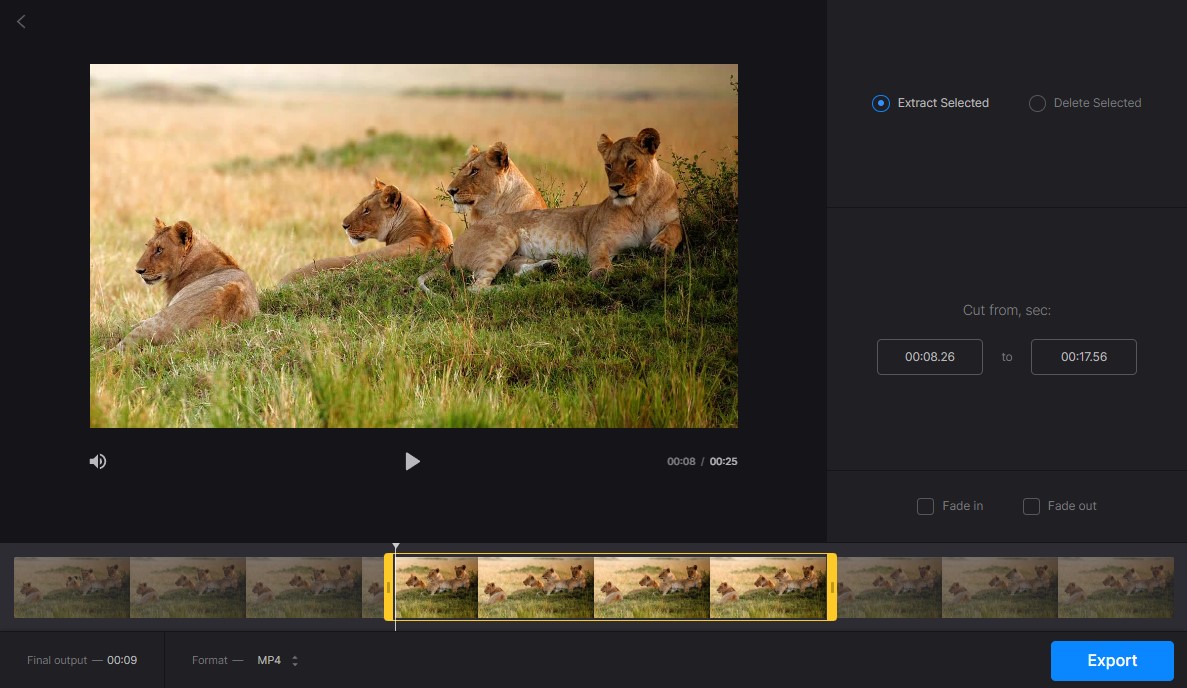
Step 3. Choose Extract Selected and click the Export button to save the trimmed video.
Online Video Cutter
Online Video Cutter is an easy-to-use online tool that supports trimming or cutting videos. It allows you to choose the quality and format of the output video. Also, it offers other editing features such as cropping, flipping, stabilizing video, and others. Here’s how:
Step 1. Visit the Online Video Cutter website: https://online-video-cutter.com/
Step 2. Click the Open file button to choose a video you want to trim from your computer, Google Drive, Dropbox, or by pasting a URL.
Step 3. Mouse over the beginning or end of the video until the double-arrow appears and drag the arrow rightwards or leftwards to choose the part you want to remain.
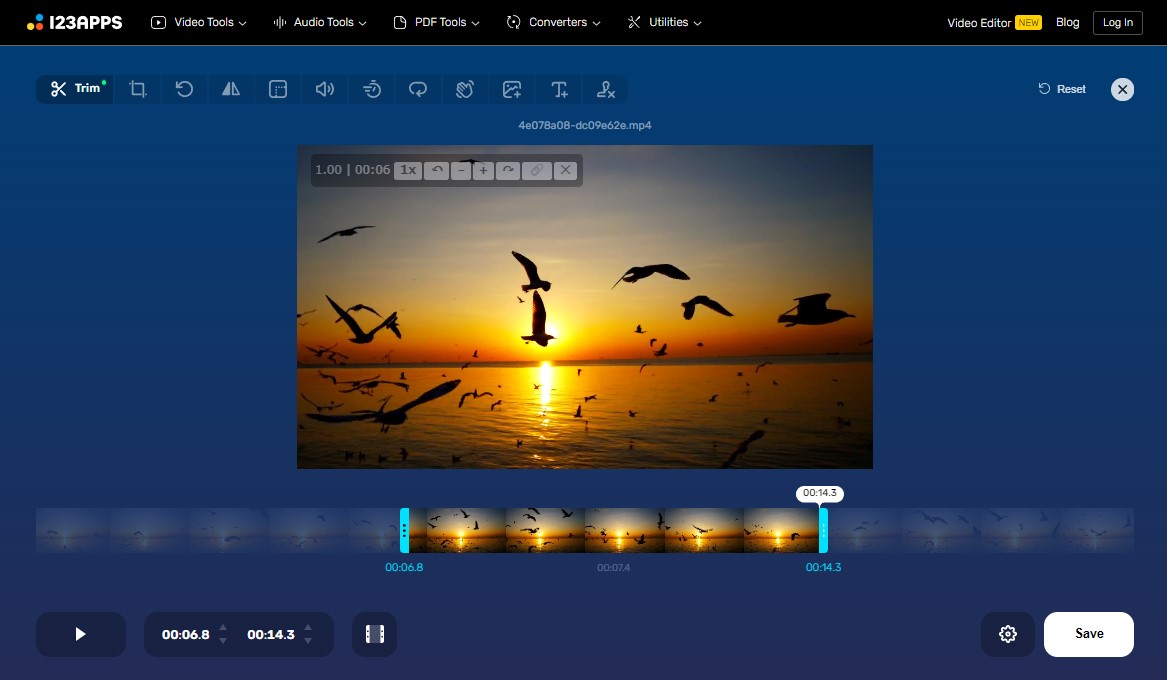
Step 4. Click the Save button to export it.
Wrapping Up
Sometimes, we need to trim video for Instagram story. Using a good tool can help you trim videos easily and quickly. You can use Instagram’s built-in video editor to trim Instagram story videos. If you are not satisfied with its built-in video editor, you can try the third-party tools mentioned above like MiniTool MovieMaker which can not only trim video but also make video better with its various editing features.
Hope this article is helpful to you, and you have mastered the guidance on how to trim Instagram story video. Finally, if you have any questions or comments while using MiniTool MovieMaker, please don’t hesitate to email us at [email protected].


![How to Change Your Email on Instagram [Step-by-Step Guide]](https://images.minitool.com/moviemaker.minitool.com/images/uploads/2022/11/how-to-change-email-on-instagram-thumbnail.jpg)

![7 Best Methods to Combine MOV Files You Can Try [Windows/Mac]](https://images.minitool.com/moviemaker.minitool.com/images/uploads/2023/08/combine-mov-files-thumbnail.jpg)
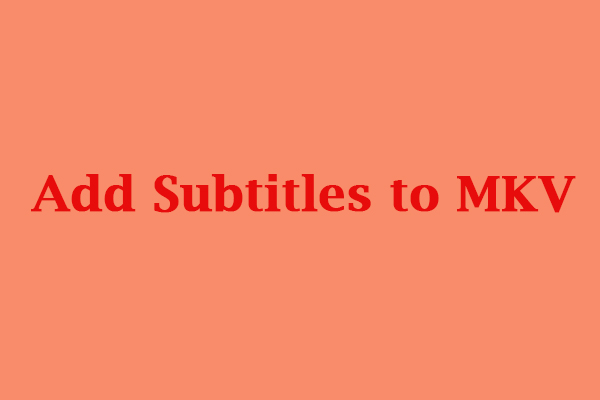
User Comments :