A montage is a collection of different clips that you incorporate into an entire video. In gaming, montage can also be understood as the highlights, where you can capture the best moments from a streaming video or movie, including playing LOL (League of Legends). How to make a LOL montage video? Let’s just read this article from MiniTool MovieMaker (one of the best free video editing software) to find out.
Most of the time, a LOL montage video helps to excite League of Legends gamers by showcasing powerful attacks in the game. These videos provide entertainment for audiences.
Here, you will learn the significance of creating these videos and the steps involved in making such content like a profession. There are a lot of video editors available in the digital realm to create videos based on your needs.
You can also get the most out of the captured content through effective edits. The following content helps you to pick the right one to perform the video edits optimally. Connect with this guide and explore the best methods to create LOL montage videos efficiently.
Why You Need to Create a LOL Montage Video
You may want to create LOL montage videos for a variety of reasons. Some include:
Enlighten the Audiences on How to Play LOL
As the game consists of two teams, each five gamers combat each other using their powers. There are various ways to get points, rewards, and extra features for your characters as you play. With the help of LOL montage videos, you can teach new players about the game’s tips and tactics.
Improved Visuals
When you make montage videos, you can show the real effects of the content. There are options to edit video effects and display them in a convincing way. LOL montage videos quickly draw in the audience’s attention. And, you can easily get your message across to the viewers.
Increase the Gamers
After you stream LOL montage videos, you can expect tons of viewers will become gamers trying the tips highlighted in the content. This thrills the viewers and helps them succeed in the game wonderfully.
How to Make a LOL Montage Video?
How to make a League of Legends montage video? The process is not as complicated as you might think it is. Creativity with unique edits is enough to generate outstanding montage content that suits your needs.
Prepare the LOL Video Footage
First of all, prepare the LOL video footage in separate pieces. Also, you can choose the older videos or images if you’ve any in your gallery recorded when you played LOL. If possible, capture new copies. But make sure they last for a short duration. Avoid recording long material since it reduces the audience’s enthusiasm.
MiniTool Video ConverterClick to Download100%Clean & Safe
Select the Right LOL Montage Maker
Then, after you collect the number of LOL play recordings, choose the ones that are vital in making the montage videos. And, select the best video editing software to carry out the required edits on the collected content. To improve the overall edits on the content you have recorded, here are some recommended choices:
MiniTool MovieMaker
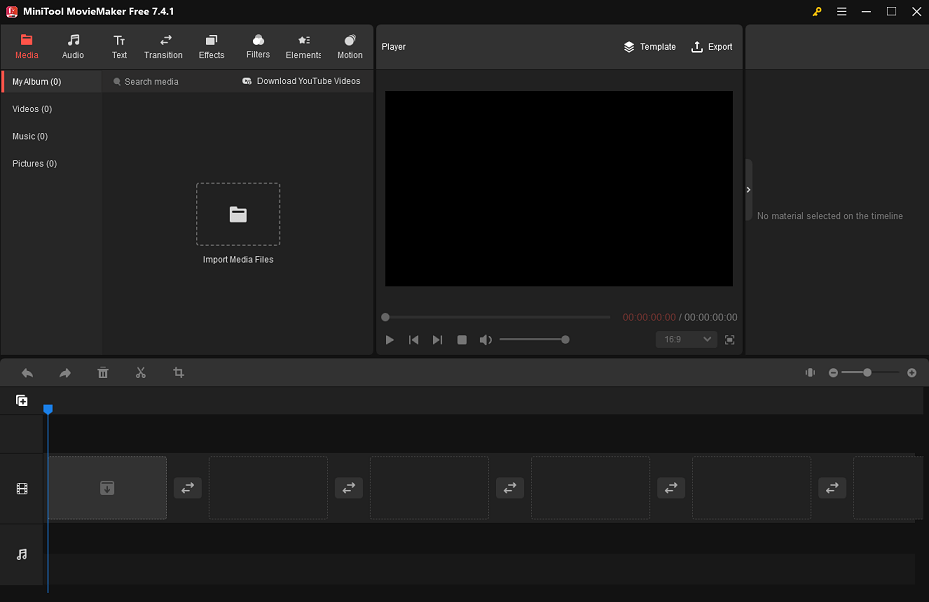
MiniTool MovieMaker is a free video editor without watermark that is compatible with Windows 11/10/8/7. It has an extremely impressive user interface and is best suited for those with no or little editing experience.
It provides an abundance of stunning transitions, effects, filters, motions, and stickers that you can use to add flavor to the content you are editing. Besides, it allows you to make video from images, insert music or sound effects in videos, and add text to videos.
With this video editing application, you can even perform any of the following editing tasks to elevate your montage videos: split, trim, or crop video clips, speed up or slow down video footage, flip or rotate video clips, reverse video footage, and more.
If you do a quick download of the application, you will be able to explore more.
MiniTool MovieMakerClick to Download100%Clean & Safe
OpenShot Video Editor
OpenShot is an exclusive video editing tool compatible with multi-platforms such as Windows, Mac, and Linux. You can use it to trim and slice the videos into pieces you want. There are possibilities to animate and keyframe the content effortlessly.
The tool allows you to work with multiple tracks with no watermark worries. You can add flair to edited content by inserting slow-motion effects and playback speed variations. Furthermore, it supports over 70 languages and has a straightforward user interface.
AVS Video Editor
It is another powerful video editing tool that handles HD content like a pro. AVS Video Editor is compatible with all the file formats and it processes the videos with its built-in features. This tool enables you to annotate, add text, and split the recordings as needed.
You can work on its color gradients to give your content a professional look. Moreover, you can use the video stabilization features to remove the shaking effects on your footage and trigger the Chroma Key effects to alter the background.
Wondershare Filmora
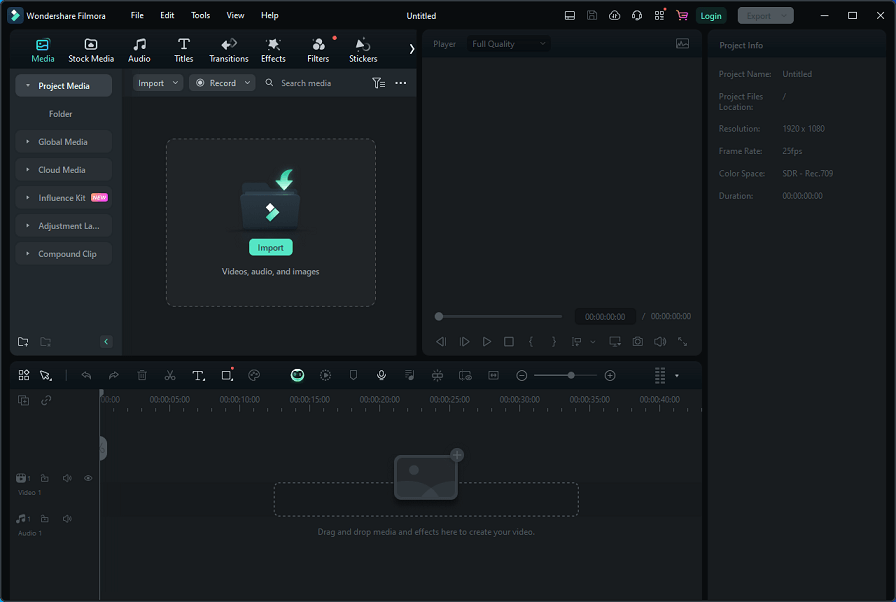
Wondershare Filmora is a simple video editor with a fantastic user interface. You can make any edits easily using this application. All of the controls are available for fast access.
Using it, you can add transitions, animations, and visual effects to the content. This program caters to the needs of both novices and professionals. Additionally, you can use advanced features such as audio ducking, keyframes, freeze frames, split the screens, and stream wanted music tracks with the content.
You can work on plenty of factors in the videos to improve the overall performance. For example, use the Chroma Key and green screen effects to edit the background as well as change the attributes to adjust the visuals such as color gradients, saturation, brightness, and hue.
On top of that, you can add filters, motions, and titles to add flair to the content. Remove the noise factors and change the audio equalizers to enhance the audio quality of the content in order to sound exact.
The aforementioned video editing apps are reliable, and you can choose them without having to think twice. They bring outstanding effects to the recordings you capture and help you create LOL montage videos effectively.
Detailed Steps to Make a LOL Montage Video
In this section, we will show you in detail how to make a League of Legends montage video using this free and feature-rich LOL montage maker – MiniTool MovieMaker.
Step 1. Import LOL Video Clips
Click the button below to download MiniTool MovieMaker and install this video editor on your computer.
MiniTool MovieMakerClick to Download100%Clean & Safe
Launch the application and create a new project after you download and install it.
Click Import Media Files under the Media tab to import your LOL video clips from your computer.
Drag and drop the imported LOL video footage in order onto the video track in the timeline below. Or, you can add the footage to the video track by clicking on the + icon on each one.
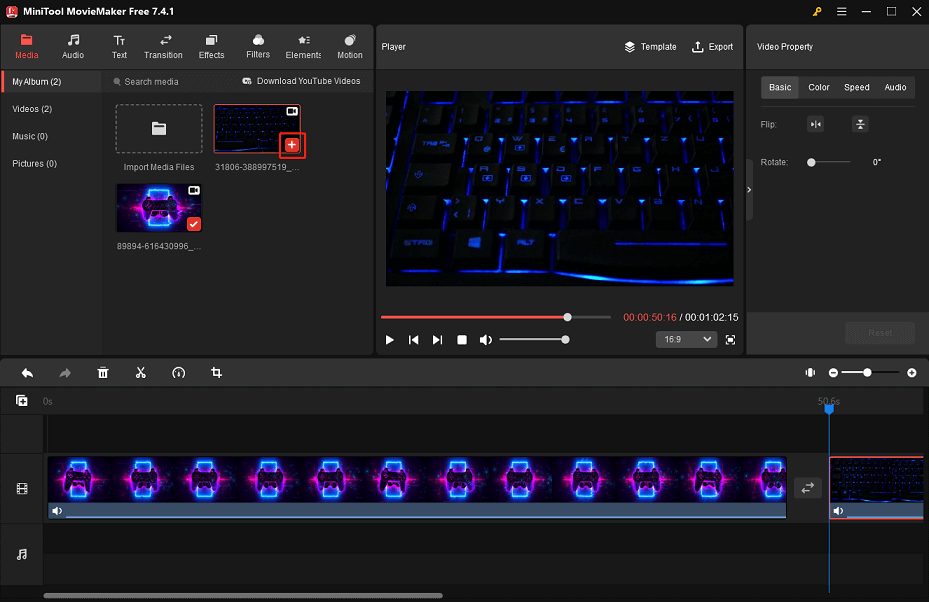
Step 2. Choose Music/Sound Effects for Your LOL Montage
MiniTool MovieMaker has a huge collection of royalty-free music and sound effects. You can go to Audio > Music or Sound Effect to find your favorite ones.
To get the music or sound effects that you want, click on the Download icon. As soon as you download, drag and drop them to the target locations on the audio track.
Highlight the music or sound effect on the audio track that you want to edit. This will display Music Property where you can opt to fade in or fade out the music or sound effect and control the volume by dragging the corresponding sliders. Edit additional ones by carrying out the same procedures.
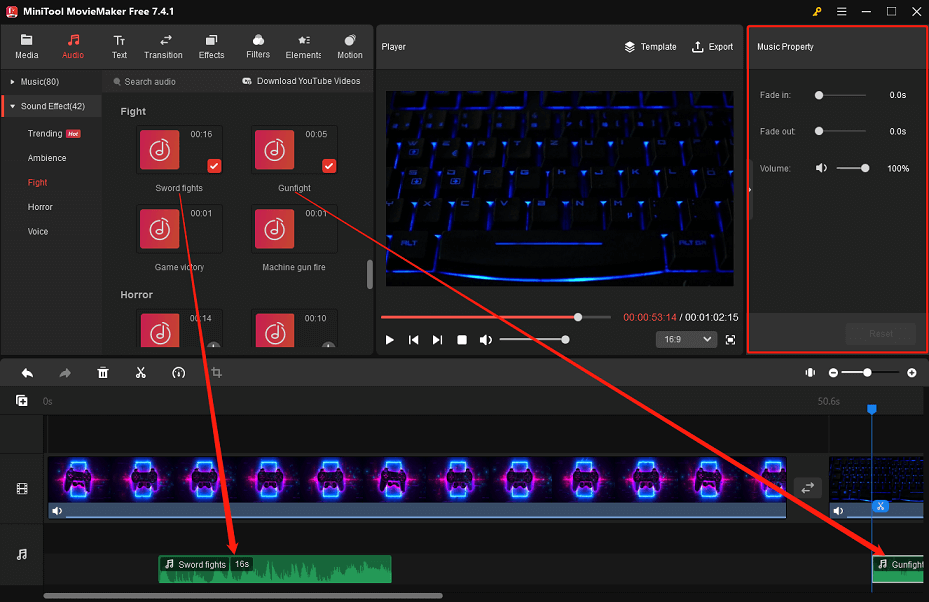
Step 3. Add Transitions and Effects to LOL Video Footage
MiniTool MovieMaker includes numerous transitions and effects to make your League of Legends montage video better.
Select the Transitions tab at the top. Find and download the transitions you wish to add.
Drag and drop the desired transition between two adjacent video clips on the video track. In the Transition Property area, you can edit the duration and mode of the transition to your liking. Repeat the same actions to add and edit the same or different transition effects.
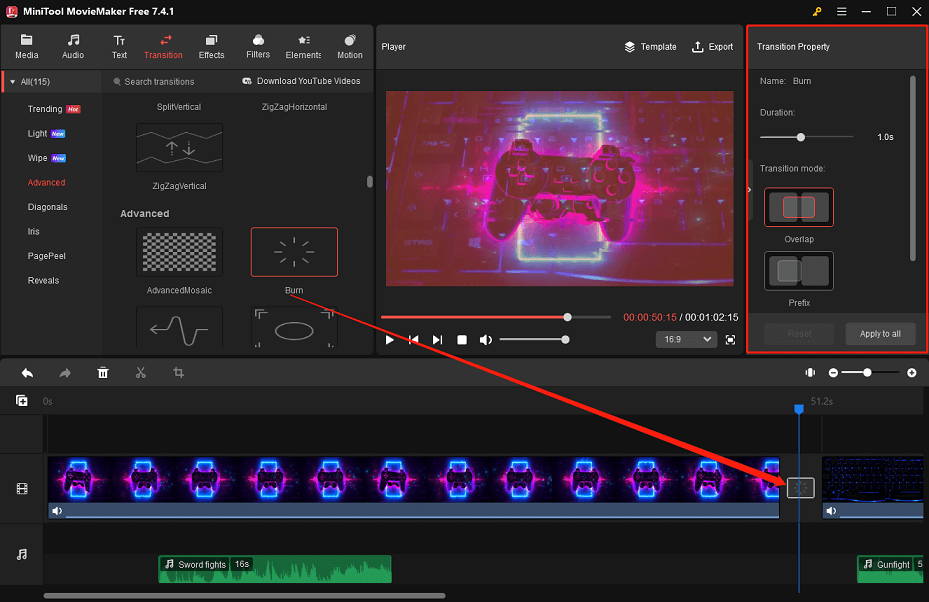
Switch to the Effects tab. Find and download the effects that you wish to add.
Click the target video clip on the video track and then the + icon on the desired effects to add them to the clicked video clip. Add the same or different effects to another video clip by repeating the same actions.
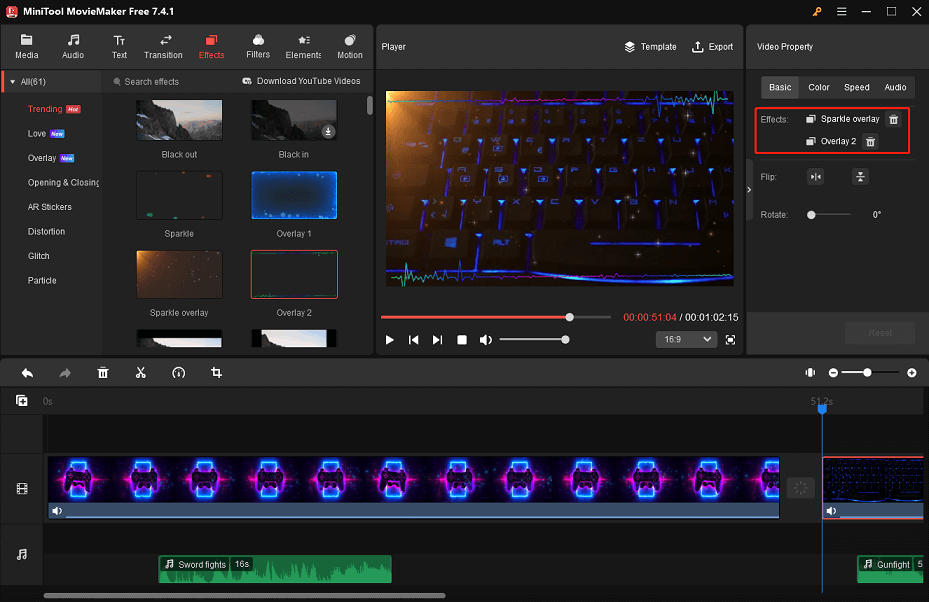
To make other edits to a video clip, click on it on the video track to display Video Property. You can choose to flip or rotate the video clip, adjust its contrast, saturation, and brightness, add a 3D LUT to it, and do other things here.
Step 4. Export Your Edited LOL Montage Video
When you are satisfied with how your LOL montage video looks, you can click the Export option in the upper right-hand corner.
In the export settings window, give the edited LOL montage video a name and specify where to save it. As well, set the output format, resolution, frame rate, and other parameters to fit your needs.
Finally, click the Export button at the bottom to save your edited LOL montage video to your computer.
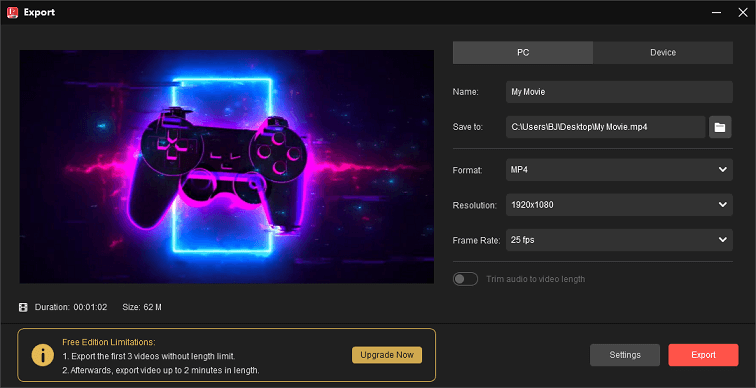
Final Words
So, this article has provided you with some valuable insight into how to make a LOL montage video. Using the instructions wisely, you can create a LOL montage video based on what you want to accomplish.
Make the content look better overall with reliable video editing software like MiniTool MovieMaker. Perform the basic and advanced edits on the video footage and improve LOL play recordings for better results.
If you have any doubts or questions while using the MiniTool MovieMaker, please feel free to contact us at [email protected].
You might also like:


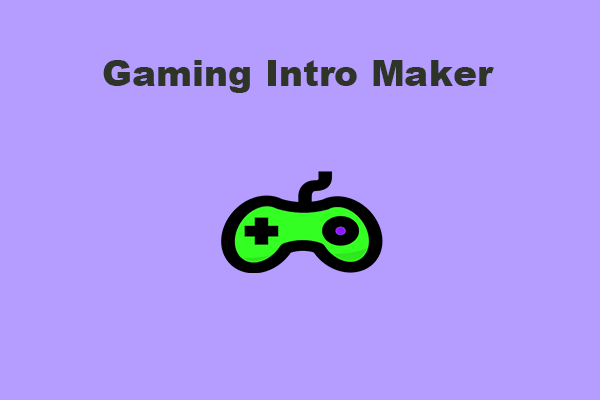

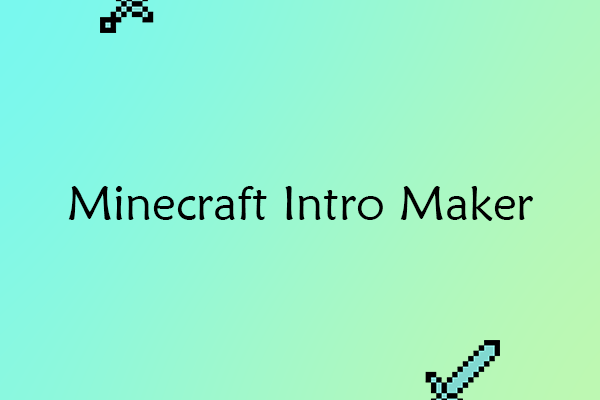
User Comments :