In this article from MiniTool MovieMaker (one of the best free video editing software), you will learn what Fortnite is, what to do before creating a Fortnite montage video, and how to make a Fortnite montage for beginners. Browse down to learn the details.
If you are good at playing Fortnite, you will probably wish to share your gameplay snippets as montages with other gamers. Fortnite montage videos are quickly gaining popularity as millions of people play the game. A lot of people also enjoy watching their peers play the online video game through gaming montages.
In this guide, we will cover how to create a Fortnite montage on PC. When you upload one to social media platforms, it will receive views.
About Fortnite
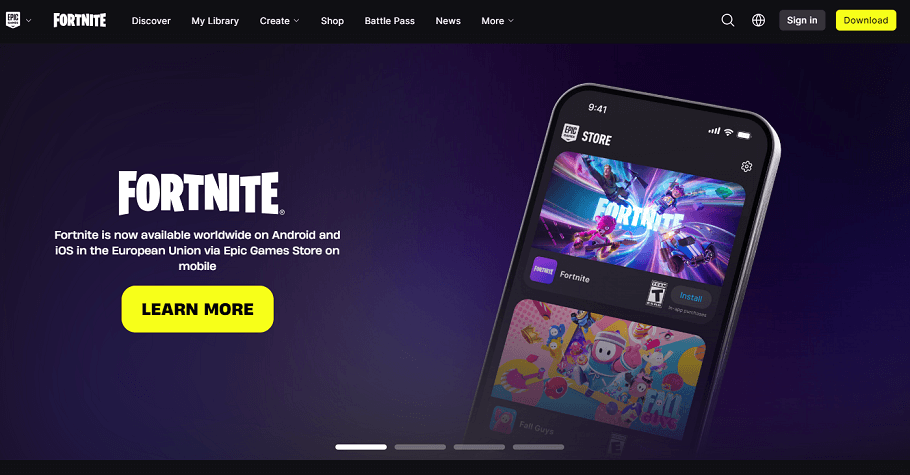
Developed by US game studio Epic Games, Fortnite is a well-liked online game. In 2017, the video game was released. It’s offered in three game mode versions that feature the same gameplay and game engine. These include:
- Fortnite: Save the World – This is a cooperative hybrid TPS (third-person shooter), TD (tower defense), and survival game set in contemporary Earth. The game allows up to 4 players to fight off zombie-like creatures and defend objects with fortifications or traps they’ve built.
- Fortnite Battle Royale – It is a free-to-play battle royale video game, allowing a maximum of 100 players to fight against each other until there is only one person left.
- Fortnite Creative – The game released in 2018 lets gamers create battle arenas and worlds. Then, they can share these pre-determined structures with a maximum of 16 other players for a variety of multiplayer game modes with customizable rules.
With over 350 million people all throughout the world playing the game since its release, Fortnite has become a global phenomenon. Gamers downloaded the mobile version 78 million times in the first year of the release of Fortnite.
Because the game is free to play, it became such a worldwide hit. It is also available on the majority of gaming platforms and has a compelling theme. In addition, since Battle Royale allows up to 100 players to fight it out until the last one stands, the replayability of this online video game is endless. Furthermore, every game is unique.
Fortnite has also gained popularity because users can buy DLC (downloadable content) to improve their gaming experience.
Things to Do Before Creating a Fortnite Montage Video
You need to prepare a couple of things before you learn how to make a good Fortnite montage video that will keep your viewers watching. These include the following:
1. Fortnite Gaming Footage
Epic Games created a system that lets you save your best gameplay performances. Then, you can export the Fortnite replays you’ve saved. To save the great moments of the game, you need to know where the Replays videos are. Here’s how to find them:
- Go to Career and select Replays. You will see all of the replay clips, including their length, date, and finish.
- Choose the clips and watch them so you can pick the ones you would like to use in your Fortnite montage video.
Now that you know where to find the Replay videos, you must save them to your PC. You can just save the Replay videos on your computer with a screen capture software that lets you record them.
MiniTool Video Converter is among the most popular options that people use to capture and get Fortnite’s Replays videos. This screen recorder enables you to record high-quality Fortnite videos in a few clicks.
MiniTool Video ConverterClick to Download100%Clean & Safe
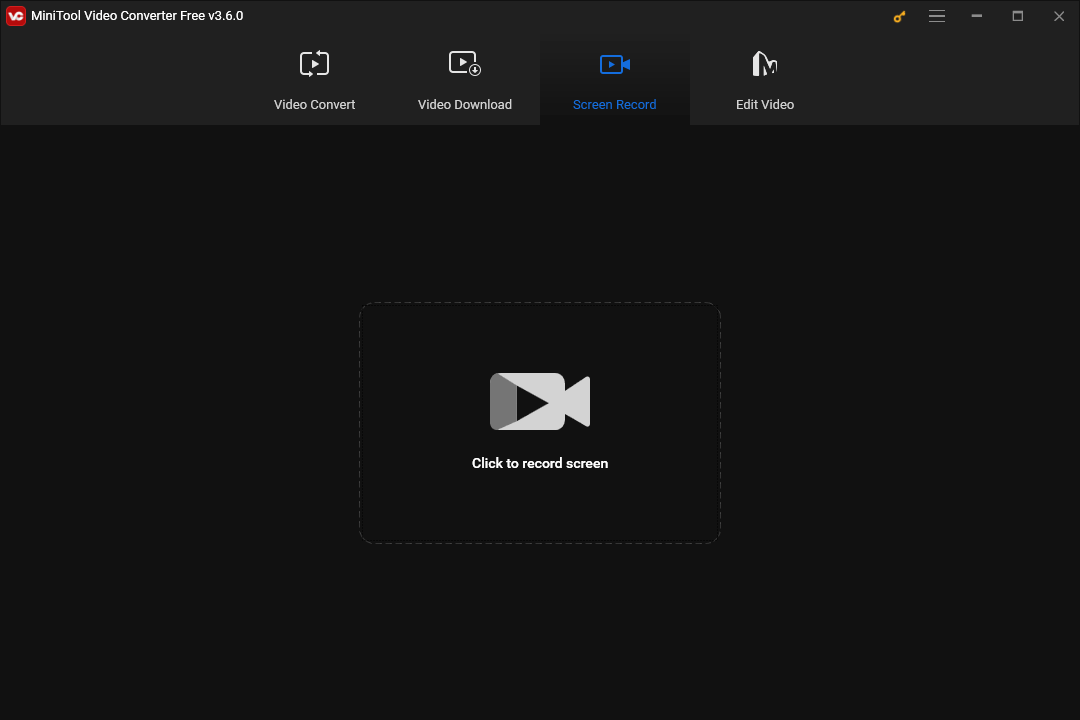
If you’d like to learn more about how to record Fortnite, check out this post: How to Record Fortnite on PC/Switch/PS4 [Ultimate Guide].
2. Choose the Right Background Music
To make your Fortnite montage video compelling, you will need to pick background music that matches your montage videos. Music is one of the most important elements in creating an exciting viewing experience for viewers.
Ensure you choose royalty-free music that is appropriate for the genre of your Fortnite montage video. Pick a song that expresses the game’s themes and personality.
You can’t use your favorite music from the radio, because copyright law prohibits people from using someone else’s work without permission or payment of a royalty.
If you are found using a copyrighted song, you might be required to pay the song owner monetary damages. Also, you can be sent to jail for copyright infringement.
Numerous platforms provide non-copyrighted music you can use in your Fortnite montage, including YouTube, Pixabay, and Twitch.
3. Select the Best Fortnite Montage Editing Software
Moreover, before learning how to make a good Fortnite montage, selecting the best Fortnite montage editing software is also an essential preparation. Below are some of the most reliable ones to consider using:
Premiere Pro CC
Premiere Pro CC is a full-featured video editing software developed by Adobe Inc. and built for the most demanding users. The program also includes audio editing capabilities.
This Fortnite montage maker is a subscription-based version of the Adobe Premiere Pro software, and the CC stands for “Creative Cloud.”
You can use effects in Premiere Pro CC to add flavor to your montage videos, such as glitch transitions, spark effects, and light leak overlays.
MiniTool MovieMaker
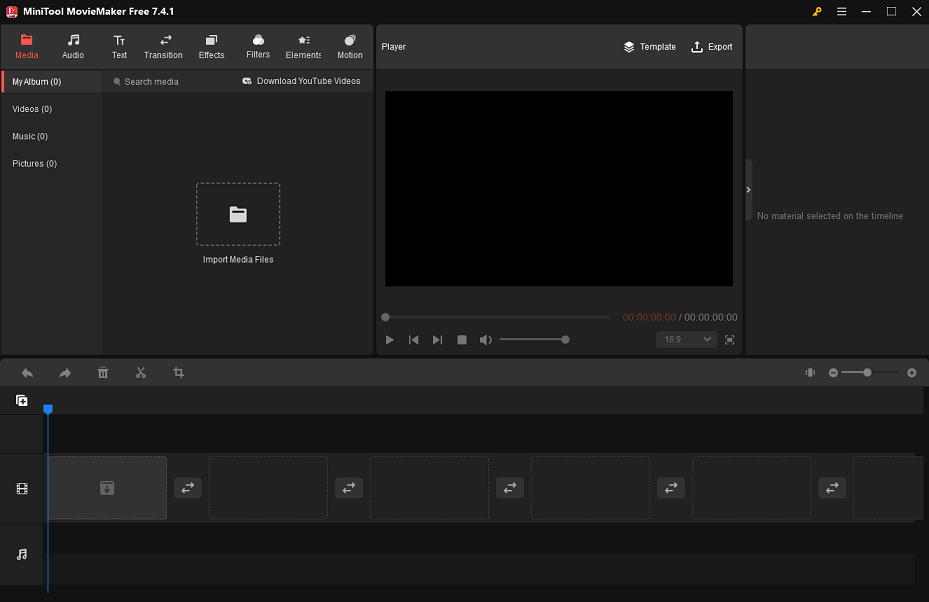
MiniTool MovieMaker is a Windows-based free video editor without watermark. It has a really incredible user interface and is perfect for those who are new to video editing!
It offers a wide range of eye-catching transitions, effects, filters, stickers, and motions that can be used to add some spice to your montage videos. Additionally, it allows you to make video from images, add text to videos, and include music or sound effects in videos.
Using this Fortnite montage maker, you can further perform the following editing operations to enhance your montage videos: correct the clip’s color, split, trim, or crop video footage, change the playback speed of video clips or reverse them, and so on.
MiniTool MovieMakerClick to Download100%Clean & Safe
Filmora
Filmora is a video editor that works with Windows and macOS devices. Its Template Mode enables you to make beautiful Fortnite montage videos that will gain more views on social media platforms.
You have access to ready-to-use, stylish video templates for making epic gaming montage videos. This software is simple to use and requires no prior experience to make visually appealing montage videos.
VideoProc Vlogger
VideoProc Vlogger is a multi-track video editing program for Windows and Mac users developed by Digiarty. The software supports speed-ramping effects. If you would like to mark out the beat and edit the highlight to fit the energy of the music, you can use the audio analyzer as well. You can even add text effects, audio and visual effects, glitch effects, along with light glaring and flashy effects.
VSDC Video Editor
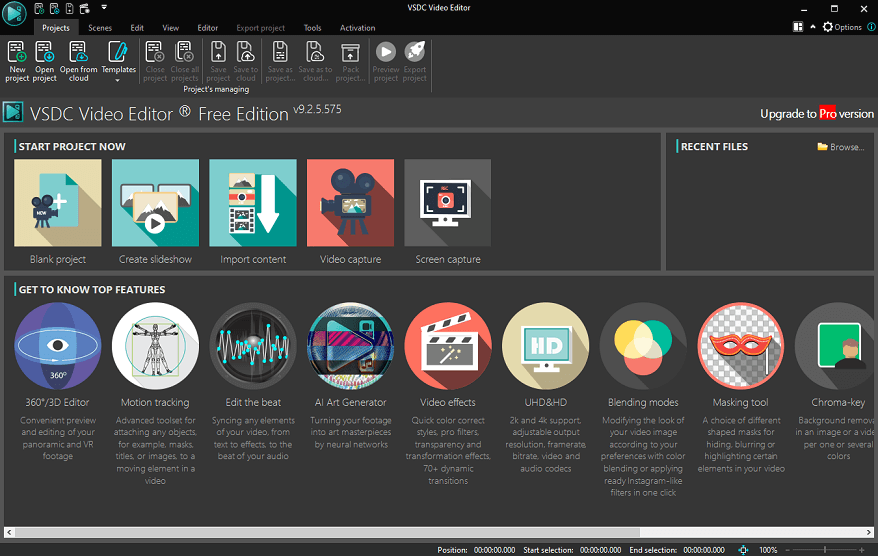
VSDC Video Editor is a free, full-featured Fortnite montage maker. It is one of the best video editing applications in terms of basic editing tasks. VSDC comes with a minimalistic editing interface where you get lots of editing features. Besides, you can use it to create short videos with stunning effects and high quality.
Shotcut Video Editor
Shotcut Video Editor is a wonderful choice you will undoubtedly find great for making Fortnite montage videos. This program provides all of the features that you will need to make your videos exciting and attention-grabbing. Whether you wish to add transitions, effects, and other elements to your videos, it will assist you with everything.
How to Create a Fortnite Montage on PC
With the help of MiniTool MovieMaker, it is simple to create a Fortnite montage on your PC. The application is designed to be very user-friendly and save you time when creating one. Now, let’s look at how to make a Fortnite montage video using MiniTool MovieMaker.
Step 1. Import Fortnite Video Footage
Click the button below to download MiniTool MovieMaker and install this Fortnite montage maker on your PC.
MiniTool MovieMakerClick to Download100%Clean & Safe
Launch the program and create a new project after downloading and installing it.
Click Import Media Files under the Media tab to import your Fortnite video footage from your PC.
Next, drag and drop the imported Fortnite video clips in order onto the video track in the timeline below. Or, you can add the clips to the video track by clicking the + icon on each one.
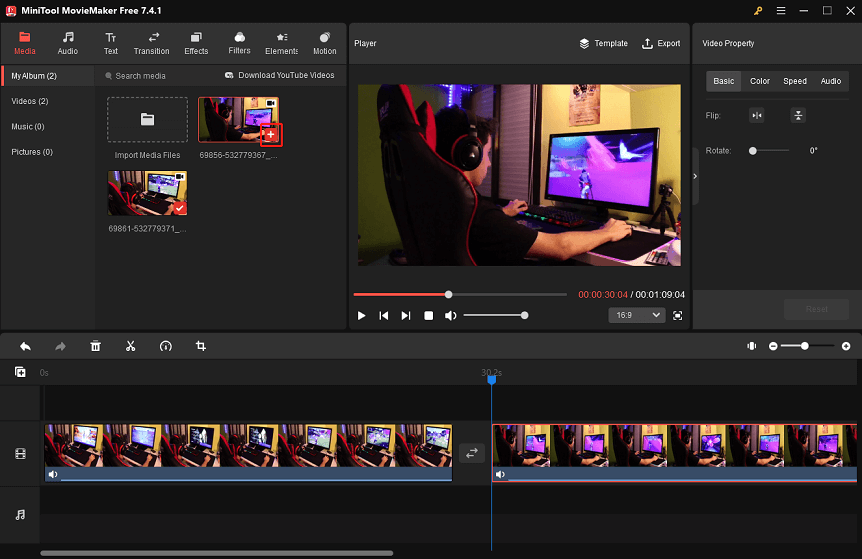
Step 2. Choose Music or Sound Effects for Your Fortnite Montage
MiniTool MovieMaker has a vast selection of royalty-free music and sound effects. You can find your favorite ones by going to Audio > Music or Sound Effect.
Click the Download icon on the desired music or sound effects to obtain them. After that, drag and drop them onto the target places on the audio track.
Highlight the music or sound effect you want to adjust on the audio track. This will open Music Property where you can fade in or fade out the music or sound effect and change the volume by dragging the corresponding sliders. Perform the same operations to adjust other added ones.
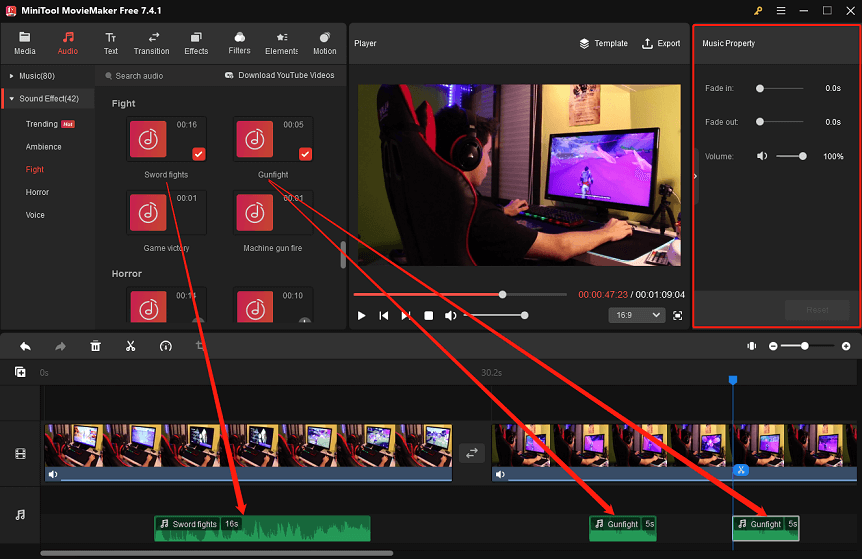
Step 3. Add Effects and Filters to Your Fortnite Video Clips
MiniTool MovieMaker is packed with a ton of effects and filters to help you add emotion and set the tone for your Fortnite video clips.
Switch to the Effects tab on the top. Find and download the effects that you would like to use.
Select the target clip on the video track and click the + icon on the desired effects to add them to the selected clip. Perform the same actions to add the same or different effects to another clip.
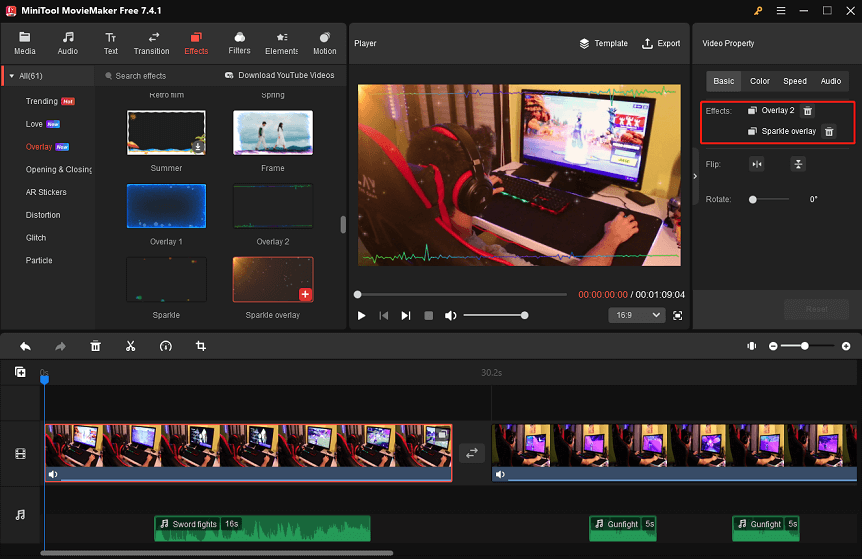
Enter the Filters library. Likewise, find and download the filters you want to use.
Select the target segment on the video track and click the + icon on the desired filter to apply it to the selected segment. Take the same actions to apply the same or a different filter to another segment.
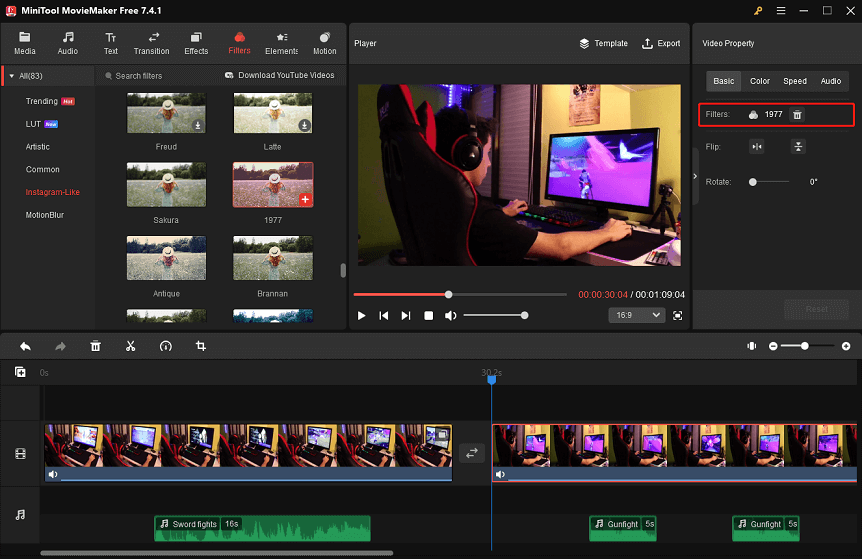
To make additional changes to a clip, click on it on the video track to open Video Property. You can flip or rotate the clip, change its contrast, saturation, and brightness, apply a 3D LUT to it, and do more here.
Step 4. Export Your Edited Fortnite Montage Video
Once you’re satisfied with how your Fortnite montage video looks, you can click the Export option in the upper-right corner.
In the export settings window, name the edited Fortnite montage video and specify where to save it. And, configure the output format, resolution, frame rate, etc. that meet your requirements.
Finally, click the Export button at the bottom to save your edited Fortnite montage video to your PC.
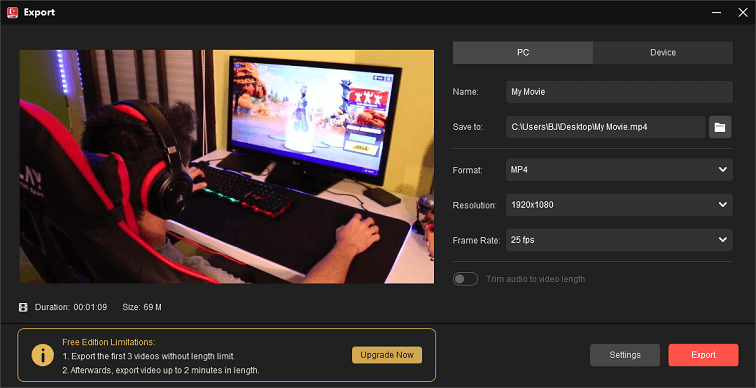
Final Words
After reading the whole article, you know what Fortnite is, what you need to do before you create a Fortnite montage video, as well as how to make a Fortnite montage for beginners.
MiniTool MovieMaker comes in handy when editing Fortnite montage videos, as the application has some cool effects and filters that can make them stand out and gain more views.
If you have any doubts or questions while using the MiniTool MovieMaker, please feel free to contact us at [email protected].


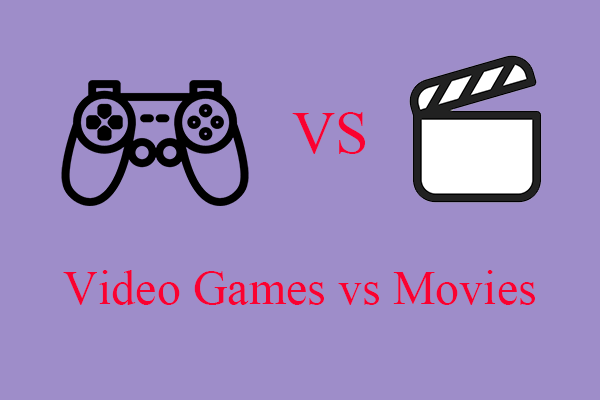
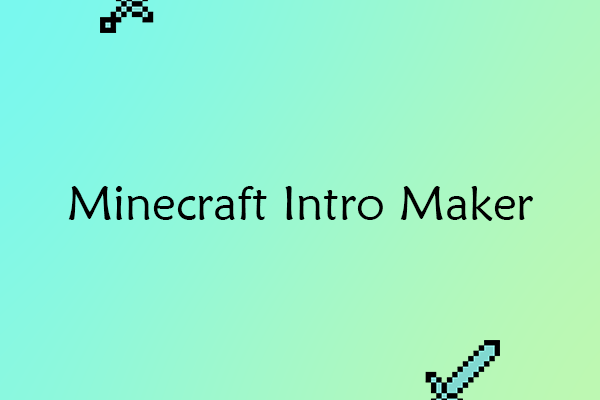

User Comments :