How to Put a Filter on a Video?
Before we dive into specific platforms and devices, let’s first talk about the basics of applying a filter to a video. The process may vary depending on the platform or device, but the general steps are as follows:
Step 1. Open the video editing app or software you want to use.
Step 2. Import the video you want to edit into the app.
Step 3. Look for the option to apply filters or effects.
Step 4. Select the filter or effect you want to use.
Step 5. Adjust the filter settings if needed.
Step 6. Save the edited video.
App to Put Filter on Video
There are a lot of applications and services in the market that can help you add filters to videos. Here, we will pick up one professional and easy-to-use program – MiniTool MovieMaker as an example to show you the process.
MiniTool MovieMakerClick to Download100%Clean & Safe
1. Download, install, and launch the software to enter its main interface.
2. Click the Import Media Files option in the upper left under the Media tab to upload your local video to which you’d like to apply a filter.
3. Then, drag and drop the uploaded video from the Media library to the below timeline on the video track.
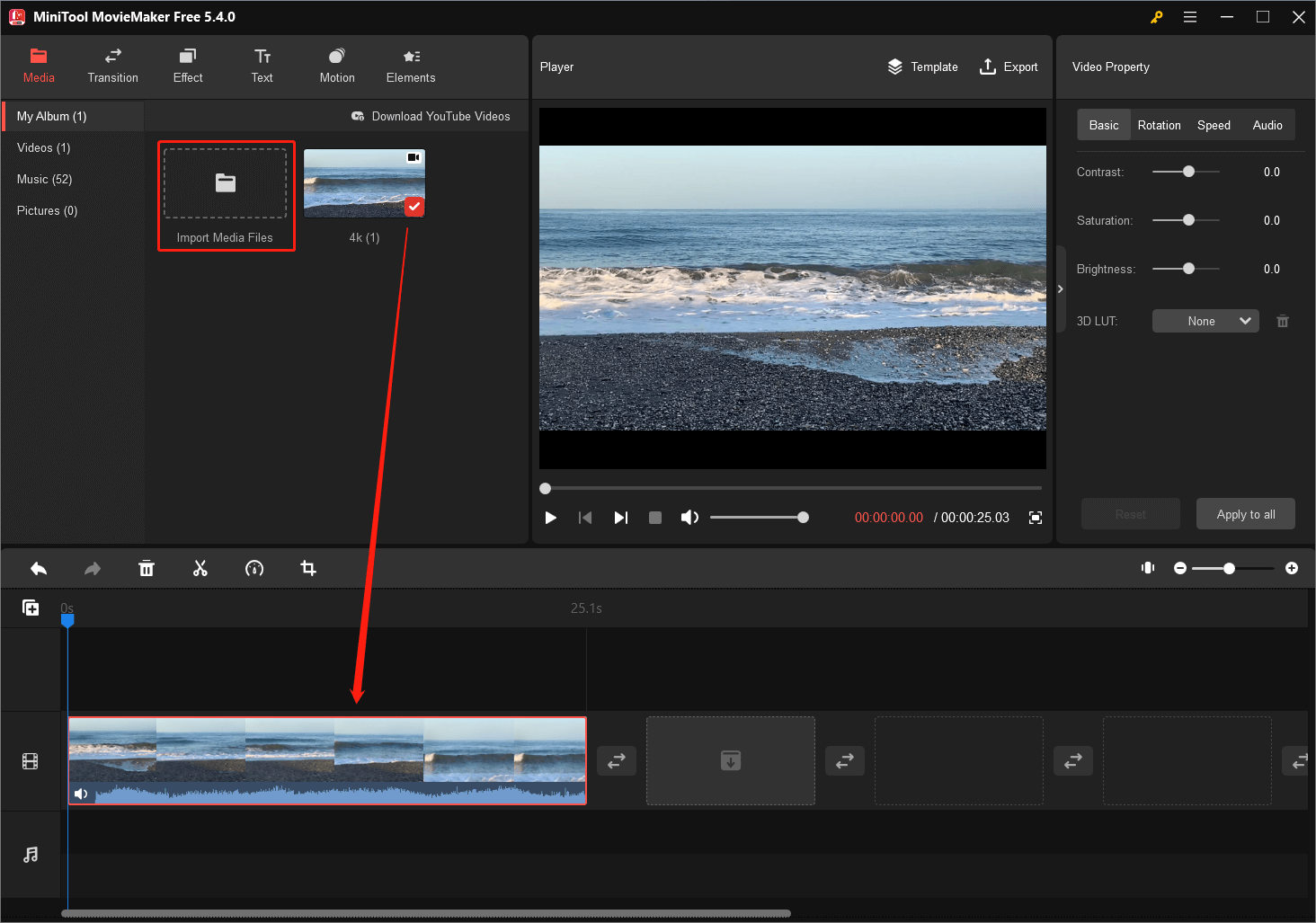
4. Move to the Effect tab and find a filter you like. You can preview it by putting your mouse on the filter.
5. Click the download arrow on the filter to get it from the online server
6. Add the target filter to the video on the timeline still by dragging and dropping. You can preview the change to your video in the Player.
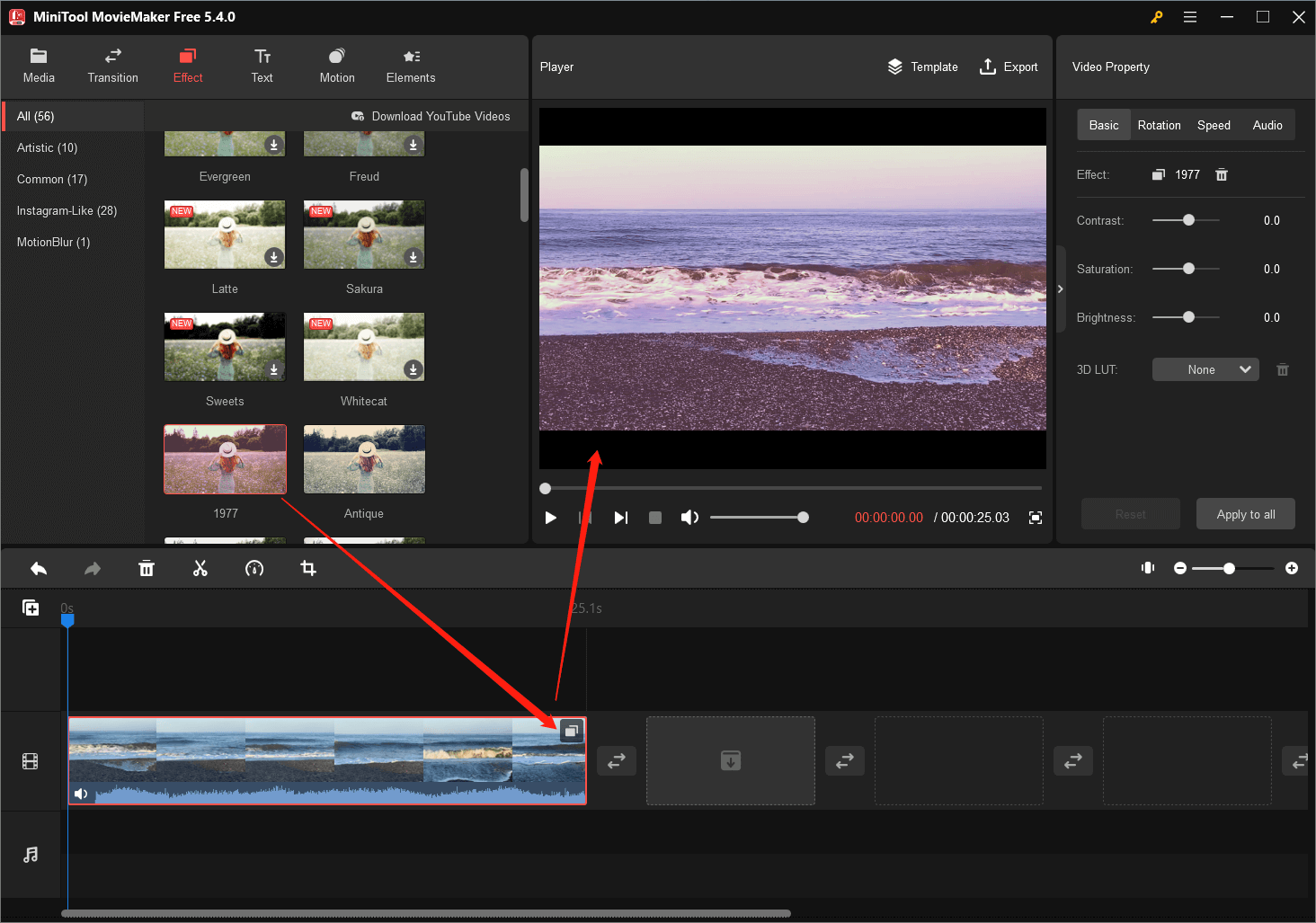
7. Edit your video with other settings offered by this video editing tool.
8. Finally, click the Export option in the upper right to save your video. You can customize the format, quality, encoder, resolution, etc. of your video.
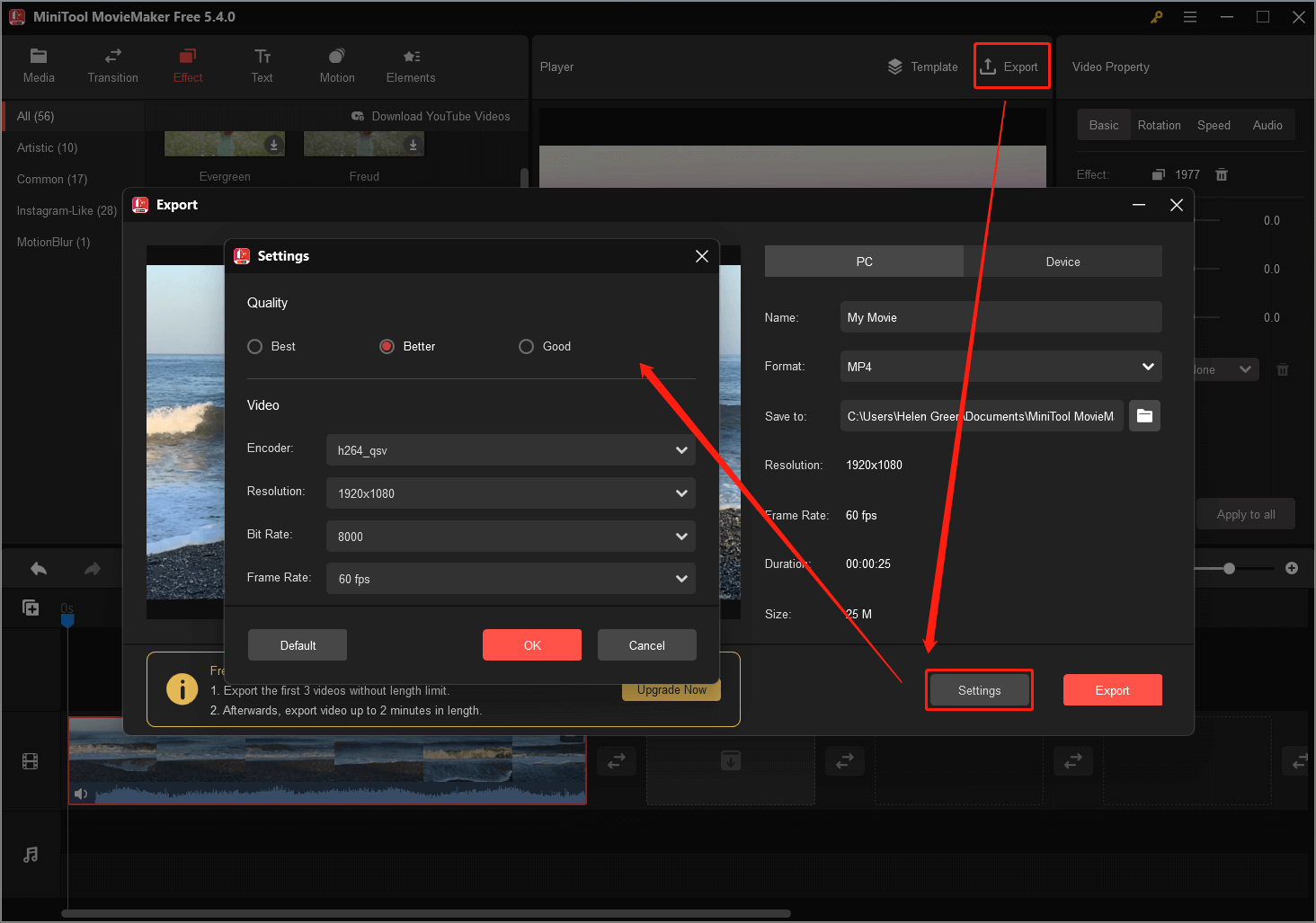
In addition to filters, MiniTool MovieMaker can also add transitions, captions, titles, credits, motions, animated stickers, and music to your videos. It can change the contrast, saturation, brightness, as well as playing speed of your video; rotate or reverse it; fade in/out your audio and change its volume.
Now, let’s look at how to put a filter on a video on different platforms and devices.
How To Put a Filter on a Video on iPhone?
If you have an iPhone, you can easily apply filters to your videos using the built-in Photos app. Here’s how:
Step 1. Open the Photos app and select the video you want to edit.
Step 2. Tap Edit in the top right corner of the screen.
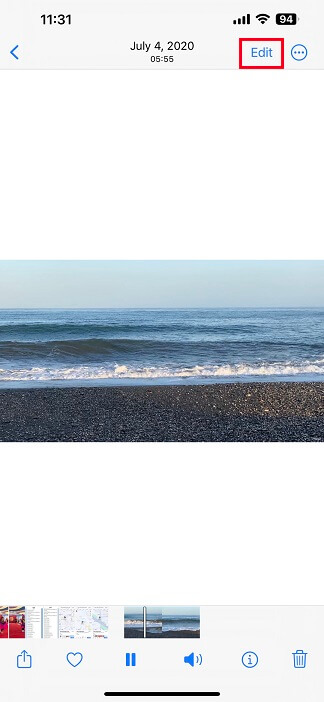
Step 3. Select the FILTERS icon in the bottom menu.
Step 4. Swipe left or right to preview different filters.
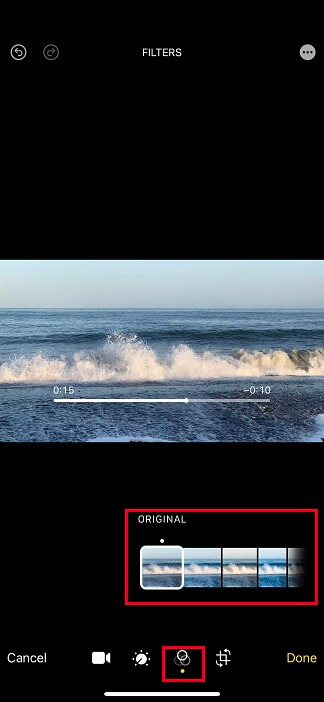
Step 5. Tap the filter you want to use.
Step 6. Adjust the filter intensity using the slider under the filter options.
Step 7. Tap Done to save the edited video.
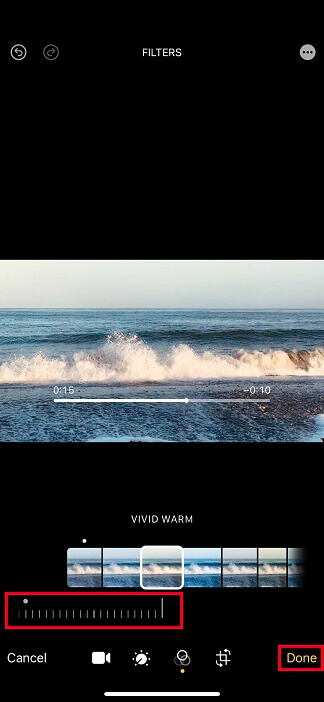
You can also use third-party video editing apps on your iPhone, such as iMovie or Adobe Premiere Rush, to apply more advanced filters and effects.
How to Put a Red Color Filter on a Video?
A color filter can add a unique and stylized look to your video. Especially, a red filter can add a dramatic and moody look to your videos. You can apply a red filter using a variety of video editing apps and software. Here’s how to do it on iMovie:
Step 1. Open iMovie and create a new project.
Step 2. Import the video you want to edit.
Step 3. Click on the video clip in the timeline.
Step 4. Click on the Video Overlay Settings icon.
Step 5. Click on the Video Effects tab.
Step 6. Select the Color Effects option.
Step 7. Click on the red color filter you want to use.
Step 8. Adjust the intensity using the slider.
Step 9. Preview the edited video and export it.
How to put a VHS filter on a video? A VHS filter can give your video a retro and vintage look. With iMovie, you can find a VHS filter you like. Just select Film Grain under the Video Effects tab in above step 5 and choose VHS.
How to Put a Filter on a Video Snapchat?
Snapchat is a popular social media platform that allows users to apply various filters and effects to their photos and videos. Here’s how to put a filter on a video on Snapchat:
Step 1. Open the Snapchat app and tap on the camera icon.
Step 2. Hold down the capture button to start recording a video.
Step 3. Swipe left or right to preview different filters.
Step 4. Tap the filter you want to use.
Step 5. Record your video and save it.
Note that some Snapchat filters are only available during certain events or holidays, so they may not be available year-round.
How to Put Snapchat Filters on Videos from Camera Roll?
You can apply Snapchat filters to videos that you have already recorded and saved to your camera roll. Here’s how to do it:
Step 1. Open the Snapchat app and swipe right to access the camera screen.
Step 2. Swipe up to access your camera roll.
Step 3. Select the video you want to edit.
Step 4. Long-press on the screen to bring up the filters.
Step 5. Swipe left or right to preview different filters.
Step 6. Tap the filter you want to use.
Step 7. Save the edited video to your camera roll.
How to Put a Filter on a Video on Instagram?
Instagram is another popular social media platform that allows users to apply filters to their photos and videos. Here’s how to put a filter on a video on Instagram:
Step 1. Open the Instagram app and tap on the camera icon in the top left corner of the screen.
Step 2. Swipe to the Video mode and record the video you want to edit.
Step 3. Tap on the filter icon in the bottom left corner of the screen.
Step 4. Swipe left or right to preview different filters.
Step 5. Tap the filter you want to use.
Step 6. Adjust the filter intensity using the slider.
Step 7. Preview the edited video and tap Next to post it on your feed or story.
How to put a face filter on a video? A face filter can add a fun and playful element to your video. You can apply a face filter using Instagram and follow the instructions mentioned above.
How to Put a Filter on IGTV Video?
IGTV is a feature of Instagram that allows users to upload longer videos. You can apply filters to IGTV videos just like you would for a regular Instagram post. Here’s how to do it:
Step 1. Open the Instagram app and tap on the + icon to create a new post.
Step 2. Tap on the IGTV icon.
Step 3. Upload the video you want to edit.
Step 4. Tap on the filter icon.
Step 5. Swipe left or right to preview different filters.
Step 6. Tap the filter you want to use.
Step 7. Adjust the filter intensity using the slider.
Step 8. Preview the edited video and tap Post to share it.
How to Put a Filter on Zoom?
Zoom is a video conferencing platform that allows users to apply various virtual backgrounds and filters to their video feed. Here’s how to put a filter on Zoom:
Step 1. Open the Zoom app and start a meeting.
Step 2. Click on the ^ arrow next to the video icon.
Step 3. Select Video Settings.
Step 4. Click on the Background & Filters tab.
Step 5. Select a filter from the list.
Step 6. Preview the filter and click Apply to save it.
Note that not all filters are available on all devices and some filters may require higher processing power.
How to Put a Filter on Teams Video?
Microsoft Teams is another video conferencing platform that allows users to apply various backgrounds and filters to their video feed. Here’s how to put a filter on the Teams video:
Step 1. Open the Teams app and start a meeting.
Step 2. Click on the three-dot menu in the bottom right corner of the screen.
Step 3. Select Show device settings.
Step 4. Click on the Background effects tab.
Step 5. Select a filter from the list.
Step 6. Preview the filter and click Apply to save it.
How to Put a TikTok Filter on a Video?
TikTok offers a wide range of filters that can be applied to videos. Here’s how to put a TikTok filter on a video:
Step 1. Open the TikTok app and tap on the + icon to create a new video.
Step 2. Tap on the Filters icon.
Step 3. Swipe left or right to preview different filters.
Step 4. Tap the filter you want to use.
Step 5. Record your video and save it.
How to put a funny filter on a video? If you want to add a humorous touch to your video, a funny filter is a way to go. You can apply funny filters using the guide above.
How to Put Filters on Videos FAQ
Can You put a filter on a video?
Yes, you can put a filter on a video using various video editing apps and software, as we’ve discussed above. Adding a filter can help enhance the look and feel of your video and make it stand out from the crowd.
Can you put a filter on Snapchat video call?
Yes, you can put a filter on a Snapchat video call. During the video call, swipe left or right on the screen to access the filter options.
Can you put a Snapchat filter on an existing video?
Unfortunately, you cannot put a Snapchat filter on an existing video that is saved on your phone. Snapchat filters can only be applied to videos recorded within the Snapchat app. However, you can record a video using the Snapchat app and save it to your phone with the filter applied.
Why does TikTok put a filter on my video?
TikTok is a social media platform that is known for its wide range of creative filters and effects. When you record a video on TikTok, the app applies a default filter to the video. This filter can be changed or removed before you post the video.
How do I put a snap filter on a video?
To put a snap filter on a video, you can record a video using the Snapchat app with the desired filter applied, or you can import the video into Snapchat and apply the filter afterward.
Conclusion
Using filters on videos can add a unique and creative touch to your content. With the help of various video editing apps and software, you can easily apply different filters (beauty, vintage, aesthetic, polar, etc.) to your videos. Whether you want to add a vintage or retro look, a beauty or aesthetic filter, or a polar filter, there are plenty of options available to choose from. Experiment with different filters and intensities to achieve the desired effect.
Also read:
- 15 Must-Try Background Video Effects to Enhance Video Production
- [Solved] How to Remove the Rotoscope Filter on TikTok Videos?
- How to Download YouTube Video Sound Effects and Add It to Video?
- Best ND Filter for Video: Variable/DSLR/Budget/Most-Used
- How to Record a Video with a Filter on PC/iPhone/Android/Online?


![Cool Video Effects: Types, Apps, Software, and Adding [Tips & Tricks]](https://images.minitool.com/moviemaker.minitool.com/images/uploads/2023/02/cool-video-effects-thumbnail.jpg)
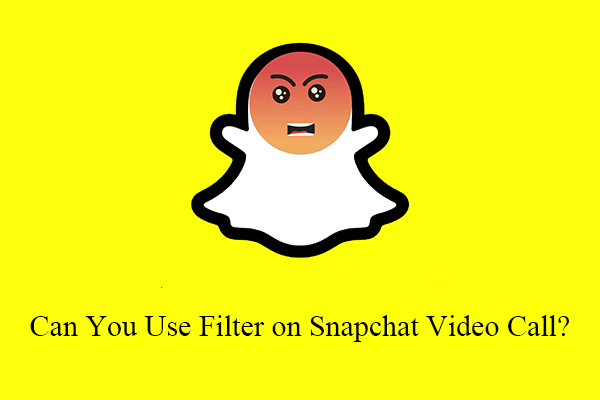
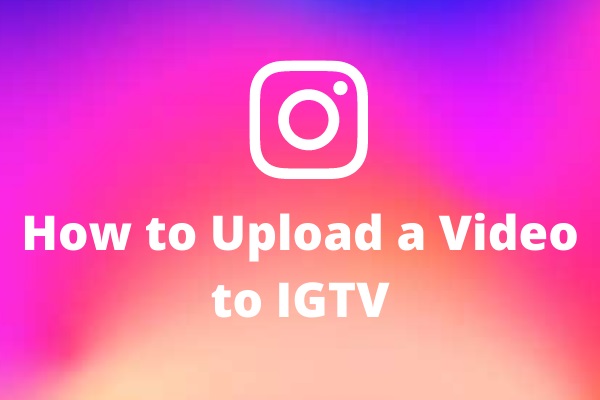
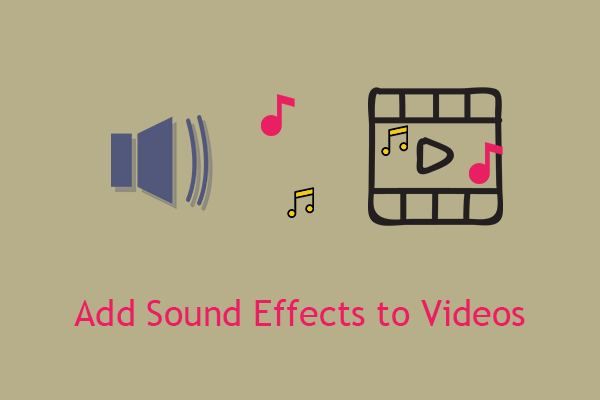

User Comments :