Useful Tip: If you want to make cool movies, you can try MiniTool MovieMaker.
This Video Is Not Available on YouTube
YouTube is the largest online video platform in the world. Around 400 hours of content are uploaded every minute, and over a billion hours of videos are watched per day. However, you may encounter some issues, like YouTube black screen, YouTube not working, and YouTube video is not available, etc.
What do you do when you discover this video is not available in your country?
Here is a true case from forums.tomsguide.com:
I don’t know why my YouTube on my phone says that the video I wanted to watch is not available even though it is available on the computer. Please help me with this problem, I really want to watch the video on my phone so that I can watch it anywhere and anytime I like.
Some common errors you might encounter when you cannot play YouTube video.
- This video is unavailable.
- This video is currently unavailable.
- An error occurred — please try again later.
- This video is not available in your country.
- The uploader has not made this video available in your country.
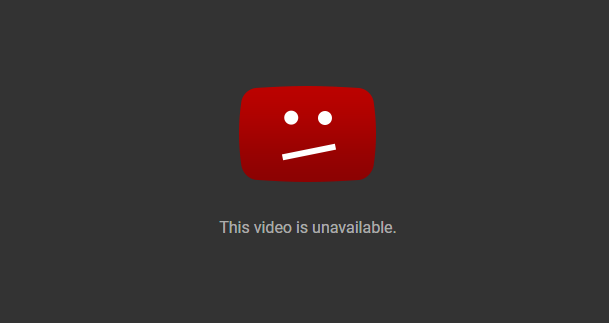
Don’t worry if this video is not available on YouTube. This post shows the reasons and solutions to this issue.
How to Fix YouTube Video Is Not Available
There are 10 solutions you can try when your YouTube video is not available on mobile or PC.
Solution 1. Check the Network
Video is not available at the moment message can appear if your network is poor. You can visit another website to see if it loads. If not, you should look at your connection settings or reset the router. Or, you can ask the professionals for help.
If the network performs very well in your testing but you still get the uploaded YouTube video not available issue, you need to consider other reasons.
Solution 2. Restart YouTube, Browser, and Device
Temporary glitches with YouTube can cause the video is not available error message to appear. Refreshing the page can help you fix this problem.
If this method doesn’t work, please try restarting your YouTube, browser, and devices. Sometimes, there might be glitches with your browser, and restarting browse can solve this issue. After that, open YouTube again and check if this problem has been solved. If not, keep reading to try other solutions.
Solution 3. Use a VPN
If you receive the error message “this video is not available in your country” when playing a YouTube video, you should consider the country and platform restrictions.
Depending on the original owner or local law, you cannot watch some YouTube videos in a certain country and platform. Fortunately, it is possible to play videos by using a proxy or a VPN (Virtual Private Network).
VPN can hide your IP address and assign you a new one, usually from a different country. You are able to access a website from a different state because all your traffic will be routed through the VPN server in a different country.
Besides, VPN hides your online activity from your ISP and malicious users. It can protect your privacy online.
See, using a VPN is a good solution to fix the YouTube video not available in your country issue.
Solution 4. Enable Flash and JavaScript
YouTube will say this video is not available when watching YouTube video if you have Flash and JavaScript disabled.
Try the following steps to solve this issue.
- Go into your browser settings and enable it.
- Visit the Adobe Flash website and upgrade to the latest version.
- Watch the YouTube video again.
Solution 5. Disable Hardware Acceleration
According to users, sometimes if you get the uploaded YouTube video not available issue, it’s probably a problem with hardware acceleration for your browser.
Hardware acceleration feature will utilize computer GPU to render videos. Although this feature is useful, it might cause various problems.
It is recommended to disable this feature entirely to fix issues. Let’s take Google Chrome as an example.
- Open Google, and click the Menu icon (three vertical dots) in the top right corner of the browser.
- Select Settings.
- Scroll to the bottom and click on Advanced.
- Now navigate to the System
- Uncheck the Use hardware acceleration when available option and restart Google Chrome.
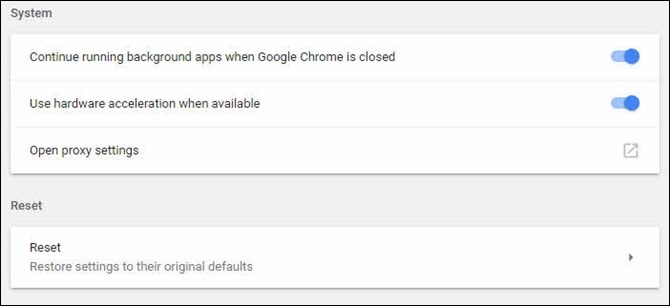
After that, play YouTube video again to check if this issue is still here.
Solution 6. Clear Cache and Cookies
Sometimes, if your cache is corrupted, you might find this video is not available on YouTube. To fix this issue, you need to clear cache and cookies for your browser.
The steps are:
Let’s take Chrome as an example.
Step 1. Select the Menu icon (three vertical dots) in the top right corner of the browser.
Step 2. Click on Settings.
Step 3. Click on Advanced.
Step 4. Click on Clear browsing data.
Step 5. Set Time range to All time.
Step 6. Check the following 3 options.
- Browsing history.
- Cookies and other site data.
- Cached images and files.
Step 7. Tape the Clear data button.
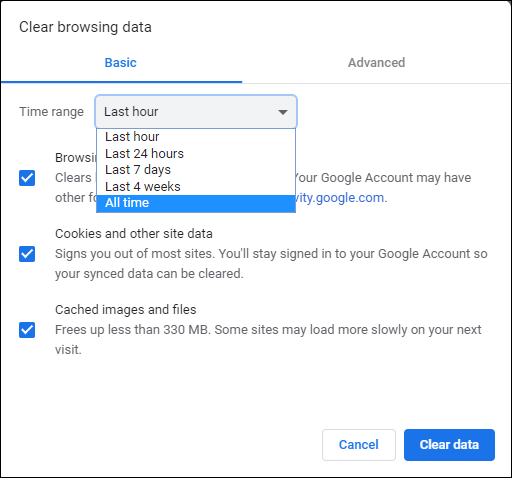
Play the YouTube video again to see if this problem has been solved. If not, move on to the next solution on this list.
Solution 7. Change the Video Quality
You may notice that the quality of the videos changes from your viewing experience. If there is an issue with your hardware or if your network speed isn’t enough for Full HD video, you may get this error message “this video is not available” when playing YouTube video.
Follow these steps to fix this issue.
- Open YouTube and play the video which says this video is not available.
- Now click the Settings icon in the bottom right corner of the video and choose Quality. Then, you can see all resolutions that YouTube supports.
- If you see the resolutions set as high (720p or 1080p), change it to a lower resolution (240p or 360p).
Solution 8. Check Chrome Extensions
Many users install various extensions to enhance the functionality of their browser. Some extensions can be very useful, but some can lead to certain problems such as video is not available at the moment error. Try disabling all extensions to fix this issue.
The steps are:
- Click the Menu icon (three vertical dots), choose More tools and click on Extensions.
- List of installed extensions will appear.
- To disable an extension, click the little switch next to its name. (Please do this one by one to find the target extension which will cause problems while playing video.)
- Play the YouTube video again to see if this problem has been solved.
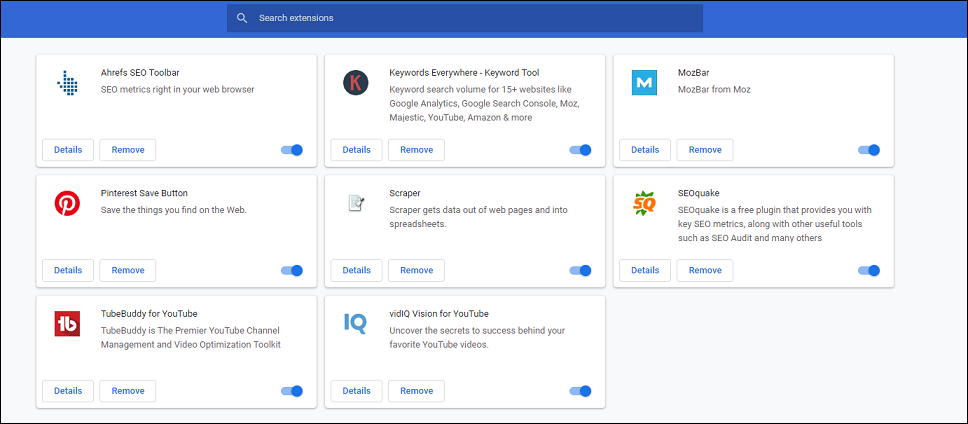
Solution 9. Check the Internet Speed
According to YouTube, if you want to watch YouTube video normally, make sure the download speed of your internet or cellular connection at least meets the requirements of 500+ Kbps (kilobits per second). If you want to play high-resolution videos, the download speed at least meets the requirements of 7 Mbps (megabits per second).
Search on Google, and then you will find a good tool to check the download speed. You have to improve the speed if the download speed is lower than 500+ Kbps.
Solution 10. Reinstall the Browser
If the browser installing is corrupted, you may get the YouTube video is not available error message. Reinstalling browser can help you fix this issue.
These solutions above can help you if you get the YouTube video not available on mobile/PC issue.
Next, let’s see how to create a YouTube video easily.
How to Make YouTube Videos
Do you know how to create your own video and share it with more friends via YouTube?
MiniTool MovieMaker, a free and simple video editing software with multi-track editing capabilities, is recommended here. This tool can help you easily and quickly create a YouTube video without watermark.
Besides, this free slideshow maker can create Facebook Slideshow. More details can be found in this post: Facebook Slideshow: How to Create Slideshow on Facebook.
MiniTool MovieMakerClick to Download100%Clean & Safe
Steps on How to Create YouTube Video
Step 1. Launch MiniTool MovieMaker and enter the main interface as follows.
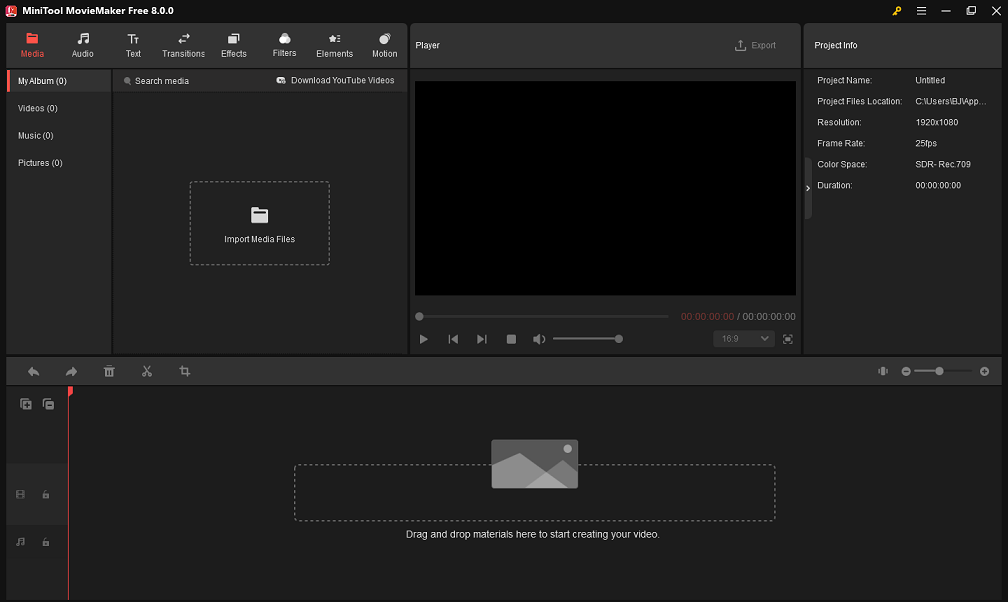
Step 2. Click the Import Media Files button to import your videos, pictures and music files to this simple and free YouTube video maker tool.
Step 3. Add these files to the storyboard. Drag and drop them to change the sequence of these clips.
Step 4. Add transitions and filters to enhance your movie, and add text to your clips to complete your movie. Of course, you can trim video to remove some unwanted parts.
Related article: How to Split and Trim Video in Windows MovieMaker (with Pictures).
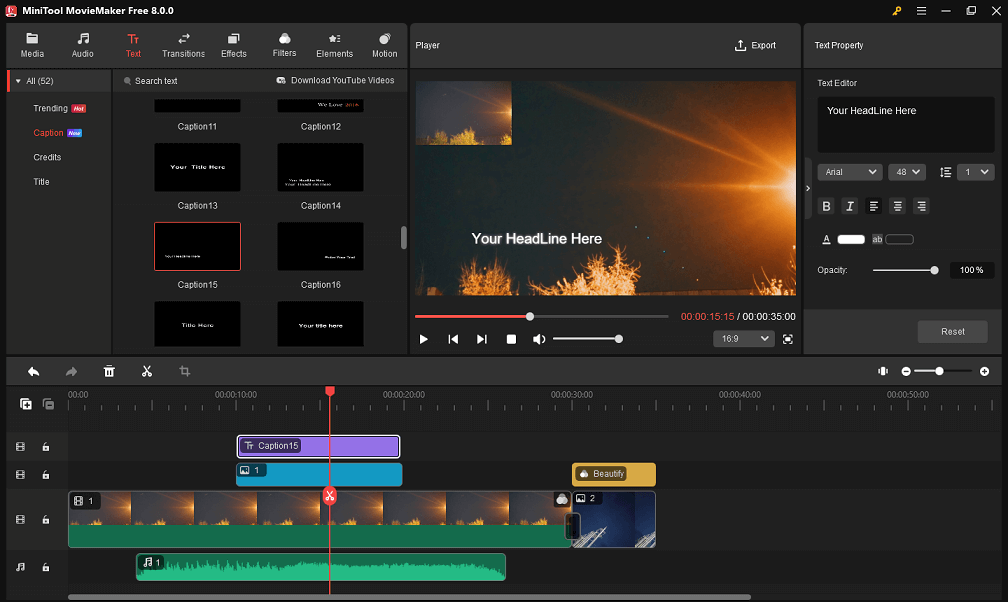
Step 5. Finally, save it on PC and upload it to YouTube.
It is very easy to make a YouTube video with this free and simple video editing software.
Of course, there are some other tools that can create YouTube video. For instance, Windows 7 users can use Windows MovieMaker to create YouTube video, and the guide is provided in 4 Steps to Easily Make A YouTube Video with Pictures; Mac users can try iMovie to make YouTube videos.
After making a YouTube video, you even can make money on YouTube. You can find the detailed strategy approaches in this post: 9 High-Efficiency Ways to Make Money on YouTube (Tutorial Guide).
Bottom Line
So, is your YouTube video not available for you? Is YouTube video not available on mobile?
Well, you can try these 10 solutions above to solve the YouTube video is not available issue. Which one worked for you? Let us know in the comments.
Besides, should you have any question on how to use MiniTool MovieMaker, please send an email to [email protected]. We read every thread!


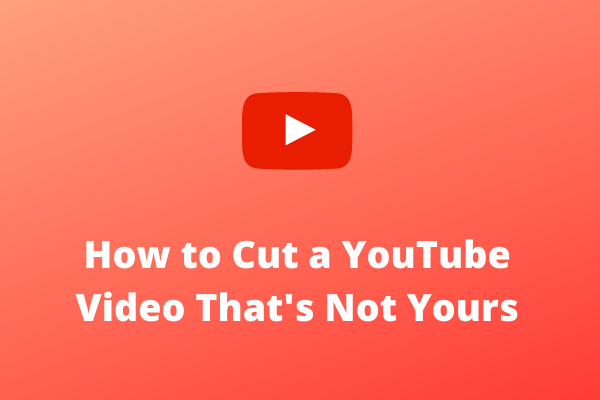
User Comments :