Do you know how to crop a video on TikTok? Can you find an easy-to-use video cropper? This article from MiniTool MovieMaker will provide different methods to help you crop a video for TikTok. Read on to learn more.
Everything You Should Know Why We Need to Crop TikTok Videos
Creating videos and uploading them on TikTok is a great way to share your life and express your thoughts. However, there is an important thing you should take into account before starting your creation – that is the dimensions of TikTok video size.
As we all know, TikTok is designed for viewing on mobile devices, so a vertical video is best recommended. Generally speaking, the optimal aspect ratio of TikTok videos is 9:16 with 1080p x 1920p resolution. And 1:1 ratio sometimes is approved for some specific content.
You can easily notice that if you upload a video in the aspect ratio of 16:9, black bars will appear above and below your screen. That means your videos don’t fill the phone’s screen entirely.
At the same time, your video frame looks like being smaller than a video uploaded at 9:16, which greatly affects people’s viewing experience. Therefore, cropping TikTok videos is essential to ensure that your videos fit TikTok’s requirements for video size.
In addition to TikTok video dimensions, there are lots of things you should know when you want to upload videos on TikTok, such as TikTok video formats, length, and formats size. If you want to know more, the following post is worth reading.
How to Crop a Video on TikTok by Windows
Have you noticed that you couldn’t find a cropping feature within the TikTok app? Actually, the platform doesn’t offer this feature, so you need one third-party editor to crop your video before uploading it on TikTok. Here recommend the three best video editors for you.
#1. MiniTool MovieMaker
If you’re a novice first contact with video editing and have no idea about how to crop a horizontal video, you can try to use MiniTool MovieMaker, a Windows-based video editor with a concise interface and many easy-to-use features.
It not only helps you to crop a video in landscape mode to make it more suitable for the TikTok platform but also supports many basic video editing features.
Main Features:
- Import videos, images, and audio in various formats.
- Change the speed of videos and reverse them in a few clicks.
- Support lots of features like adding transitions, filters, subtitles, motions, animated stickers, and so on.
- Offer some beautiful templates for quickly creating a video.
- Support video splitting trimming, cropping, rotating, etc.
- Export videos in high quality by changing video resolution, frame rate, bitrate, and so on.
Follow the below steps to learn how to crop a video on TikTok on Windows.
Step 1. Click the Download button below to download and install this video editor. Then, launch it and close the pop-up window to enter its interface.
MiniTool MovieMakerClick to Download100%Clean & Safe
Step 2. Click Import Media Files to upload your videos/images/audio to the video editing software. Then click the + icon at the bottom right of the files or drag and drop them to the timeline.
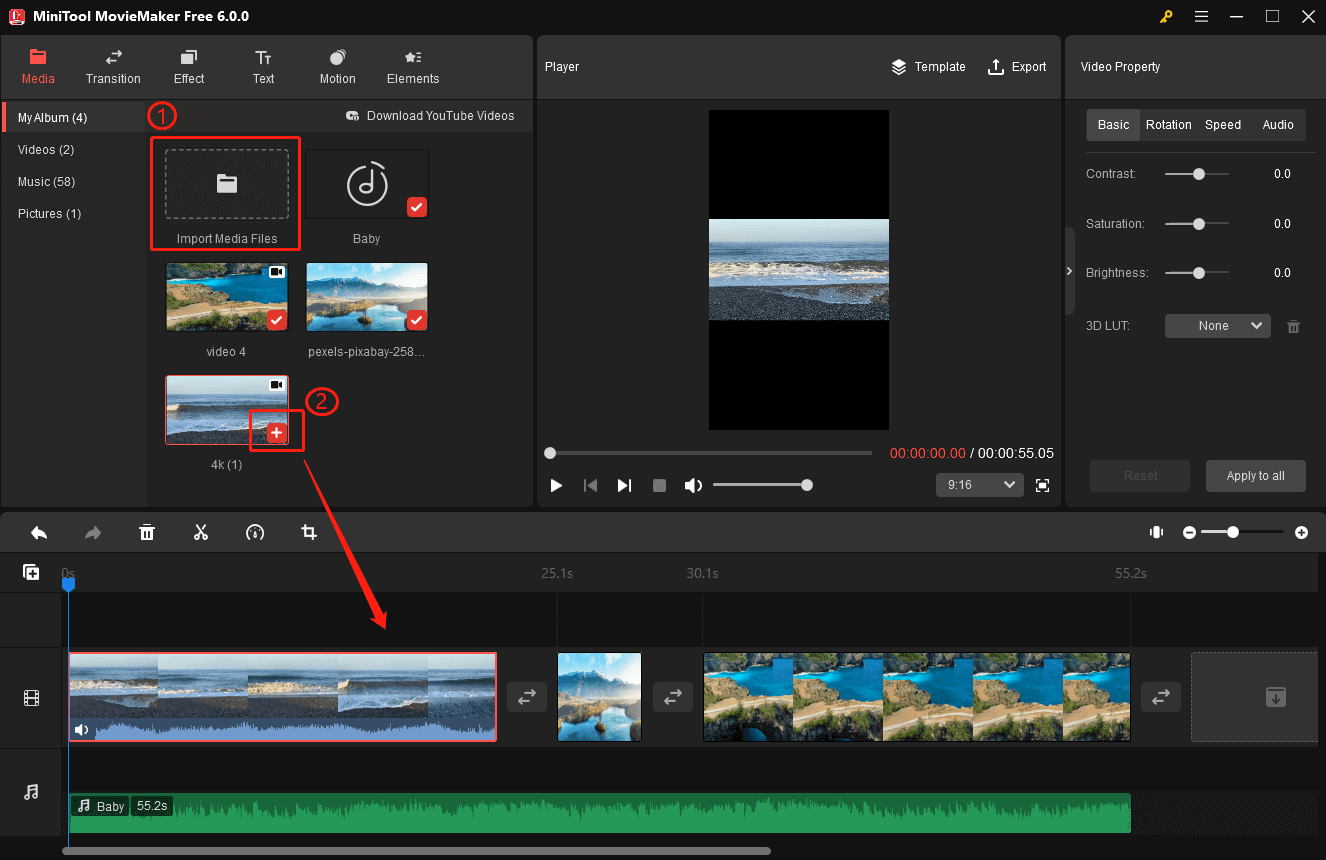
Step 3. Check out whether the aspect ratio of your video is 9:16 or not. If not, open the drop-down list at the bottom right of the Player section to choose the 9:16 option. Then, you will find black bars above and below the video.
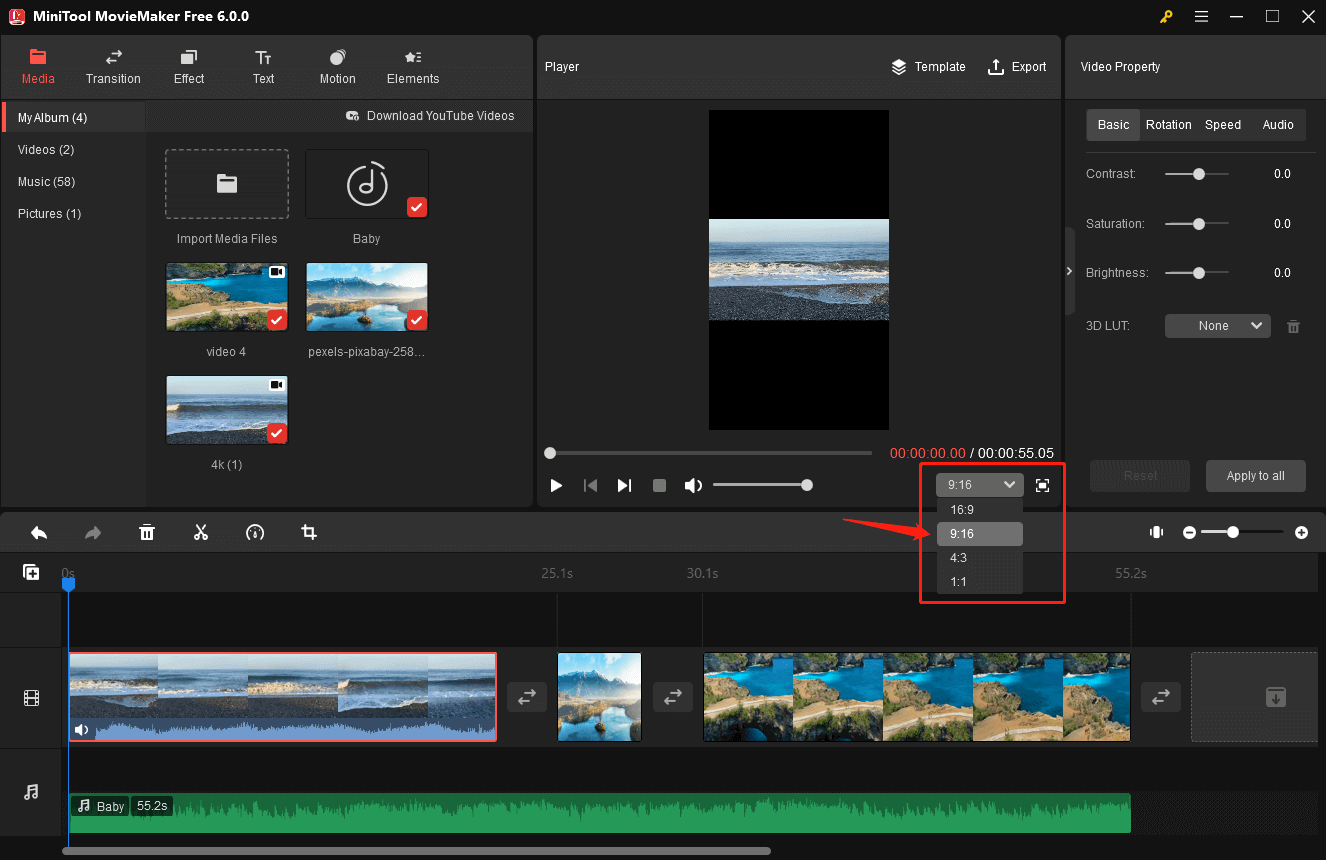
Step 4. Click on the target video on the timeline and click on the Crop icon on the timeline toolbar. The crop feature also allows you to crop a picture.
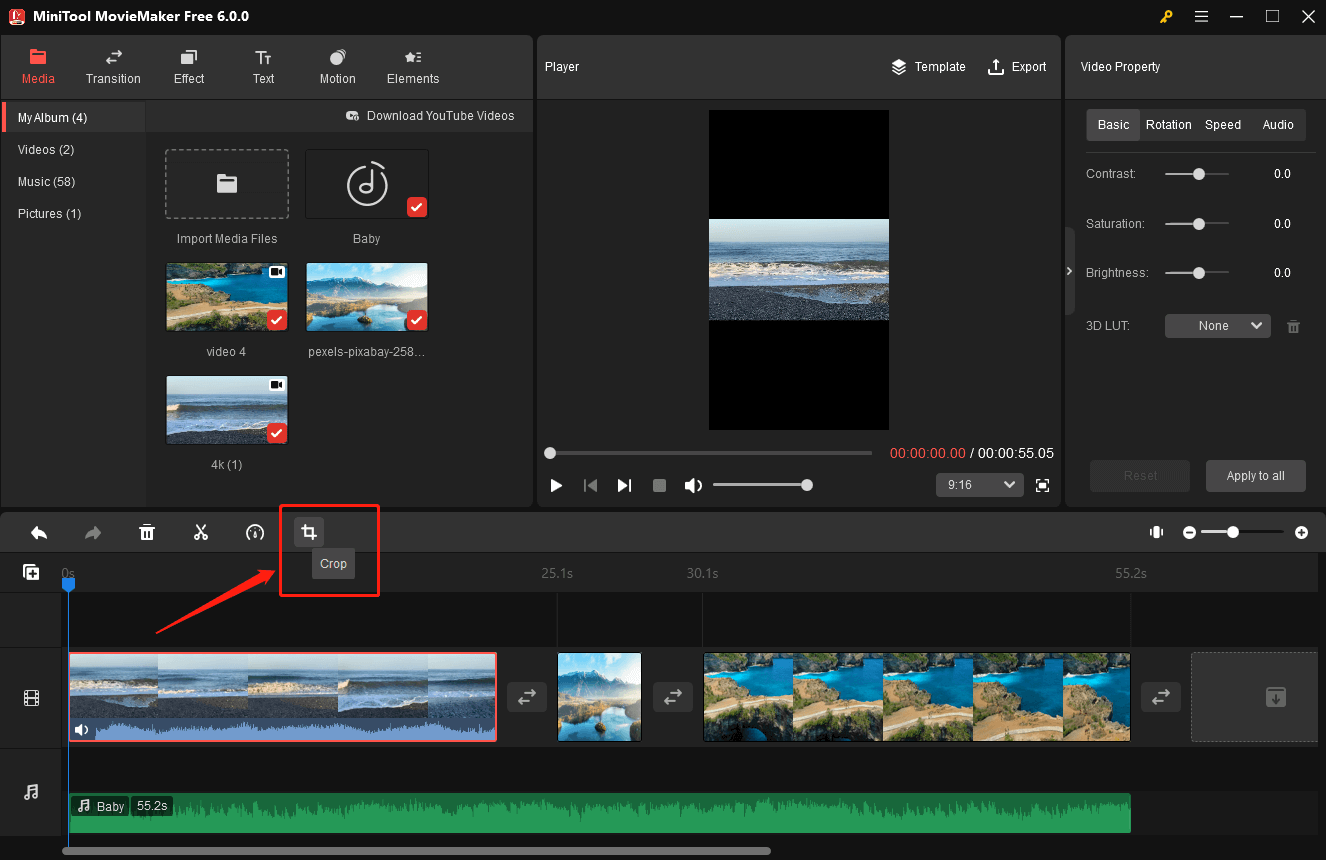
Step 5. A new pop-up window will appear. Expand the Ratio drop-down menu at the bottom left of the popup. There are 6 available aspect ratios: Original Ratio, 16:9, 4:3, 1:1, 3:4, and 9:16.
Choose the 9:16 option and drag the frame to retain what you’d like it to be on the screen. Click OK to save the changes.
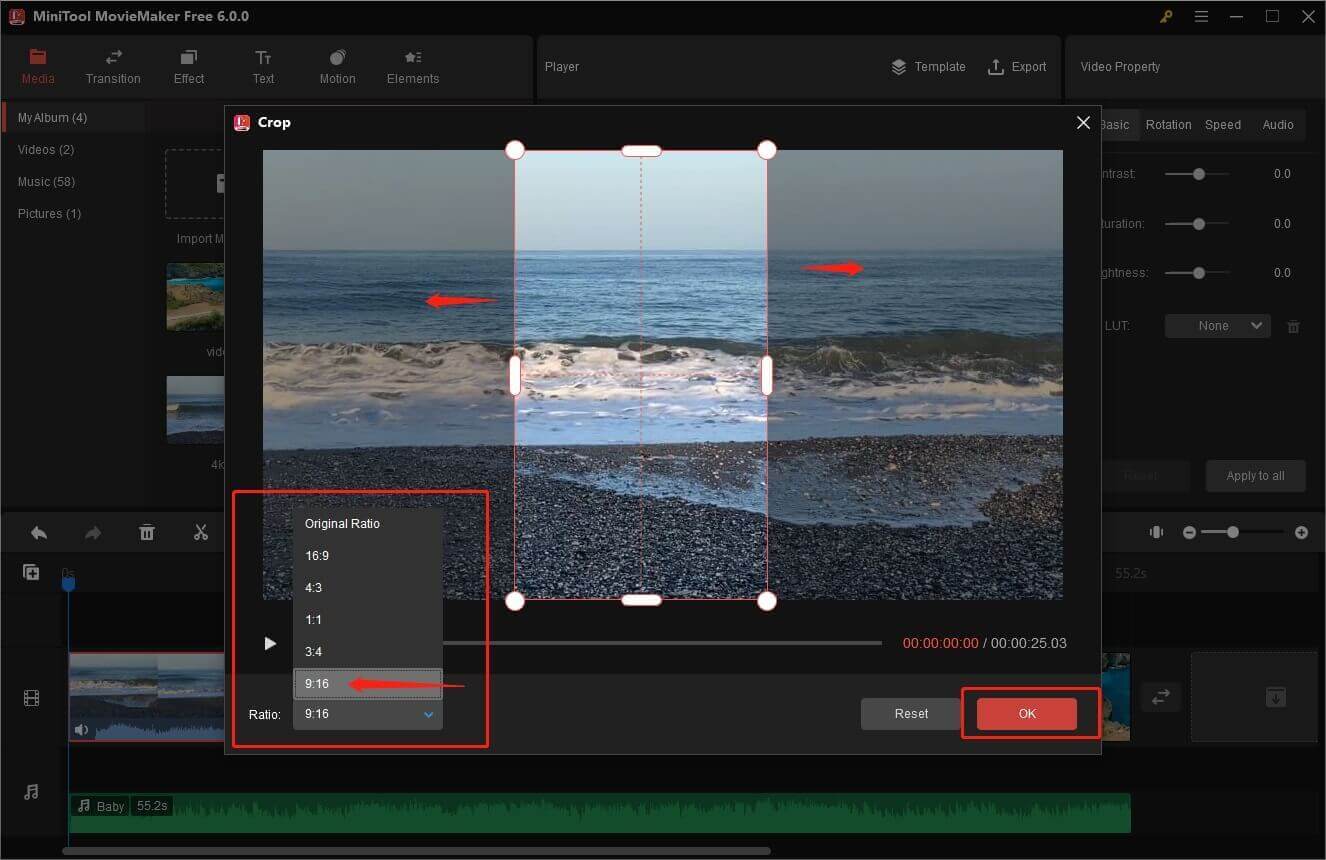
Hover the mouse cursor over one of the eight directions (north, northeast, east, southeast, south, southwest, west, and northwest). When your mouse turns into a double-headed arrow, drag it inwards or outwards to a proper location. Don’t forget to click OK to save the changes.
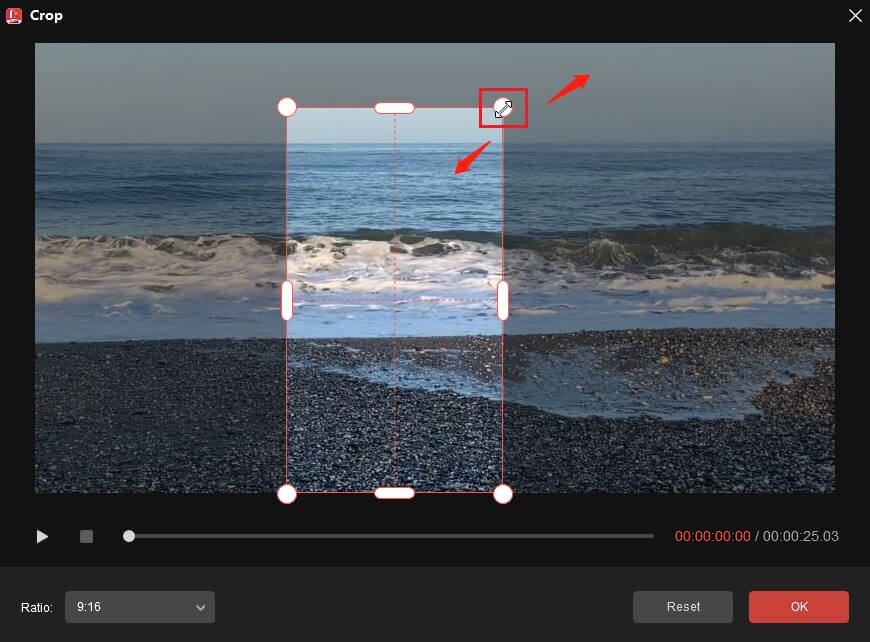
Step 6. Go back to the main interface and move to the Player section. You will see black bars disappear and your video entirely fills in the screen.
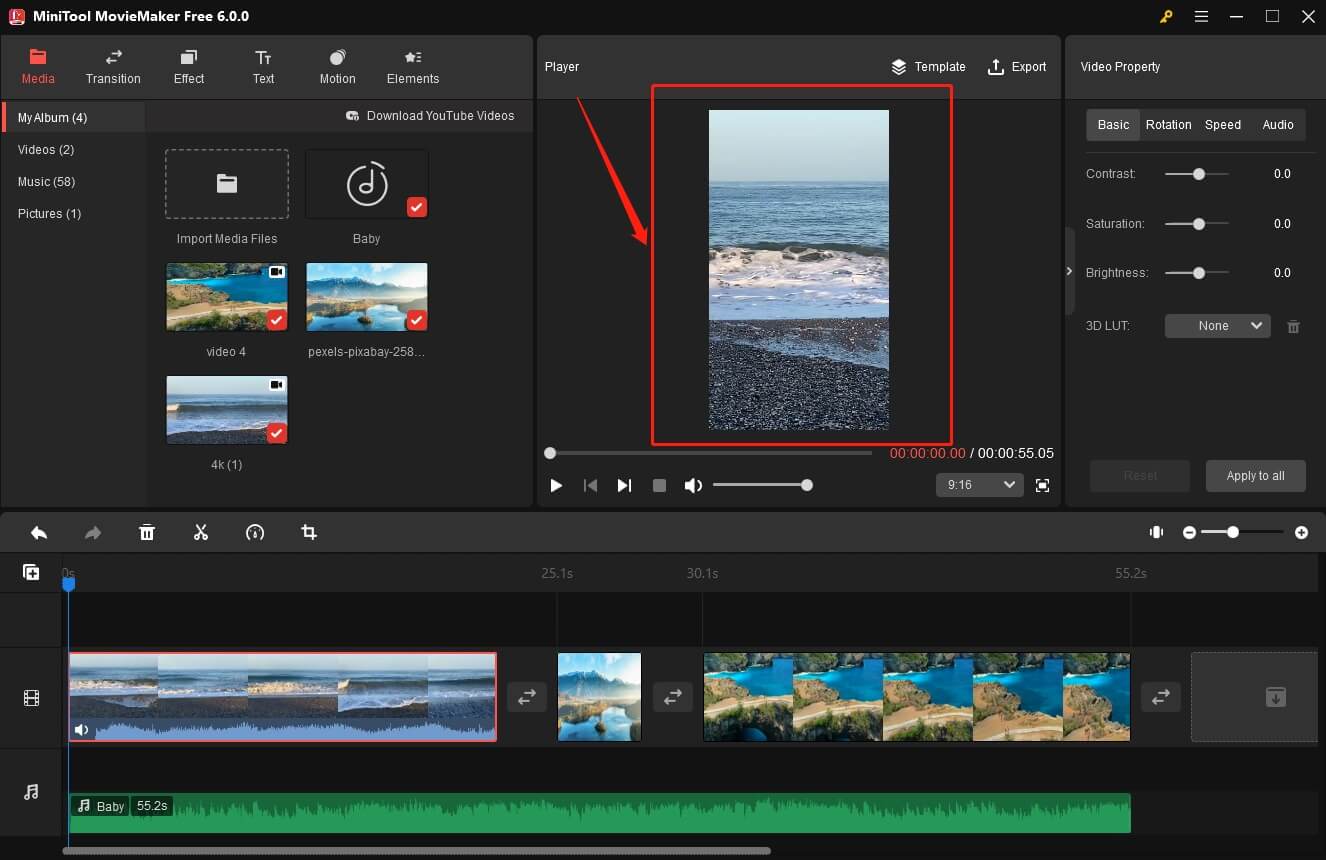
This post provides you a detailed guide on how to crop and resize a video on TikTok.Click to Tweet
#2. FlexClip
If you want to know how to crop the size of a video on TikTok, using FlexClip is a great choice. It is an online video cropper that enables you to crop your videos in any size you want, including the video size required by the popular social media platform – TikTok.
Besides, you can save videos in various formats after cropping, including MP4 (H264), MOV, WEBM, and so on. Let’s see how to use the cropping feature tool on FlexClip.
Step 1. Open FlexClip on your browser and upload a video from your PC.
Step 2. Move your mouse to the upper left corner where lists five aspect rations: 16:9, 1:1, 9:16, 4:5, and 21:9.
Step 3. Choose the 9:16 option that suits TikTok best.
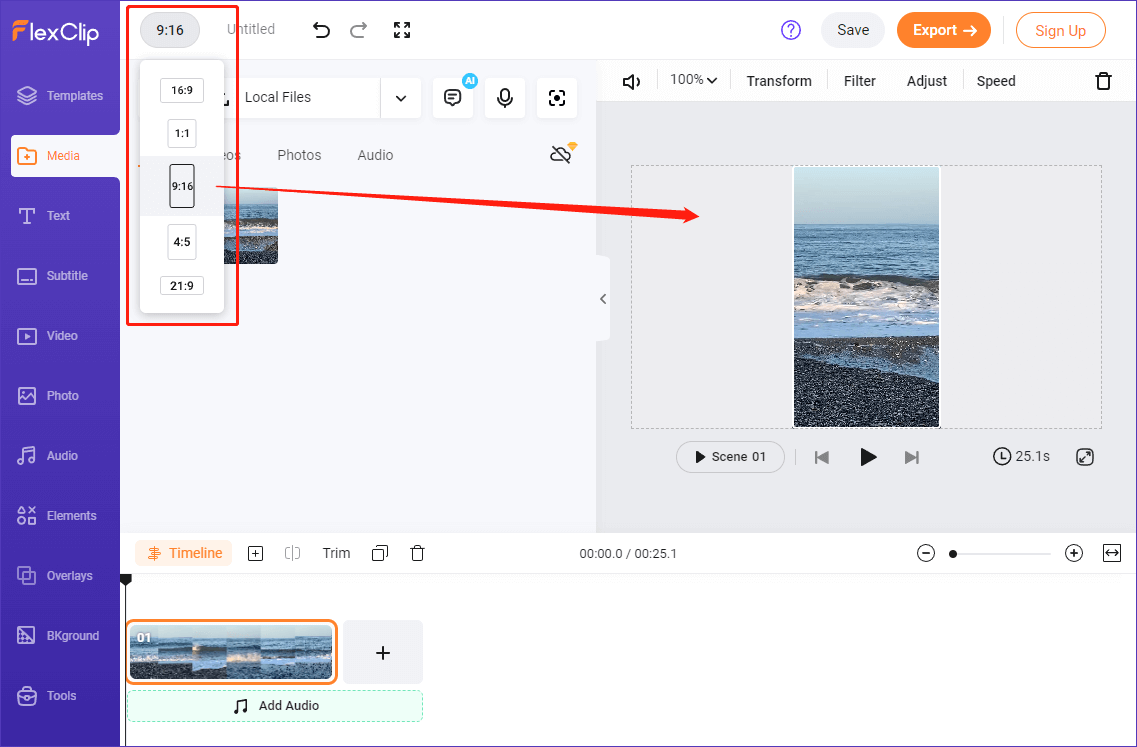
#3. VLC Media Player
VLC media player is a professional cropping tool allowing you to resize videos on TikTok, whereas it may be more difficult for beginners to use than MiniTool MovieMaker and FlexClip mentioned above.
For example, you may need to manually set how many pixels you’d like to remove from four sides. And the cropped video can’t be previewed in VLC.
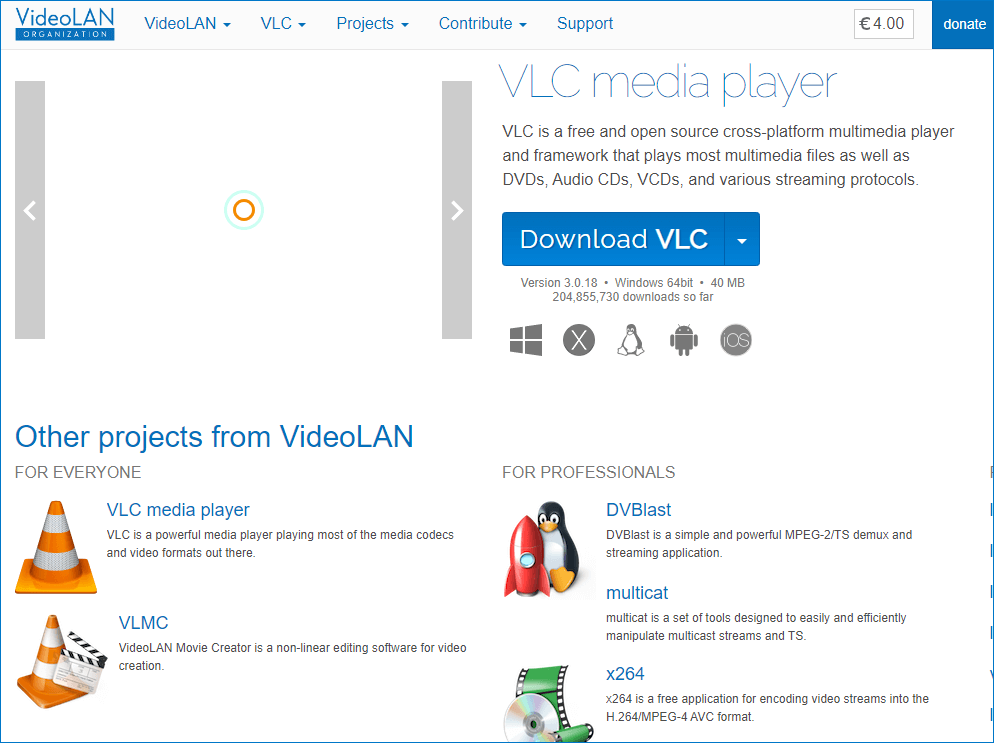
#4. Clideo
Clideo video editor permits you to crop a video on Windows 10, 11, or older OS. You can use it to remove black bars and change the video aspect ratio. But please note that the cropping feature is very limited in most video editing situations.
For example, the following screenshot shows that there are only five aspect ratios you can choose on Clideo. That’s why so many people opt for a more advanced editor like MiniTool Movie Maker.
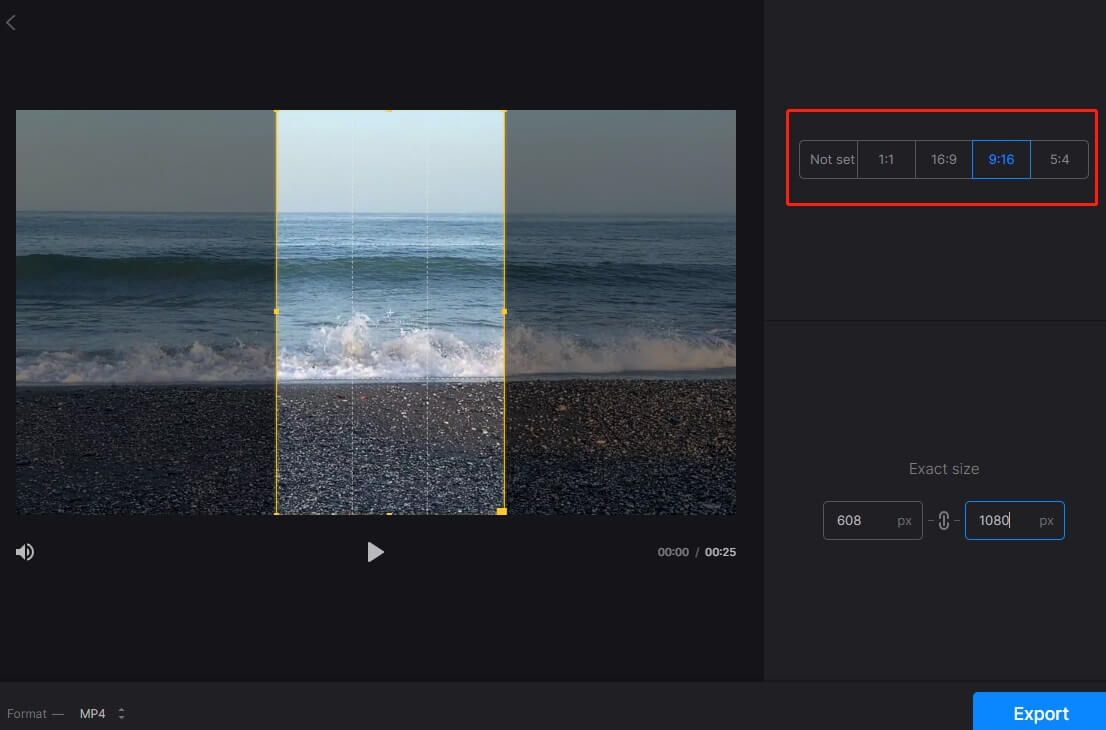
How to Crop a Video on TikTok on Phones
#1. Crop a Video Using the In-built Cropping Feature on Phones
Besides using Windows-based cropper to resize videos, you can also use the in-built cropping feature on phones. Since cropping videos between an iPhone camera roll and an Android camera roll has almost no difference, the following section will omit the steps on how to crop a video on TikTok on Android.
Let’s follow the steps to learn how to crop a video on TikTok on iPhones.
Step 1. Select a video you’d like to crop from the camera roll.
Step 2. Click the Edit icon at the top right of your screen to enter the interface of video editing.
Step 3. Tap on Crop at the bottom right of the screen. Move to the top right and click the Ratio icon next to Option (a three-dot icon). Then, several aspect ratios will appear.
Step 4. Choose the 9:16 aspect ratio and then click Done to save your videos. In addition, you can choose Save Video or Save Video as New Clip.
#2. Crop a Video with FilmoraGo
FilmoraGo is an app available for Android users to crop videos and photos. Let’s see how to crop a video on TikTok by using FilmoraGo.
Step 1. Download and install the app from Google Play Store.
Step 2. Open FilmoraGo and click on New Project. Then, select a video/photo you’d like to crop from your albums or stock.
Step 3. Once done, click on the Next button to proceed to the editing interface. You can see different options at the bottom of your phone, such as Trim, Music, Text, Sticker, and so on.
Step 4. Click on Trim and then you can see the Crop feature. Click Crop and you’re free to choose the 9:16 aspect ratio. Of course, you can also crop the video manually.
Step 5. After finishing all the edits, click Export to save your videos on your phone’s camera roll, which will take a few seconds.
#3. Crop a Video with Google Photos
Google Photos also is a good video cropper, enabling you to adjust any videos to the 9:16 aspect ratio. You can follow the steps below to crop videos on Android devices or iPhones using Google Photos.
Step 1. Open Google Photos on your mobile device and choose a video you want to crop.
Step 2. Tap on the Edit button at the bottom of your screen. And then the in-app editor will be launched.
Step 3. Tap Crop and you can see a cropping box below the video.
Step 4. Adjust the cropping sliders manually to resize the video to a 9:16 aspect ratio. Don’t forget to tap Save Copy at the bottom to save the changes.
Besides using FilmoraGo and Google Photos, there are lots of third-party apps enabling you to solve the problem of how to crop a video on TikTok. Below have listed some free video croppers for you.
- iMovie (Available for iOS)
- PowerDirector (Available for iOS and Android)
- AndroVid (Available for Android)
FAQs of How to Crop a Video on TikTok
You may be interested in the following passages:
- TikTok Video Quality Settings: How to Get Good Quality on TikTok
- How to Fix “Couldn’t Upload Video” on TikTok [Mobile & PC]
- 10 Video Aspect Ratio Changers to Change Ratio Without Cropping
- How to Pin a Video on TikTok: A Simple Guide for Beginners
- The Best Video Aspect Ratio for YouTube, Instagram and Facebook
Conclusion
Although TikTok hasn’t a cropping feature, there are many other ways that you can use to get cropped videos. This article introduces some third-party cropping tools for you to easily solve the problem of how to crop a video on TikTok.
In addition, if you encounter problems while using MiniTool MovieMaker, please contact us via [email protected] or leave a comment below. We will get back to you as soon as possible.




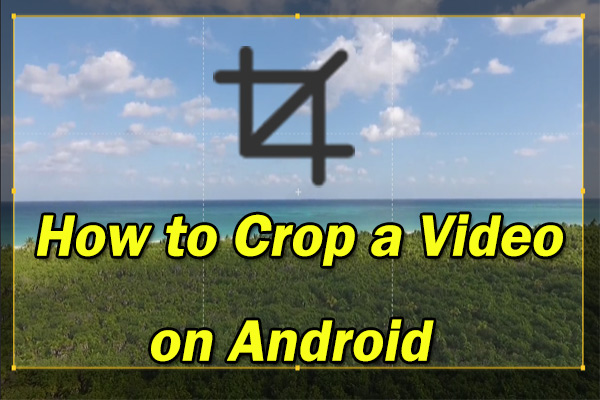
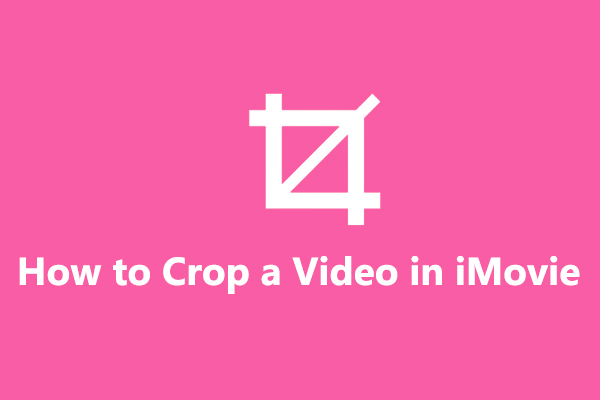
User Comments :