Why Are My TikTok Videos Low Quality
Before learning how to adjust TikTok video quality settings to get good quality, let’s look at the possible reasons why your TikTok videos are blurry.
Sometimes, you record a video using the default camera app on your iPhone or Android phone and then share it on TikTok. But once you uploaded the video to TikTok, the quality drops and the video becomes blurry. Some people blamed the camera pixel count. But it’s not the only reason.
TikTok allows users to upload videos with up to 1080p resolution. If you haven’t set this TikTok video quality setting by default, you probably get low quality on TikTok.
And if you turn on the Data Saver mode on TikTok, videos may be at a lower resolution or take a longer time to load. This is also the main reason for a bad video quality on TikTok.
To make a high-quality video for TikTok on your computer, just try MiniTool MovieMaker.
MiniTool MovieMakerClick to Download100%Clean & Safe
How to Get Better Quality on TikTok
How to get good quality on TikTok? Here’re 3 useful methods.
Method 1: Upload Videos in HD on TikTok
The first way to improve video quality on TikTok is to make sure the video is in high quality before posting it. And TikTok enables you to upload videos with up to 1080p resolution within the app. Here’s how to upload high quality videos on TikTok.
Step 1. Open the TikTok app, click + at bottom of the screen, and click the Upload to add your video from the device library.
Step 2. After selecting the video, click Next. Then you can edit the TikTok video as you like.
Step 3. After editing, click Next and head to the Post page. Tap the More options.
Step 4. Toggle the Upload HD button on. Then go back to the Post page and click the Post to share this video in HD.
Also read: Zoom Video Quality: How to Improve Video Quality on Zoom Meeting
Method 2: Turn off the Data Saver Mode
You might turn on the Data Saver mode to reduce your data consumption when using cellular data while watching TikTok. But it would cause bad video quality. When you’re watching videos, you find them blurry. To fix the low video quality on TikTok, you can try to turn off this mode.
Here’s how to get better quality on TikTok by turning off the Data Saver mode.
Step 1. Open the TikTok app, go to your profile, click the menu icon in the top right, and then open Settings and Privacy.
Step 2. Scroll down to the Data Saver option, and click it.
Step 3. Tap the toggle of Date Saver to disable it if you’ve turned it on. Then close the TikTok app and relaunch it to check if you can watch videos in high quality.
Also read:
- How to Link Instagram to TikTok [The Ultimate Guide]
- Enable Activity Status on TikTok to See Someone’s Activity Status
Method 3: Use TikTok’s Web Browser to Upload Video on PC
If your smartphone has problems with uploading videos, you can use TikTok’s web browser to upload videos on your PC. Before that, you can improve video quality in different ways. Here’s how to upload a video to TikTok on PC.
Step 1. Open the TikTok.com in your web browser, then click Log In, click the Use QR Code, then open the TikTok app on your phone, scan the QR code and confirm your login.
Step 2. Click the Upload video icon, then click the Select file to open a video from your computer.
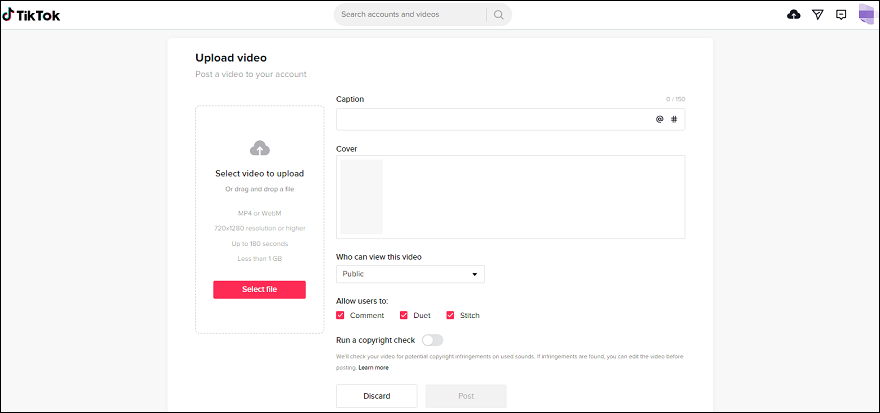
Step 3. Then add a caption and choose the cover. Click the Post to share this video.
Tip: How to Upload 4K Video on TikTok?
Can you upload a 4K video on TikTok app? With the TikTok app on your mobile device, you’re allowed to upload videos with up to 1080P resolution. Thus, if you upload a 4K video, it will downscale to 1080p. And before uploading it to TikTok, resize your 4K video to 1080p.
If you want to upload a 4K video to TikTok, you can try TikTok’s web browser because it supports videos of 720×1280 resolution or higher.
Conclusion
That’s all about TikTok video quality settings. If your videos are in low quality on TikTok, just try the above methods to get better quality.



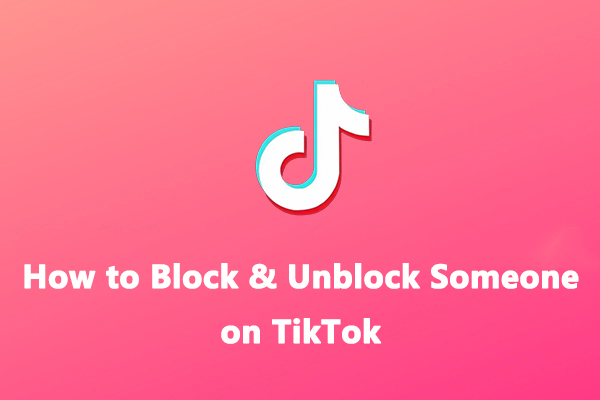
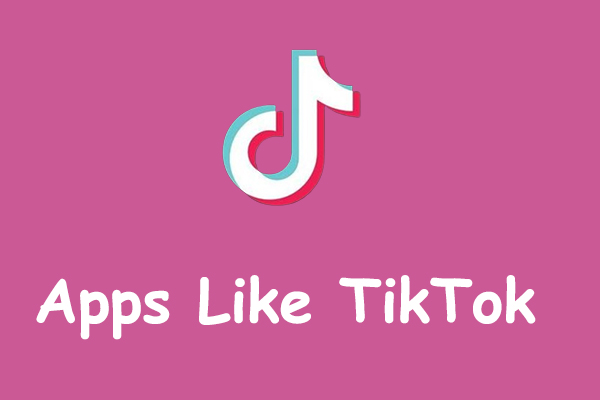
User Comments :