To help you crop videos on Android and make them with an ideal aspect ratio, this post will show you how to crop a video on Android phones with Smart Video Crop, Crop & Trim Video Editor, and KineMaster.
To crop a video on Windows 11/10 PCs, you can try MiniTool MovieMaker.
MiniTool MovieMakerClick to Download100%Clean & Safe
How to Crop a Video on Android with Smart Video Crop
Smart Video Crop is an excellent Android app to crop a video, allowing you to select the aspect ratio (1:1, 4:3, 16:9, 3:2) to crop or choose a custom crop. With the support of FFmpeg, this app handles most video types like MP4, AVI, 3GP, and more.
Here’s how to crop a video on Android phones with Smart Video Crop.
Step 1. Download the Smart Video Crop and install it on your Android device.
Step 2. Open this app and click the + Select button to upload a video.
Step 3. Choose the desired aspect ratio, or you can click the Free option to crop the video as you like.
Step 4. Drag the edge of the rectangle to adjust its size, and you can move it to any position on the video. Once done, click Save to keep your changes.
Step 5. Then rename this cropped video and click Done to save it on your device.
How to Crop a Video on Android with Crop & Trim Video Editor
Crop & Trim Video Editor is also a powerful video editor on Android. It can crop videos with any predefined custom size, trim and cut videos. These features allow you to remove unwanted portions of a video with ease. Besides, this app can blur video.
Follow the below guide to learn how to crop videos on Android with Crop & Trim Video Editor.
Step 1. Download and install the Crop & Trim Video Editor on your Android.
Step 2. Open it and choose the video you’d like to crop. Click the Crop option, and a rectangle appears.
Step 3. Adjust the rectangle size and position to choose which part you want to save and the area outside of the rectangle will be cropped out.
Step 4. Once finished, click the checkmark at the top right corner to save the cropped video.
Also read: 4 Best Video Croppers – How to Crop a Video Windows 10
How to Crop a Video on Android with KineMaster
KineMaster is one of the best video editors for Android, and it has lots of powerful tools to cut, splice, crop videos, combine videos, add text and stickers to the video, add music, voiceovers, sound effects to the video, and more. How to crop a video on Android with KineMaster? Look at the following steps.
Step 1. Download and install KineMaster.
Step 2. Open this app, click the + to create a new project, and click Layer > Media to upload your video, and select the video on the timeline.
Step 3. Find and click the Cropping option on the right-hand side of the screen, then a dotted box will appear. Adjust the box size to crop out unwanted parts of the video.
Step 4. After that, click the checkmark at the top right corner to save the video.
Conclusion
That’s all about how to crop a video on Android. Now, you can choose a method, and follow the steps to crop your video.


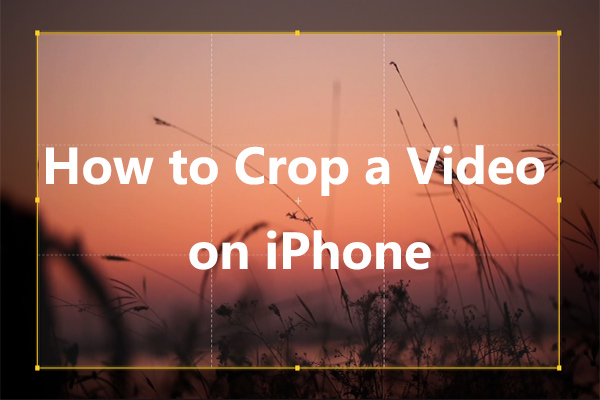
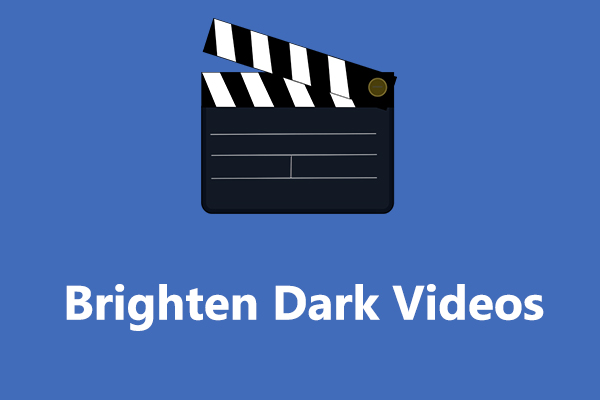
User Comments :