Part 1. What Is an Audio Merger
An audio merger can combine multiple audio files into one audio file, such as MP3, OGG, M4A, WMA, AMR, FLAC, ALAC, AIFF, WAV, etc. Besides, some audio mergers even allow you to order these files and merge them according to your needs.
So, when will this tool be used?
- Play your songs one after the other without any pauses and intervals, which means you may need to merge two or more songs.
- Create your own audio file with multiple favorite songs, which can be used for ringtones or background music of videos.
Part 2. Top 6 Best Audio Mergers
How to merge audio files? You only need an easy-to-use audio merger and a few clicks. The following will introduce 6 best audio mergers that are capable of merging audio files or songs. As one of the best audio mergers, MiniTool Movie Maker is popular for its straight-forward operation, user-friendly interface, high-efficiency and functional features. Therefore, it’s highly recommended for you.
Top 6 Audio Mergers for Combining Audio Files
- MiniTool Movie Maker
- Audacity
- Wavepad
- Free Online Editor
- Audio Joiner
- Clideo
#MiniTool Movie Maker (Desktop)
MiniTool Movie Maker is a free audio merger without ads, which supports you to merge various audio formats, such as MP3, WAV, FLAC, M4R, M4A, AAC, etc. It is not only an audio merger, but also a free audio editor, audio trimmer, audio splitter and audio cutter. With it, your audio files would be more manageable.
Recommend article: 5 Best Free MP3 Cutters to Split and Trim MP3 Easily

Pros:
- Support a large number of audio file formats.
- No ads or bundled software.
- Offer a user-friendly interface.
- Allow editing audio files before merging them.
- No limit on the number and size of audio files.
- No quality loss after merging.
- Allow arranging audio order.
Recommend article: How to Edit Audio for Video – 3 Practical Skills.
Con: It only supports Windows 10/8/7.
#Audacity (Desktop)
As a free audio merger, Audacity can help you manage audio files in different formats, such as WAV, AIFF, MP2, MP3, FLAC and OGG. It lets you easily merge multiple audio files together to make a long recording or song. In addition, it can handle your multi-track audio and work with Windows, Mac OS X, GNU/Linux and other operating systems perfectly.
Pros:
- Free and easy to use.
- Can record new audio through the microphone.
- Merge audio files into a new one with ease.
- Capable of controlling the speed and tempo.
Cons:
- No options for publishing and sharing.
- Some bugs do exist in spite of numerous upgrades.
#Wavepad (Desktop)
WavePad is another audio merger that can handle a large number of audio files. It helps you delete, insert, automatically trim and compress imported audio. It has wide compatibility and supports almost all common formats such as MP3, WAV, VOX, GSM, WMA, AU, AIF, FLAC, ACC, M4A, OGG, AMR, etc. WavePad can also be used directly with the MixPad Multi-track Audio Mixer.
Pros:
- A straightforward graphical user interface.
- With built-in burning option.
- A huge amount of filters and sound effects.
Con: The free version is limited without supporting plugins.
#Free Online Editor (Online)
Free Online Editor is different from the above three tools. It is designed to merge or join several MP3 files into a new one. It makes ringtones and music creation easier. Simply visit your browser to access the online site without spending time installing software on your PC. In addition, this free online audio merger has no limit on the number of audio files uploaded.

Pros:
- Simple to operate at no cost.
- No restriction on the number of imported audio files.
- With strictly privacy protection by deleting data from server.
Cons:
- No option to cut unwanted parts.
- It’s time-consuming to upload files.
#Audio Joiner (Online)
Audio Joiner is a free audio merger, perfect for beginners. This audio merger online is not just confined to MP3. It supports more than 300 audio formats with crossfade features. More importantly, you don’t have to worry about privacy issues, as all uploaded data will be automatically deleted a few hours after you complete the operation.
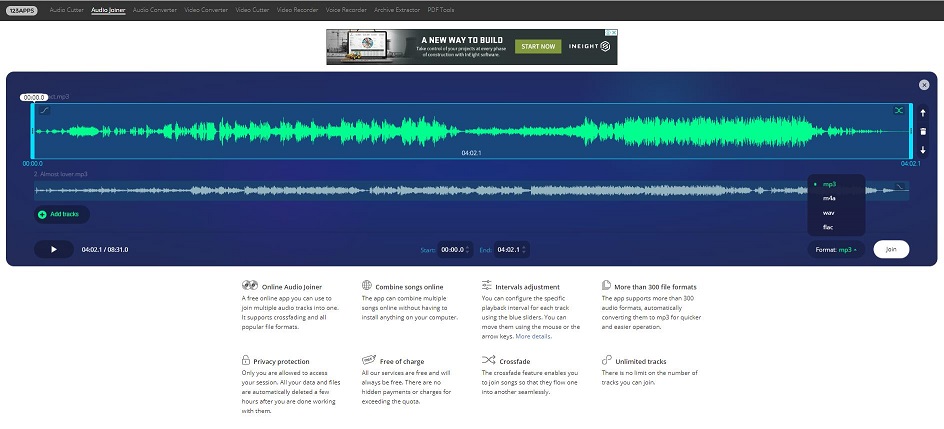
Pros:
- Support over 300 audio formats.
- Allow you to join unlimited audio files at a time.
- Free to use without installing anything.
Con: Network status affects upload speed.
#Clideo (Online)
It’s a free and secure audio merger that allows you to merge audio files online without downloading any heavy plugins or apps in your system. Besides, Clideo gives you a possibility to add multiple files at once, so you do not need to select them one by one.
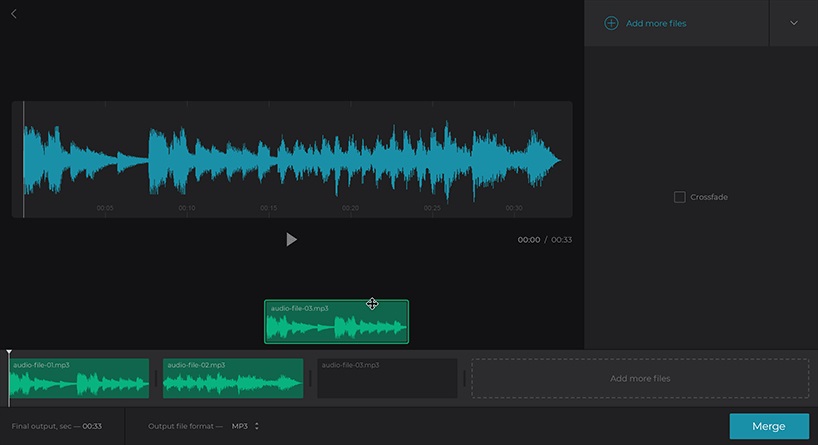
Pros:
- No need to download any software.
- Compatible with most operating systems.
- Easy to use and user-friendly interface.
- Files are protected with the highest level of connection encryption.
Con: The free version has a limiting maximum file size of 500 MB.
Part 3. Desktop Audio Merger vs Online Audio Merger
| Desktop Audio Merger | Online Audio Merger | |
| Pros |
|
|
| Cons | It’s mandatory to download the software. |
|
After comparison, it is obvious that desktop audio merger is much better than online audio merger, especially its editing feature before merging. Of course, it depends on personal preference whether to choose a desktop or online audio merger.
Part 4. How to Merge Audio Files
The above has discussed several easy-to-use and free audio mergers. Any one of them can meet your basic requirement for audio merging, but if you want the software to help you edit the audio files before merging, then MiniTool Movie Maker might be your best choice. Follow the instruction below to merge audio files quickly and easily.
Step 1. Free download the software and install it on your PC.
Step 2. Launch it and then close the movie templates window or tap on Full-Feature Mode to enter its main interface.
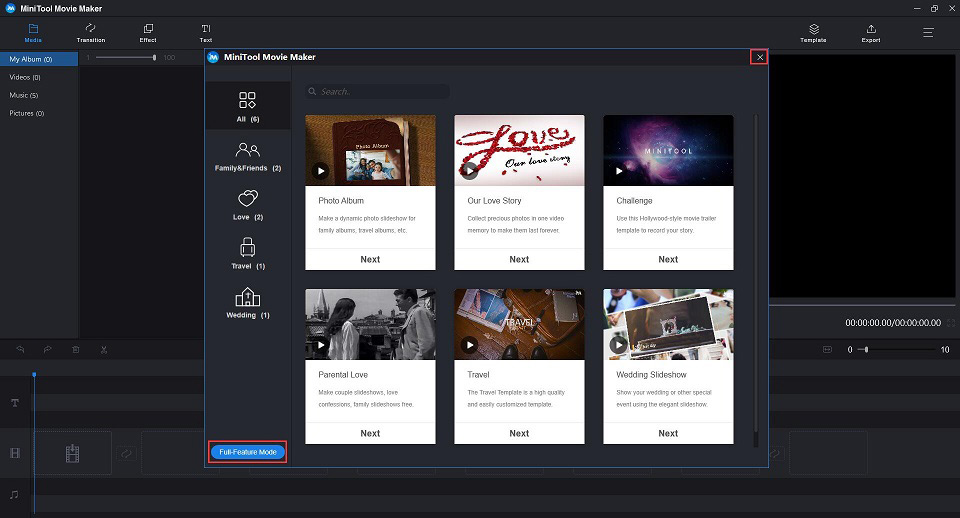
Step 3. Select Import Media Files to import the audio files and other media files to this freeware.
Step 4. Click + to add one audio file to the timeline or drag and drop it to the timeline.
Step 5. Then you click on the audio file to make some editing, such as splitting and trimming.
- To remove the beginning of your audio clip, hang your mouse at the front edge of the audio clip to get the trim icon. Drag it rightward to the ending point of the unwanted part, which will be the beginning of the new audio clip.
- To move the end of your audio clip, hang your mouse at the rear edge of the audio clip to get the trim icon. Drag it leftward to the beginning point of the unwanted part, which will be the end of the new audio clip.
- To remove the middle of your audio clip, move the blue playhead to the beginning of the unwanted part and click the Scissor Then, move the blue playhead to the end of the unwanted part and click the Scissor icon. Then right-click on the unwanted part and tap on Delete.
Recommend article: How to Trim Video Easily (Step-by-Step Guide with Pictures).
Step 6. Now, you can add the second audio file to the timeline. Of course, you can add it before or behind the former one as you like – dragging and dropping the audio clip to the specified position of the timeline.
Step 7. After putting all audio files on the timeline, you can right click the audio files and select Edit to make some advanced settings as you like. For instance, you can fade in and fade out the audio file.
Step 8. Click the Export button at the upper right corner of the screen.
Step 9. Then the export window pops up, please select MP3 as the output format. Meanwhile, you can type a name for the audio file, specify the store location, and select a suitable resolution. Then click the Export button again.
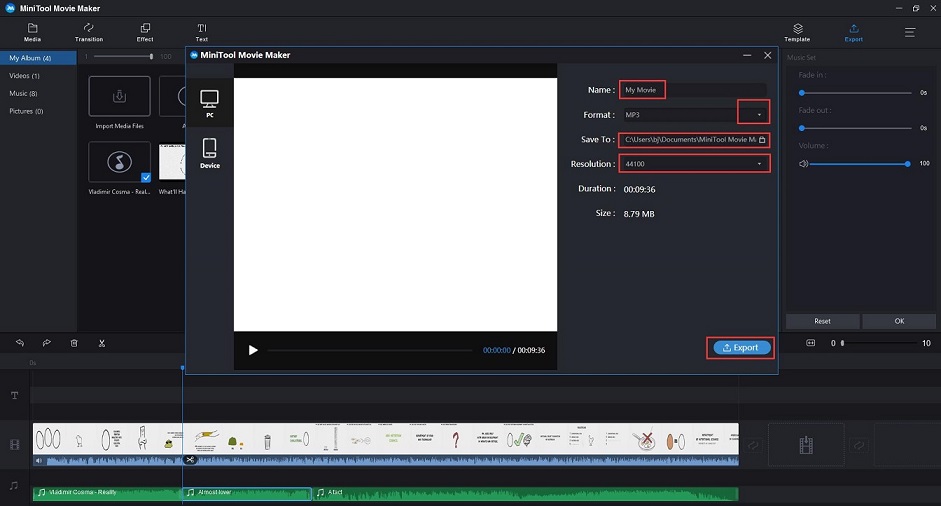
In addition to merging audio files, this free audio merger also includes many other excellent features.
- Support to combine videos into one.
- Offer various video templates.
- Support plenty of popular transitions and effects.
- Support to add text (titles, captions, and credits) into video.
- Split/trim/rotate video.
- Support to make color correction of video.
- Offer fade in/fade out feature to make different audio files joined seamlessly.
- Export video in common internet video formats.
- Change video resolution and audio resolution.
- Save video or audio files on different devices.
Part 5. Bonus Tip – Common Audio Formats
Audio files come in a variety of sizes and sizes. However, they are divided into three categories. After understanding the definitions of these three categories, it is easy to choose the format that suits you best.
#Uncompressed Audio Formats
Uncompressed audio consists of real sound waves that have been captured and converted to digital format without further processing.
WAV
WAV – Waveform Audio format, introduced in 1991 by Microsoft and IBM, is one of the most widely used uncompressed formats for audio files. The audio container uses uncompressed technology and is primarily used to store recordings in CDs.
recommend
PCM
PCM – Pulse-Code Modulation, is a digital representation of raw analog audio signals. PCM is the most commonly used audio format for CDs and DVDs. There is no compression involved.
AIFF
AIFF – Audio Exchange File Format, is a format that Apple developed for the Mac system in 1988. It can contain multiple audio formats. Most AIFF files contain uncompressed audio in PCM format.
#Audio Formats with Lossy Compression
Lossy compression means sacrificing sound quality and audio fidelity for smaller file sizes. When it’s done well, you won’t be able to hear the difference.
MP3
MP3 – MPEG-1 Audio Layer 3, was released in 1993. It is the world’s most popular audio format for music files. Almost all digital devices with audio playback in the world can read and play MP3 files.
Related article: FLAC to MP3
AAC
AAC – Advanced Audio Coding, was released in 1997. AAC uses a much more advanced compression algorithm than MP3. It is a standard audio compression method used by YouTube, Android, iOS devices, iTunes, and later Nintendo’s laptops, and later PlayStation consoles.
#Audio Formats with Lossless Compression
Lossless compression is a method that reduces an audio file’s size without any loss of data. The downside is that lossless compressed audio files are bigger than lossy compressed audio files
FLAC
FLAC – Free Lossless Audio Codec, was launched in 2001. It can compress up to 60% of the original source file without losing any data. FLAC is an open source and royalty-free audio file format, so it does not have any intellectual property restrictions.
For more information about audio formats, please refer to: An Introduction to Audio and Its Main Features & Formats.
Bottom Line
Now it’s your turn. Choose one audio merger you like as per your actual needs. By means of it, you can make your audio files more manageable. Some of them come with not only merge function but also cut feature, like MiniTool Movie Maker.
If you have any questions or suggestions about how to merge audio files, please let us know via [email protected] or share them in the comments section below.
Audio Merger FAQ
- MiniTool Movie Maker
- Audacity
- Free Audio Editor
- Ocenaudio
- WavePad
- WaveShop
- Run Hokusai Audio Editor.
- Click Import to add the audio files one by one.
- Tap on Spanner at the top right corner.
- Select Share Audio.
- Save the merged audio file.
- Open Audio Joiner on your browser.
- Click the Add tracks button to import audio files.
- Tap on Join to merge them.
- Click Download.
- Launch VLC media player.
- Click Media.
- Select Advance Open Files from the menu.
- Tap on the Add button to add MP3 files.
- Click Convert from the menu.


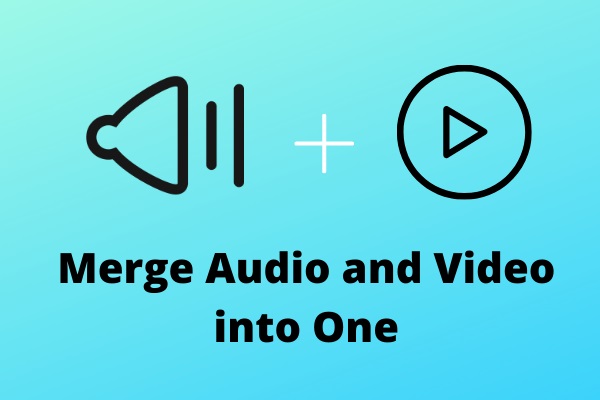
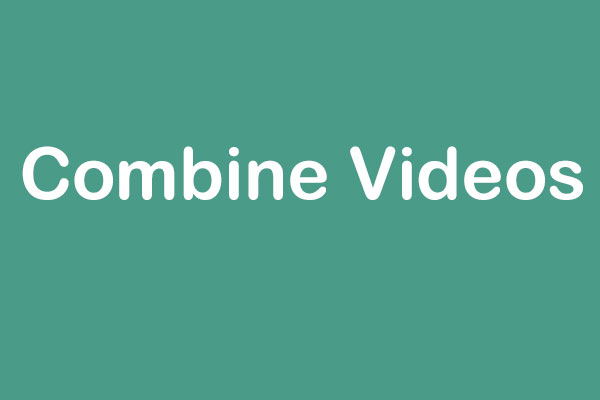
User Comments :