Want to keep the precious memories on graduation day lasting? Capture all moments of this day and make a graduation video! How to make an impressive graduation video? This post is coming to help. The content below covers the best graduation video ideas and the step-by-step guide on how to make a graduation video.
The calendar has flipped to June, which means that it’s time for graduation. Graduation day is one of the most important and memorable days of our life. It gives the feelings of achievement and honor as well as tons of memories that we can cherish and preserve forever. We can make this day special by capturing all moments of this day into a camera to keep these memories throughout our lives.
Making a graduation video can be a good way to help you keep all the precious memories of this special day burning. How about the best graduation video ideas? How to make an unforgettable graduation video (with the best graduation video maker- MiniTool MovieMaker)? Read on to find the answers.
MiniTool MovieMakerClick to Download100%Clean & Safe
The Best Graduation Video Ideas
Want to create your graduation video to make this day special but have no clue where to start? Everyone has a different preference for their video content and structure. You can choose to keep it simple and sweet with a slideshow or show your editing skills with a cinematic video to grab others’ attention.
Regardless of which style you choose, the real magic behind each video is the time and effort spent putting it all together. Grab some tissues and let’s get started.
1. Keep it simple and lovely.
Try to keep the video as simple as possible without inundating unnecessary ideas. Ignore clips or photos that don’t reflect your academic life. Just capture memorable and enjoyable moments and make them lovely.
2. Tell the story with photos.
It’s a good idea to include high-quality photos and videos with a high resolution. You can collect pictures that show your graduate’s personal and academic progress and arrange the photos in chronological order. You can also make a selection of some of the best photographs captured on graduation day and add them to your final video with some music in the background.
3. Collect graduation quotes.
A good way to make your carefully curated video stand out is to add graduation quotes and inspiring messages. Consider adding titles to the most important moment clips, noting the years of photos, or short explanations for group photos. Do not bombard the video with text. Simplicity is the key.
4. Include short interview clips.
Apart from short video clips of yourself celebrating this special day with friends and colleagues, you can also add a couple of short interview clips. It can be anything like you discussing your educational journey or how are you feeling on this auspicious day.
It can be short interview clips from important people in your student’s life like your mentors, teachers, coaches, friends, family, and parents. These clips can make your graduation video meaningful.
5. Incorporate nice music.
Music adds life to your video and makes it more enjoyable as well as amplifies the emotional response to the video. Make sure the background music you chose goes with the theme of the graduation video and reflects the graduate being honored. The selection of music makes a big difference during playback.
Tips: Read the Top 10 Best Graduation Songs – Review & Download, and choose the song for graduation videos.
6. Control the graduation video length and speed.
It is a good idea to control the video length and not make your video too short or too long. If your video includes photos, a display of each photo for around 3 to 5 seconds is recommended to allow viewers time to see the images and read the commentary.
Tips: Want to share your final graduation video on social platforms? Check Social Media Video Length Best Practices [Ultimate Guide] to get the optimal video length for different platforms.
7. Choose a reliable graduation video maker.
After collecting all the necessary videos, audio, and photos, it is time to organize them and get ready for the event. There are different programs for you to make the graduation video. If you use the Windows PC, you can try MiniTool MovieMaker, which is an amazing video editor to make attractive graduation videos.
MiniTool MovieMakerClick to Download100%Clean & Safe
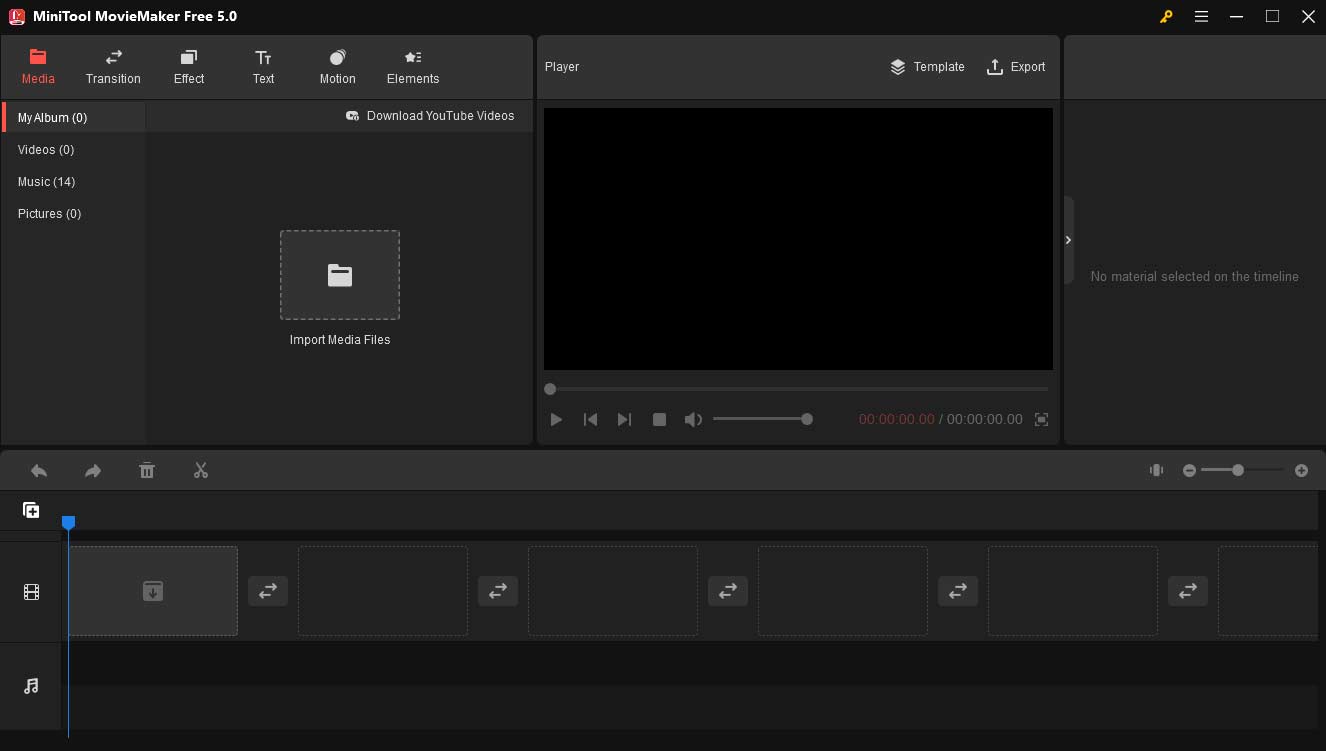
Here are the strong reasons why I recommend this video editing solution to you. Firstly, it is an easy-to-use video editor with no watermarks, ads, or bundles. It helps you create high-quality graduation videos. Secondly, you can split, trim, merge, flip, and make advanced edits including reversing, color correction, zooming, etc.
In addition to that, it features:
- Intuitive interface: MiniTool MovieMaker provides you with a clear, uncluttered interface. This is useful for managing multiple media files at once so that you can quickly make edits without having to search through a complicated one.
- Smooth transitions: The program includes a toolkit of transitions such as fades, wipes, swap, starwipe, ripple, polkadots, morph, and much more. These transitions add variety to your projects and improve the overall looking.
- Customizable text: You can add studio-quality titles and graphics to your videos that increase the production value. You can also add animated text such as titles, captions, and credits to improve video quality.
- Attractive filters: It comes with a series of beautiful filters that allow you to enhance the aesthetic of your videos. You can also use color correction that corrects light and exposure imbalances that occurred when the footage was originally shot.
- Animated stickers: You can also add animated stickers to your graduation video. There are different types of stickers like emojis, food, props, nature, animals, etc.
- Background music: The application enables you to add music to your graduation videos easily. To personalize the background music for graduation video, you can import your own music to this platform. You can set the mood of your video with a few simple clicks.
You can explore much more features after downloading and installing it on your computer.
Also read: Mother’s Day Video: Express Your Love & Make the Day Memorable
How To Make an Impressive Graduation Video?
Your graduation video condenses years of memories into a short thrilling video. You can compile pictures and videos together to share the highs and lows, or unforgettable moments from your school journey. The best moments of the school include football games, talent shows, homecoming, and finally, graduation. You can add graduation video songs that perfectly capture the mood and invokes nostalgia.
How to make a graduation video with pictures and music or video clips? Here are the main steps to making a perfect graduation video.
1. Plan Out the Shots
Planning is the key. Having a clear idea of what the video will look like in the end rather than just editing files together is essential. It can be a very daunting task to consider editing countless files without a clear vision in mind.
Make sure to visit the graduation day hall before the event starts so that you can allocate the position for placing your camera stand in such a manner that everything can be captured accurately without any disturbance.
You can read Top 10 Must-Have Apps for Filmmakers [Ultimate Guide] to digitalize the task easily.
To make your shooting plan clear, film a few aesthetic scenes with your graduate. Some scenes you might film:
- Putting on the cap and gown
- Throwing the cap into the air
- Popping a bottle of champagne
- Opening and holding your diploma
- Walking in front of your school or another special place
- Shaking hands with a teacher or mentor
2. Film the Important Moments
After planning, it is time to hold your camera to shoot and select moments to be captured in your graduation video. To make sure your graduation video looks perfect, pay attention to the natural lighting. Morning or late afternoon looks best to capture “golden hour”.
When editing, you can use a brightness adjustment tool to increase or decrease the light in certain scenes. Then, combine these clips into a visually cohesive video to watch at a graduation dinner or celebration party.
3. Edit the Graduation Videos
After collecting photos and graduation video clips together in a digital space, you can complete the masterpiece now. Before we start, I recommend putting your media files into one folder so they’re easy to access. This will save you a lot of time as we walk through each step.
In this tutorial, I will use MiniTool MovieMaker to accomplish this task. Let’s take a closer look at how to edit the footage of your graduation memories.
Step 1. Download and install the MiniTool MovieMaker.
MiniTool MovieMakerClick to Download100%Clean & Safe
After installing, launch the program and close the popup window to enter its main interface.
Step 2. Import your graduation video footage.
Click Import Media Files and add the clips to the Media library. Drag and drop the media files to the timeline.
Step 3. Make edits to the graduation video.
Split and trim: Move the playhead to the target place and click the scissor icon to split the video. Then delete the unwanted part. To trim the video, target the video clip, and move its start or endpoint to trim the video.
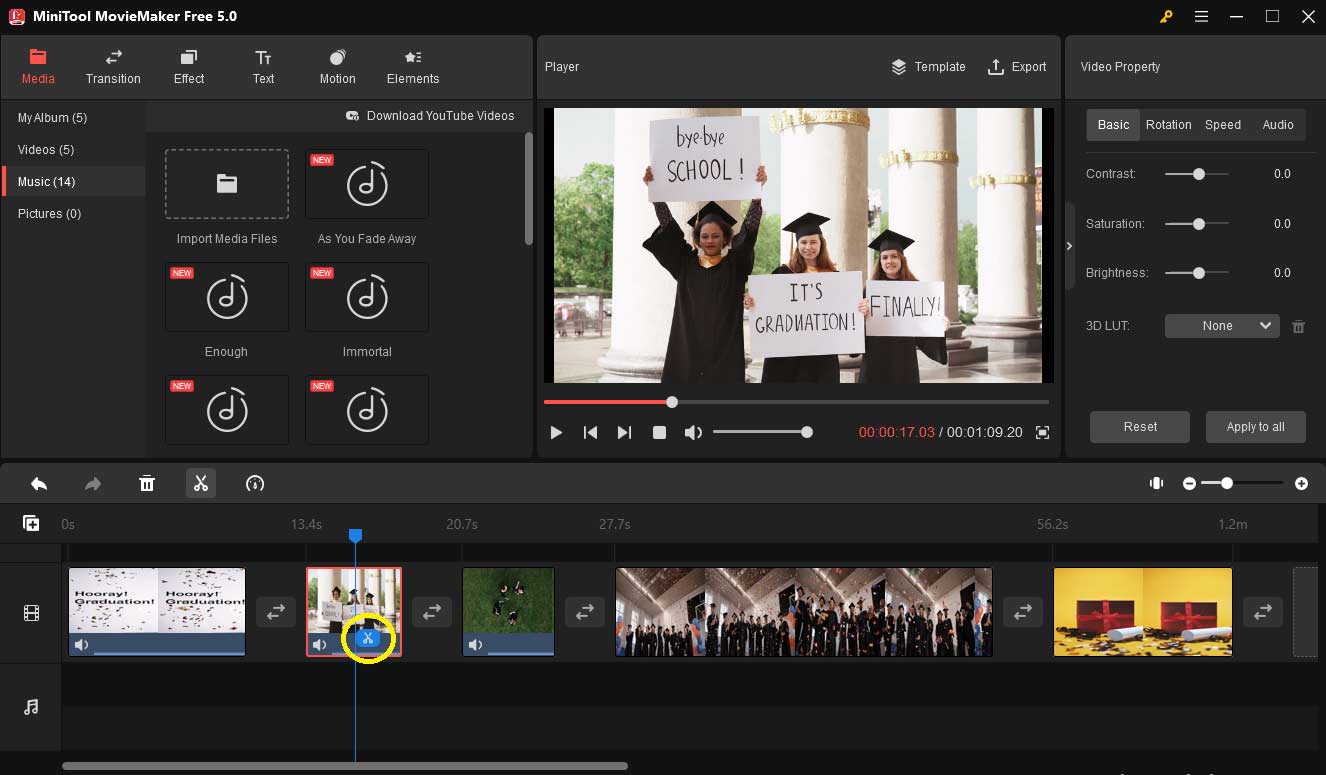
Apply filters & transitions: Go to Transition or Effect, choose the desired one, and hover the mouse over it to preview. Drag and drop the transition between two clips, or directly drag a filter to the clip.
Add animated stickers: Head to Elements. Click the download button to get the online stickers. Or right-click on an element and then select Download All to get all. Locate the place where you want to add a sticker and select the desired one. Click the + button or drag the desired element to the track above the target clip.
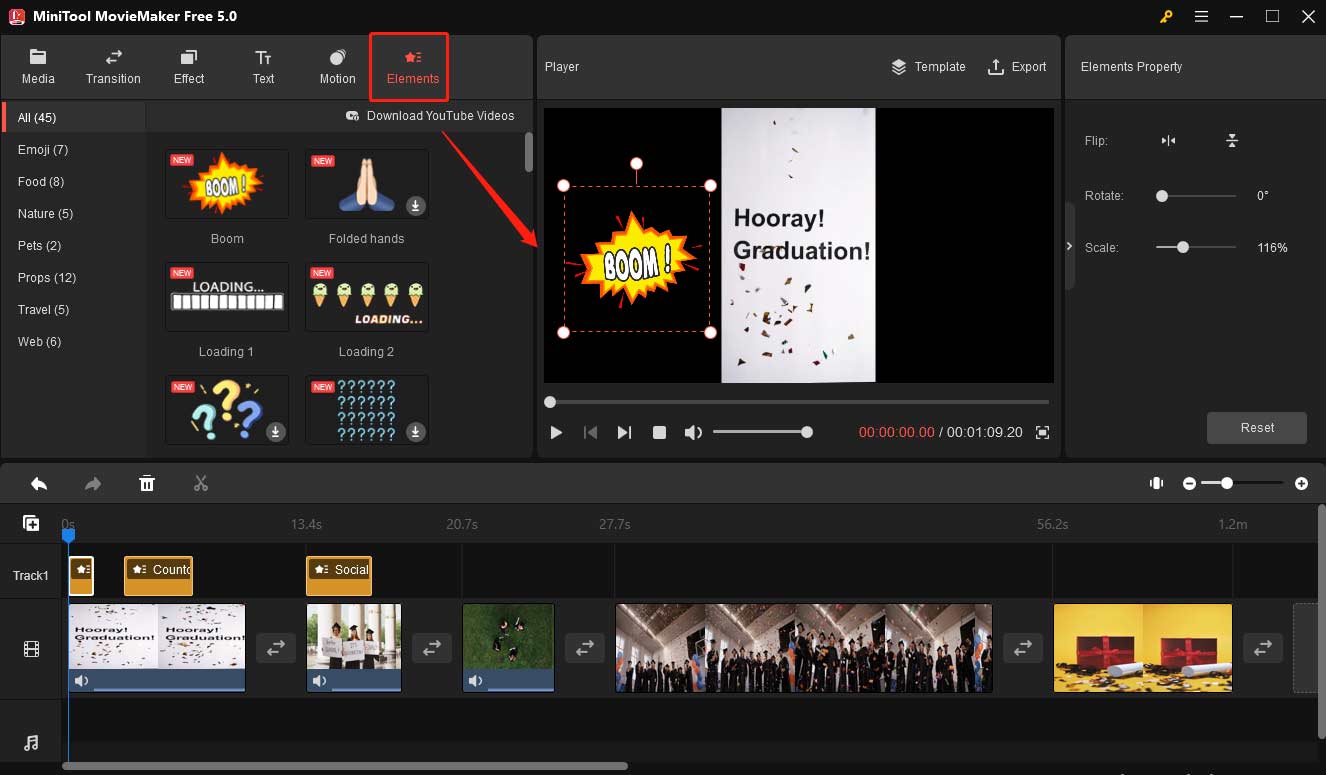
Add text: Open the Text library and choose the wanted text. Click the + button to add the text to the clip. Enter the text and adjust its position, size, color, or font style.
Adjust the brightness: Target the clip and click it on the timeline, move the Brightness slider to adjust the light of the video clip. You can also customize the contrast and saturation here.
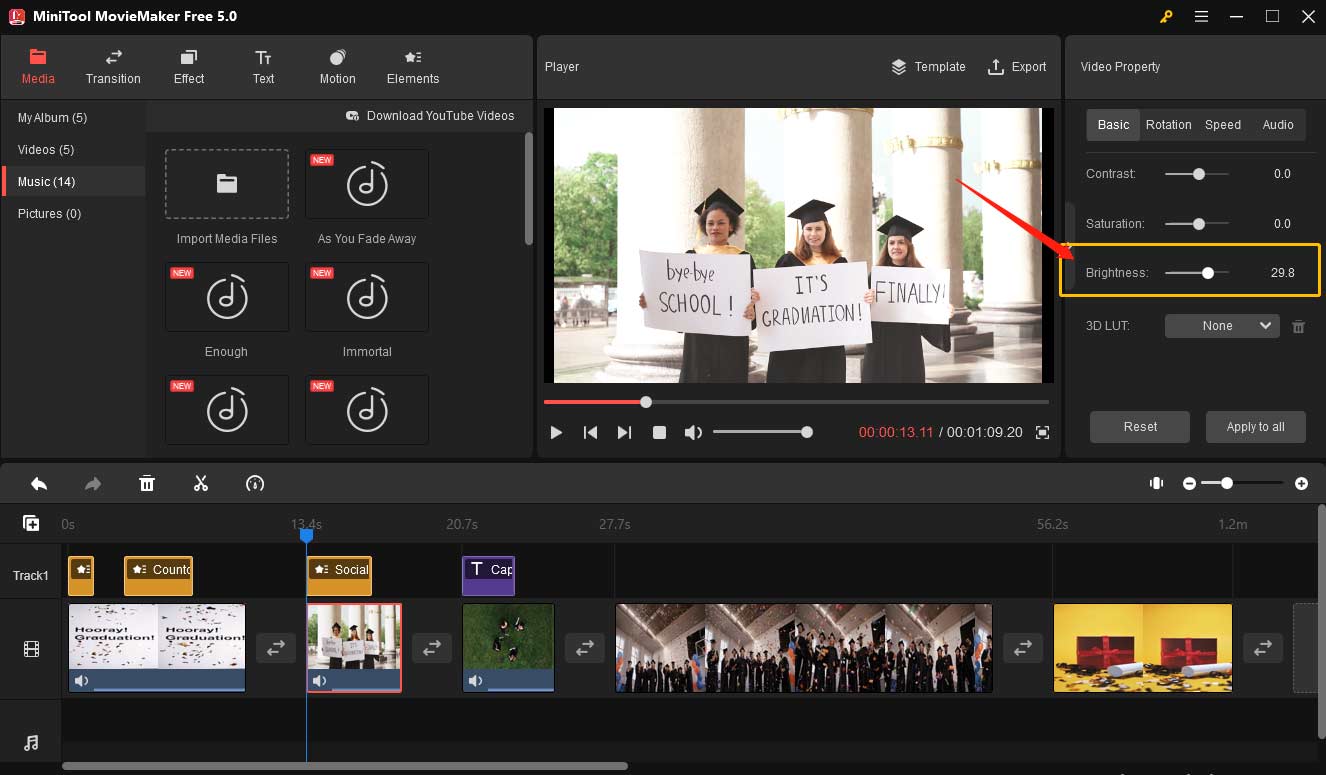
Insert background music: Go to the Media tab and select Music. Click the + button or drag the desired built-in soundtracks to the video. To import a local music file, click Import Media Files and find the music file, select Open to upload the music file.
Step 4. Export and save the final video.
After finishing editing, click Export in the upper-right corner to open the export window. Then rename the video file, change the video format, and adjust the video resolution. Once you’re done, tap on Export to save the final video.
4. Share the Graduation Video
Once you have accomplished the graduation video, you can share it with your friends and family. It is a souvenir of your achievement and a memory of all the hard work and dedication you put into achieving your academic goals.
You can share the video on social media platforms like YouTube, Facebook, Instagram, and Twitter. You can also share it on WhatsApp in groups with family and friends. Send the video and brace yourself for all the appreciation and congratulation messages you’re about to receive.
Conclusion
Congratulations on your graduation! After reading this post, you must have known how to make an impressive graduation video to celebrate this special day. I do hope this post can be helpful to you and give you some inspiration.
You can share your ideas in the comments section below. Do not forget to contact us via [email protected] if you encounter any problems while using MiniTool MovieMaker.


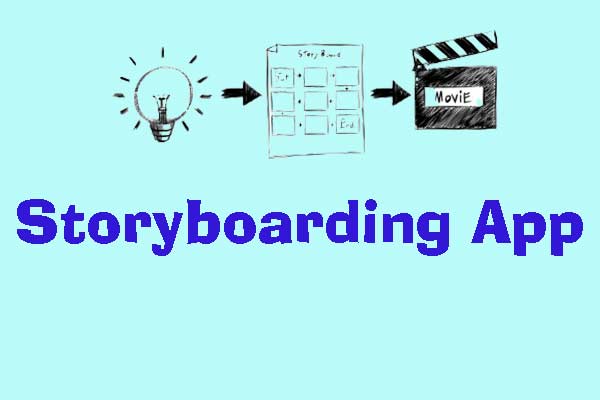
User Comments :