With a book trailer, you can advertise or share a book easily. But how to make a book trailer? Fortunately, this post will show you how to make a book trailer with PowerPoint, and online. Want the best free book trailer maker? MiniTool MovieMaker is the best choice for you.
What is a book trailer? The book trailer is adapted from the movie trailer, and it’s a short video to promote a book and make it popular among readers. If you were an author, a book trailer enables you to attract readers. If you were a reading lover, a book trailer helps you recommend and share your favorite books with others. How to make a good book trailer quickly and easily? Here’re 3 methods.
Before your creation, you need to prepare relevant materials in advance, including images, video clips, background music, as well as a summary or hints to your book. Please remember: a book trailer is aimed at making readers interested in your book and motivating them to read this book.
How to Make a Book Trailer with MiniTool MovieMaker?
MiniTool MovieMaker is the best free book trailer maker on the Windows desktop. It’s easy to use and has an intuitive interface, so you can quickly find the tool you need. With this book trailer maker, it’s simple to make a trailer video from pictures, video clips, and music. MiniTool MovieMaker supports the most common formats of images, videos, and audio tracks, making you upload these files to the media library with ease.
To make your trailer video more attractive, you can customize it as you wish with MiniTool MovieMaker’s editing tools. A brief description is an indispensable part of your book trailer. With its easy-to-use text editor, you can add captions, titles, and credits to the trailer. MiniTool MoveiMaker offers 15 title templates, 10 credit styles, and 25 caption choices. Therefore, it’s effortless to find your favorite text style.
Moreover, you can change the font, size, color, alignment, and opacity of the text. To adjust the position of your text, just drag and drop the text box to a new location.
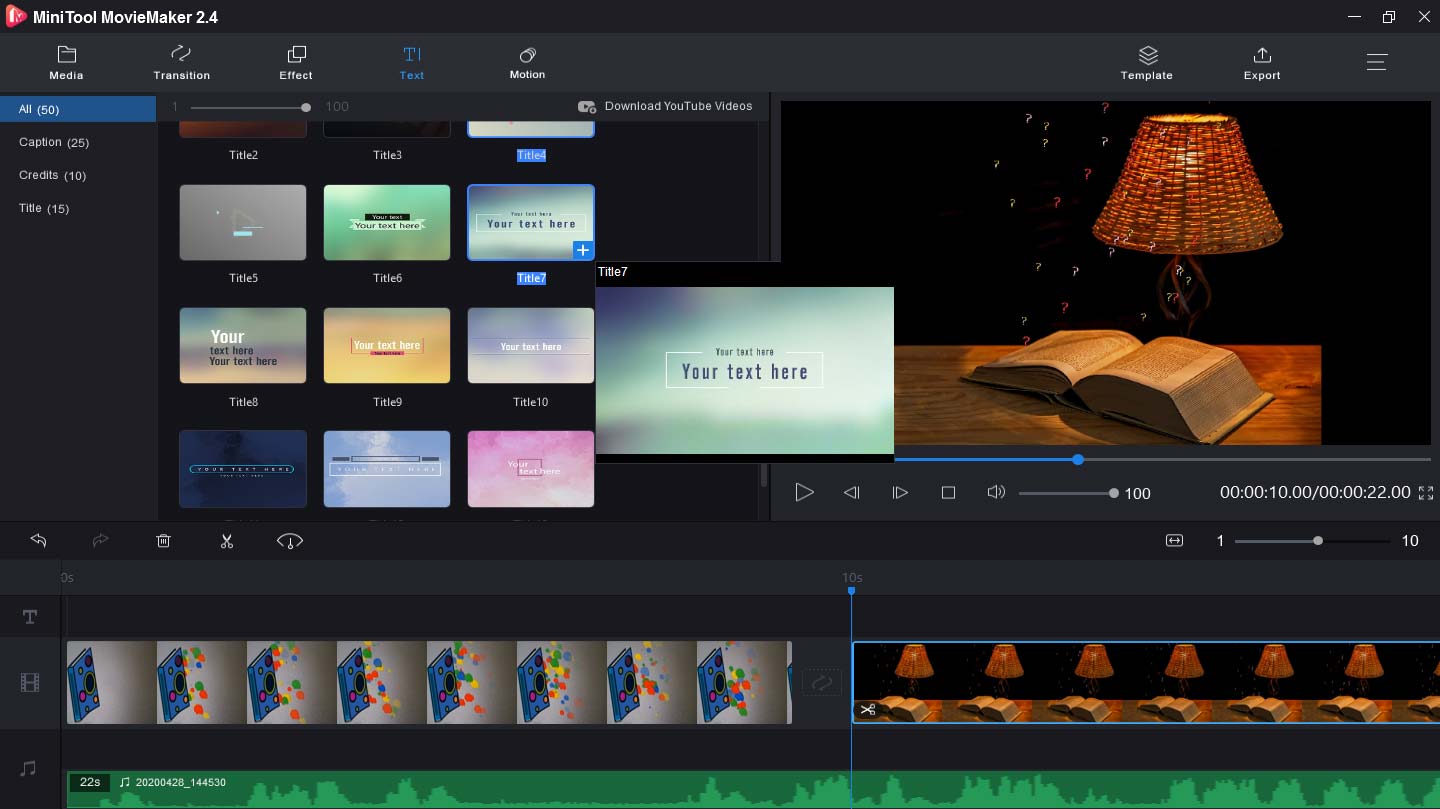
Apart from this, MiniTool MovieMaker offers a variety of video transitions and effects, and you can choose and apply any transition or effect to the trailer video. It enables you to rotate and flip videos, change video speed, split and trim videos, combine several clips into one video, reverse videos, and more. Besides, it allows you to edit the audio tracks in the video. Also, it can create beautiful slideshows and make GIFs from videos or images.
Here’s how to make a good book trailer with MiniTool MovieMaker.
Step1. Run MiniTool MovieMaker on your computer.
Click the below Free Download button to download this book trailer maker on your PC, then install it based on the onscreen instructions. Then, double-click it to launch MiniTool MovieMaker, and close the pop-up window.
MiniTool MovieMakerClick to Download100%Clean & Safe
Step 2. Upload your media files.
Tap the Import Media Files to browse through your computer, then locate the folder containing the target images or videos, and click the Open to import these files to the library.
Step 3. Make your book trailer.
Drag and drop the image or clip to the timeline, or click the + button. Click the Zoom to Fit the Timeline to adjust all clips to fit the timeline. To remove a clip from the timeline, select and right-click it, and tap the Delete. If you want to change the order of the clips, select one clip and drag it to a new location. To add music to the video, drag and drop it to the timeline.
Step 4. Add text to the trailer video.
Hit the Text, then choose a title template, click it to open the text editor window. Delete the sample text and type your title. To add text to a certain clip, select it in the timeline, then tap the Text and choose a caption or credit style, and enter your words. Lastly, change the color, size, font, alignment of the text.
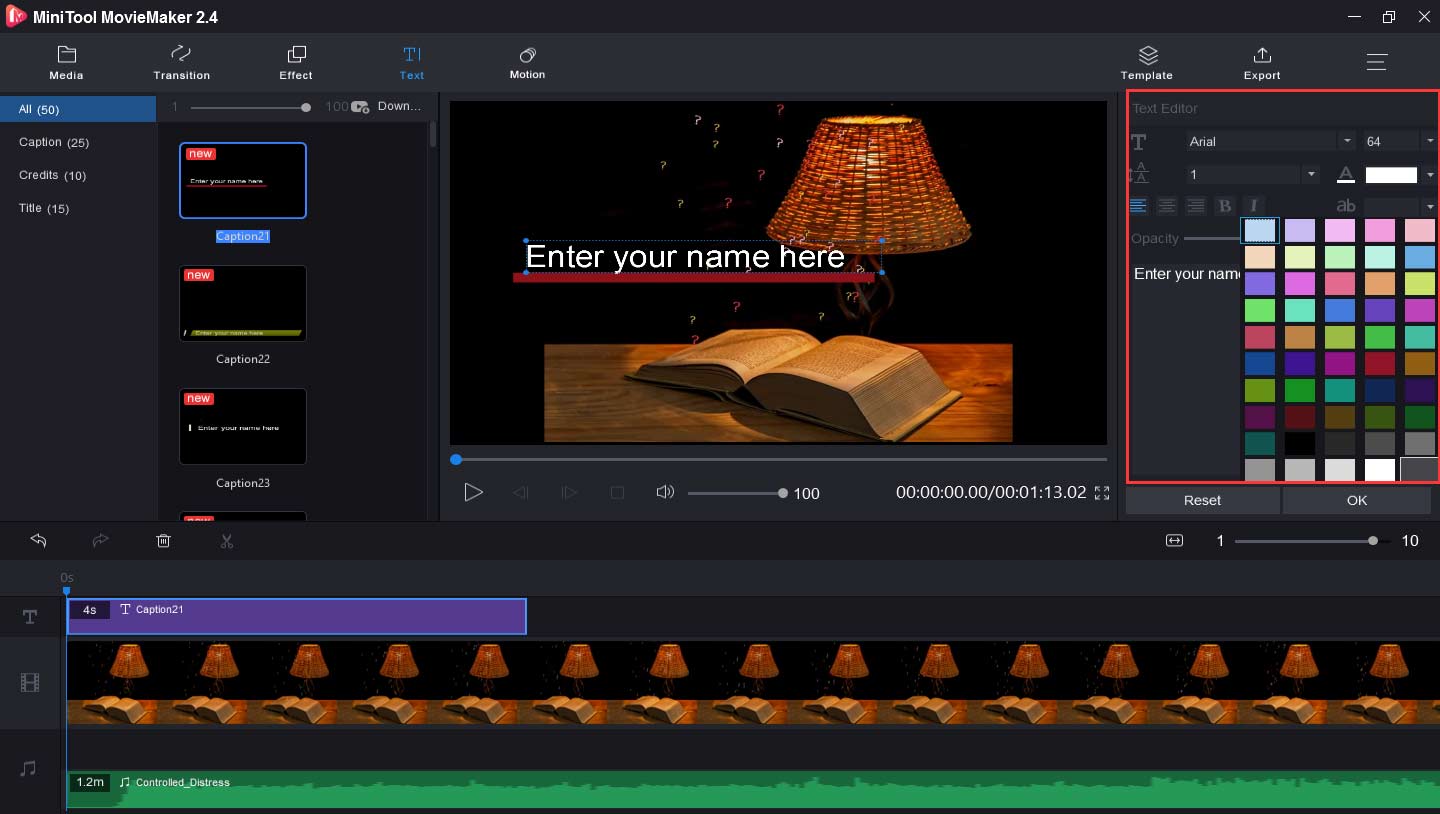
Step 5. Rotate or flip the video.
Select and click a clip on the timeline and choose the Edit. Then you can choose from the Flip Vertical, Flip Horizontal, Rotate 90° Clockwise, Rotate 90° Anticlockwise. You can also change the contrast, saturation, and brightness of the video using the slider. When your setting is done, click the OK.
Step 6. Change the video speed.
Choose a clip, and select the Speed icon. To speed up video, click the Fast, and select one option from Normal, 2X, 4X, 8X, 20X, 50X. To slow down the clip, hit the Slow, and select a speed from Normal, 5X, 0.25X, 0.1X, 0.05X, 0.01X.
Step 7. Apply video transitions or effects.
Tap the Effect, choose one, and click the + button to apply the effect. Click the Transition, scroll down the mouse and choose one. To preview the result, hover the mouse over it. Then drag and drop it between two clips to add the transition to the video.
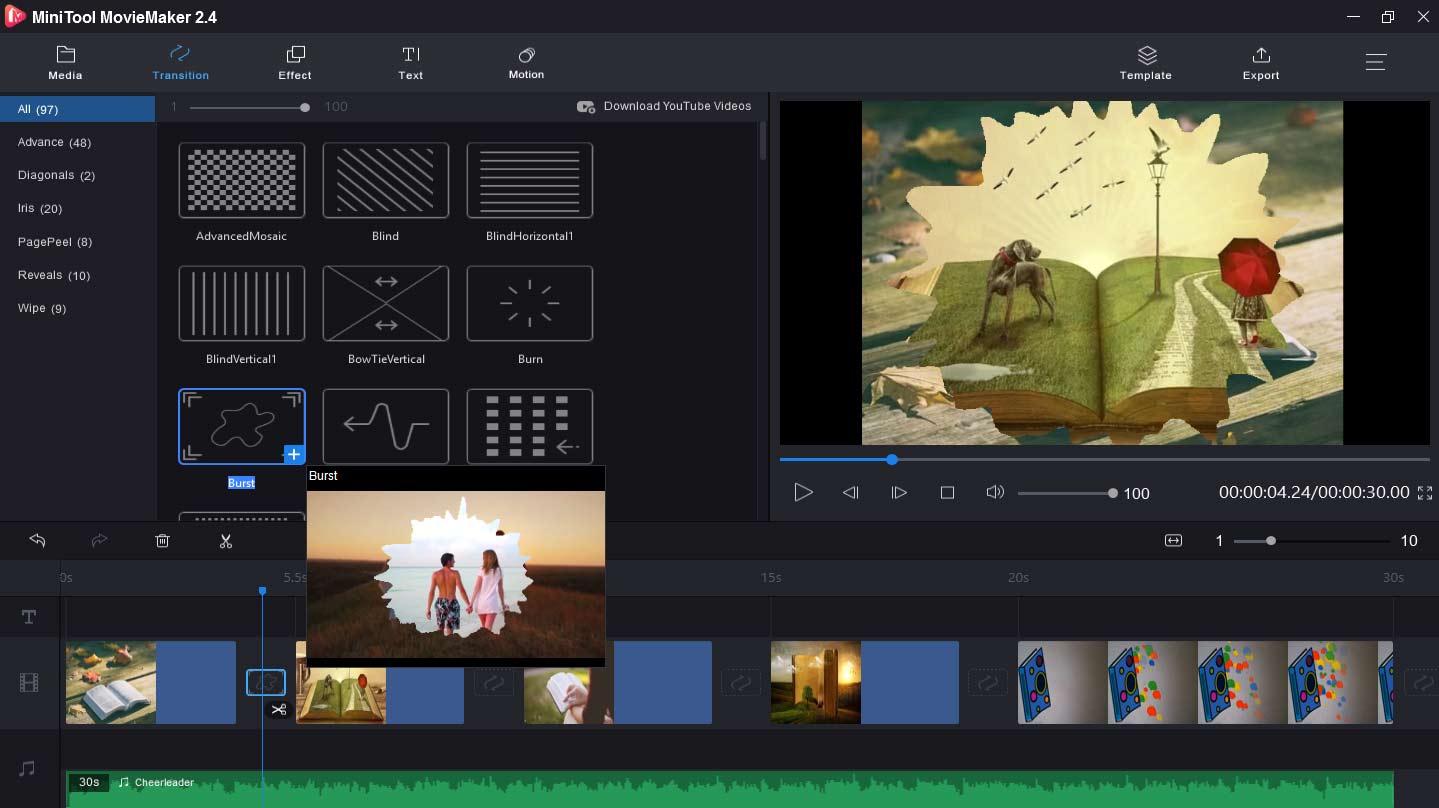
Step 8. Export and save the book trailer.
Click the Export to open the output window. Then give a name to the video, and choose the output destination. The default output format is MP4. If you want to change the output format, click the format box and select another video format like AVI, MOV, MWV, MKV, etc. Finally, click Export.
How to Make a Book Trailer with PowerPoint?
With PowerPoint, you’re also able to create a book trailer. But how to make a book trailer with PowerPoint?
Here’s how to make a book trailer with PowerPoint.
Step 1. Create a new PowerPoint document and open it on your PC, and click to add the first slide.
Step 2. Click the Design on the top of the tab, preview the template, and select the one you like.
Step 3. Select the Format Background dialog, and choose the Picture or texture fill. Then click the Insert to upload a background image from folders on the computer, from icons, and online resources.
Step 4. Tap the Apply to all to apply the background to all slides.
Step 5. Enter the titles and subtitles on the text box. If you want to rearrange the text box, hover the mouse over one edge of the box, then click it, and drag the box to change its position in the slide.
Step 6. Hit the Transitions and choose a transition for this slide.
Step 7. Click the Insert and choose New Slide and select a type of slide, or add any other slides you need.
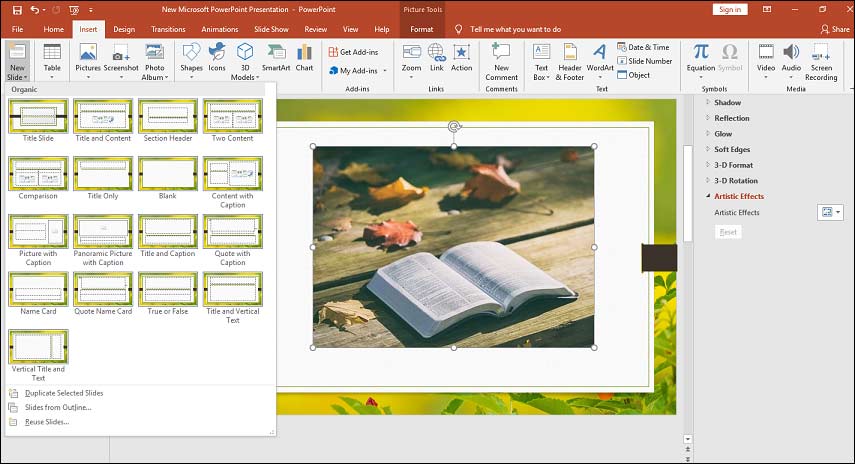
Step 8. Click the Insert, choose Pictures, and click the This Drive to import the relevant images. Right-click the picture, click the Style to change the shape of this image, tap the Crop to crop the image, or click the New Comment to add comments.
Step 9. To add text to this slide, click the Insert and select the Text Box, and choose the Draw Horizontal Text Box or the Vertical Text Box. Next, drag the mouse to draw a text box. Then, enter your text. Click the Transition to add a transition for this slide.
Note: When you chose the type of slide, you can choose the Picture with caption to add an image and description to a slide together.
Step 10. To add a video clip, select the Insert, click the Video, and choose Online Video or Video on My PC. If you want to trim the video, right-click on it, and select the Trim. Choose the start time and the end time, and click the OK.
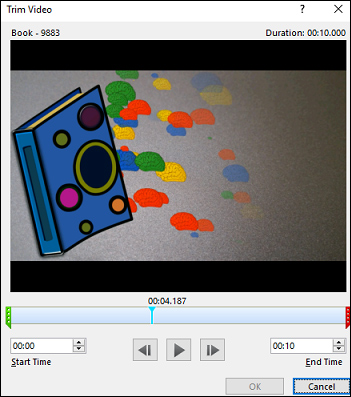
Step 11. To add music to a slide, click the Insert > Audio > Record Audio or Audio on My PC. To edit the audio track, right-click it, select Trim to trim the audio, or choose Style or New Comment.
Step 12. Repeat the above steps to add all your content. After this book trailer is done, click the Slide Show > From Beginning to preview this book trailer. To save it, select the File > Save to save this presentation. Or tap the File > Save as, then choose a folder, and click the Save.
How to Make a Book Trailer Online?
Animoto is a brilliant online book trailer maker. Here’s how to make a good book trailer with Animoto.
Step 1. Go to the Animoto website and sign in.
Step 2. Select the SATR FRFOM SCRATCH, then choose a theme, select an aspect ratio, and then click the Upload Media to add your files to the Animoto project.
Step 3. Under the Grid View, click the first click and choose the Duplicate to create more footages.
Step 4. Drag and drop the picture or video clip to add them to the project.
Step 5. To add a layout to the video, click the Add a block (+ button) and select one.
Step 6. Click the T button to add title or subtitle to the clip. To edit the text, click the text to change the text size, text color, and text accent color.
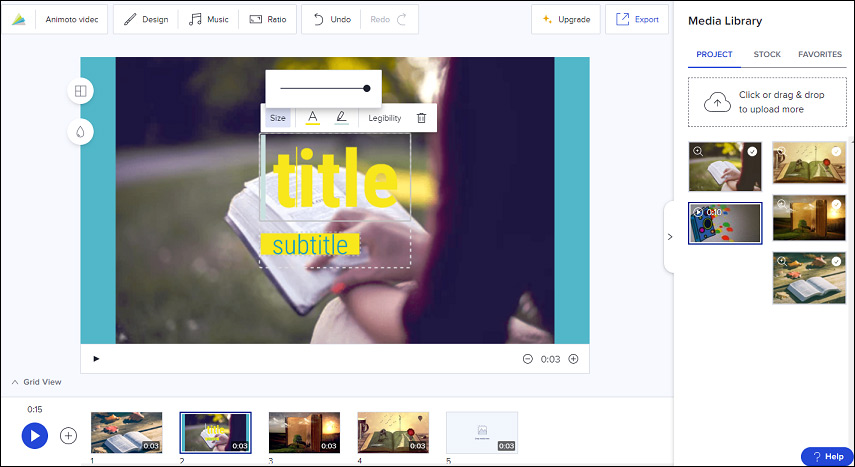
Step 7. Tap the music icon, you can choose a track from its library or click the YOUR MUSIC > Upload to import your background music.
Step 8. When you complete this video, click the Export, and then you can download, share the video, or get the video link.
Conclusion
This post gives you 3 ways to create a book trailer. Choose one method and try to make your book trailer to share your favorite book with friends. If you have any questions, please contact us via [email protected]. If you’d like to recommend other book trailer makers, just leave them in the below comments section.
Book Trailer FAQ
- Go to the Flexclip website and sing in.
- Click the + button or tap the Add Local Media to upload images and video clips.
- Add text and music to the video.
- Apply video filters and change the video speed.
- After the editing is done, preview and save this book trailer.



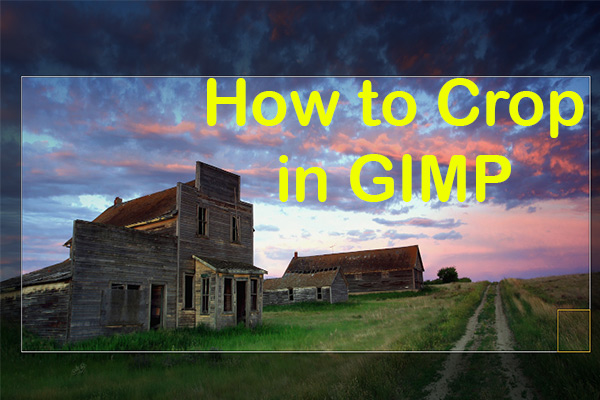
![Remove Watermark from Video on Windows with Ease [Ultimate Guide]](https://images.minitool.com/moviemaker.minitool.com/images/uploads/2025/11/remove-watermark-from-video-thumbnail.png)
User Comments :