In this article provided by Windows video editing software, we will explore the world of YouTube to GIF conversion and introduce you to some of the best tools available to transform your favorite YouTube videos into GIFs.
YouTube is a treasure trove of captivating videos, ranging from hilarious moments to informative tutorials. However, sometimes you may want to extract a particular segment from a video and share it with your friends or on social media. That’s where YouTube to GIF converters come into play.
Why Convert YouTube Videos to GIFs?
GIFs, or Graphics Interchange Format images, have gained immense popularity on the Internet due to their ability to convey emotions, humor, or messages in a short and engaging format. By converting YouTube videos to GIFs, you can capture and share your favorite moments in a fun, looped animation. GIFs are perfect for:
- Creating memes and reaction images.
- Showcasing highlights from a YouTube video.
- Adding humor and context to conversations.
- Sharing on social media, forums, and chat apps.
The Best YouTube to GIF Makers
Here’s a list of some top YouTube clip to GIF converter tools, along with their features.
#1 MiniTool MovieMaker
MiniTool MovieMaker is a professional and easy-to-use video editor without watermark that can quickly convert YouTube video to GIF without any watermark.
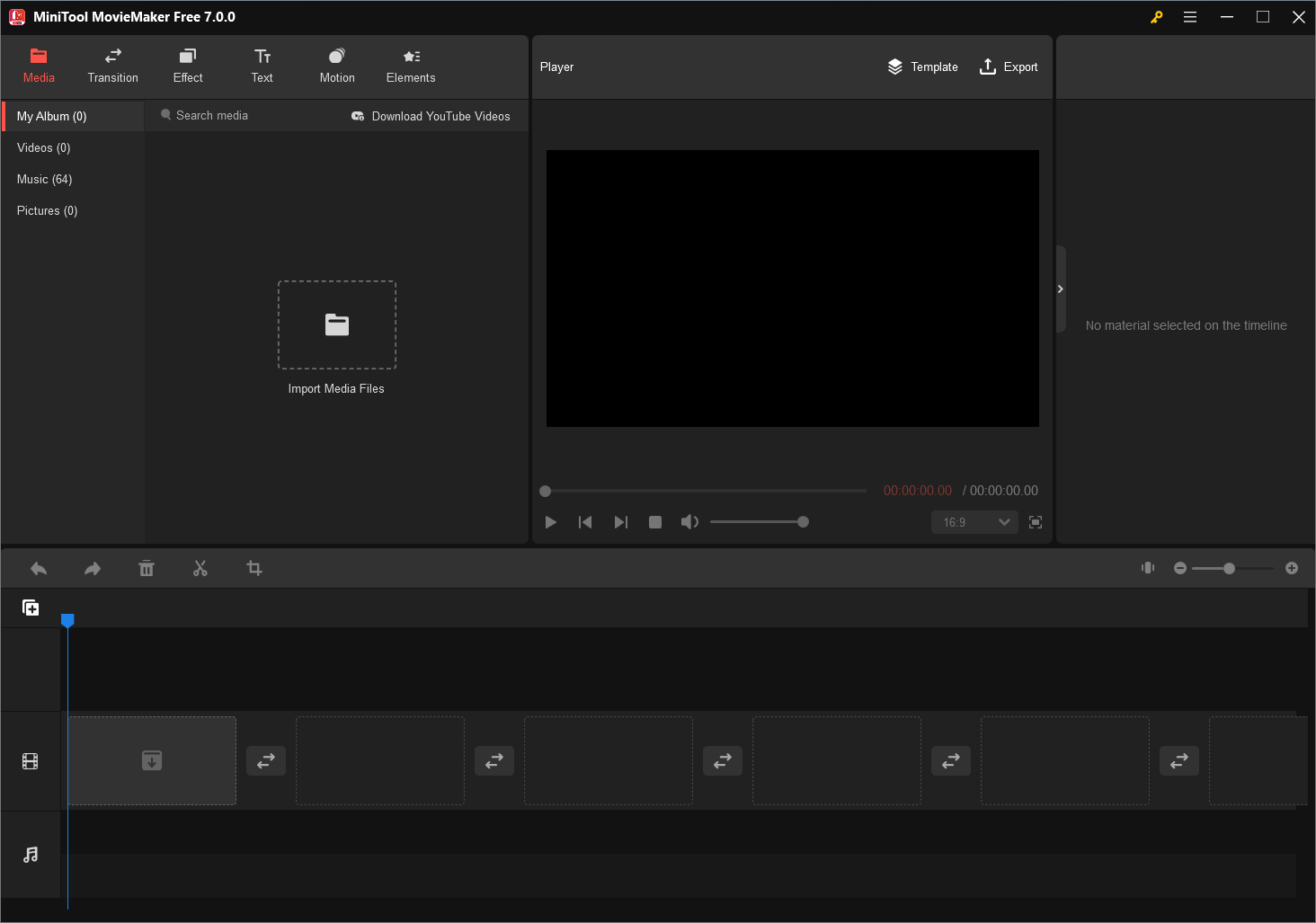
Main Features
- YouTube to GIF no watermark.
- Support most common input/output file formats
- Add transitions, filters, texts, motions, animated stickers, 3D LUT, etc. effects to your video.
- Merge, split, or trim a video.
- Crop a video or change its aspect ratio.
- Change your video speed or reverse it.
- Rotate or flip a video.
- Add music to your video and fade it accordingly.
- Easy templates for popular topics
- No ads, no bundles.
- Edit 2-minute videos without any charge.
MiniTool MovieMakerClick to Download100%Clean & Safe
#2 Giphy
Giphy is a well-known platform for GIF creation. It allows you to paste a YouTube link and create a GIF. This service offers basic editing tools like below.
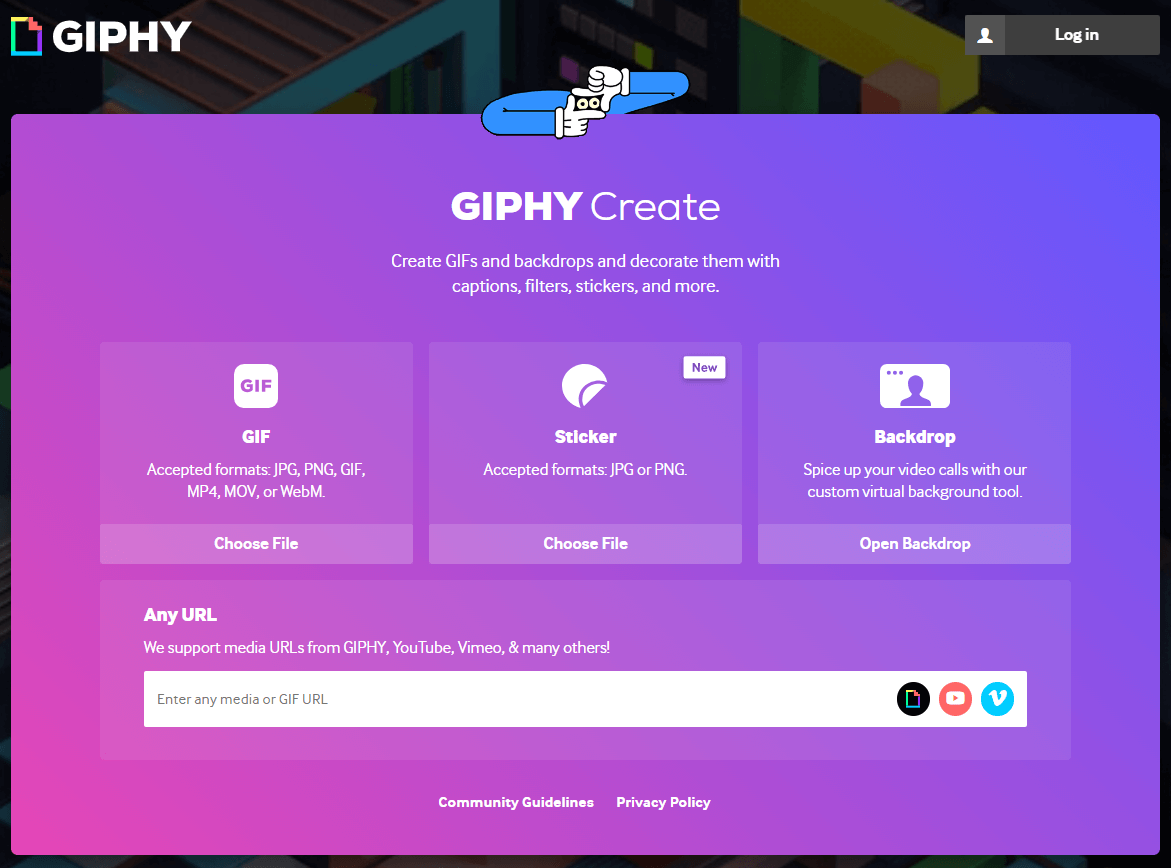
Key Features
- Turn YouTube link to GIF.
- Trim YouTube videos for making GIFs.
- Support drawing on GIFs.
- Support adding captions, stickers, filters, tags, and source to GIFs.
- Offers already-made GIFs for users.
- Change Vimeo videos into GIFs.
- Create virtual backdrops for video calls.
#3 Imgur
Imgur is an excellent platform that shares funny or meaningful pictures and GIFs. Its Video to GIF tool supports converting YouTube video into GIF.
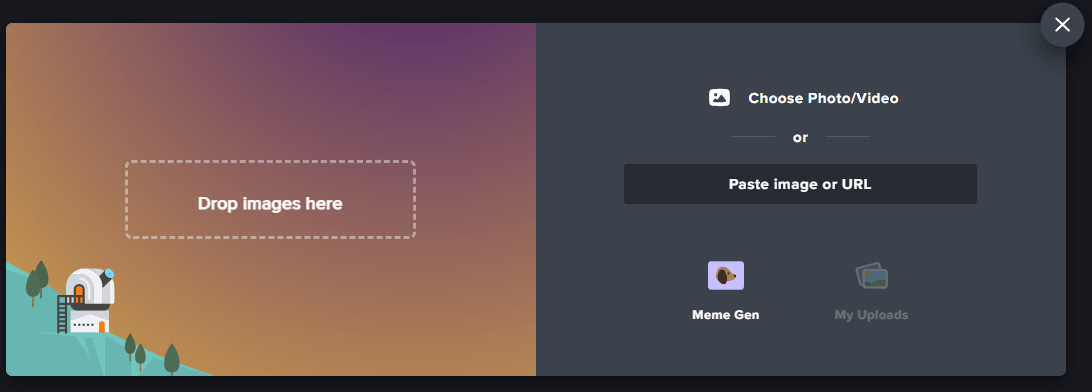
Main Functions
- Make YouTube video into GIF on both computer and mobile phone.
- Trim the target video before turning it into GIF.
- Add captions to GIFs.
- Edit the GIF size and speed.
#4 MakeAGif
MakeAGif is an online GIF-making platform that makes it incredibly easy to create GIFs from a variety of sources, including videos, images, and even webcam captures. The platform offers a range of tools and features to customize your GIFs, and it is known for its user-friendly interface. Whether you’re a GIF enthusiast or a complete beginner, MakeAGif caters to all levels of expertise.
Key Features
- Video to GIF conversion.
- Image to GIF.
- Capture GIFs in real time.
- Editor tools for GIFs.
- Multiple output options (YouTube to GIF GIFs with sound).
- User-friendly interface.
- Private and public sharing.
#5 EZGIF
EZGIF is an online GIF-making platform that offers a comprehensive suite of tools and features to help you create, edit, and optimize GIFs from various sources. The platform is renowned for its simplicity, making it suitable for both beginners and experienced GIF enthusiasts. EZGIF offers a wide range of functionalities that cater to diverse GIF-making needs.
Key Features of EZGIF
- Video to GIF conversion.
- Image to GIF.
- GIF editing tools.
- GIF optimization.
- Comprehensive output options.
- User-friendly interface.
- No Watermark.
#6 Online-Convert
Online-Convert is an online platform that provides users with the tools and capabilities to convert media files from one format to another. Whether you need to convert a document, image, video, audio file, or even an e-book, Online-Convert offers a straightforward, user-friendly interface and a vast selection of conversion options.
Key Features of Online-Convert
- Support an extensive range of file formats.
- Ease of use.
- Wide range of conversion options.
- Tweak advanced conversion settings like resolution, bitrate, quality, or codec.
- Connect to various cloud storage services for accessing and converting files stored in the cloud.
- No Software Installation
- Security and privacy guarantee.
#7 GIFSoup
GIFSoup is an online platform that simplifies the process of creating GIFs from videos. It provides users with the ability to transform video clips into GIFs effortlessly. Whether you have a favorite video from YouTube or an interesting clip from your personal collection, GIFSoup allows you to capture the essence of these videos in a compact, looping format.
Main Features of GIFSoup
- YouTube to GIF.
- Local video to GIF.
- User-friendly interface.
- GIF editing.
- No watermarks.
- Social media sharing.
How to Turn a YouTube Video into a GIF?
The process of converting a YouTube video to a GIF is typically straightforward.
How to Make a GIF out of a YouTube Video Online?
As you can see in the above content, most of the YouTube to GIF creators are online services. Therefore, we will first talk about the steps for making a GIF based on a YouTube video online.
Step 1. Select a YouTube to GIF Conversion Service
To begin with, you need to pick up a GIF converter from the numerous options. The above-mentioned ones are recommended.
Once you have chosen a service, go to its conversion page.
Step 2. Choose a YouTube Video
Find the YouTube video you want to convert into a GIF. You can search with keywords on the YouTube website.
Step 3. Copy the Video URL
When you have decided which YouTube video to convert, just copy its URL link address.
Step 4. Paste the URL
Switch to the conversion service page and paste the copied YouTube video URL into the provided field.
Step 5. Customize the GIF
Many tools offer options to trim the video, add captions, adjust size, and speed. So, you can edit the target GIF according to your needs.
Step 6. Start Converting
Click the “Convert”, “Create GIF”, or similar button to start the conversion process.
Step 7. Download the GIF
Once the conversion is complete, you can download your newly created GIF to your local device.
How to Make a GIF from a YouTube Video on Desktop?
The above guide can be used to create a GIF from a YouTube clip on smartphones. Then, how to achieve the aim on desktop computers? Here are the instructions.
The following will take the first recommended YouTube GIF maker – MiniTool MovieMaker for Example to show you the details.
One special part is that MiniTool MovieMaker requires the target YouTube video to be stored offline on your local device. Thus, if you want to make use of this video trimmer, you have to first of all download the desired YouTube video.
How can you get YouTube videos offline? Don’t worry, MiniTool technology already provides a tool at your service named MiniTool Video Converter, a professional and reliable YouTube video saver. With it, you can easily turn online YouTube videos offline and enjoy them anytime anywhere without network connection.
Next, we will first describe how to download YouTube videos and then elaborate on how to convert YouTube videos into GIFs.
#1 Download a YouTube Video
MiniTool Video ConverterClick to Download100%Clean & Safe
You can quickly download your desired YouTube videos with the steps below.
1. Download and install MiniTool Video Converter on your computer.
2. Launch this application and go to its Video Download tab from the top menu.
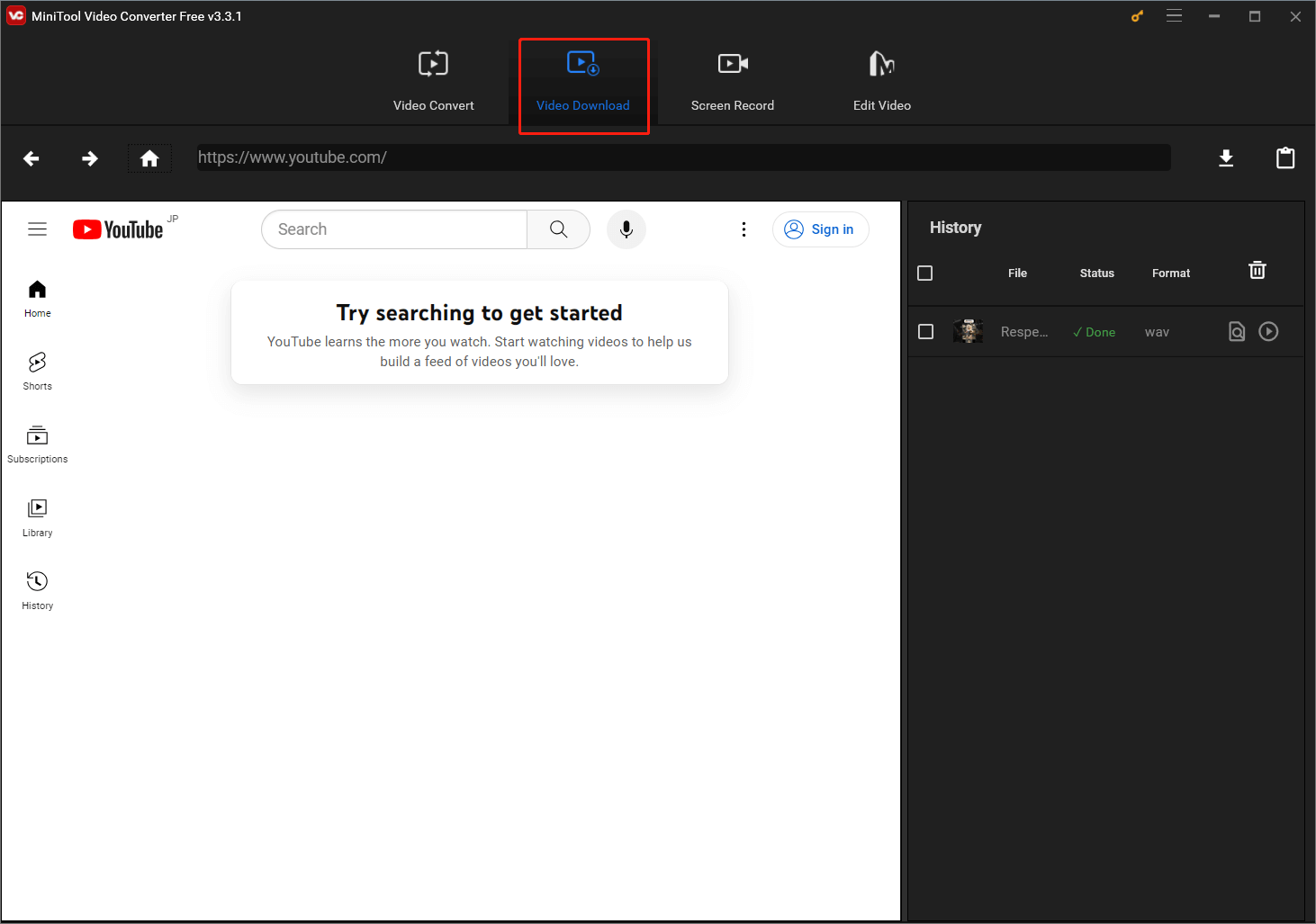
3. Input the keywords of your desired YouTube video on the YouTube page embedded in the program to search for the target video, which is just like looking for a video on a web browser.
4. While playing the target video, click the download icon in the upper right of the software to download it.
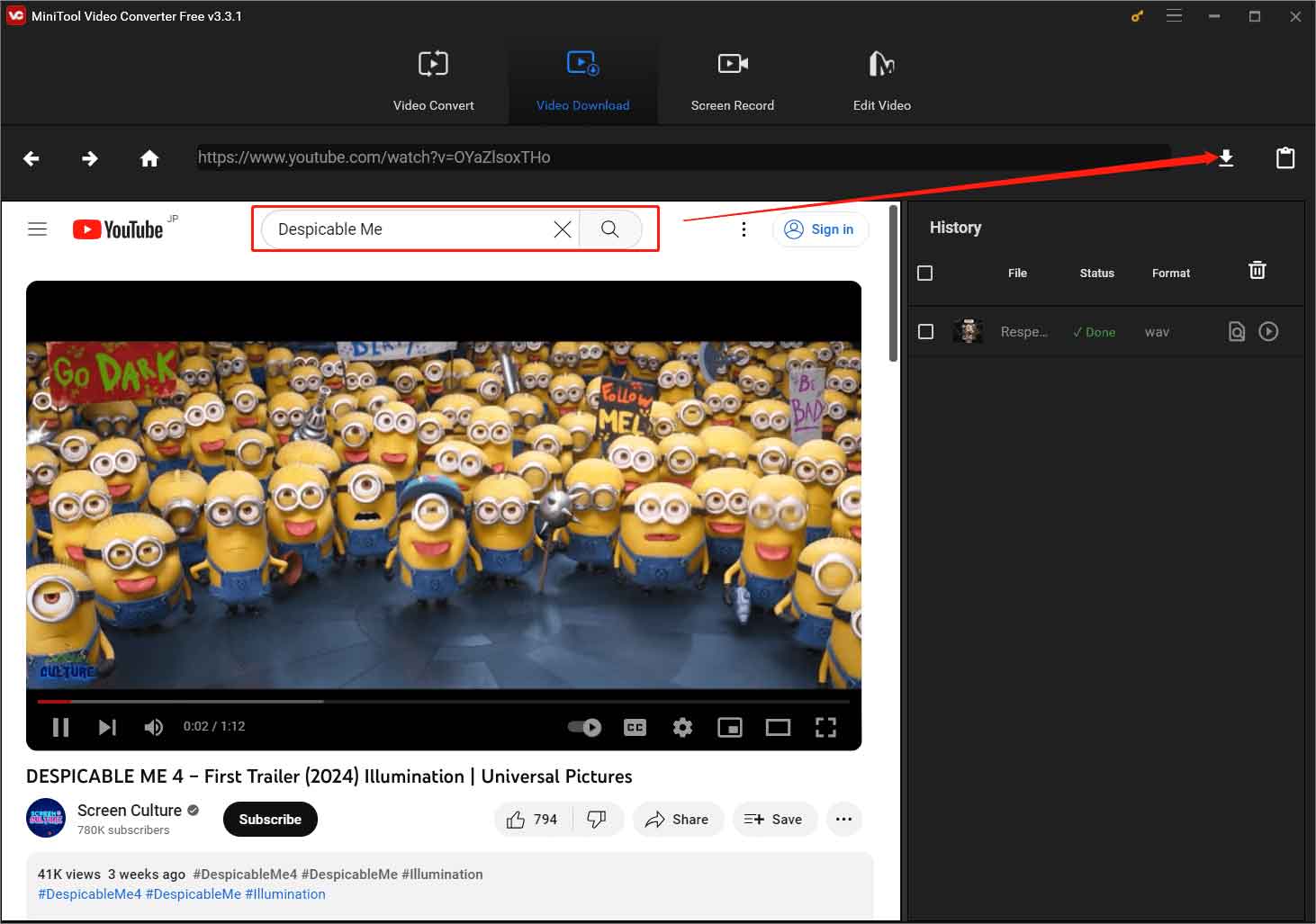
5. Then, it will pop up asking for the video format selection. Just pick up a proper format and quality and click the DOWNLOAD button.
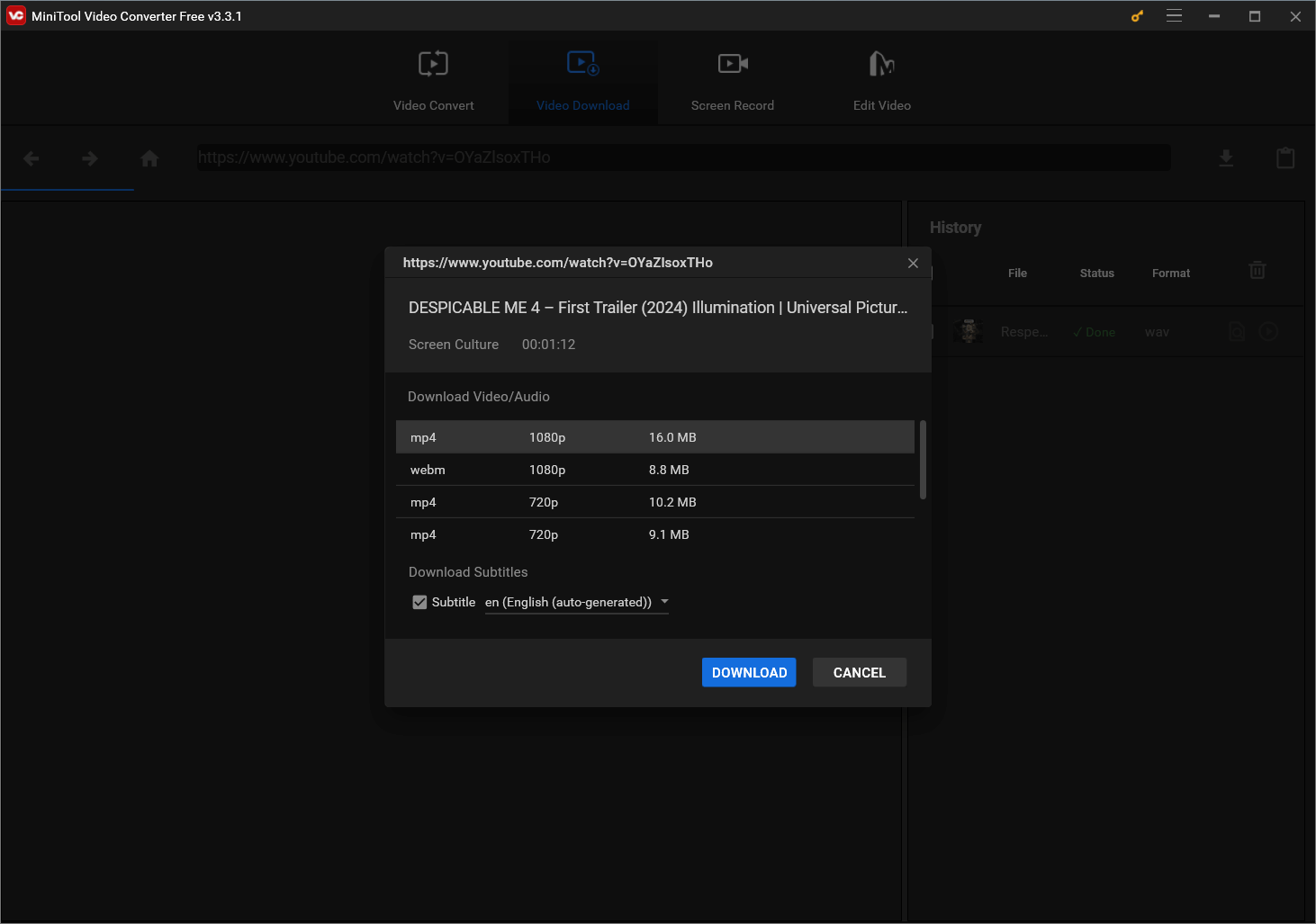
6. Wait until the video has been successfully downloaded. You can see its downloading progress in the right History section. Once done, you can click the Navigate to File icon to directly access the downloaded YouTube video.
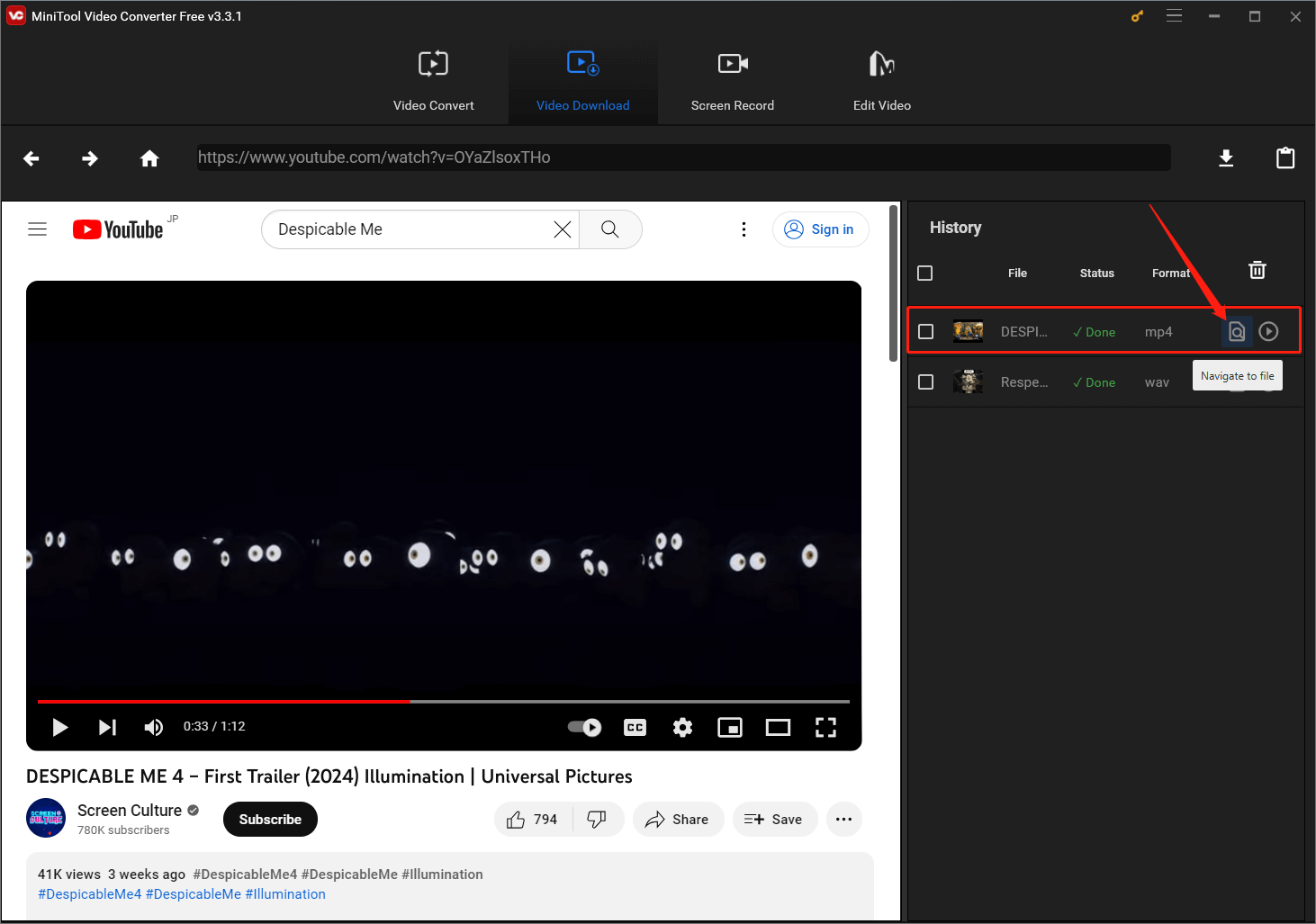
#2 Convert the YouTube Video to GIF
After you have saved the desired YouTube video on your local storage, you can now take advantage of the above-mentioned Windows movie maker to convert YouTube to GIF.
MiniTool MovieMakerClick to Download100%Clean & Safe
1. Download and install MiniTool MovieMaker on your Windows PC.
2. Open the tool and enter its main interface.
3. Click the Import Media Files option to upload the downloaded YouTube video.
4. Drag and drop the uploaded video to the timeline. Or you can click the plus (+) icon on the video to put it onto the video track of the timeline.
5. You can make some adjustments to the video before converting it into GIF if you want.
- Split or trim the video to make it shorter.
- Crop the video to focus on the crucial part of the scene.
- Change the aspect ratio to customize the video for different social media platforms or hardware devices.
- Rotate or flip the video to a special angle.
- Add filter, texts, animated elements, or 3D LUT to the video.
- Change the contrast, saturation, or brightness of the video.
- …
6. Click the Export option in the upper right.
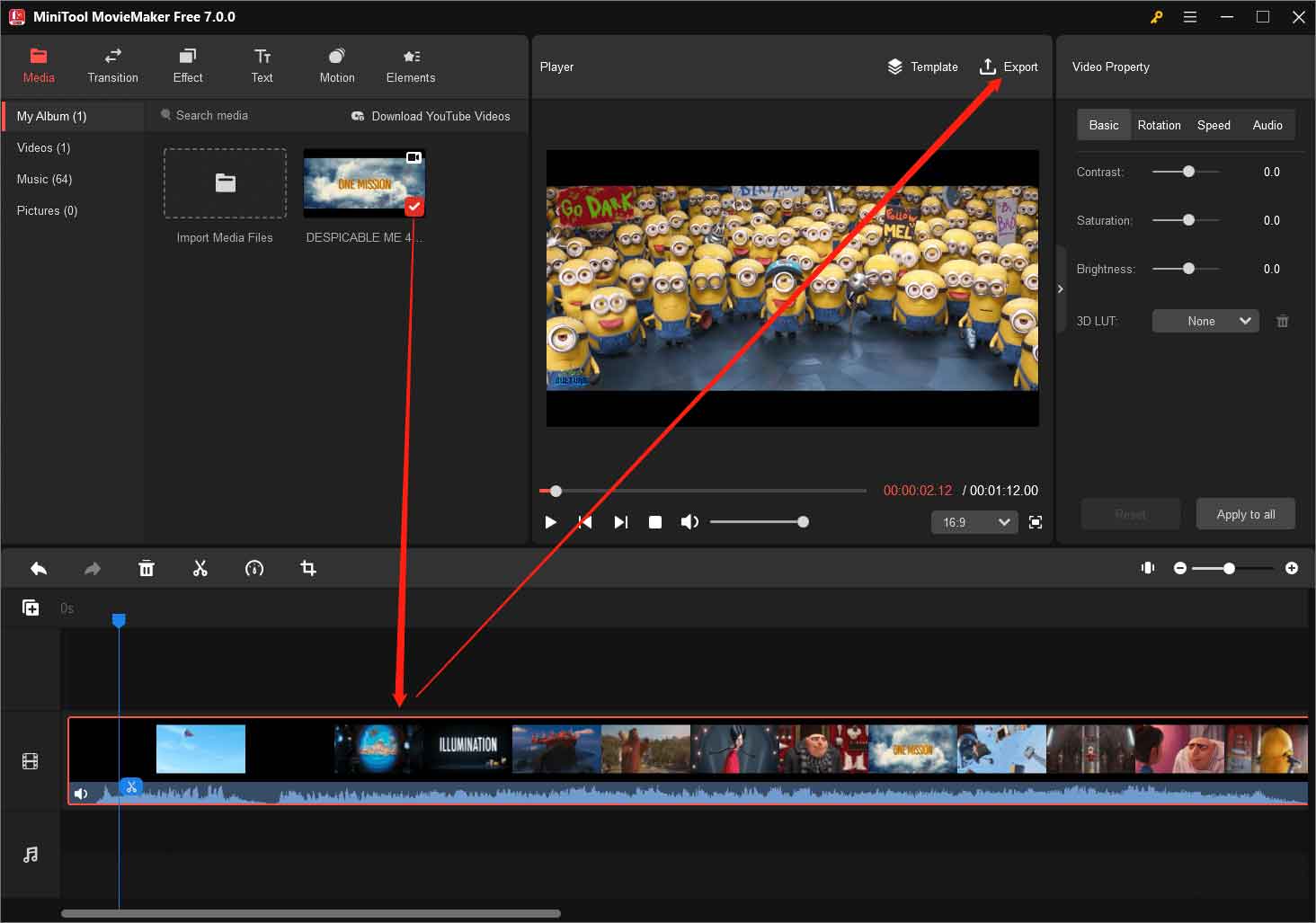
7. In the Export window, choose the format as GIF. You are also allowed to specify the name and save location of the export video.
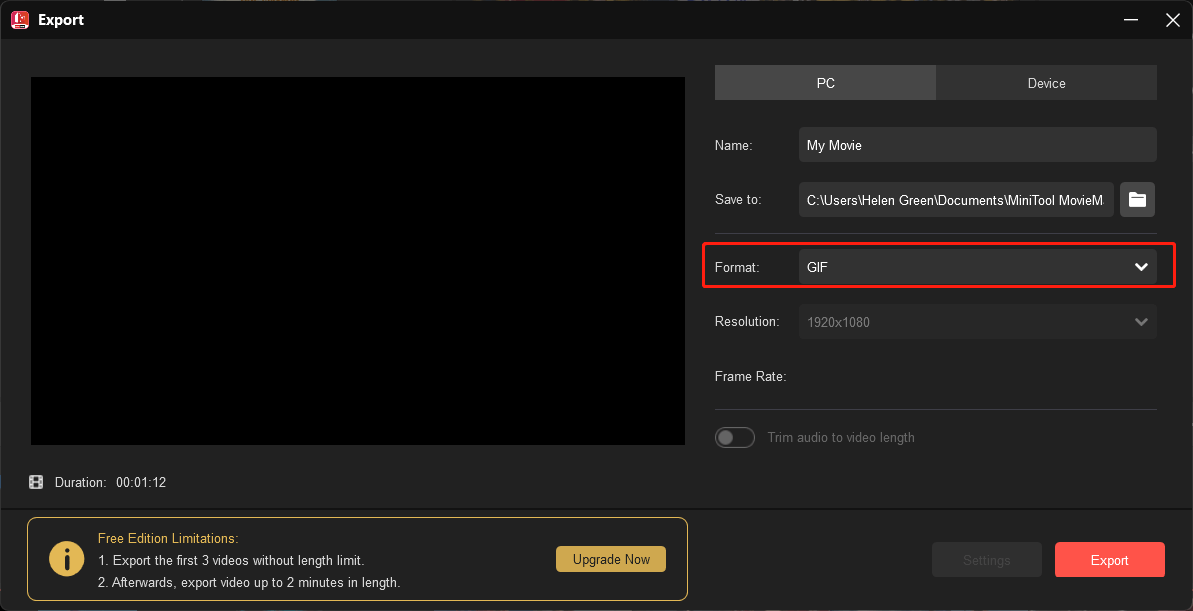
8. Finally, click the Export button to start converting YouTube video to GIF format.
The time the process takes depends on how long the video is. Since you are creating a GIF, the source video is short. So, it won’t take long to complete the task.
When you finally get the converted GIF, you can share it with your friends or families. In the next time of online conversation, maybe you can replace some of your words with this newly created GIF sticker.
How to Convert GIF to YouTube?
Vice versa, you can also use MiniTool MovieMaker to convert GIFs or other image formats (including png, jpg, jpeg, bmp, icon, and tif) into YouTube-supported video formats Like MP4, MOV, AVI, WMV, and WebM.
The way to turn GIFs into a YouTube video is similar to that of converting YouTube video into GIF. Just upload all the GIFs that you would like to be included in the video to MiniTool MovieMaker media library; then put them on the timeline; edit them by adding transitions, effects, motions, background music, or change playback speed; finally export the video in a YouTube compatible video format.
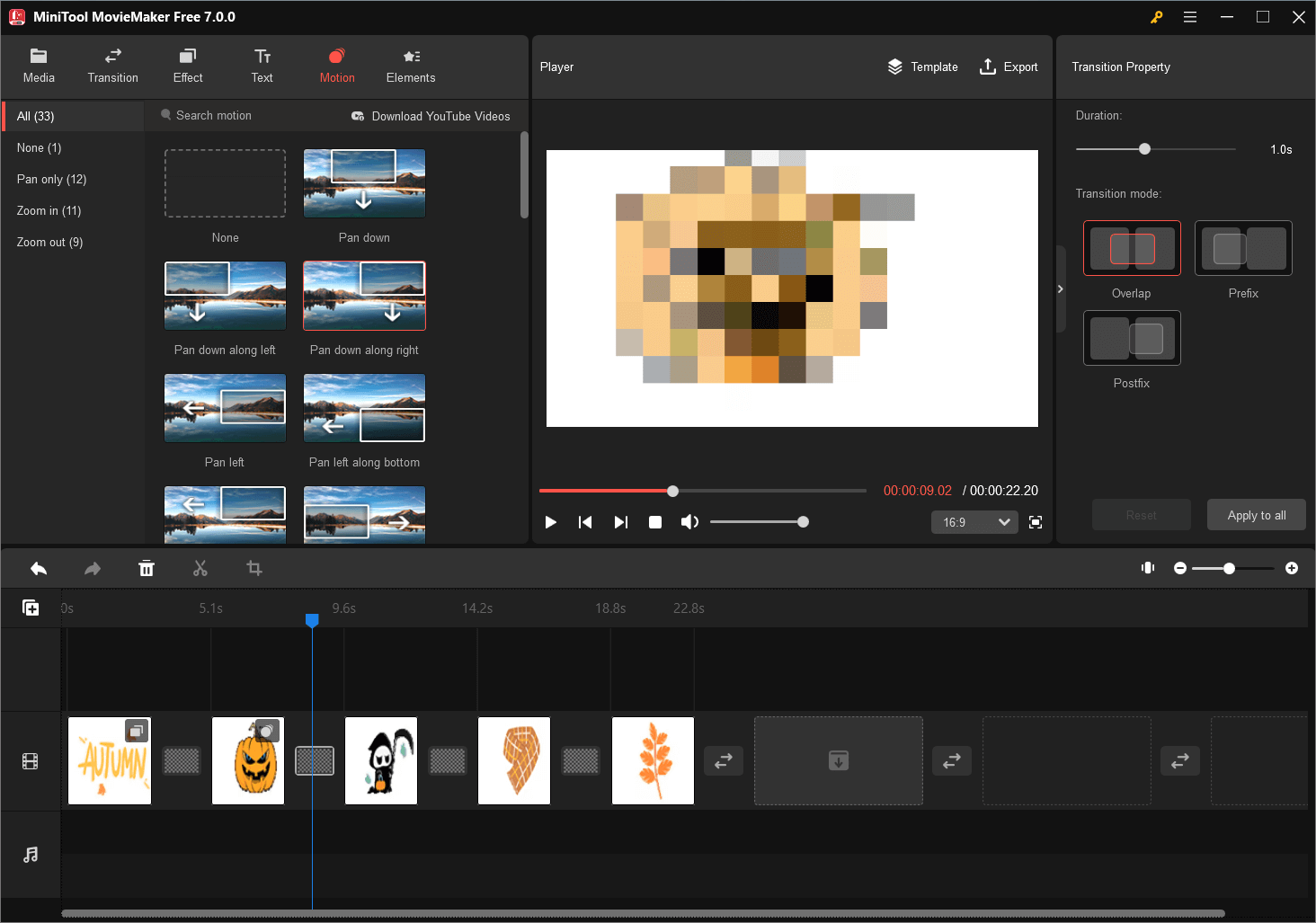
When you eventually get the video made from GIFs, you can upload it to your YouTube account.
Conclusion
Converting YouTube videos into GIFs allows you to capture and share the best moments from your favorite videos with the world. With the availability of user-friendly online and offline tools, the process has become incredibly simple. Whether you want to create a funny reaction GIF or highlight a key moment from a tutorial, the YouTube to GIF converters mentioned in this article will help you express yourself creatively and effectively on the Internet. Give them a try and let the GIF-making fun begin!


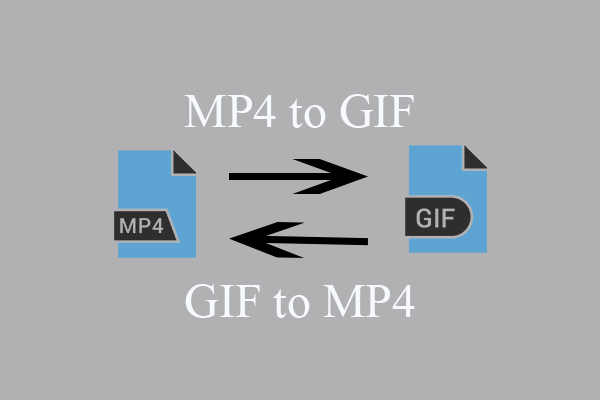

User Comments :