Need to convert a GIF to WebM format? This post will teach you how to convert GIF to WebM with MiniTool MovieMaker, Any Video Converter Ultimate and some online free GIF to video converters.
You want to embed a GIF into your website, but the GIF file size is too large. In doing so, you should convert GIF to WebM. Why? The reasons are:
- WebM has a smaller size than GIF.
- WebM displays a higher visual quality than GIF.
- WebM is compatible with almost all modern browsers.
- WebM is an open-source format.
So how to convert GIF to WebM? Keep reading!
Part 1. Convert GIF to WebM with MiniTool MovieMaker
Part one will introduce the best free way to convert GIF to WebM with MiniTool MovieMaker. MiniTool MovieMaker is a free and reliable GIF to WebM converter that can convert GIF to WebM and turn different kinds of video formats into GIFs. The supported video formats are: MP4, AVI, MOV, WebM, MKV, WMV, FLV, 3GP, etc.
The cool part of this WebM converter is that it lets you split, trim, merge, and cut GIFs before the conversion. Aside from that, it’s also a user-friendly video editor especially for beginners due to its simple and intuitive interface. Coming with lots of editing features, this tool will surely meet your needs.
Here’s how to convert GIF to WebM.
Step 1. Run MiniTool MovieMaker.
Download and install MiniTool MovieMaker. Then launch it on your computer and enter the main user interface by closing the pop-up window.
MiniTool MovieMakerClick to Download100%Clean & Safe
Step 2. Import the GIF File
Click on Import Media Files, find the GIF you want to convert, and add it to MiniTool MovieMaker. After loading the file, hover your mouse on the GIF thumbnail and click on the + icon to add this GIF to the timeline.
Step 3. Edit the GIF (Optional)
If you need to edit the GIF, here are some tips for GIF editing. If you don’t need to edit the GIF, just skip Step 3.
Split GIF: Tap on Zoom to Fit Timeline below the preview window to display more GIF frames. Then move the playhead to where you need to split and click the scissor icon on the playhead to split the GIF.
Trim GIF: Drag the start/ end point of the GIF to the right/ left to trim the unwanted parts.
Speed up GIF: Click the speed controller icon and choose the Fast option to select the desired speed of your GIF from 2X to 50X.
Slow Down GIF: Expand the speed controller menu, choose the Slow option and select the desired speed for this GIF.
Reverse GIF: Choose the Reverse option by clicking on the speed controller and the GIF will be reversed.
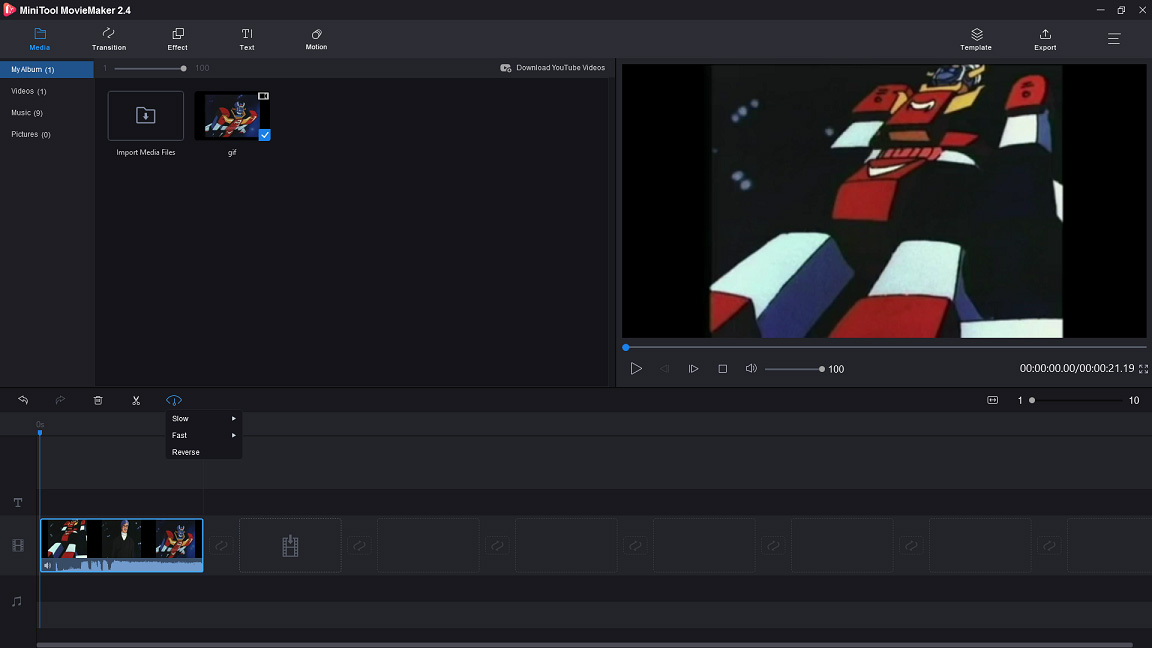
Step 4. Export GIF to WebM
Tap on Export to open the Export window. From this window, go to Format box and choose WebM as the output format. Then you can change the file name, save path, and the resolution of the video. Once done, press on Export to convert GIF to WebM.
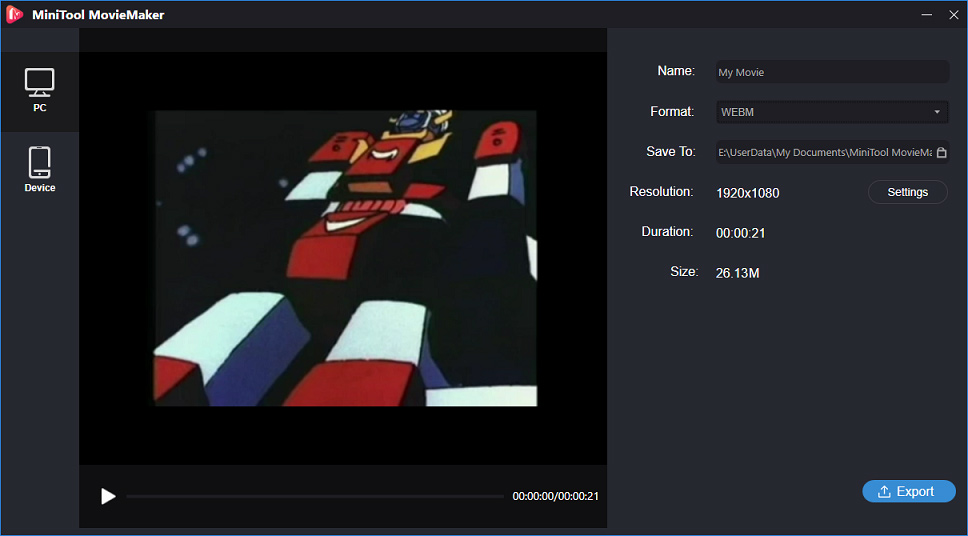
Main Features
- Free to use without watermarks, bundles and viruses.
- Supports most popular video, audio and image formats.
- Can convert GIF to WebM and WebM to GIF.
- Offers tons of transitions, filters, and motion effects.
- Offers a variety of movie templates, text templates, and titles.
- Equips with all the needed editing tools such as video reverser, video merger, video flipper, video cutter, etc.
- Compatible with Windows 7/ 8/ 10.
Part 2. Convert GIF to WebM with Any Video Converter Ultimate
In this part, I’m going to show you another best GIF to WebM converter – Any Video Converter Ultimate. This conversion tool supports over 200+ video formats including WebM, AVI, MP4, WMV, MOV, etc., so you can convert GIF to any video format easily. Meanwhile, this tool offers an ultra-fast conversion speed which lets you convert videos in no time.
Besides that, Any Video Converter Ultimate also comes with other useful features. It allows you to record streaming videos with high quality, download videos and audio files from 100+ online websites such as YouTube, Dailymotion, Facebook, and Niconico, and edit videos like trimming, cropping, merging, rotating, etc.
However, it’s not freeware, this powerful video converter costs $49.95.
Now, let’s see how to convert GIF to WebM step by step.
Step 1. Launch Any Video Converter Ultimate
Download the Any Video Converter installer from its official website and follow the guidance to install it. During the installation process, a pop-up window will ask you to restart the computer to complete the installation. If you are ready, choose Yes to restart your computer. After restarting the computer, open this video converter and close the pop-up window to access the main interface.
Step 2. Add the GIF File
Tap on Add Videos to open the File Explorer and choose All formats from the Files of type box. Then find the GIF you desire and import it from your computer.
Step 3. Choose WebM as the Output Format
Expand the Output Format drop-down menu, go to the Common Video Formats tab and select WebM Movie as the output format.
Step 4. Convert GIF to WebM
Then, you can adjust the output settings. Go to the right panel, you are able to customize basic settings, video options and audio options. Afterward, click on Convert Now in the top right corner of the interface.
Main Features
- Supports 200+ formats.
- Can download videos from over 100 websites.
- Can convert DVD to MP4 or other formats, and burn any video to DVD.
- Captures computer screen with high output quality.
- Allows you to edit video clips.
Recommend article: The Top 4 Ways to Download Embedded Videos
Both MiniTool MovieMaker and Any Video Converter Ultimate are nice GIF to WebM converters. But here I strongly recommend using MiniTool MovieMaker because it’s free and has no hidden costs, so you can convert GIF to WebM as much as you want without limitations.
Part 3. Convert GIF to WebM Online
For those who are looking for the simplest way to convert GIF to WebM, here recommend 5 online GIF to WebM converters. All of them are free and has no sign-up requirement.
#1. Ezgif.com
The first online GIF to WebM converter is EZgif.com. It allows you to convert GIF to WebM, GIF to MOV, GIF to MP4, WebM to GIF, AVI to GIF, MOV to GIF, 3GP to GIF, and MP4 to GIF. Moreover, it’s also a GIF editor packed with many GIF editing tools such as GIF resizer, GIF splitter, GIF reverser, GIF cropper, GIF speed changer, and more.
Here’s how to convert GIF to WebM online
- Go to https://ezgif.com/gif-to-webm to access this online GIF to WebM converter.
- Choose the target GIF from your computer and press on Upload!
- If you don’t want to edit the GIF, click the Convert to WebM! button to go on.
- Finally, tap on Save to download the WebM file.
#2. PS2PDF
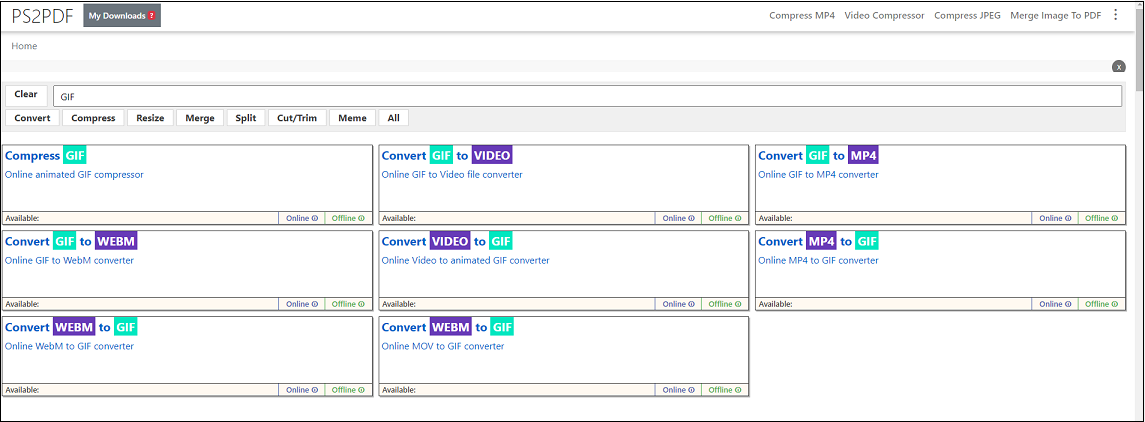
The second online GIF to WebM conversion tool is PS2PDF. It offers hundreds of file conversions including GIF to WebM, MOV to MP4, Image to PDF, PPTX to PDF, etc.
Also, it can be used to compress various kinds of files such as images, videos, and audio files.
Here’s a quick guide.
- Visit the PS2PDF website.
- Input GIF in the search bar and choose the Convert GIF to WEBM option from the matching results.
- Upload the desired GIF and adjust the output settings.
- Click on Convert Now! to start the conversion.
- Once done, download the converted file from this website.
#3. Convertio
Convertio is another online file converter that can help you convert GIF to WebM online. Supporting over 300 file formats, almost all the conversions can be done with this powerful online converter.
Here’s how:
- Go to the Convertio website.
- Tap on Choose Files to select the GIF from your PC. Or load the GIF from Dropbox, Google Drive, or URL.
- Then unfold the output format list and enter WebM in the search bar. Then choose WebM.
- Click on Convert to convert GIF to WebM.
- After finishing the converting process, click the Download button to save the converted file.
#4. OnlineConvertFree.com
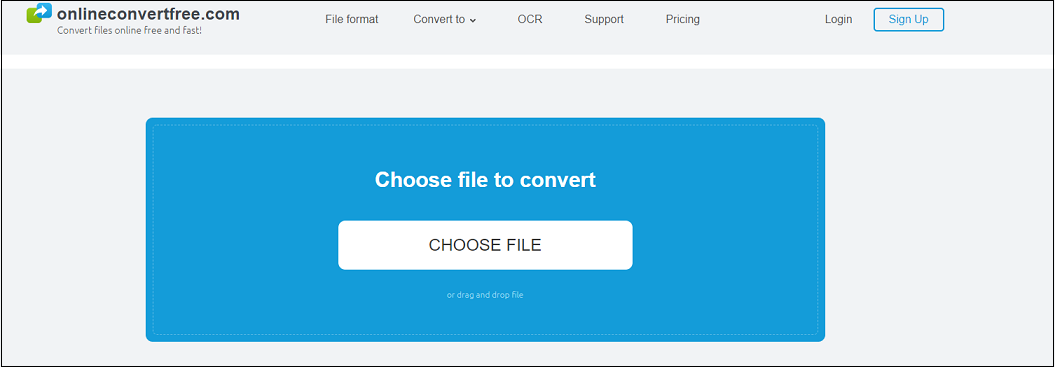
OnlineConvertFree is an online file converter. With it, you can convert any multimedia files into another format including GIF to WebM. It can convert images, videos, audio files, eBooks and documents.
Take the below steps to convert GIF to WebM online.
- Enter the OnlineConvertFree website.
- Go to Video, and choose WEBM converter.
- Tap on CHOOSE FILE and upload the GIF to OnlineConvertFree.
- Click on Convert and then download the WebM file after finishing the conversion.
#5. CloudConvert
The last one is CloudConvert. Like other online GIF to WebM converters, CloudConvert can convert any video, audio, image or document into another format.
Here’s how to convert GIF to WebM online with CloudConvert.
- Go to the CloudConvert website.
- Upload the GIF file by clicking the Select File.
- Select WebM as the output format and click on Convert.
- When the converting process is over, save this file from the web.
Further Reading: How to Make a GIF from a WebM Video
Want to make a GIF from a WebM video? Take the following steps:
Step 1. Download, install, and launch MiniTool MovieMaker. Then shut down the popup window to access the main interface.
MiniTool MovieMakerClick to Download100%Clean & Safe
Step 2. Add the WebM file from local to MiniTool MovieMaker.
Step 3. Choose the WebM file and drag & drop the WebM file to the timeline.
Step 4. Next, you can split the video file and remove the unwanted portions of it. Afterward, you can add text to this clip if needed.
Step 5. When you are done, click on Export and choose GIF as the output format. Then, export WebM to GIF.
Conclusion
To sum up, if you need to convert GIF to WebM, here strongly recommend the best free GIF to WebM converter – MiniTool MovieMaker. It’s reliable and stable, you can convert GIF to WebM without limitations.
If you encounter problems when using MiniTool MovieMaker, please contact us via [email protected] or leave a reply.
GIF to WebM FAQ
- Choose an online video converter like Zamzar.
- Open its website and import the WebM file.
- Then select the MP4 option from the output format list.
- Click on Convert Now to get started.
- Download the MP4 file to your device.
- Launch the free WebM converter – Format Factory.
- Click on WebM and add the video file.
- Then change the output settings and click OK.
- Then press on Start to convert video to WebM.


User Comments :