This tutorial mainly teaches you how to crop a video or photo clip with MiniTool MovieMaker.
MiniTool MovieMaker provides a Crop feature to select the crucial part in a video or photo and make viewers pay more attention to it. You can crop a piece of video or photo while editing the entire video either by manual drag or with preset aspect ratios. After cropping the video/photo, it can be played on certain devices like PCs and phones.
MiniTool MovieMakerClick to Download100%Clean & Safe
How to Crop a Video/Photo Manually?
On the one hand, you can crop the target video/photo manually according to your needs.
Step 1. Click on the target video or photo on the timeline and click the Crop icon on the timeline toolbar.
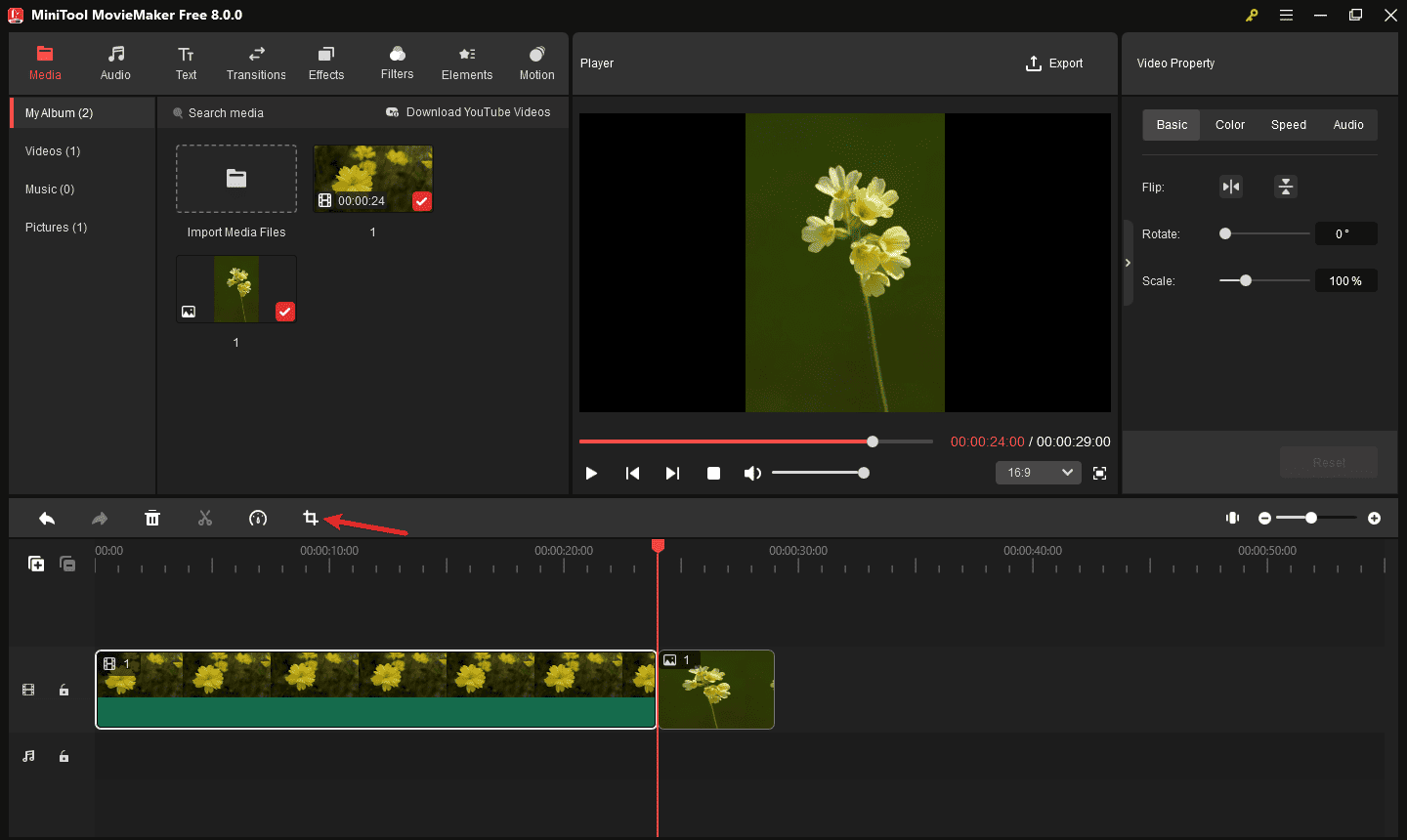
Step 2. In the new popup, put the mouse in one of the eight directions (north, northeast, east, southeast, south, southwest, west, and northwest). When the mouse turns into a double-headed arrow, drag it inwards to a proper location.
Step 3. Change the direction and drag again. Repeat until cropping out the desired part.
Step 4. Click OK to save the changes.
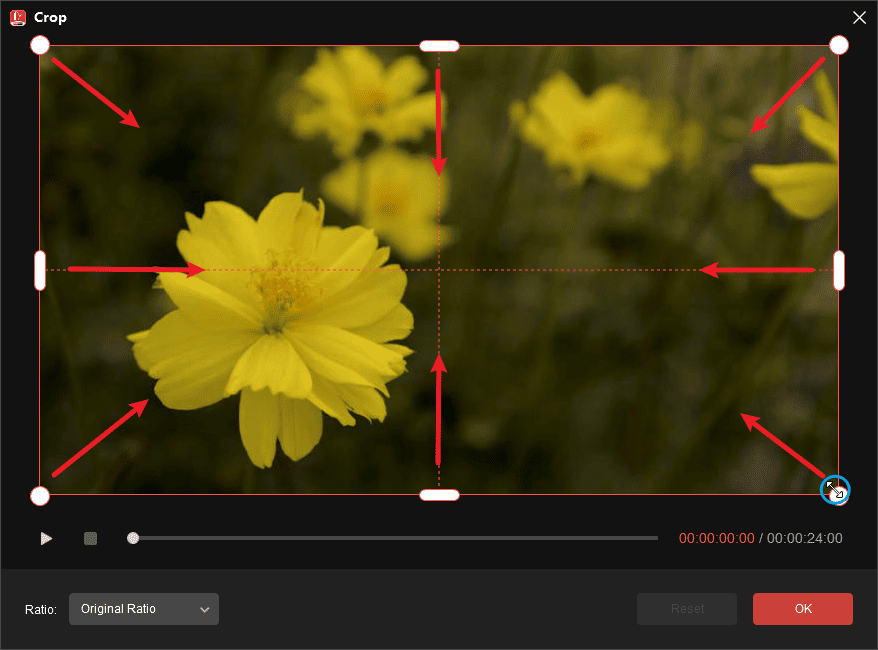
How to Crop a Video/Photo Based on the Preset Aspect Ratio?
On the other hand, you can change the aspect ratio of a video clip or image clip using the crop feature. There are 6 available aspect ratios:
- Original ratio (default)
- 16:9 (landscape)
- 4:3 (standard)
- 1:1 (Instagram)
- 3:4
- 9:16 (portrait)
Step 1. Click on the target video or photo and select the Crop feature on the timeline toolbar.
Step 2. In the video crop window, expand the Ratio drop-down menu and choose a proper aspect ratio for the target media.
Step 3. After selecting your favorite aspect ratio, you can drag the frame and put it where you would like it to be on the screen.
Step 4. Click OK to save changes.
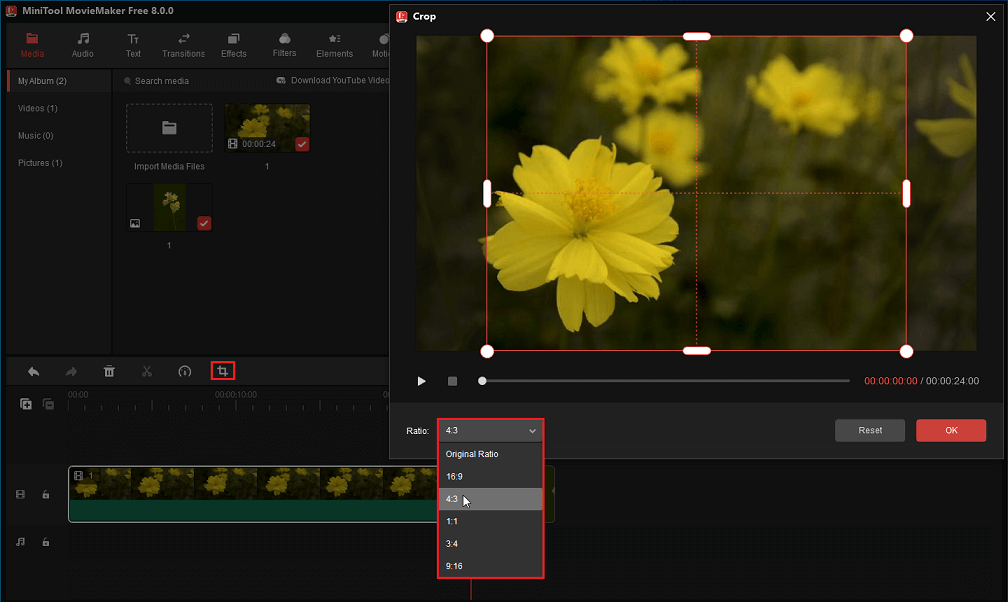
Besides cropping a single clip within a video, MiniTool MovieMaker enables you to change the aspect ratio of the whole video.


User Comments :