GIFs can make your YouTube posts more appealing. Sometimes, it’s annoying to spend a lot of time looking for a suitable GIF. To avoid this situation, you can make one with an excellent YouTube GIF maker.
As is known to all, YouTube is one of the most popular video-sharing platforms, providing a large number of various types of videos, like funny videos, wedding videos, and more. When you watch an interesting video, you may want to capture the most exciting moments to create a GIF. This post also will share some YouTube GIF makers with you to convert YouTube video to GIF.
Before that, you’re supposed to familiarize yourself with the guidelines on YouTube images and GIF posts. The size can be up to 16 MB. The supported formats include JPG, PNG, GIF, and WEBP. And the recommended aspect ratio is 1:1 ratio.
Top 3 YouTube GIF Makers for Computer
It’s time to look at these top 3 YouTube GIF makers for computers.
MiniTool MovieMaker (Windows)
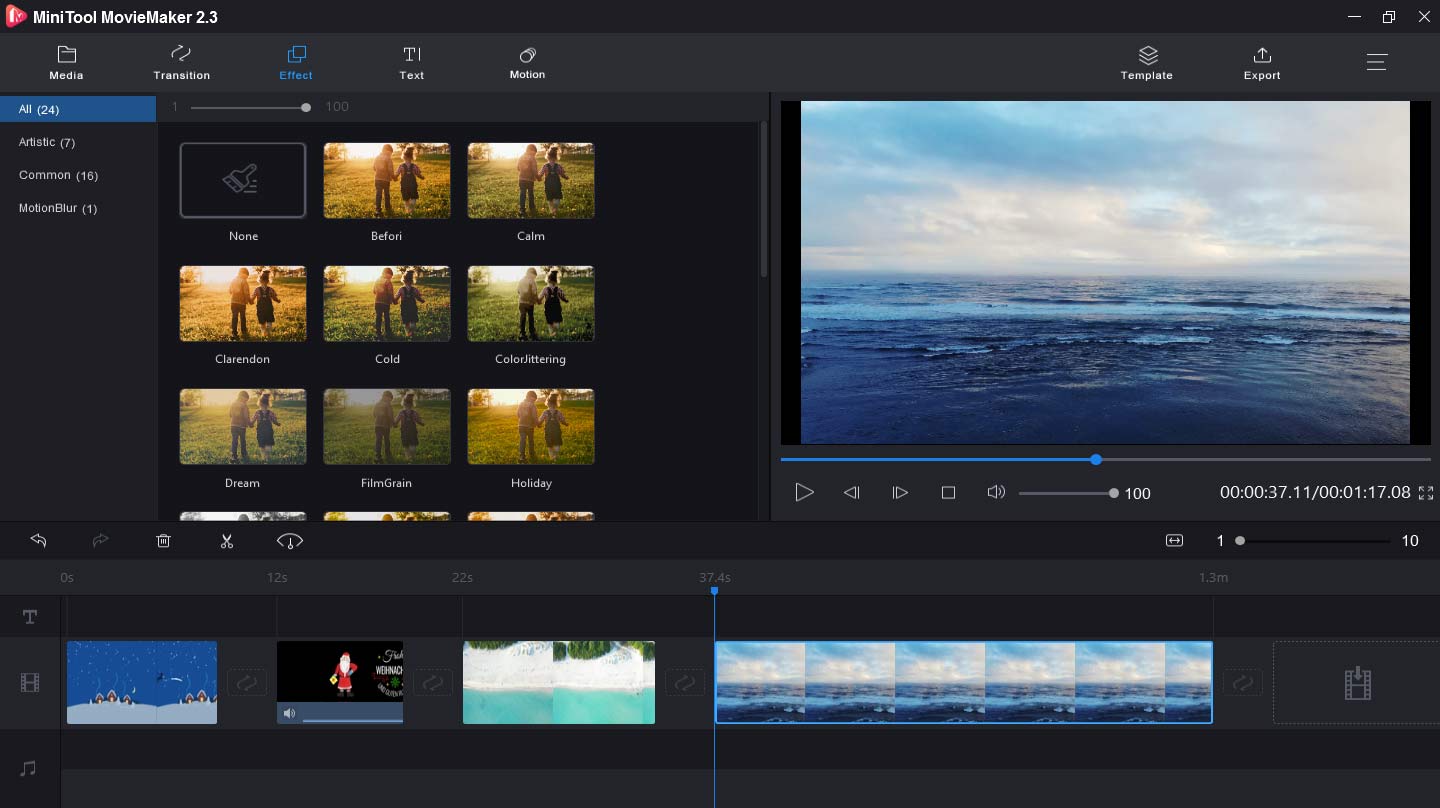
MiniTool MovieMaker is originally designed to make videos from pictures and video clips. Apart from this, it’s also regarded as one of the best YouTube GIF makers. It’s free, no ads, no buddle, and no watermark. It enables you to make GIF from YouTube, images, and other videos. More importantly, it also allows you to edit GIF as you wish.
Main features:
- It can add text and music to GIF.
- It can slow down or speed up the GIF.
- It can cut, combine, split, and rotate GIF.
- It supports AVI, MOV, MP4, and WebM to GIF.
- It supports JPG, PNG, JPEG, BMP, ICO to GIF.
- It can convert Twitter video to GIF.
GIF Brewery 3 (Mac)
It’s a free, user-friendly, and intuitive YouTube to GIF maker that allows you to create GIF from the downloaded videos or a link to a video and pictures. Ann when you make GIF from YouTube videos or pictures, you’re allowed to set the time delay individually or for all items. Besides, it can work as a video and screen recorder.
Main features:
- It can add slices, text, stickers to videos.
- It can resize and crop videos.
- It can do color correction for images.
- It can apply many filters to images.
- It can add captions to images and overlay images.
Gifted Motion (Windows and Mac)
If you want to convert your images to GIF for YouTube, it should be a nice choice. It’s an open-source and easy-to-use GIF animator. And it permits you to upload multiple images simultaneously. But it may take some time to load large-size images.
Main features:
- It’s a GPL software and has no licensing costs.
- It supports multiple languages.
- It supports the following input format: PNG, JPG / JPEG, BMP, and GIF.
- It can change the position and size of images.
- It allows you to preview your GIF.
Top 2 YouTube GIF Makers for Mobile Devices
GIF Maker – Make Video to GIFs (iOS)
With this application, you can easily create funny GIFs, boomerang, and memes. You can use it free with its basic features. But if you want to make unlimited GIFs and memes, apply premium filters, stickers, and fonts, and get the no-ads version, you can purchase its premium subscription.
Main features:
- It can convert videos or pictures to GIF.
- It can make GIFs from a live camera.
- It can add artworks, filters, Emoji, stickers, and add text to GIF.
- It can change the frame speed of GIF.
- It can turn photos to memes and make boomerang videos for Instagram.
Gif Guru (Android)
It’s a professional tool to create GIFs from videos. Before making a GIF, you can trim, cut, and crop videos. And it can save your GIF with high qualities. Absolutely, it can convert pictures to GIF. You’re permitted to convert over 200 images to one GIF or combine multiple pictures into one GIF. Moreover, it’s an excellent GIF editor with many features.
Main features:
- It provides text with various styles, colors, and fonts.
- It can amazing filters and 50+ trending stickers to GIF.
- It controls GIF speed: playing forwards or backward, creating fast or slow motion.
- It can rotate, resize, trim GIF, and compress GIF.
- It can cut, flip, crop, and adjust photos with custom aspect ratio of GIF.
Top 3 Online YouTube GIF Makers
GIPHY
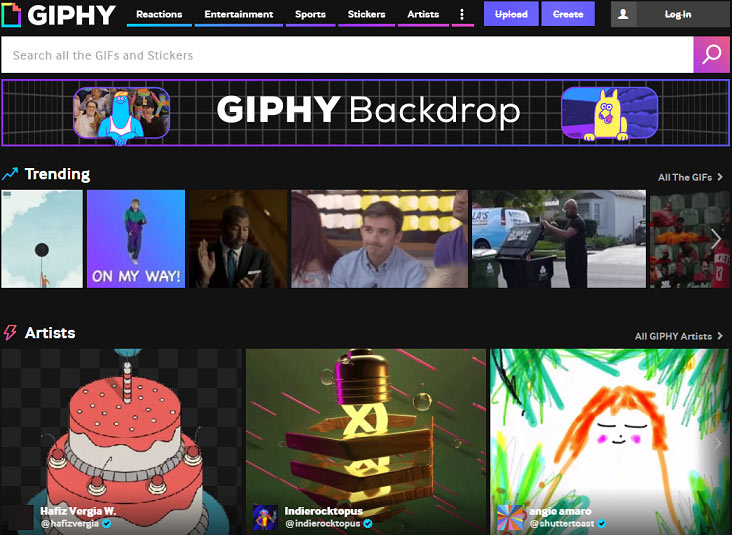
GIPHY is the best online YouTube GIF maker. You’re available to make GIFs from pictures and videos. More importantly, this YouTube to GIF maker lets you directly enter a YouTube video link to make GIFs from YouTube. So, it’s convenient to create GIFs from any YouTube video you love. Besides, it also supports Vimeo and GIPHY links.
Main features:
- It can trim the video before making GIFs.
- It offers you a variety of captions, stickers, and filters.
- It allows you to draw on your GIF.
- It can add tags and source for GIF.
- It provides a large library of animated GIFs and stickers.
GifRun
GifRun is also an easy-to-use online YouTube GIF maker to create GIF with high resolution and without watermark. What’s more, it can make a high-quality GIF from Facebook, TikTok, and Twitter videos.
Main features:
- It’s a free YouTube to GIF maker.
- It allows you to change the duration time by moving the slider.
- It can add text to GIF, and you can change the position of the text on GIF.
- It permits you to preview the GIF.
Make A GIF
It’s another best online YouTube GIF maker to turn YouTube video to GIF. You just copy and paste the link and you can make GIF from YouTube quickly and easily. Furthermore, it also supports pictures to GIF, Facebook to GIF, Webcam to GIF, and other videos to GIF.
Main features:
- It can add captions and stickers to GIF.
- It makes you adjust the GIF speed, length, and start time.
- It offers 4 GIF qualities: low, high, medium, and HD.
- It can apply personalized watermarks to GIF.
- It can mute the GIF.
How to Make a GIF from YouTube Video
After learning about these YouTube GIF makers, you may feel obliged to know how to make a GIF from YouTube video. The following part will provide you with 2 methods to make GIF from YouTube video.
Desktop Solution – MiniTool MovieMaker
MiniTool MovieMaker is the best YouTube GIF maker on the desktop for Windows users and it can help you make GIFs from videos and images. Before start to convert YouTube video to GIF, first you need to download YouTube videos.
How to Download YouTube videos to your computer with ease? MiniTool uTube Downloader is recommended here. It’s a free and no ads YouTube video downloader to download and save YouTube to MP4 in HD quality. Moreover, it can directly convert YouTube to MP3, MP4, WEBM, and WAV.
To download your YouTube videos, you can read: How to Easily and Quickly Download YouTube Videos for Free.
Here are the step-by-step instructions on how to make a GIF from YouTube video.
Step 1. Launch MiniTool MovieMaker.
- Download and install MiniTool MovieMaker on the computer.
- Double-click it to open this GIF maker, close the pop-up window, and enter its interface.
MiniTool MovieMakerClick to Download100%Clean & Safe
Step 2. Import the downloaded YouTube video.
- Hit the Import Media Files, choose the target YouTube video, and then click Open to upload it.
- Click the + button or directly drag and drop it to the timeline.
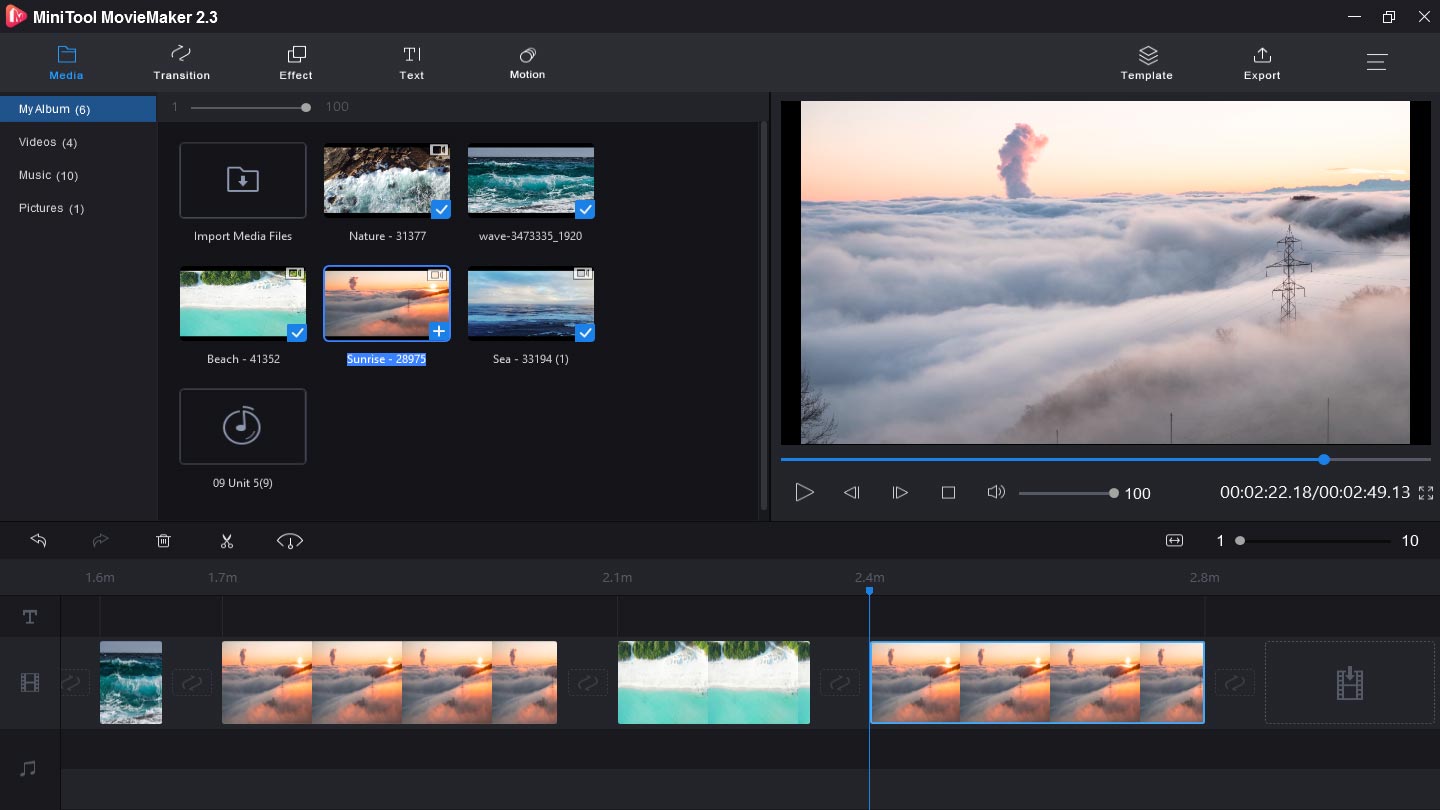
Step 3. Customize the YouTube video.
- Adjust video color: To do the color correction, choose the target clip, tap on it, hit the Edit to get the editing options, and you can change the video’s contrast, saturation, brightness, and 3D LUT. In this pop-up window, you can flip or rotate the video.
- Apply video transitions: Tap on the Transition, select one, drag and drop it between two clips.
- Add music: Click Import Media Files, upload your music, click + button to add it to video.
- Add filter effects: Hit the Effect, choose one effect you like, and hit the + to apply it.
- Add text to video: You can add titles, subtitles, and captions to the video. Tap on the Text button, select a text style, delete the sample scripts, type your text, and edit the text’s font, color, and size.
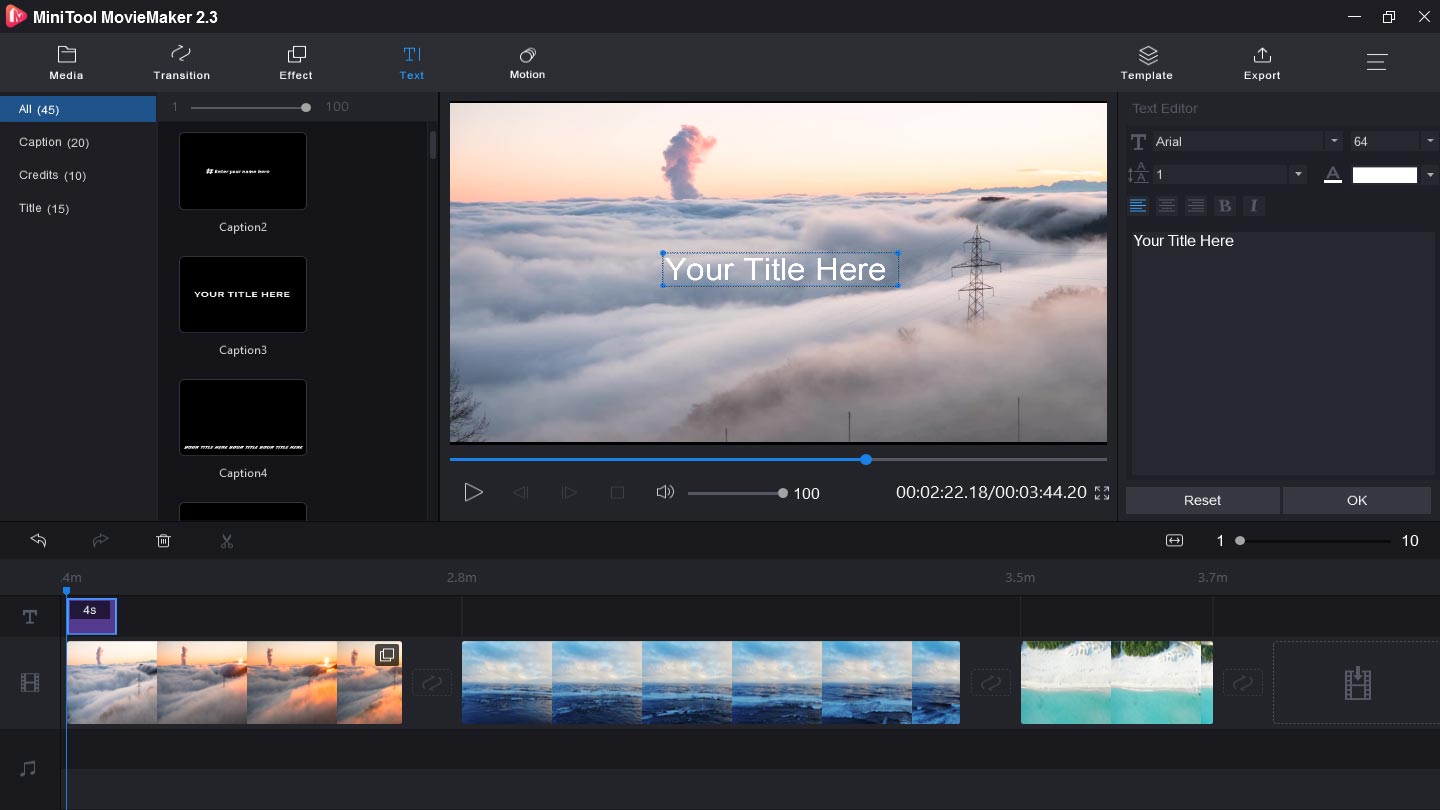
Step 4. Convert YouTube video to GIF
- Click the Export to get the output settings window.
- Choose GIF in the Format box.
- Rename the GIF file and select the target folder.
- Hit the Export to make GIF from YouTube videos and save it on the computer.

Online Solution – GIPHY
As mentioned above, GIPHY is a professional online YouTube GIF maker you shouldn’t miss. The following will give you the clear steps to make GIF from YouTube.
Step 1. Enter GIPHY.com in Google Chrome, go to the main interface, and log in.
Step 2. Click Create at the top right of the page.
Step 3. Hit the Choose video to import the downloaded YouTube video, or enter the URL of the target YouTube video.
Step 4. Change the start time and the video duration by moving the slider to capture the part you’d like to make a GIF.
Step 5. Click Continue to Decorate to edit the GIF.
Step 6. Add captions, stickers, filters to your GIF. (Optional)
Step 7. Click the Continue to Upload to add tags and source for your GIF.
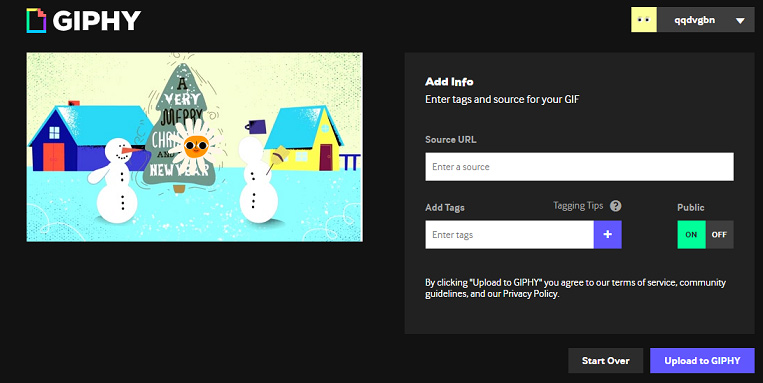
Step 8. Tap on the Upload to GIPHY to convert YouTube video to GIF.
Bottom Line
Among these 8 YouTube GIF makers, do you like best? Whether you use a computer or a mobile phone, you can find a suitable YouTube to GIF maker. Just select one and try to convert YouTube video to GIF. If you have any questions or want to share other methods on how to make a GIF from YouTube video, you can contact us via [email protected] or just leave your opinions in the below comments area.
YouTube GIF Maker FAQ
- Download and install GIPHY on your Android phones.
- Launch this Gif maker, click Create + on the upper right corner.
- Tap on the Library button to upload your downloaded YouTube video.
- Click the Share GIF to make the GIF, download it to your phone, and share it on social media.
- Start new conservation and enter your text.
- Click the inside text message bar to launch the keyboard.
- Choose the smiley face icon.
- Select GIFat the bottom of the screen.
- Search for the GIF with keywords.
- Tap on the GIF you want to send.
- Hit the Send button to send this GIF.
- Download and install GifMill on your iPhone.
- Open it, tap on the Photos to upload your target images.
- Choose your images on the camera roll.
- Hit the Options icon, change the GIF’s quality, orientation, and speed.
- Hit the Share > Album to save the GIF.
- Enter ezgif.com in Google Chrome.
- Choose GIF Maker > Choose Files to import your photos from the computer.
- Click Upload and make a GIF.
- Hit the GIF options and Effects to apply your settings.
- Tap on the Make a GIF to make your GIF.



User Comments :