Overlaying images means placing one picture on top of another picture to creating a collage of several different images. This guide will show you how to finish this task.
How to Overlay Images in Photoshop
Photoshop is the best imaging and graphic design software. It allows you to recolor image, crop image, remove background from image, etc. One of the added advantages of using Photoshop is that it allows the overlapping of two photos.
Here are the simple steps that can help you overlay two images seamlessly with Photoshop.
- Open Adobe Photoshop, and go to File > Open to open the image dialog window. Click the first image you want to use, hold down the Ctrl key, and then select the second image. Click the Open button in the lower right corner of the window.
- Create a new layer for your image by pressing Ctrl + J A new layer will appear in the layer palette. Now, click the Image tab in the top and select Apply Image… from the dropdown menu.
- Turn to the Source dropdown menu and select the second image that is to be overlapped. After that, open the Blending dropdown menu and choose Overlay to use the overlay effect.
- Once done, preview the image in the Photoshop workspace. Once you’re satisfied with the result, click OK to save your changes.
- Navigate to File > Save As, and give a name for the new image. Then click the Format down arrow and select JPEG or other file formats to save the file. Last, tap on the Save button.
Related article: Solved – Smart Object Is Not Directly Editable
How to Overlay Images in GIMP
GIMP is a cross-platform photo editor available for almost all operating systems. With it, you can complete many tasks, such as change colors, splitting an image into several smaller parts, converting WebP to JPG, etc.
Let’s check how to overlay images with GIMP.
- To create a blank canvas the size of your base photo, go to File > New, adjust the Width and Height text fields, and then click OK.
- Click File > Open as Layers to import the images that you need.
- Switch to Tools > Transform Tools > Move to adjust the position of the image you want to place above. After that, move to the Scale option where you can resize the overlay image.
- Preview the image to check if the overlay image (the above one) seems like a part of the main image.
- Click File > Export, enter a file name, select a destination folder, and then click Export to save the image as a JPG or PNG file.
Can I Overlay Images Online
Is it possible to overlay images online? Absolute Yes. PineTools is an online platform, providing all kinds of online tools – Resize images, Crop images, Rotate images, Change saturation and brightness, etc. It also enables you to overlay images without installation.
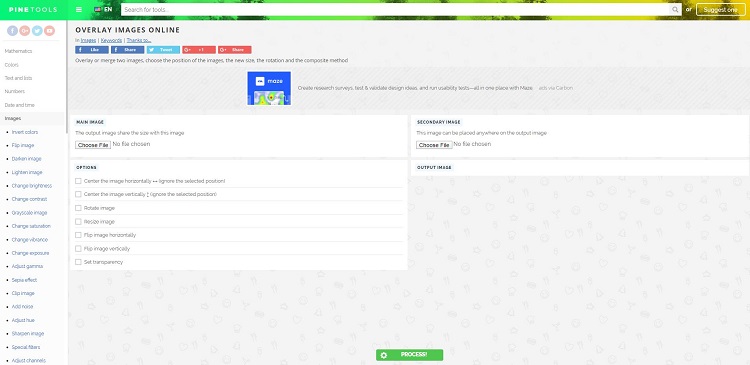
The steps on how to overlay images with PineTools are as follows:
- Go to the PineTools site on your web browser, and locate the OVERLAY IMAGES tool.
- Click Choose File under the MAIN IMAGE section to select the image you want to use as your main image and click Open.
- Tap on Choose File below the SECONDARY IMAGE section on the right side of the page, select the photo you want to use as an overlay image, and click Open. Then you will see the image appear on top of the first image.
- Scroll down to the OPTIONS Here you can make some advanced settings if needed.
- Now, click Process to execute all the changes.
- Preview the image in the OUTPUT IMAGE section on the right side of the page.
- Click either PNG or JPG in the OUTPUT IMAGE section to download the new image.
Bottom Line
Have you mastered how to overlay images after reading the above guide? If you have any questions or suggestions about it, please let us know via [email protected] or share them in the comments section below.



User Comments :