Christmas is an important holiday. Imagine what will happen if your friends and family receive your self-made Merry Christmas GIF. They may feel surprised, enjoyable, or excited. But how to create Merry Christmas GIF on the computer and phone? Let’s continue to read the article. The following part will tell you how to create Merry Christmas GIF on the computer.
How to Create Merry Christmas GIF on the Computer
In this section, you will learn how to make Merry Christmas GIF on the desktop and online.
MiniTool MovieMaker – The Best Desktop GIF Maker
MiniTool MovieMaker, developed by MiniTool, is a free and professional GIF maker for Windows users. It allows you to create GIFs from videos of different formats, such as MP4, WebM, and WMV.
Here’re the clear steps about how to create Merry Christmas GIF with MiniTool MovieMaker
Step 1. Download and install the best desktop GIF maker.
1. Download MiniTool MovieMaker. It guarantees a fast, safe, and free download, so you can easily download it on your computer.
2. Install and open it, close the pop-up window, and enter the ease-of-use interface.
MiniTool MovieMakerClick to Download100%Clean & Safe
Step 2. Import the Merry Christmas video.
1. Click Import Media Files, choose the Merry Christmas video clips from the computer, and click Open to import your files.
2. Tap on the + icon to add these clips to the timeline.
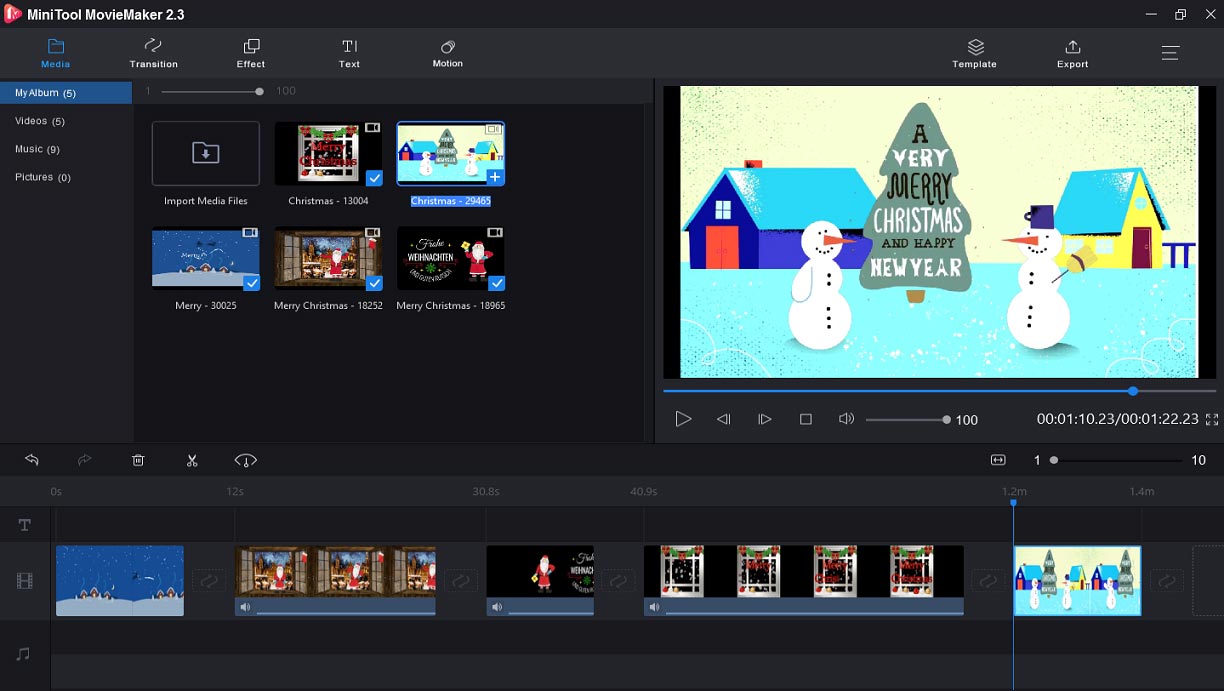
Step 3. Edit the Merry Christmas video
1. Rotate video: Choose the video, right-click it, and click Edit. Then you can rotate the video 90 degrees clockwise or anticlockwise, flip it vertically or horizontally, and change the contrast, duration, and brightness of the video.
Also read: Solved-How to Rotate GIF in Different Ways
2. Trim video: Select the video you want to trim, click the scissor icon, and choose Full Split. And then choose SPLIT or TRIM to trim or split the clip as you like. Lastly, click OK to save your changes.
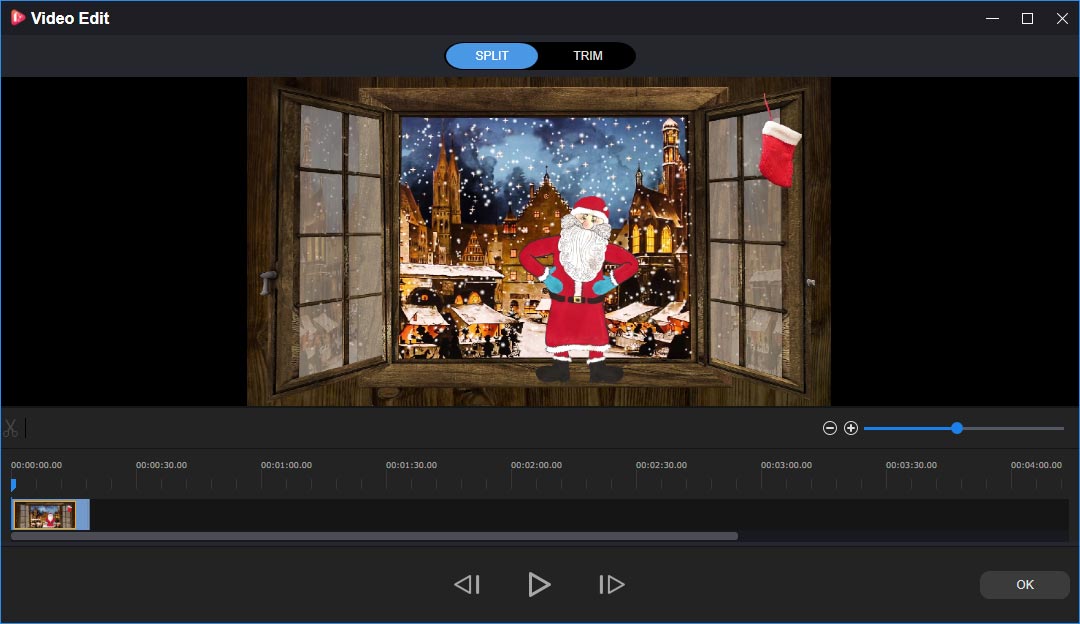
3. Add transitions and effects: If you want the Merry Christmas GIF to be more interesting, you can add transitions and effects. Click Transition or Effect, find the transition or effect you like, and drag and drop it to the timeline.
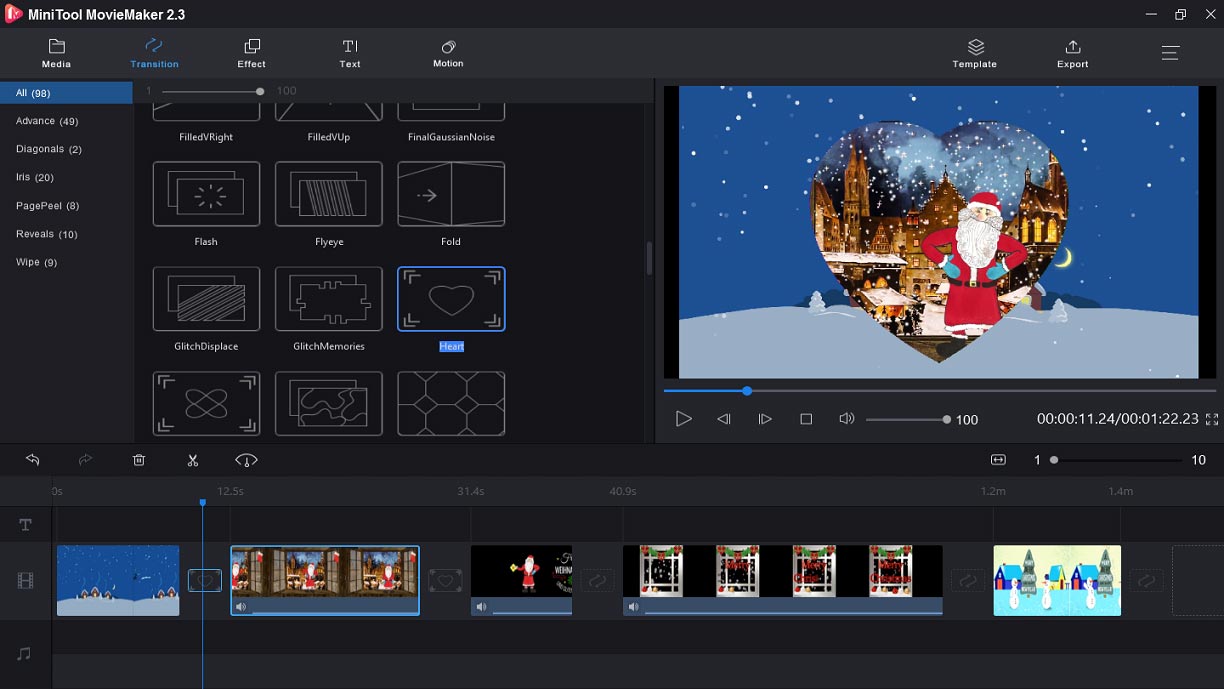
Related article: 5 Most Common Video Transitions in Film | Free Use Now
4. Add text to video: If you want to add text to the Merry Christmas GIF, click Text to choose a template, then you can add titles and credits.
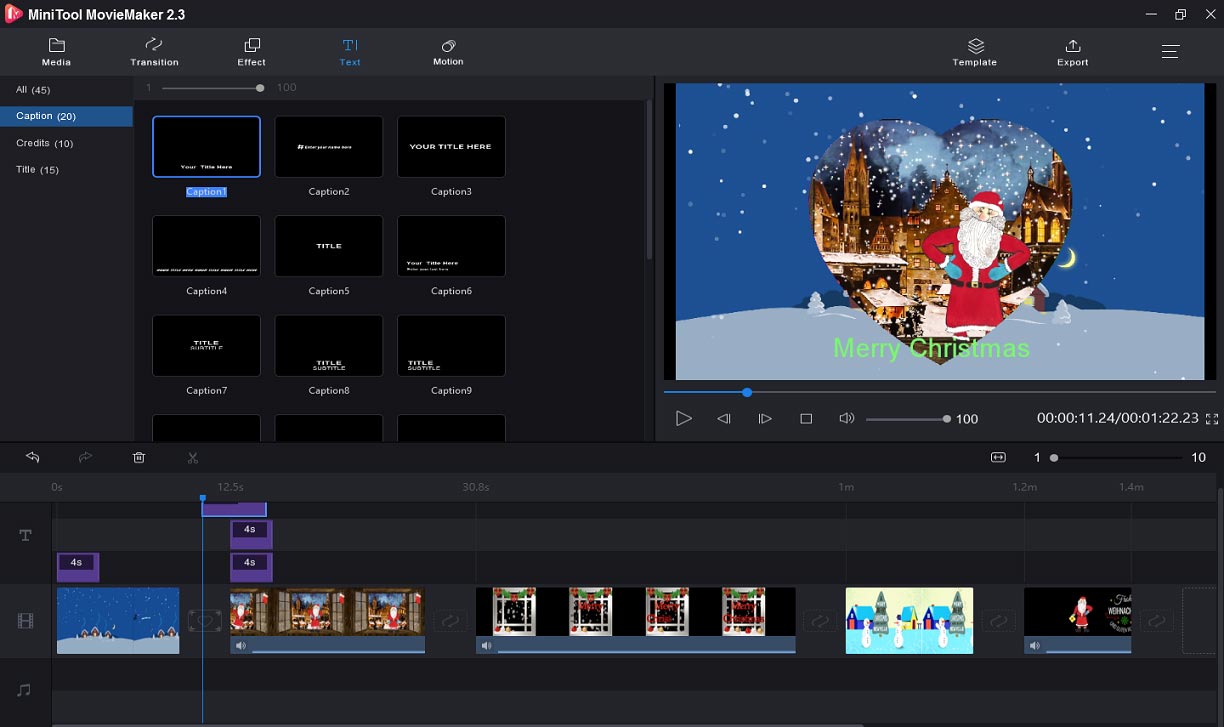
Step 4. Save the Merry Christmas GIF.
1. Tap on the Export button.
2. Choose the GIF format to make the Merry Christmas GIF.
3. Click Export to save the Merry Christmas GIF on the computer.
Giphy – The Best Online GIF Maker
How to create Merry Christmas GIF online? Giphy can help you do that easily. It is the best online GIF maker packed with many features. It offers 14 filter effects, 6 caption styles, 8 text colors, and 8 text animations. Besides, it allows you to add other animated images.
Step 1. Search for Giphy and enter its website.
Step 2. Create an account and log in.
Step 3. Upload your video files or enter any video URL.
Step 4. Select the start and duration of the Merry Christmas GIF.
Step 5. Click Continue to Decorate to edit the GIF.
Step 6. Add animated captions, stickers, and filters.
Step 7. Add tags or enter the source URL.
Step 8. Tap on the Create GIF to finish the Merry Christmas GIF.
Step 9. Share it on social media, like Twitter, Facebook, Instagram, etc.
You may also like: Top 12 Best GIF Generators | You Must Know
How to Create Merry Christmas GIF on the Phone
You’ve learned how to create Merry Christmas GIF on the computer. Next, this article will tell you how to create Merry Christmas GIF on the phone.
How to Create Merry Christmas GIF on iPhone – GifMill
GifMill is one of the best GIF makers for the iPhone. With it, you’re allowed to make animated GIFs with photos and videos from the camera. It permits you to import up to 100 frames, and you can rearrange, delete these frames, and change their speed and quality. Meanwhile, you can add text and emoji to the frame, and reverse GIF.
Step 1. Download and install GifMill on your iPhone.
Step 2. Run this GIF maker and select Video or Photos to import your files.
Step 3. Go to the camera roll and choose the images or video.
Step 4. Click Options to adjust the speed, orientation, and quality of the Merry Christmas GIF.
Step 5. Choose Share > Album to save to the camera roll.
How to Create Merry Christmas GIF on Android – GIF Studio
GIF Studio is regarded as one of the best GIF makers for Android users. It allows you to create GIFs from photos, merge multiple GIFs, crop GIFs, cut GIFs, make GIF transparent, and remove background from GIF. Besides, you can also create GIFs from videos, and make GIFs by the camera. Here’s the guide about how to create Merry Christmas GIF with photos.
Step 1. Download and install GIF Studio.
Step 2. Click Create Animated GIF >With Images to select your photos.
Step 3. Adjust the speed and size of your GIF.
Step 4. Edit the GIFs by adding text, stickers, and emoticon.
Step 5. Save the GIF.
You may also like: 4 Best GIF Croppers: How to Crop A GIF
Top 6 Merry Christmas GIF Downloaders
Now, you’ve already known how to create Merry Christmas GIF on the computer and phone. However, sometimes it’s more convenient to download Merry Christmas GIFs directly. So, do you learn any excellent Merry Christmas GIF downloader that provides funny Merry Christmas GIFs? This part will introduce 6 Merry Christmas GIF downloaders to you.
Top Merry Christmas GIF Downloaders
- Tentor.com
- Giphy
- Gifer.com
- Clipartion.com
- Tumblr
- Imgur
1. Tentor.com
Availability: Web-based
Tentor.com gives you a great number of beautiful, interesting, and funny Merry Christmas GIFs, and it allows you to download these GIFs free. Except for numerous Merry Christmas GIFs, you can also search for other kinds of GIFs.
2. Giphy
Availability: Web-based, Android, and iOS
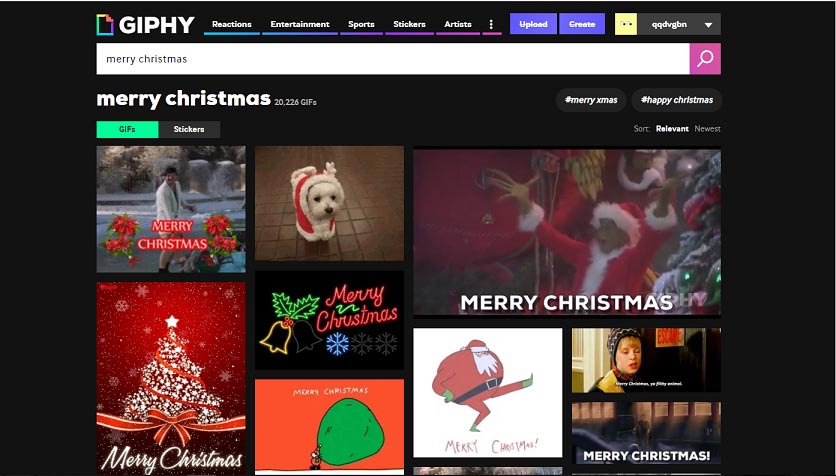
Giphy is one of the best places to search for and download funny and cute GIFs. What’s more, it provides abundant stickers and reaction GIFs.
3. Gifer.com
Availability: Web-based
Gifer.com is one of the best websites to get animated GIFs. It offers different types of GIFs, including action GIFs, adjective GIFs, anime GIFs, music GIFs, etc.
4. Clipartion.com
Availability: Web-based
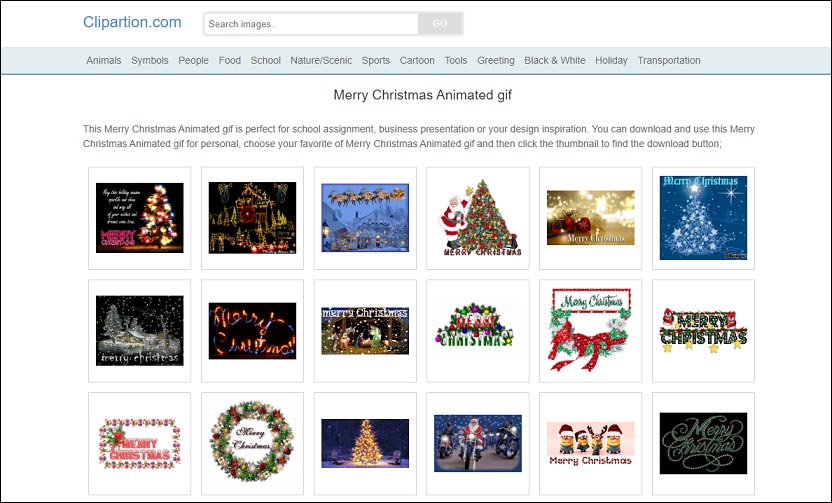
It’s another excellent website to download funny Merry Christmas GIFs. Besides, it also offers other types of images, including animals, food, symbols, music, nature, etc., so you can find any pictures you want.
5. Tumblr
Availability: Web-based, Android, and iOS
Tumblr is also considered the best Merry Christmas GIF downloader. With it, you can find any GIF to express yourself.
6. Imgur
Availability: Web-based
Imgur is an ads-free website to find GIFs. With Imgur, you can find many funny GIFs to make you smile.
Top 6 Christmas Frame Apps
This part is going to introduce 6 Christmas frame apps to create beautiful photos with Christmas styles.
1. Christmas Photo Frames
Availability: Android and iOS
This Christmas frame app offers Christmas frames and effects. To make a perfect Christmas photo, you can choose a beautiful template from its 50+ pre-made templates. And then you can decorate your photos with various Christmas hats, baubles, fireworks and garlands. Besides, you’re permitted to add text and stickers to photo.
2. Xmas Photo Frames
Availability: Android
As one of the best Christmas frame apps for Android, you can turn any image to a prettier one with many Christmas frames, such as Christmas trees, snowmen, ornaments, Santa Claus, Gingerbread Man, Red Nose Reindeer, and more. And you’re able to apply different effects to the images, like black, white, sepia, grayscale, etc.
3. Christmas Photo Editor
Availability: Android and iOS
It’s a free Christmas frame app that enables you to optimize your pictures with various stickers and Christmas things including Christmas trees, hats, socks, gifts, snowmen, etc. Besides, you can make Christmas cards and send them to your friends.
4. Merry Christmas Photo Frame
Availability: Android
This Christmas frame app gives you 15+ designed Merry Christmas frames to create colorful Christmas photos, and 10+ greetings to express your best wishes to your beloved ones at Christmas. And you can apply 20+ face color effects to your images.
5. Snow Cam Effects
Availability: Android
It is easy to use and offers Christmas frames, snow effects, stickers like Snowman, Penguin, Christmas Tree, Reindeer, and other photo tools. With this app, everyone can create Christmas images.
6. Christmas Photo Frames Effect
Availability: iOS
This Christmas frame app has a user-friendly interface and is easy to use. And it offers creative Christmas frames and effects to let you make beautiful Christmas photos and allows you to rotate, zoom in, and zoom out pictures. Besides, it can make Christmas wallpaper and cards.
Also read: Top 10 Wallpaper Makers That You Can Try
Bottom Line
After reading this post, you’ll find it easy to create a Merry Christmas GIF. Now, it’s time to practice. Follow the above steps to make your Merry Christmas GIFs.
Merry Christmas GIF FAQ
- Search for Kawping and enter the interface.
- Loop the GIF to make it longer in its video looper.
- Save the settings and create the looped GIF.
- Click the Open in Studio to upload the GIF in Studio.
- Click Audio to upload your song.
- Edit the song, such as trimming and cutting.
- Tap on DONE to return to the Studio.
- Adjust the volume of the song.
- Click Publish to publish and share Merry Christmas GIF with the song.
- Download and install GIFwrapped on your iPhone/iPad.
- Open Twitter and find the GIF you want to save.
- Click the down arrow in the top-right corner of the Tweet.
- Choose Share Tweet via and then tap on the Copy link to Tweet.
- Open GIFwrapped and find the search tab.
- Paste the Tweet URL into the search bar and click Search.
- Save the GIF.
- Search for ezgif.com and enter the website.
- Choose Video to GIF.
- Upload your Merry Christmas video.
- Choose to GIF in the Convert part.
- Change the start time and end time.
- Tap on Convert to GIF.
- Download, install, and open the Message app.
- Click Start chat and enter a contact’s name, phone number, or email address.
- Tap on the + button > GIF Search.
- Choose the desired GIF and add it to the message.
- Click the send icon to send the GIF message.


User Comments :