This post from the Windows video editor - MiniTool MovieMaker mainly introduces the video distortion effects and gives you several tools to distort videos.
What Is Video Distortion Effect
In video editing, distortion is a kind of cool visual effect that allows you to change the shape and orientation of a video clip or image. This type of effect can twist and pull the clip in different directions by warping, bending, and deforming pixels.
For example, the glitch is one of the digital video distortion effects that imitates video recorded by an old camera or video recorder. Now, video distortion effects are intentionally and artistically repurposed to capture the viewer’s attention.
How to Add Video Distortion Effect
Now, with various video editing software available at our disposal, it has become easier than ever before to add the video distortion effect to your project.
MiniTool MovieMaker is a video editor without watermark, designed for everyone to create high-quality videos in minutes. It provides rich tools and various effects to edit and enhance your video clips and images. It has a dedicated Effects tab that includes different categories of effects, such as distortion, overlay, opening & closing, glitch, and more.
MiniTool MovieMaker has a user-friendly interface and is simple to use. Now, let’s see how to distort a video in this application.
Step 1. Click the button below to get the installer of MiniTool MovieMaker. After the installation is done, launch it on your PC.
MiniTool MovieMakerClick to Download100%Clean & Safe
Step 2. Close the promotion window to access the main user interface. Then, click Import Media Files to open File Explore and import your video. Click the + icon at the bottom of the video thumbnail or drag it directly to the video track on the timeline.
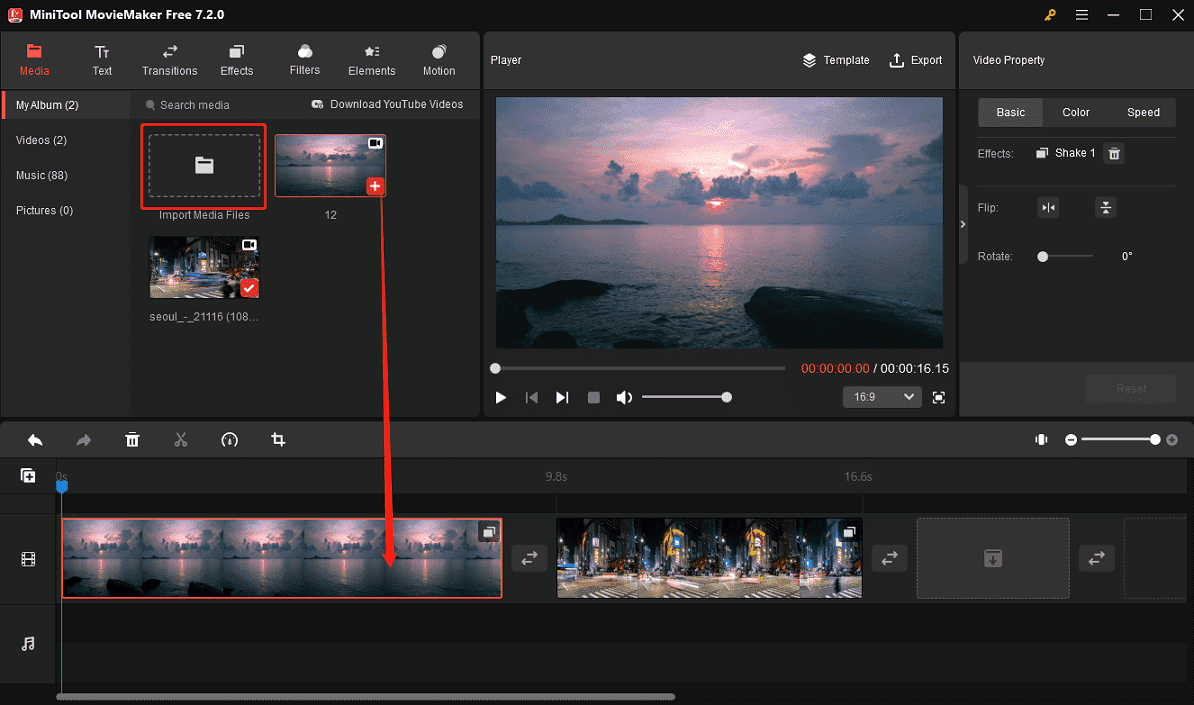
Step 3. Select the clip on the timeline and you’ll see a red box around it. Then, click Effects at the top and then select Distortion on the left sidebar.
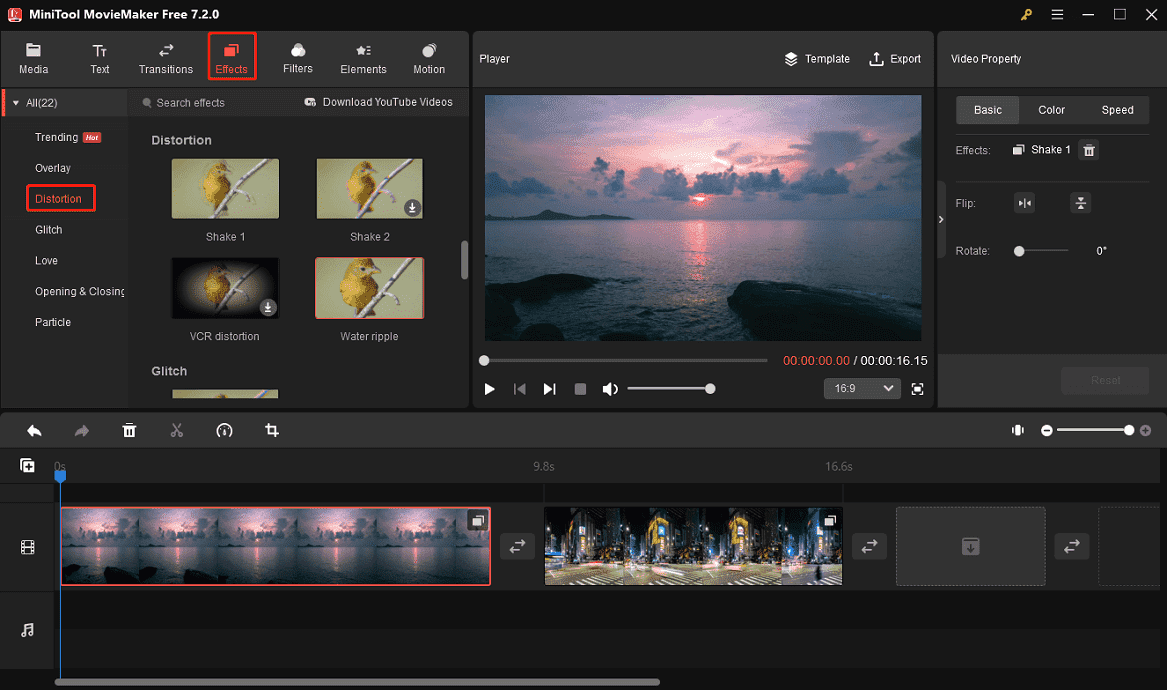
Currently, there are 4 distortion effects in MiniTool MovieMaker.
- Shake 1: This effect adds an outward shaking motion to the video clip.
- Shake 2: It creates an RGB split color glitch distortion video effect.
- VCR distortion: It makes a video look like it was recorded from an old VCR, creating a retro effect.
- Water ripple: This effect creates animated ripples over the surface of your image, similar to the ripples on the surface of a pond.
Step 4. Hover over the thumbnails of these effects to preview them. To use an effect, first click the small download icon at the bottom of the thumbnail to download it. Then, click the + icon to apply this effect to your video.
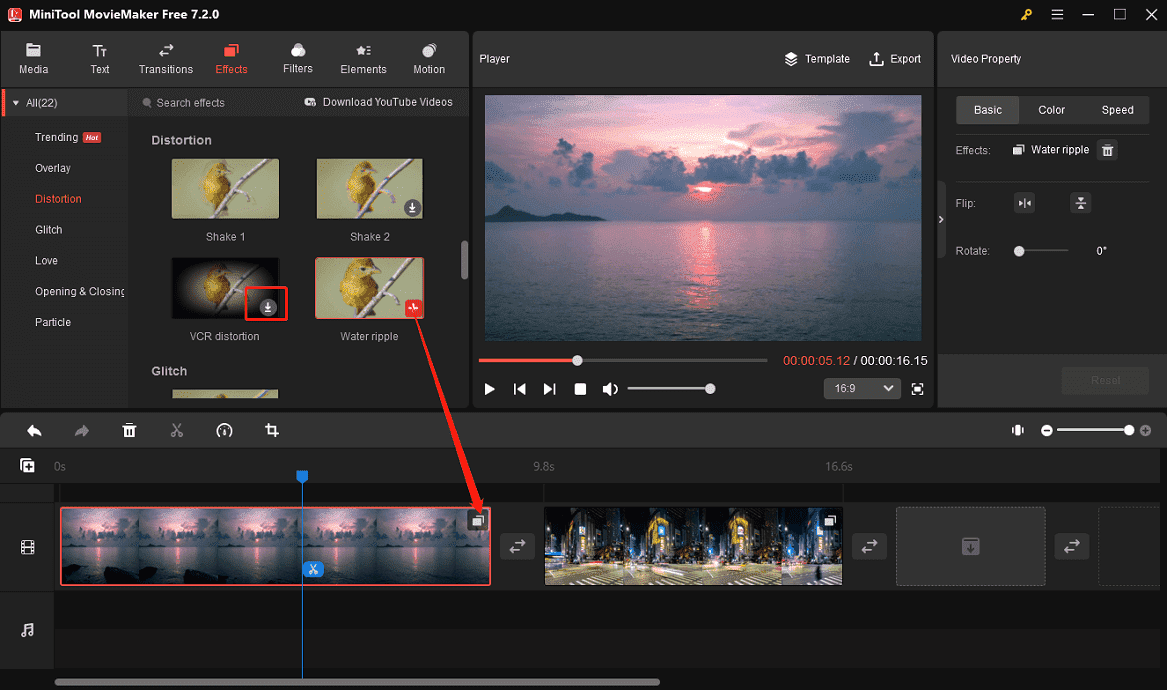
Step 5. Optionally, you can continue to edit your clips. To export the video, click Export in the upper right corner, then customize the output folder, format, resolution, frame rate, and click Settings for more options. Finally, save your changes and click Export to export your video.
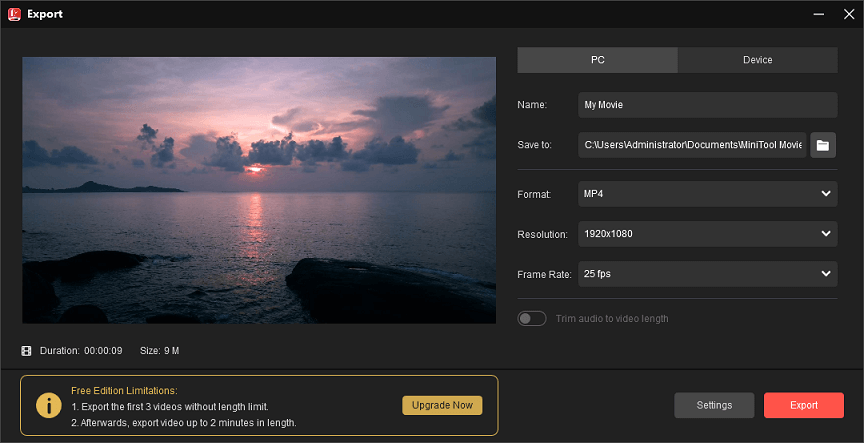
Other key features of MiniTool MovieMaker:
- Quickly trim, crop, rotate, flip, reverse, and cut video.
- Change video speed to create slow-motion or fast-motion effects.
- Edit the clip’s color by adjusting saturation, brightness, and contrast.
- Offer a variety of filters to add a tone to your clip.
- Add transitions between two clips to avoid sudden cuts between scenes.
- Add a title card, captions, and end credits to the video with pre-designed text templates.
- Spice up videos/images with various animated stickers.
- Change the aspect ratio of your project.
- Export videos up to 1080p for free and without watermarks.
Additional Video Distortion Effect Apps
CapCut
CapCut is a popular video editor that’s available for Windows, Mac, Android, and iOS, and it’s also a video distortion effect app, but most of its distortion effects require the purchase of CapCut Pro. Once a special effect is added, this app enables you to edit it by adjusting the atmosphere, blur, color, twist, glow, range, and speed.
VSDC Free Video Editor
To give your video a cool distorted look, VSDC Free Video Editor is also a good choice. It has several different presets and some effect settings to control the distortion. This app is free to use and only works on computers running Windows operating systems. Additionally, it offers a Pro version that includes a suite of professional-grade video editing tools.
Glitch Video- Aesthetic Effect
If you need to distort a video on your iPhone or iPad, this app can help you. It has a rich library of exclusive effects to distort your videos and photos in creative ways. Apart from this, this app offers various retro filters to help you turn videos/images into modern digital masterpieces.
Nception – Distortion Effects
If you want a camera app with distortion effects to capture cool videos and photos, Nception won’t let you down. Additionally, it lets you choose from various beautiful color looks for your video and image. More importantly, it supports exporting videos in both standard and square format up to 4K resolution.
Conclusion
Video distortion is one of the hottest editing trends right now, and is widely used in movies, video games, and music videos. This effect also makes your video more dynamic. With the above handy tools, you can easily master the art of digital distortion and never have to worry about how to make video distortion effect again. Now, start to create unique videos for your social media accounts.
You may also like:



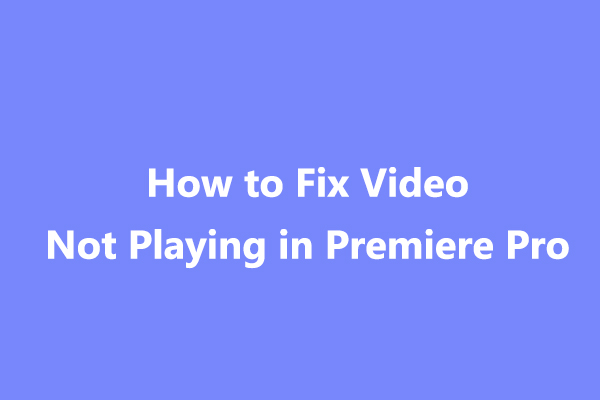
User Comments :