Square videos have gained popularity in recent years. How to make a video square? In this post, I’ve compiled a list of the 6 best square video editors (like MiniTool MovieMaker, one of the best video editing software for Windows). They can help you make square videos for Instagram and Facebook.
Square videos refer to videos with an equal width and height — a 1:1 aspect ratio. Compared with landscape videos, square videos perform better in terms of views and engagement. Moreover, they are widely used across popular mobile platforms, including Instagram, Facebook, and Twitter. Let’s take a look at the 6 best square video editors.
1. MiniTool MovieMaker
MiniTool MovieMaker is the best Windows video editing software for beginners. As a professional and easy-to-use video editor, it allows creators to crop, trim, and split videos effortlessly. In addition, it offers a wide range of export options, allowing you to customize the video format, resolution, and more. With MiniTool MovieMaker, creating square videos is quick and simple.
Below are the steps to make video square using MiniTool MovieMaker.
Step 1: Download and Install
Click the button below to download the software. Then follow the on-screen instructions to complete the installation in just a few minutes.
MiniTool MovieMakerClick to Download100%Clean & Safe
Step 2: Set the Aspect Ratio to 1:1 Before Editing
MiniTool MovieMaker empowers you to choose an appropriate aspect ratio before starting your project. Launch MiniTool MovieMaker to enter the default project library window. Then, Expand the Aspect Ratio menu and select the 1:1 (Instagram) option and choose New Poject.

Next, click the Import Media Files button to upload the video from your computer. Click the Plus icon at the corner of the imported video or drag and drop the video onto the timeline. In this way, you can create square sized videos right away.
Step 3: Make Video Square During Editing
If you forgot to select the aspect ratio in the default project library window, there is another way you can follow. Click the aspect ratio icon in the lower-right corner of the Player section. Select the 1:1 option to switch to a square format.
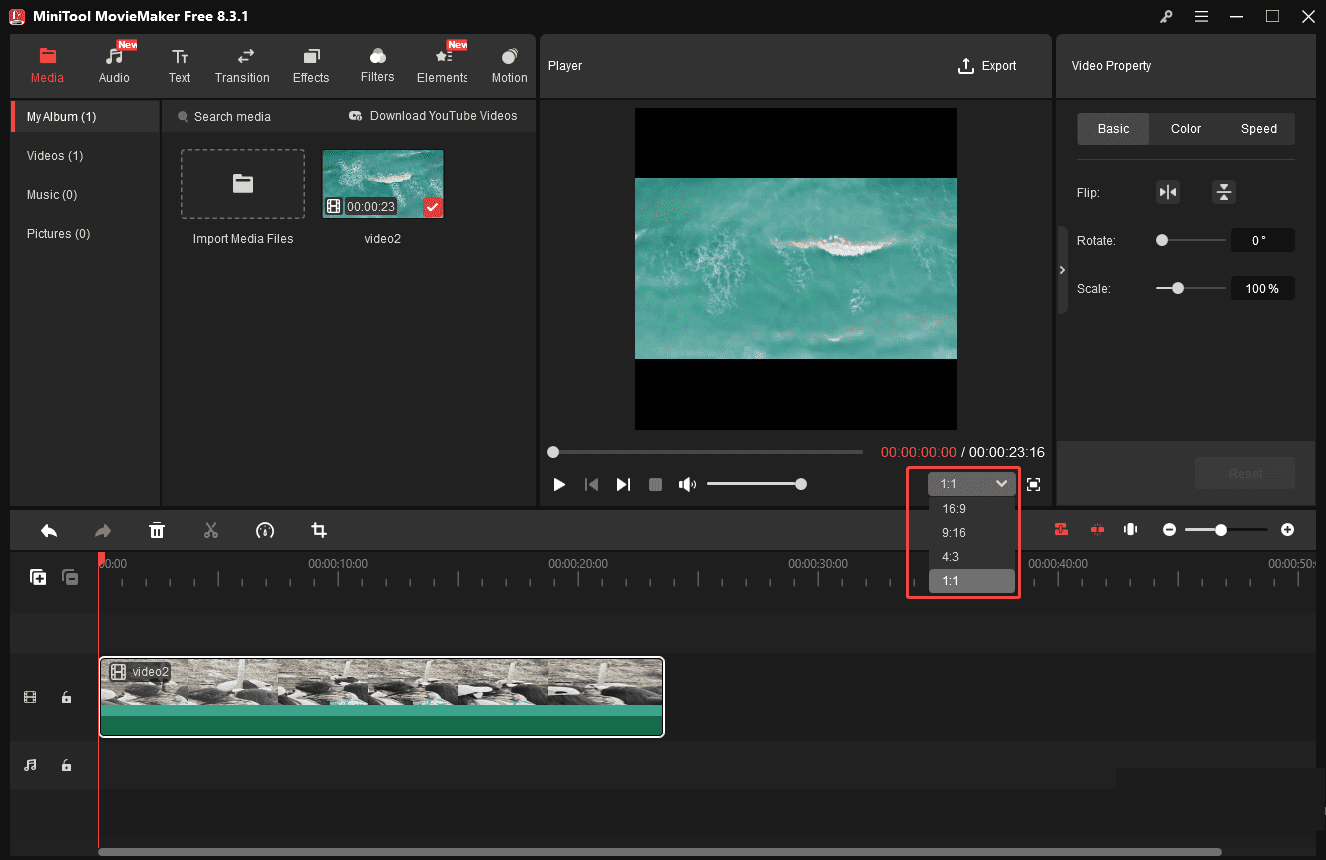
Next, drag the frame to position it where you want it on the screen—any area outside the frame will be removed. Once you have selected the desired section, click OK. Finally, select the 1:1 aspect ratio again in the lower-right corner of the Play section.
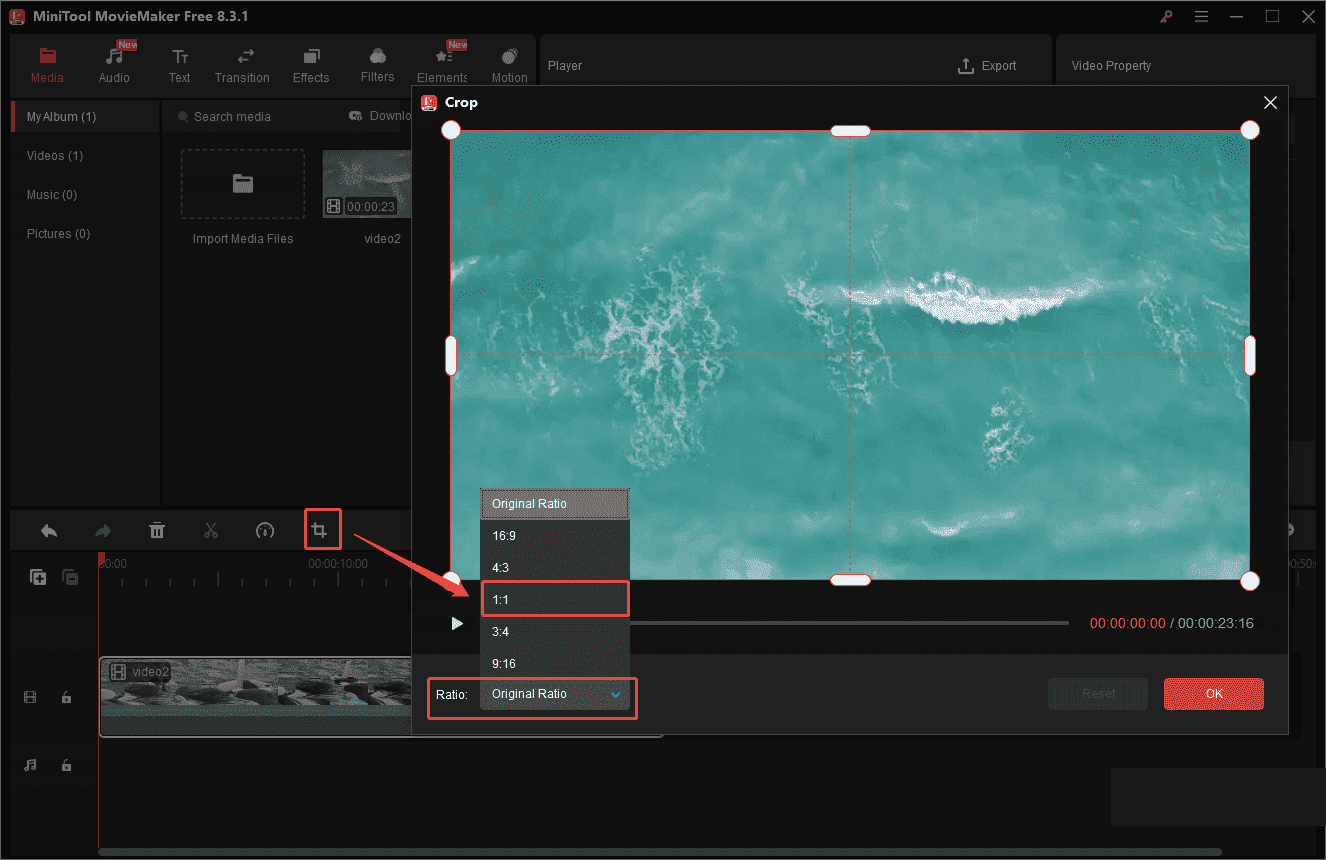
Step 4: Export the Video
Click the Export icon and select your preferred video format, resolution, and frame rate. Finally, click Export to save your square sized video to your computer.
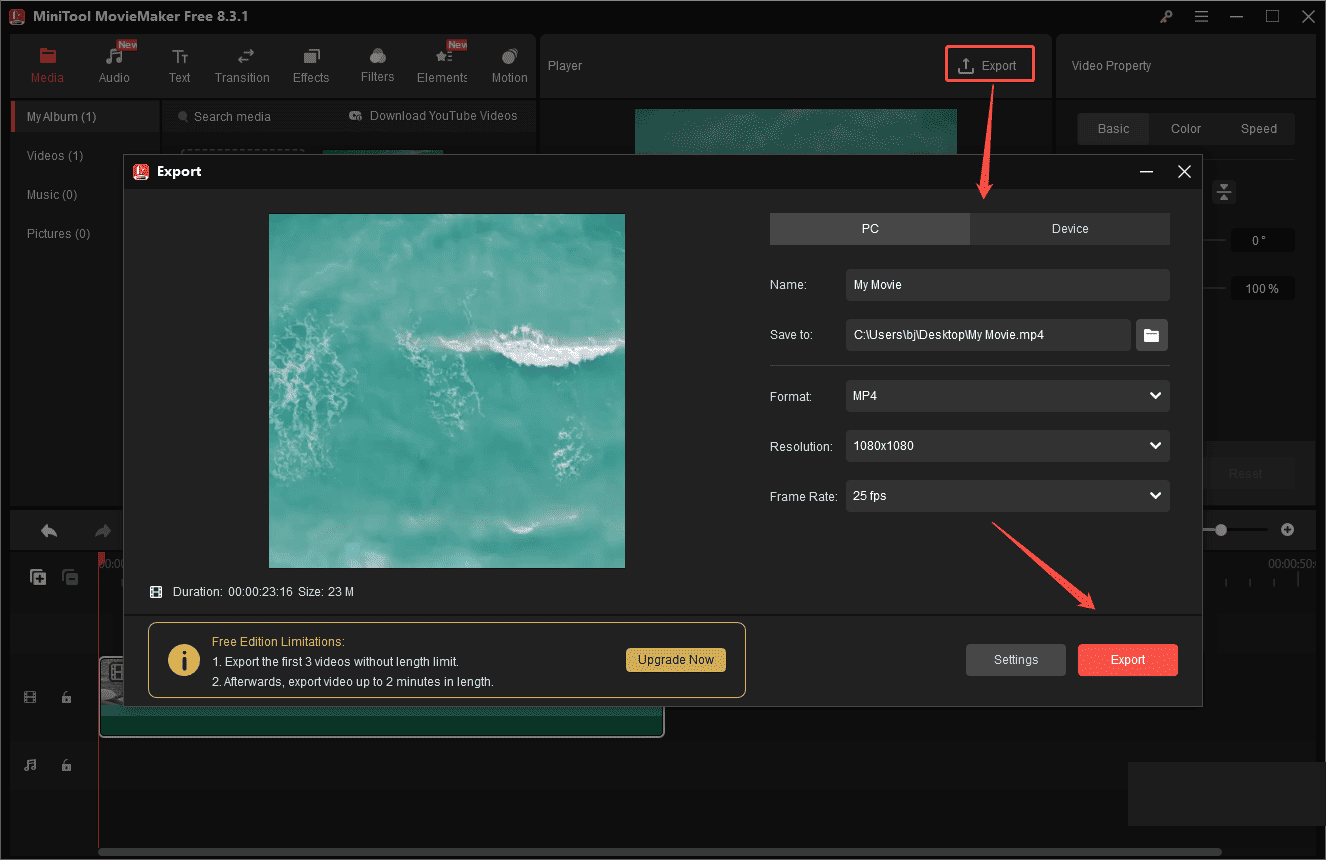
2. Adobe Premiere Pro
As one of the world’s leading video editing software, Adobe Premiere Pro is capable of handling all common video editing tasks. It lets you set a custom aspect ratio for your video.
Here’s how to make video square in Adobe Premiere Pro.
Step 1. Create a new sequence.
Step 2. Right-click the new sequence and select Sequence Settings.
Step 3. Set the Frame Size to 1080×1080 and change other settings as required. Click OK to save changes.
Step 4. In the end, navigate to File > Export > Media to export the square video from Adobe Premiere Pro.
3. iMovie + Keynote
iMovie is the video editor on Mac. It’s free and simple to use with many options such as green screen, Ken Burns effect, crop, and so on. But it doesn’t allow you to change the video aspect ratio. To resize the video to square on Mac, you can use Keynote, a presentation software application included with Apple devices.
Step 1. Edit your video using iMovie.
Step 2. Open Keynote and create a new presentation.
Step 3. Delete all the text boxes from the slide and import the edited video.
Step 4. Click Documents located in the top-right corner of the screen and select Custom Slide Size…
Step 5. Input the same value in the boxes of the Width and the Height. Click OK.
Step 6. Export the video by clicking File > Export To > Movie…
4. InShot
For Android and iOS users, they can use the InShot app to make a square video. In addition to making square videos, InShot also enables you to create vertical and landscape videos.
Step 1. Download and install the InShot app on your phone.
Step 2. Launch InShot, tap Video, and import the target video.
Step 3. Click Canvas in the bottom menu bar. Choose 1:1 and apply the change.
Step 4. Export the video to your device or directly upload it to Instagram.
5. Kapwing
Kapwing is another square video editor. It’s free and web-based, offering a set of editing tools. With it, you can edit videos and make them square, vertical, or horizontal as you like.
Step 1. Open the Kapwing website and sign in to your account.
Step 2. Click New Content and upload your video.
Step 3. In the right panel, click Crop under EDIT.
Step 4. Select the option 1:1 Instagram Post and adjust the box on the video. After that, click Done Cropping.
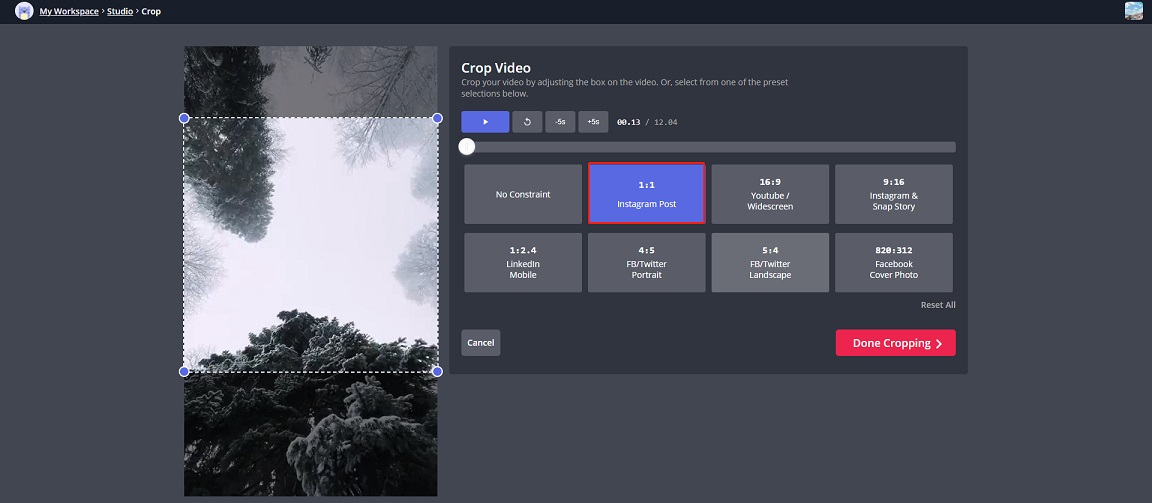
Step 5. Click Export to process the video and save it to your device.
6. VEED.io
This Square video editor can resize videos for Instagram, YouTube, Facebook, Twitter, TikTok, Pinterest, etc. Unlike Kapwing, VEED.io makes video square by adding black bars and it will put a watermark on the output video.
Step 1. Visit the VEED.io website.
Step 2. Click Upload Your Video to upload the video from your device.
Step 3. In the Project Settings section, select Square from the drop-down list.
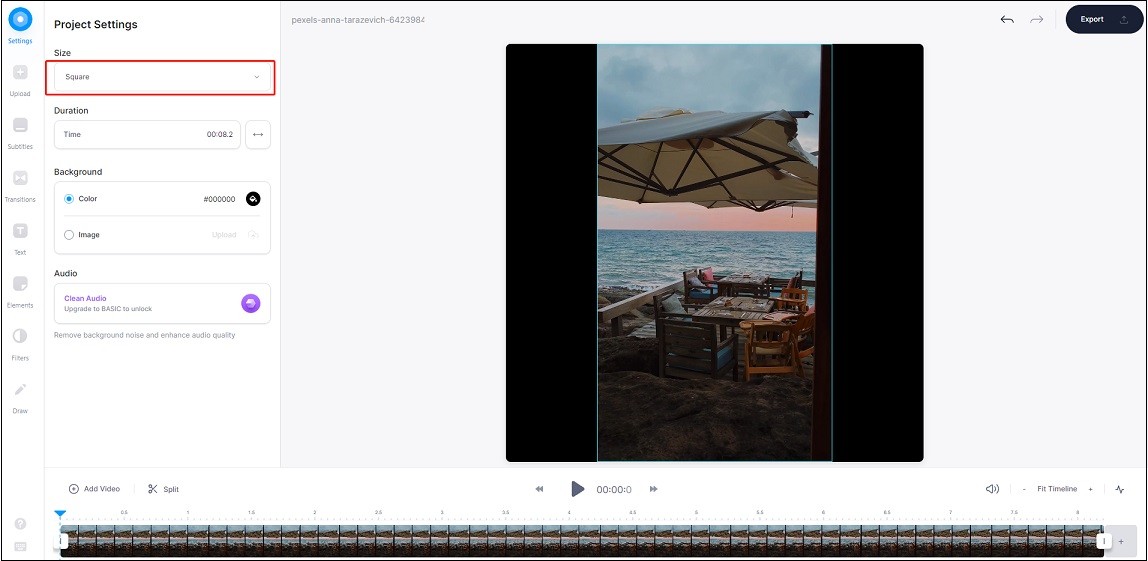
Step 4. Export the video and download it.
Conclusion
The 6 best square video editors are listed in this post. Choose a square video editor and make square sized videos!
If you encounter any issues or have suggestions while using MiniTool MovieMaker, please feel free to contact us at [email protected].


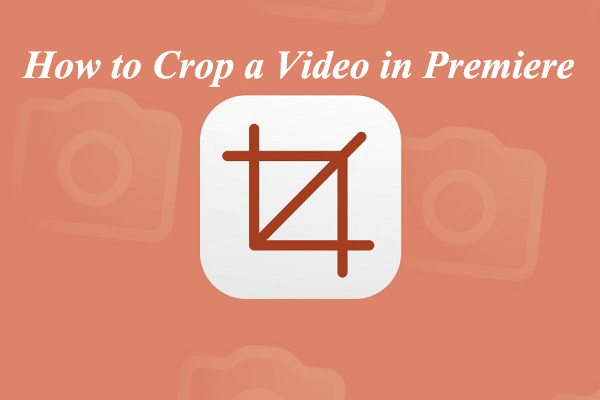
User Comments :