How to Add Sound Effects to Videos?
There are several ways to add sound effects to videos, and the process will vary depending on the software or app you are using. In general, the steps involved in adding sound effects to a video include selecting the sound effect, importing the video, syncing the sound effect with the video, and exporting the final product. Here are some tips on how to add sound effects to videos using different tools.
Add Sound Effects to Video Free
If you don’t want to pay for software, you can add sound effects to videos for free using tools like MiniTool MovieMaker. This tool is free and easy to use. Here are the steps to add sound effects to a video for free.
MiniTool MovieMakerClick to Download100%Clean & Safe
Step 1. Download and install the software on your Windows computer.
Step 2. Open the program and import the video you want to add the sound effect to and the sound effect you want to use by clicking the Import Media Files option under the default Media tab in the upper left. MiniTool MovieMaker also provides many built-in songs free for you to choose from.
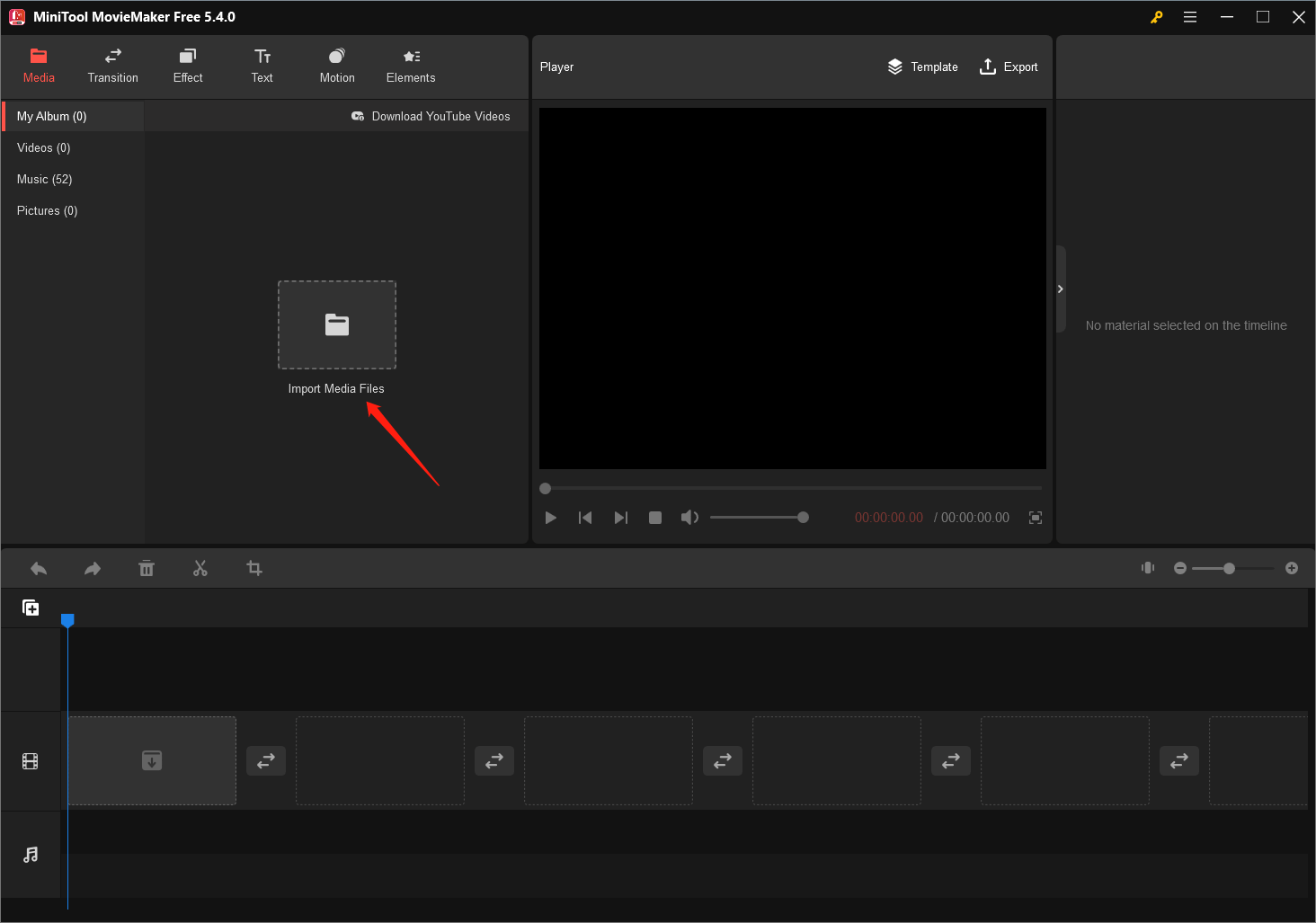
Step 3. Click the + button on the video and audio file to add them to the timeline on the video and audio track respectively. If you want to use the library music, you need to first download it from the online server by clicking the download icon (pointing down arrow) before adding it to the timeline.
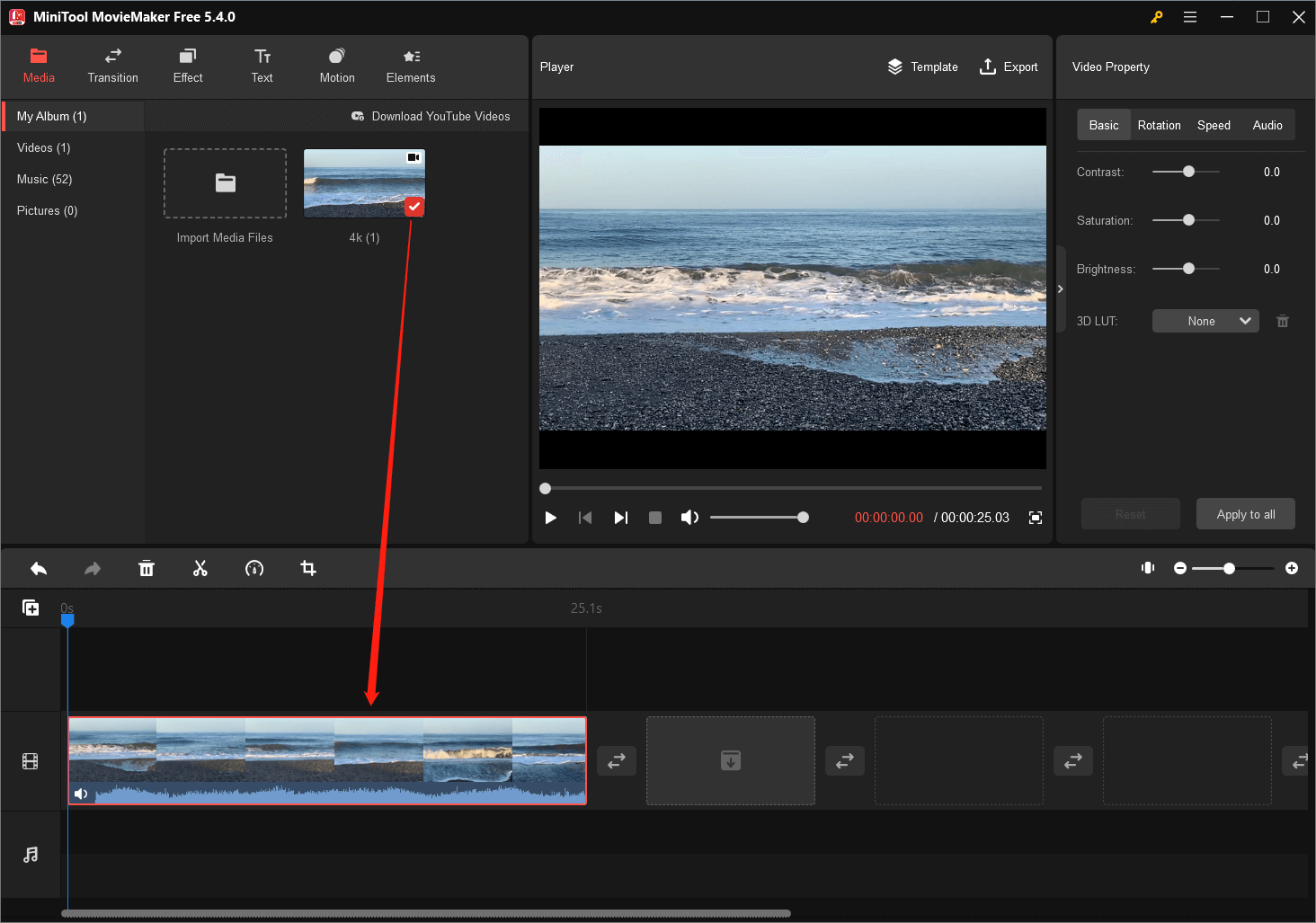
Step 4. You can customize the period in the video to use sound effects. Just put your mouse at each end of the song on the timeline; when it turns into a double-headed arrow, pull it inwards to shorten the song. Then, put the mouse on the song. When it turns into a four-headed arrow, hold and drag the song to the location that is synced with the desired video period.
Step 5. In the upper right, there is a Music Property. There, you are able to fade in or fade out the song. Or, you can change the volume of the music.
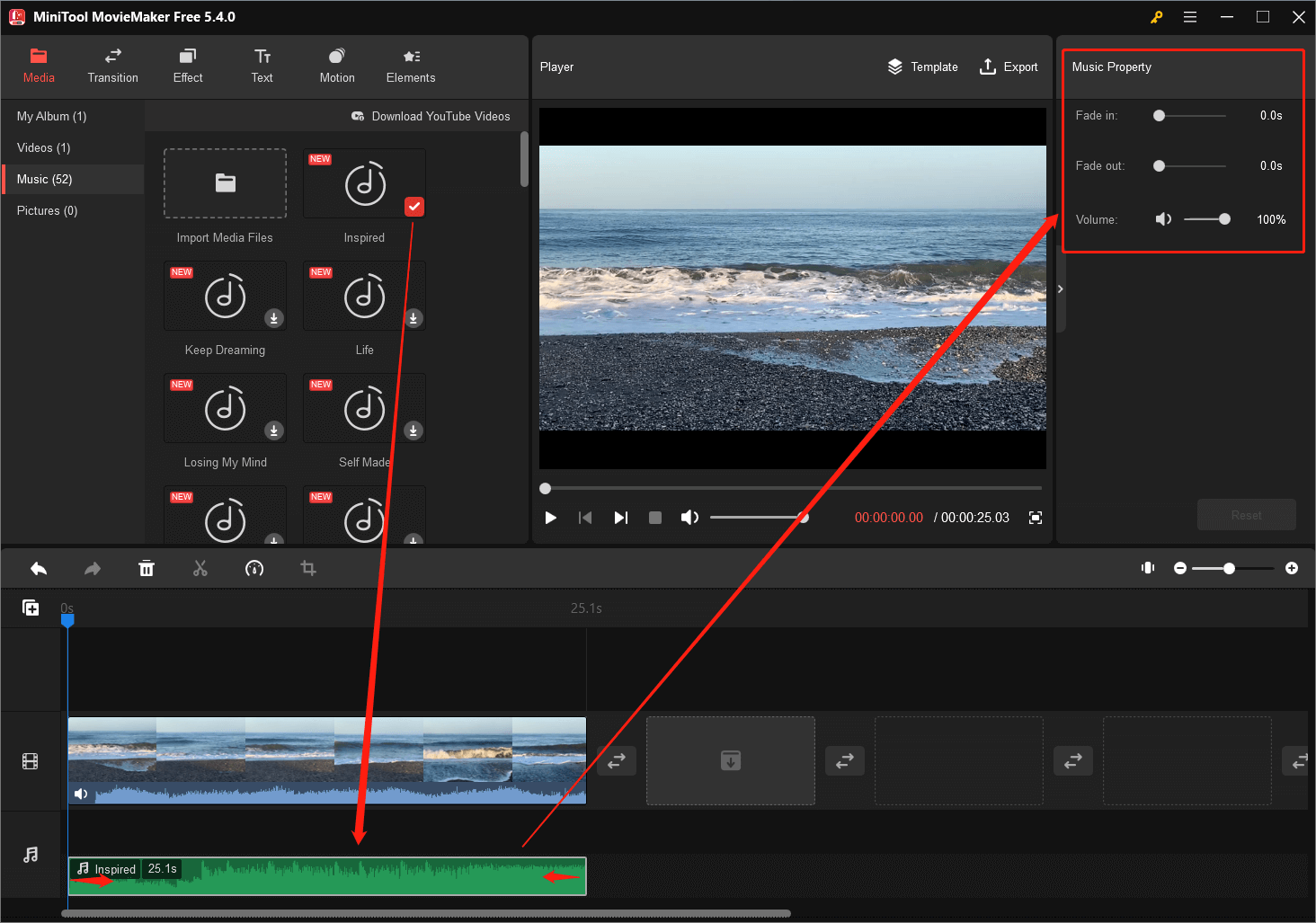
Step 6. Do the other video editing if you need.
Step 7. Preview the video in the Player section. If you are not satisfied with the current state, just continue editing until the video becomes what you like.
Step 8. Export the final video.
MiniTool MovieMaker can add various sound effects to your videos including but not limited to sound wave effects, funny sound effects, soft sound effects, etc. In addition to audio effects, it can also add transitions, graphic effects/filters, texts, motions, as well as animated stickers to your video to make it more attractive.
Add Sound Effects to Video Online
If you don’t want to download any software, you can add sound effects to videos online using various websites such as AudioJungle, AudioMicro, or ZapSplat. These websites offer a wide range of sound effects that you can download and add to your video. Here are the steps to add sound effects to a video online:
Step 1: Go to the website and select the sound effect you want to use. You can listen to the sound effect before downloading it to ensure that it’s the one you want.
Step 2: Download the sound effect and save it to your computer.
Step 3: Import the video you want to add the sound effect to and the sound effect you downloaded into a video editor.
Step 4: Drag and drop the sound effect onto the timeline and adjust it to the appropriate timing.
Step 5: Export the final video.
How to Add Sound Effects to a Video on iPhone?
If you want to add sound effects to a video on your iPhone, you can use the iMovie app. The iMovie app is a free video editing app that comes pre-installed on iPhones. Here are the steps to add sound effects to a video on your iPhone.
Step 1: Open the iMovie app and select the Movie option.
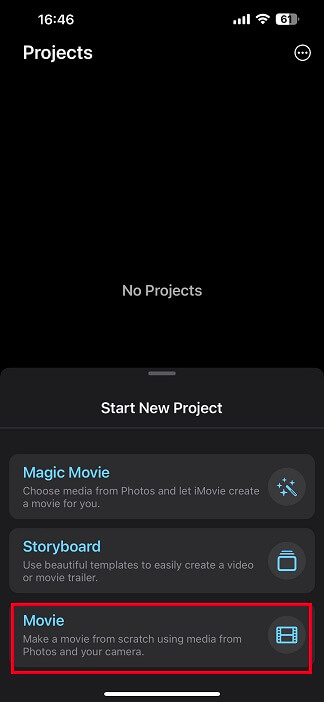
Step 2: Select the target video from the Photos library and tap Create Movie.
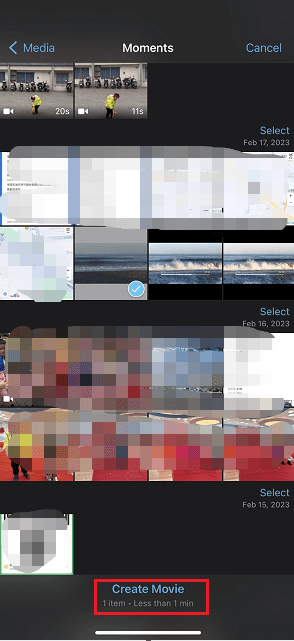
Step 3: Tap on the + icon below the video.
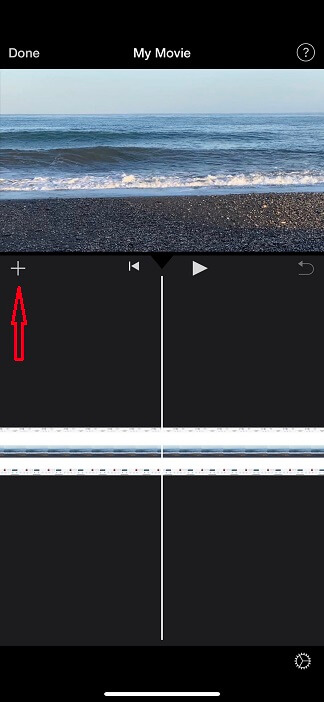
Step 4: Next, tap on the Audio option.
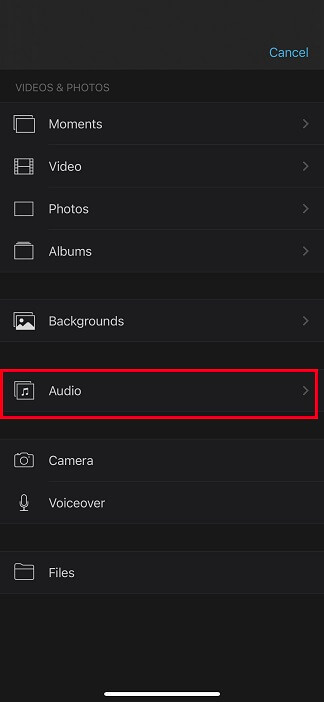
Step 5: Choose Sound Effects.
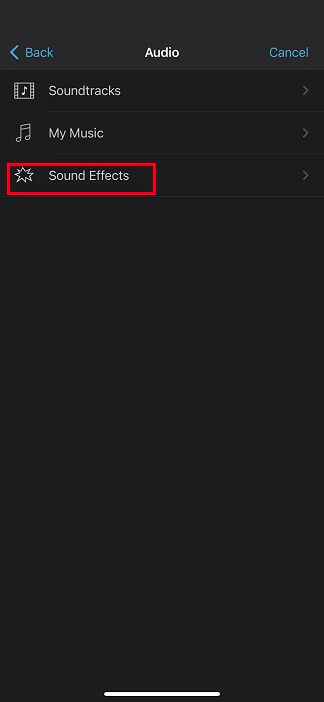
Step 6: Pick up a song to add to your video (click the plus icon behind). You can pre-listen to the song before choosing it.
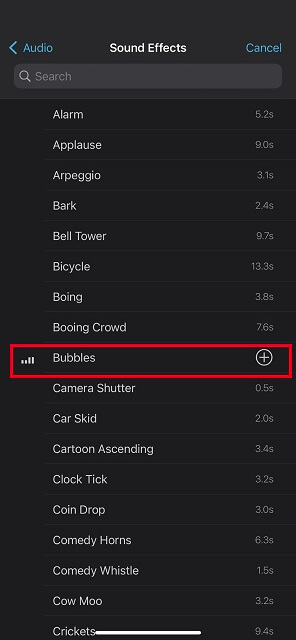
Step 7: You can change the timing of the song. Then, click Done to save the changes.

You can also take advantage of iMovie to add sound effects to videos on Mac devices.
How to Add Sound Effects to a Video on Android?
Adding sound effects to a video on an Android device can be done using various video editing apps available on the Google Play Store. Here’s a step-by-step guide on how to do it.
- Download a video editing app: You can choose from several video editing apps available on the Google Play Store such as Adobe Premiere Rush, KineMaster, PowerDirector, and FilmoraGo.
- Import the video: Launch the video editing app and import the video to which you want to add sound effects. You can do this by tapping on the Import or Add Media button and selecting the video file from your device.
- Add sound effects: Once you have imported the video, look for the Audio or Sound tab and select Sound Effects or Music. You can then browse the app’s library of sound effects and choose the one that you want to add to your video.
- Adjust the sound effect: After adding the sound effect, you can adjust its volume, duration, and placement on the video by dragging and dropping it on the timeline or adjusting the settings on the app’s audio controls.
- Save and export the video: When you’re done, save the video and export it to your device. The exported video will now include the added sound effects.
Note that the steps may vary slightly depending on the video editing app you choose to use.
How to Add Sound Effects to a YouTube Video
If you want to add sound effects to a YouTube video, you can use the YouTube video editor. The YouTube video editor is a free tool that allows you to edit videos right from your YouTube account. Here are the steps to add sound effects to a YouTube video:
Step 1: Visit YouTube Studio and log in to your YouTube account.
Step 2: Select Content in the left panel.
Step 3: Click on the target video in the right list.
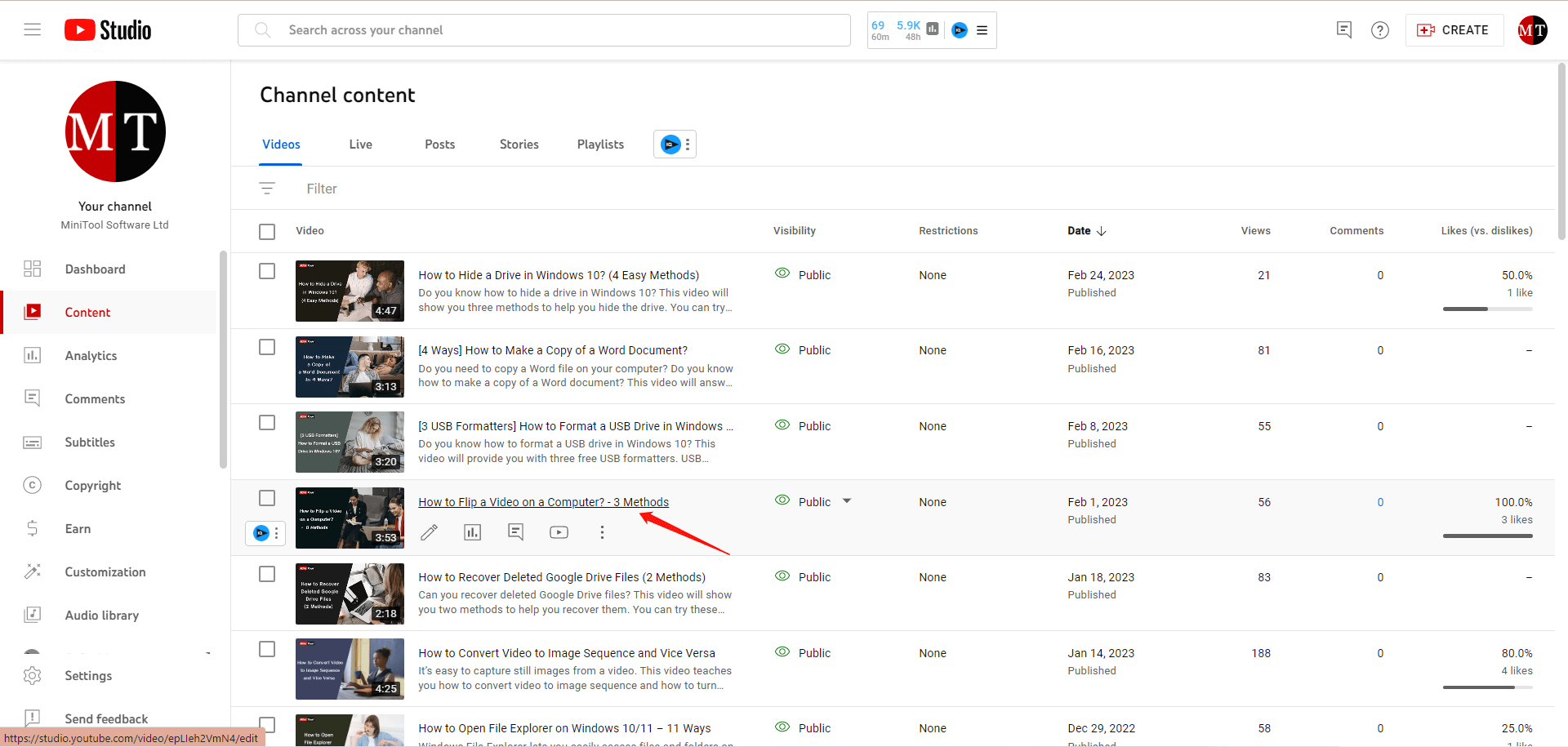
Step 4: Choose Editor in the left menu.
Step 5: Click Audio in the right section.
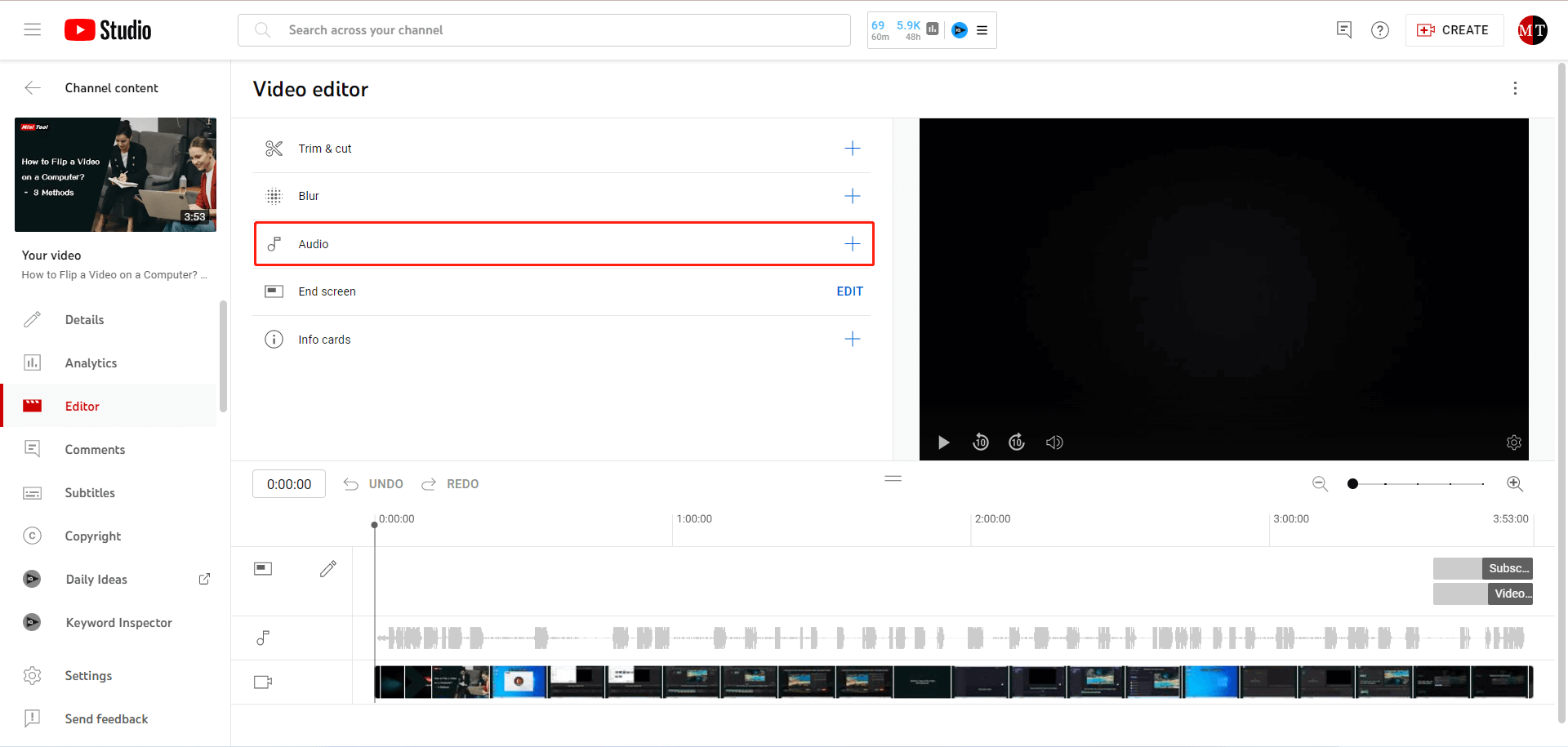
Step 6: In the Music list, select the song you want to use and click the ADD option behind it. You can pre-listen to the song to make your decision.
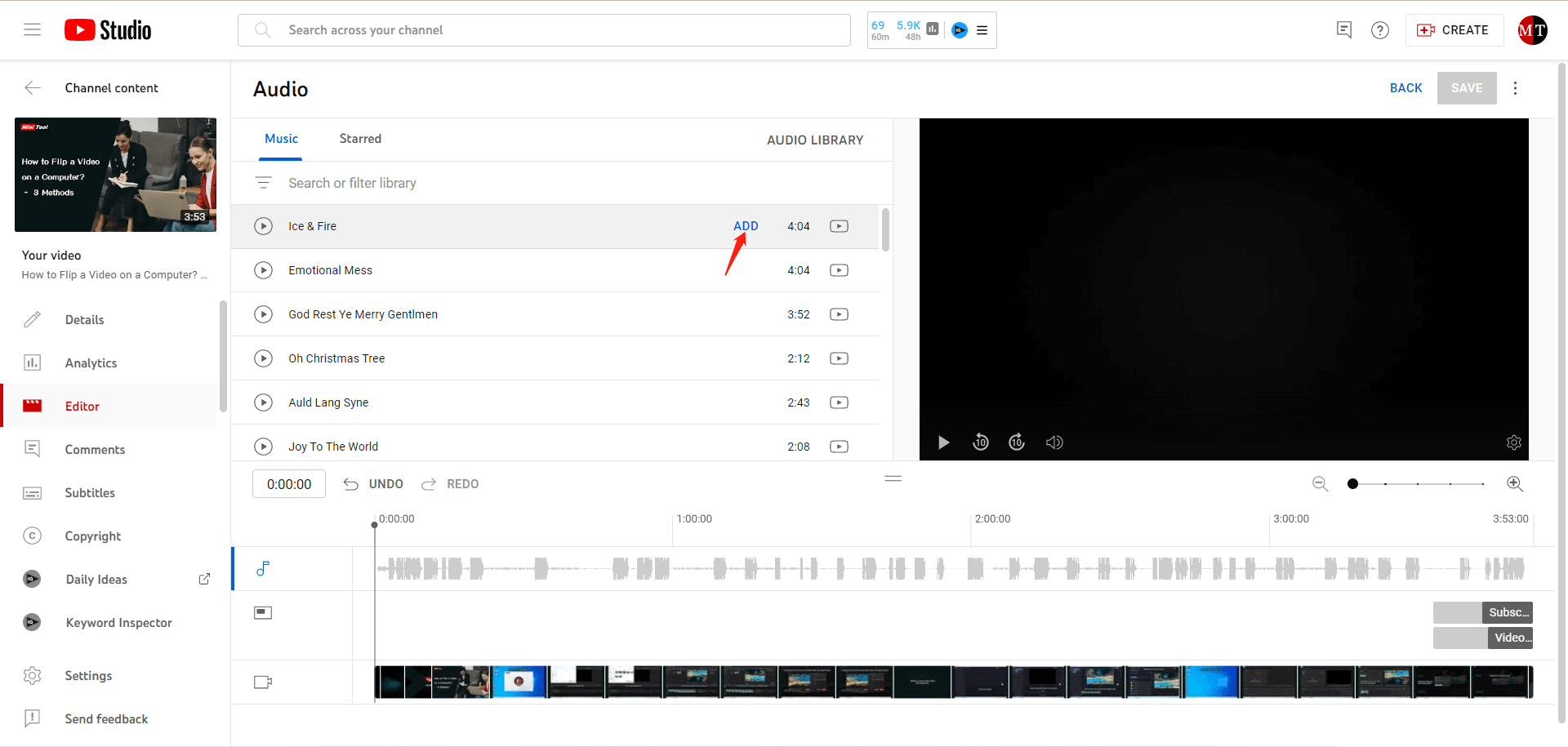
Step 7: Then, on the below timeline, you can adjust the song to the appropriate timing.
Step 8: Preview the video to ensure that the sound effect is synced correctly.
Step 9: Save the changes and publish the video.
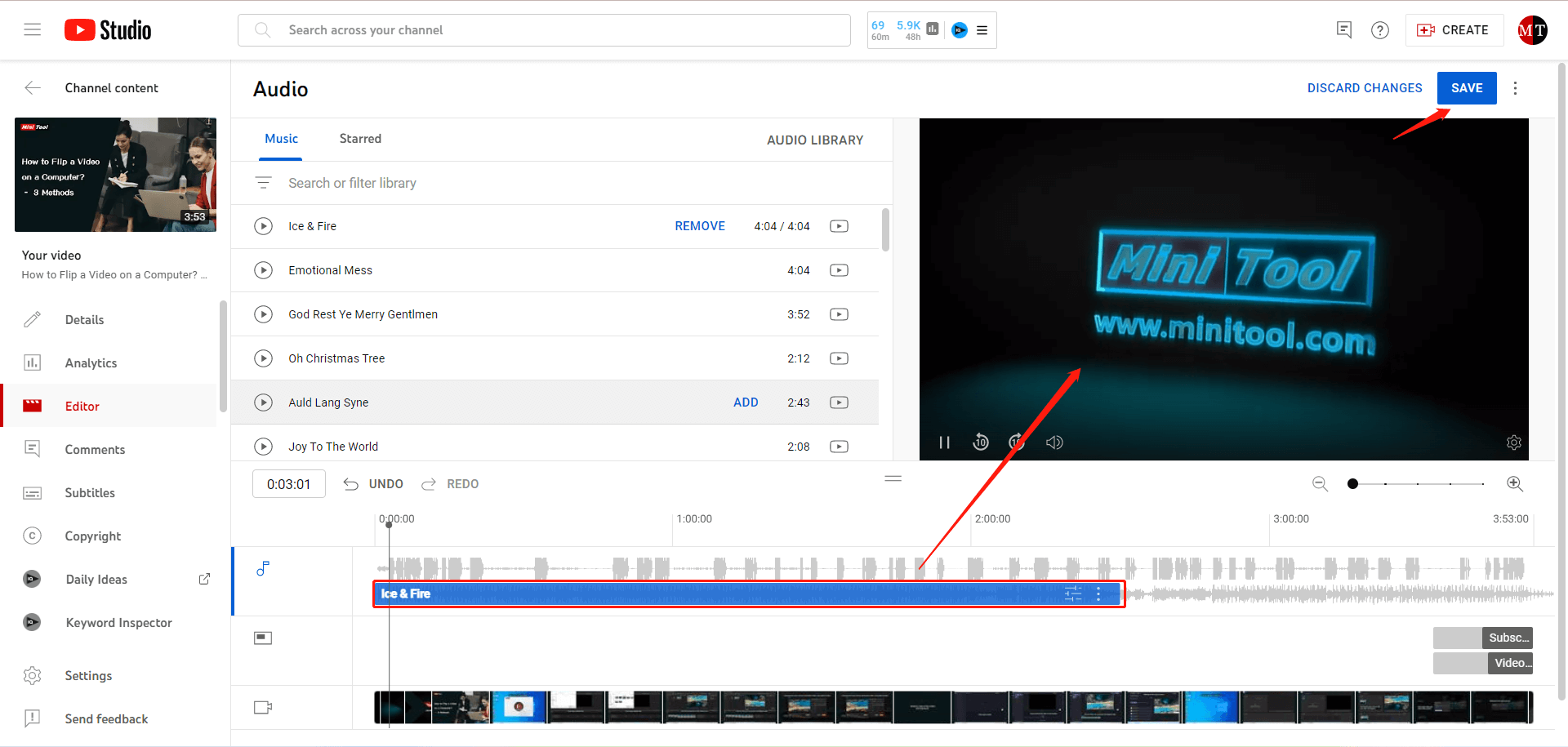
How to Add Sound Effects to a Video on TikTok?
TikTok offers a variety of sound effects that you can use to enhance your videos. To add sound effects to a video on TikTok, follow these steps:
Step 1: Open the TikTok app and select the video you want to edit.
Step 2: Tap on the Sounds icon and browse the sound effects library.
Step 3: Select the sound effect you want to use and tap on the Use this sound button.
Step 4: Record your video while the sound effect is playing.
Step 5: Edit your video using TikTok’s built-in editing tools.
Step 6: Preview the video to ensure that the sound effect is synced correctly.
Step 7: Publish the video to your TikTok account.
Conclusion
Adding sound effects to videos can make them more engaging, entertaining, and memorable. Whether you’re creating a movie trailer, a funny clip, or a social media post, there are various tools and software that you can use to add sound effects to your videos. By following the steps outlined in this article, you can easily add sound effects to your videos and take your video editing skills to the next level.
Also Read
- How to Download YouTube Video Sound Effects and Add It to Video?
- Transform Your Videos with Online Video Effects and Filters
- Cool Video Effects: Types/Apps/Software/Adding [Tips & Tricks]
- 15 Must-Try Background Video Effects to Enhance Video Production
- iPhone Video Filters/Effects: How to Add Them & The Best Apps


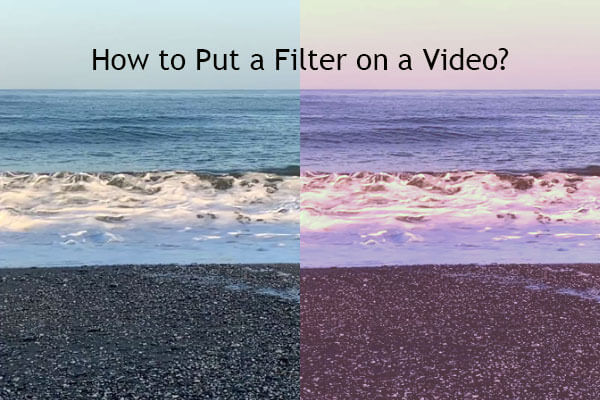


User Comments :