This post will introduce the best 8 MP4 splitter tools (like MiniTool MovieMaker, one of the best video editing software for Windows) to cut, edit, and enhance your MP4 files with ease, ensuring high-quality results every time.
Nowadays, video content is pervasive across the digital world, from casual social media posts to formal professional settings. However, in many cases, you may only need specific segments from a large video file. This is where MP4 splitter comes in handy. Whether you’re a content creator, video editor, or someone who wants to edit their vlogs, an MP4 splitter can help you save time and effort.
Part 1: Why Do You Need an MP4 Splitter
Before looking into the top MP4 splitters, let’s first consider when you might need to divide an MP4 file into segments.
1. Extract Key Moments from a Long Video
When dealing with a lengthy video, you often need to extract the highlights from the original footage. To do this, you’ll have to break the video into smaller parts, delete the unwanted sections, and keep only the important clips.
2. Delete Unwanted Parts to Reduce File Size for Easy Sharing
If your video is too large for a platform’s size limit, you’ll need to reduce its file size before sharing. One way to do this is to split the video into smaller parts and send them separately. Even if the video fits within the limit, dividing it into shorter clips and removing unwanted sections can further reduce the file size for easier sharing.
3. Optimize Video for Social Media Platforms
In addition to the file size limit, social media platforms like Instagram and TikTok have strict duration limits. If your content exceeds these duration limits, you’ll need to trim it down. Cutting your video to the ideal length not only fits upload requirements but also helps boost viewer engagement.
4. Insert Footage in the Middle of the Video
During video editing, you may need to insert new clips or apply effects, such as transitions, in the middle of a video. For this purpose, you’ll first need to cut the video into sections. Additionally, dividing the video into individual frames allows for even more precise editing control.
Part 2: Best MP4 Splitter for Windows
Here’s a roundup of the top MP4 video splitter tools for Windows.
#MiniTool MovieMaker
MiniTool MovieMaker is a video editor without watermark, perfect for beginners and casual creators looking to produce professional-looking videos effortlessly. It combines simplicity with essential features to elevate your projects, making it ideal for home movies, vlogs, social media content, etc.
MiniTool MovieMaker has a simple and intuitive layout, which makes it easy for even first-time editing software users to get started. It allows you to trim, split, merge, or crop clips with precision and rotate, flip, and change video speed, and reverse playback to create dynamic visuals. So, if you need an MP4 splitter, MiniTool MovieMaker is a must-try.
Additionally, this excellent video editor can elevate your videos with transitions, filters, stickers, overlays, and text, and further enrich your storytelling with built-in audio effects and background music.
What’s more, MiniTool MovieMaker lets you save your projects in multiple formats with customizable settings, such as resolution, frame rate, and bitrate, ensuring optimal quality and allowing you to adjust the final file size.
Now, let’s see how to split MP4 into parts using MiniTool MovieMaker.
Step 1. Click the button below to download free video editor and install it on your PC.
MiniTool MovieMakerClick to Download100%Clean & Safe
Step 2. Launch the software and click the New Project button to enter the main interface. Click the Import Media Files area to open the File Explorer and locate your MP4 file. Choose the file and click Open to add it to the media library of MiniTool MovieMaker.
Step 3. Drag and drop the video to the timeline. Move the playhead from the start point on the timeline to any position you want to cut the video, and click the Split icon. Repeat this step to slice the video into pieces as you like.
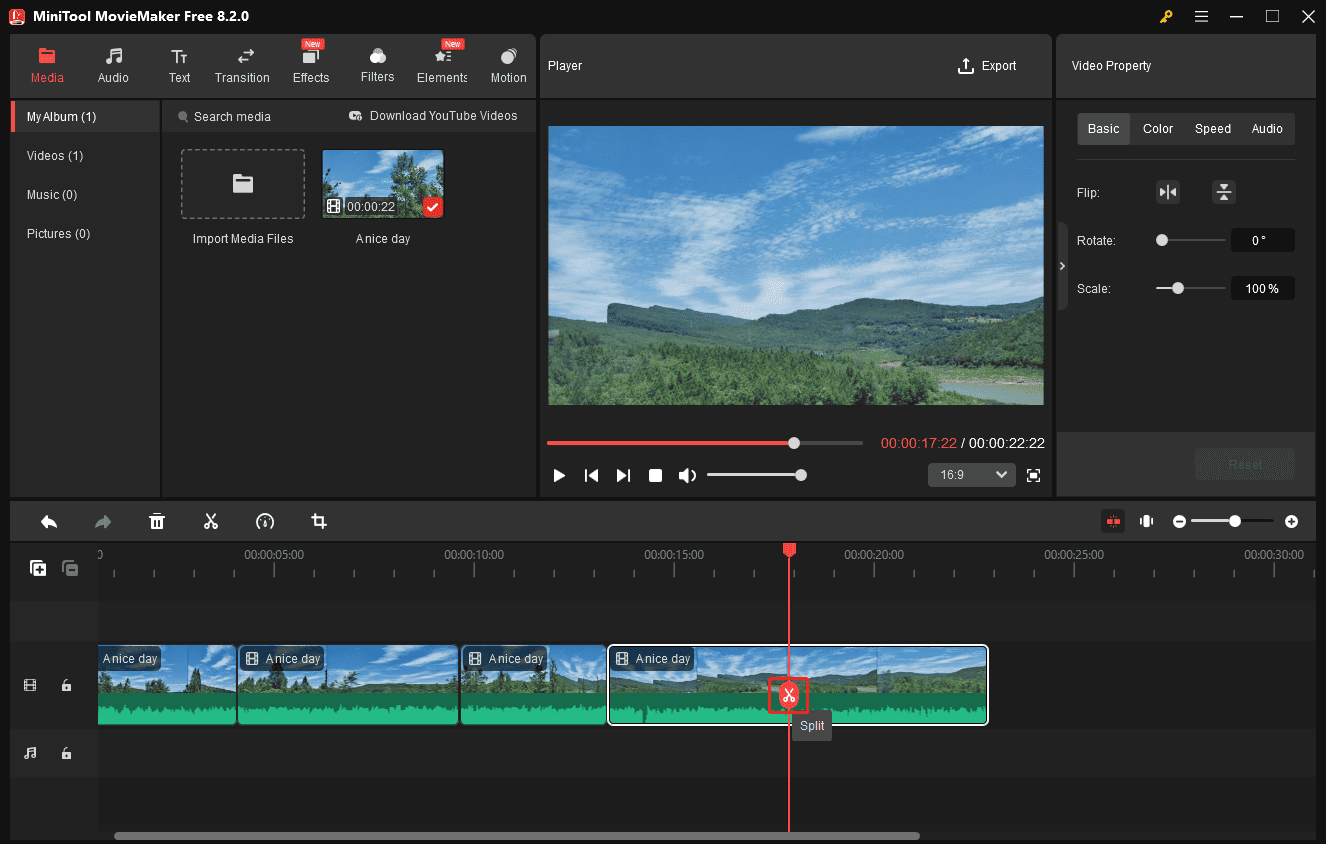
Also, you can zoom in on the timeline to precisely locate the desired place where you want the split to occur.
Step 4. If you want to delete a segment, right-click on it and choose Delete. Then, continue editing other clips.
Add transitions: Go to Transitions at the top menu bar, mouse over the thumbnails to preview the effect, and find the desired one. Then, drag the transition to the gap between any two clips on the timeline. Next, edit the duration and mode of the transition on the right property panel.
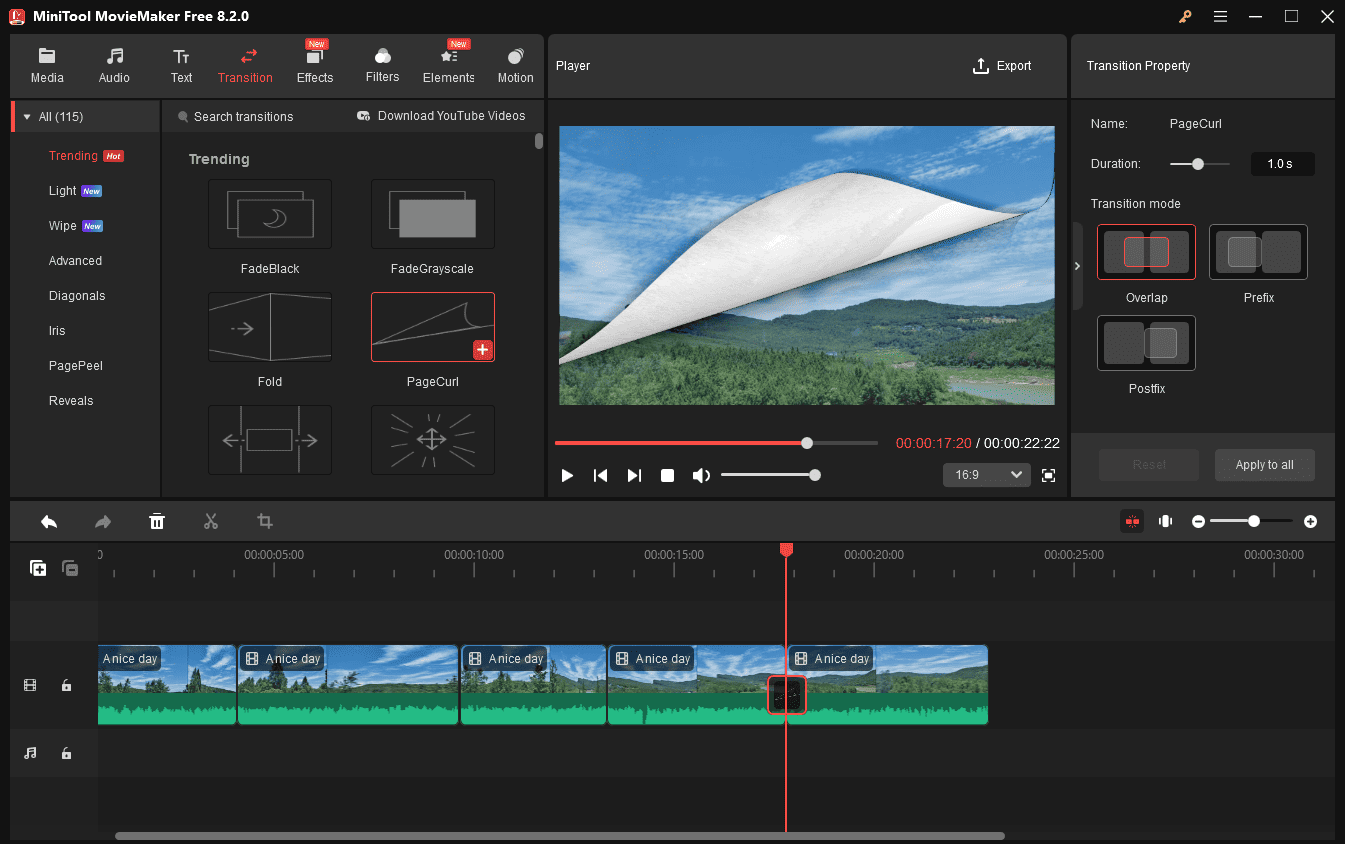
Add stickers: Go to Elements and browse the content library to locate the sticker you like. Then, drag the sticker to the timeline and edit the element by rotating, flipping, scaling, and repositioning.
Add music: Go to Audio > Music, download a song, and add it to the timeline. Trim unwanted parts, fade the music in and out, and adjust the volume.
Step 5. Click the Export button in the upper right corner. Next, select the video format, resolution, frame rate, quality, bitrate, and output folder. Finally, click the Export button to start exporting the video.
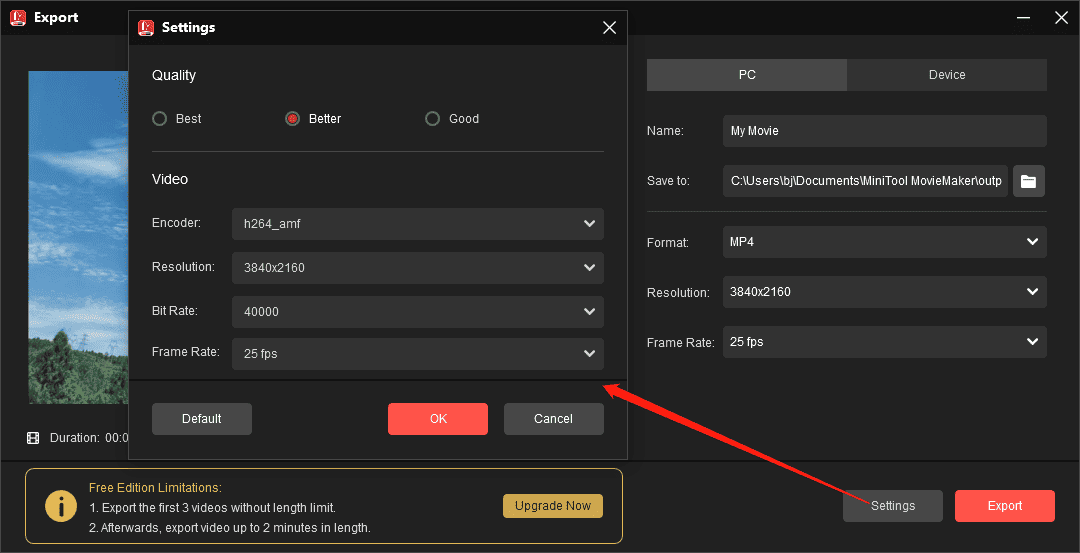
Pros:
- Exporting 4K/1080P videos for free without watermarks.
- Working with popular video file formats.
- Easy to use, without a steep learning curve.
Cons:
- Only compatible with Windows.
#Microsoft Clipchamp
Microsoft Clipchamp is the official video editor for Windows 11 and 10, designed to help users create high-quality videos with ease, whether they’re beginners or experienced editors. If you’re looking for a free MP4 video splitter, Clipchamp is a strong contender.
Featuring an intuitive interface, this application provides essential editing tools like trimming, cropping, speed control, and transitions. It also includes a library of royalty-free stock media, including videos, music, sound effects, stickers, backgrounds, overlays, frames, and animations to enrich your content.
Clipchamp can also enhance videos with text, filters, color adjustments, transitions, etc. Besides, it offers AI-powered tools such as auto-captions, text-to-speech, noise reduction, and background removal, making it ideal for crafting social media content, tutorials, and professional presentations.
Step1. Open Microsoft Clipchamp on your PC and sign in with your account.
Step 2. Click the Create a new video button at the top to start a new project.
Step 3. After accessing the main interface, click the Import media button to upload the video you want to edit, and drag it to the timeline.
Step 4. Drag the black playhead to the target position on the timeline where you want to split the video, press S on your keyboard, or click the Split icon. Carry out this step multiple times to fragment the video into pieces according to your preference.
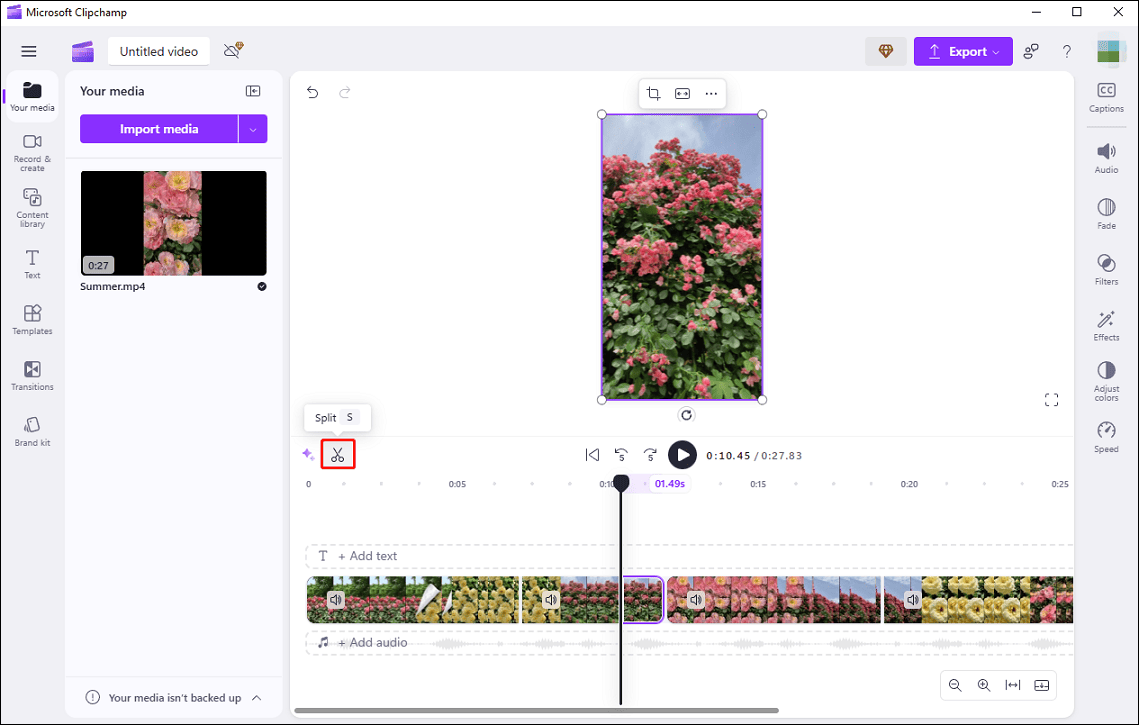
Step 5. You can delete the unwanted parts and continue editing the video clips with filters, effects, and more. To export the video, click the Export button, and select a resolution to start exporting the video.
Pros:
- A huge content library.
- Pre-designed templates simplify video creation with fast personalization.
- One-click export for seamless sharing to YouTube, TikTok, and more.
Cons:
- Only save videos in MP4.
#LosslessCut
As the name suggests, LosslessCut is a video cutter. So, it must be on the list of MP4 splitters. This program supports lossless trimming and splitting of video and audio files, making it ideal for reducing file sizes by roughly editing large recordings from cameras, GoPros, drones, and more. It allows you to quickly separate the best parts and delete unwanted footage, efficiently saving storage. It won’t re-encode your files, so your video won’t lose any quality.
To help you edit the video accurately, LosslessCut offers a powerful timeline with zoom and frame/keyframe jumping. Moreover, it’s capable of merging multiple clips, editing the file metadata, removing audio or video tracks from a file, rotating videos, looping a video/audio clip, replacing existing audio in the video, etc.
Pros:
- Working with the most video and audio formats.
- Cross-platform support: available for Windows, macOS, and Linux.
- A simple interface makes it easy to use.
Cons:
- Lack of essential video editing tools and visual effects.
#BandiCut
Bandicut is a fast and easy editing tool designed for splitting and joining videos. Don’t miss this application when you’re searching for an MP4 video splitter. It enables you to break a large video into clips and eliminate unwanted parts of a video seamlessly.
Additionally, Bandicut also supports MP3 extraction from videos, playback speed adjustment, and video rotation/flipping. Although this application lacks other common editing tools, it’s good for basic trimming and cutting.
Pros:
- Lossless splitting with hardware acceleration.
- Compatible with multiple video formats.
- A user-friendly interface.
Cons:
- Limited video editing tools and effects.
#BeeCut
BeeCut is a simple video editor with a range of editing features, and also one of the best tools for splitting MP4 files precisely with just a few clicks. You can also use this application to quickly trim videos to separate the highlights and combine multiple clips into a long video.
In addition to basic editing options, BeeCut also allows you to use transitions, filters, overlays, and other effects to enhance your footage or add text and subtitles to make your video easy to understand. Furthermore, this application can change the video playback speed, adjust the video aspect ratio, create PIP effects, stabilize shaky videos, and use masks to blur, emphasize, or hide elements in the video.
Pros:
- An intuitive interface with drag-and-drop functionality.
- Direct publishing to social media like YouTube.
Cons:
- Lack of advanced editing functions.
Part 3: Best Online MP4 Splitter
If you want to split MP4 into parts in your web browser, try the following online MP4 splitters.
Adobe Express
Adobe Express is a good online MP4 splitter that allows you to easily split and shorten your videos into multiple segments. With just a few taps, you can cut out shaky footage, unnecessary filler, or dull moments. Whether you’re creating content for social media, designing a presentation, or working on a personal project, Adobe Express online editor helps you highlight your best moments effortlessly.
Furthermore, Adobe Express lets you speed up or slow down videos, choose from hundreds of royalty-free soundtracks, or record voiceovers to add a personal touch.
Pros:
- A user-friendly interface.
- A rich variety of designed templates for social media posts, logos, and more.
Cons:
- Limited advanced editing features.
Clideo
Clideo is also an online MP4 splitter that lets you slice a video into pieces to add new ones or replace clips in the middle. In addition to MP4, this service also supports many popular video formats, such as MOV, MKV, M4V, M3TS, 3GP, MXF, and more.
As a popular online video processing tool, Clideo provides a suite of video and audio editing tools. It also enables you to add a freeze frame, crop, rotate, resize, and adjust speed, add text, correct the clip’s color, add background music and sound effects, etc.
Pros:
- Supports multiple video formats.
- Easy to use and quick to learn.
Cons:
- The free version includes a watermark.
Kapwing
Kapwing is a dependable choice when you’re searching for an MP4 video splitter. It offers a range of editing tools, including trimming, cropping, splitting, adjusting speed, reversing, and rotating videos. You can also enhance your video’s appearance by modifying opacity, brightness, contrast, saturation, and blur, along with access to filters and transitions.
Besides, this online platform supports subtitle auto-generation, manual subtitle entry, subtitle translation, audio silence removal, Ken Burns effect, GIF to video, audio extraction, video compression, and more.
Pros:
- Pre-made templates for social media and many AI-powered tools.
- Multiple format support.
- Fast rendering and export.
Cons:
- Limited advanced features.
Conclusion
That’s all about the 8 MP4 splitters. Whether you’re editing social media content, extracting key moments, or simply managing storage, these tools can make the process fast and efficient. Finally, if you have problems when editing videos with MiniTool MovieMaker, please contact us via [email protected] for help.


![How to Bypass RCS Video Size Limit [Ultimate Guide]](https://images.minitool.com/moviemaker.minitool.com/images/uploads/2025/05/rcs-video-size-limit-thumbnail.jpg)
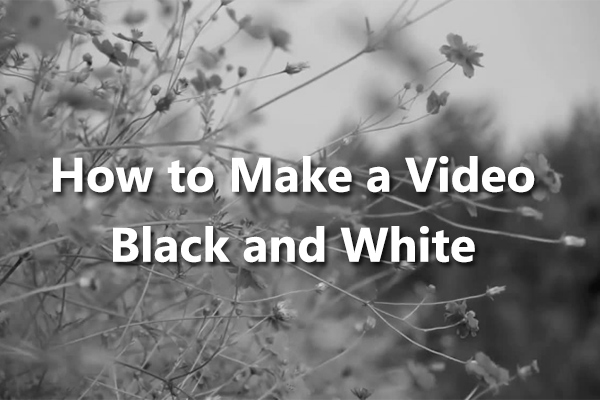

User Comments :