You may have watched lots of amazing lyric videos. Do you want to make a lyric video? MiniTool released a free tool – MiniTool MovieMaker to help you easily create a lyric video.
Lyric video plays a vital part in the music industry. You can find tons of lyric videos on YouTube. Do you want to create a lyric video? This post offers the top 10 lyric video makers. Now, let’s get started!
Part 1. Lyric Video Maker Software
Lyric video maker software is more stable than the online lyric maker. With it, you can make lyric videos without the Internet.
#1. MiniTool MoiveMaker
MiniTool MovieMaker is an easy-to-use lyric video maker. By using this free lyric video maker, you can create a lyric video in minutes. Additionally, it offers a variety of subtitles, captions, and credits that will make your video much better.
With MiniTool MovieMaker, you can remove the unwanted parts of the video, add beautiful audio, or mute the original track of the video. Also, you can export the lyric video in various formats including MP4, MKV, WebM, AVI, MOV, MP3, and more.
MiniTool MovieMaker’s multitrack editing allows you to layer multiple audio and video elements. You can adjust each track separately, making it easy to synchronize sound with video and add background music, or sound effects without any hassle.
Main Features
- It’s safe and free, ads-free, no bundles, no watermarks.
- It has a simple and intuitive interface.
- It supports importing photos, videos, and audio.
- The exported formats can be MP3, GIF, MP4, MKV, AVI, WebM, MOV, etc.
- Various effects, transitions, filters, motions, and templates are provided.
- It works with Windows.
Here’s how to make a lyric video with MiniTool MovieMaker.
Step 1. Download and install MiniTool MovieMaker.
MiniTool MovieMakerClick to Download100%Clean & Safe
Step 2. Open MiniTool MovieMaker and close the promotion window to get the main interface.
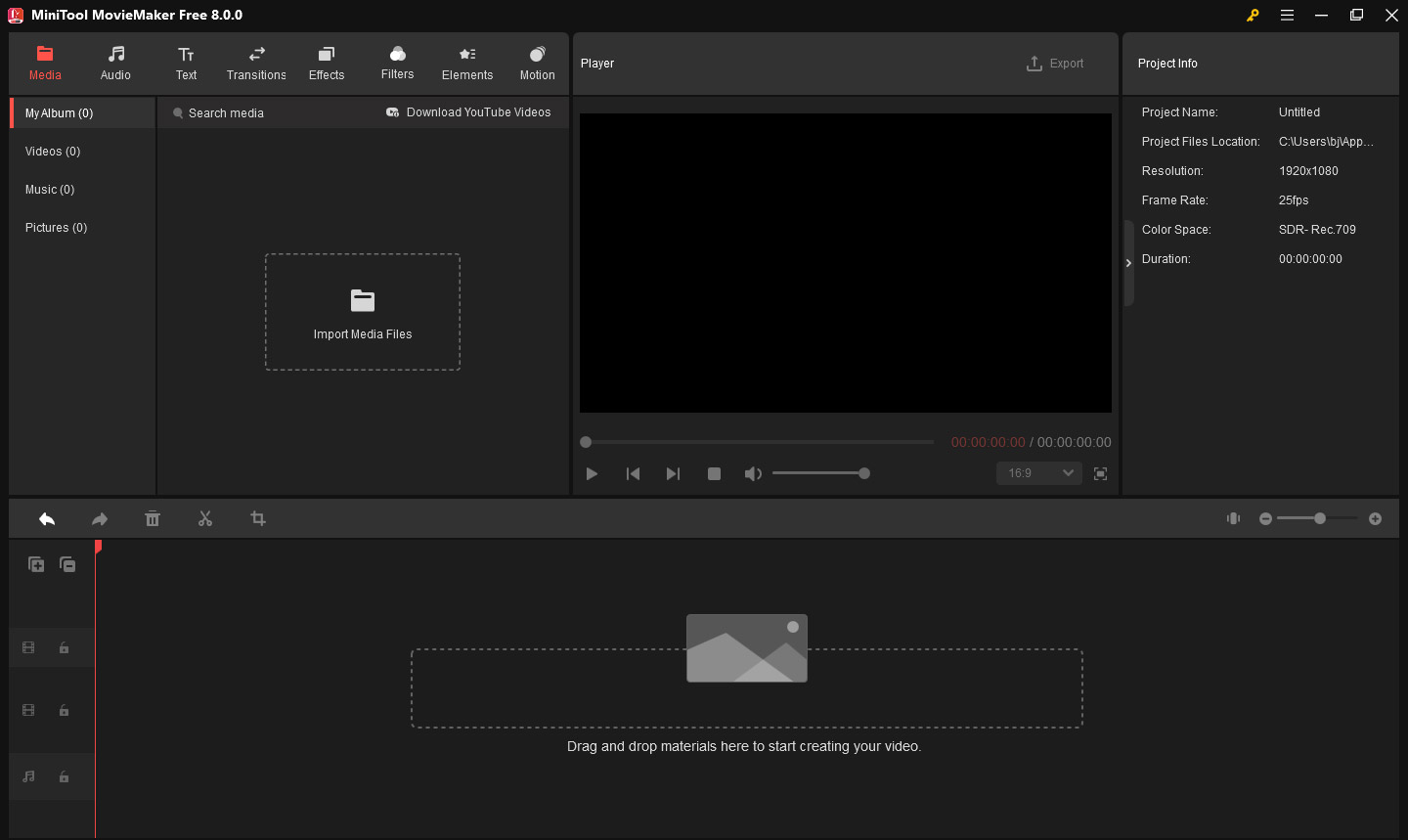
Step 3. Click on Import Media Files to import the needed media files from your computer.
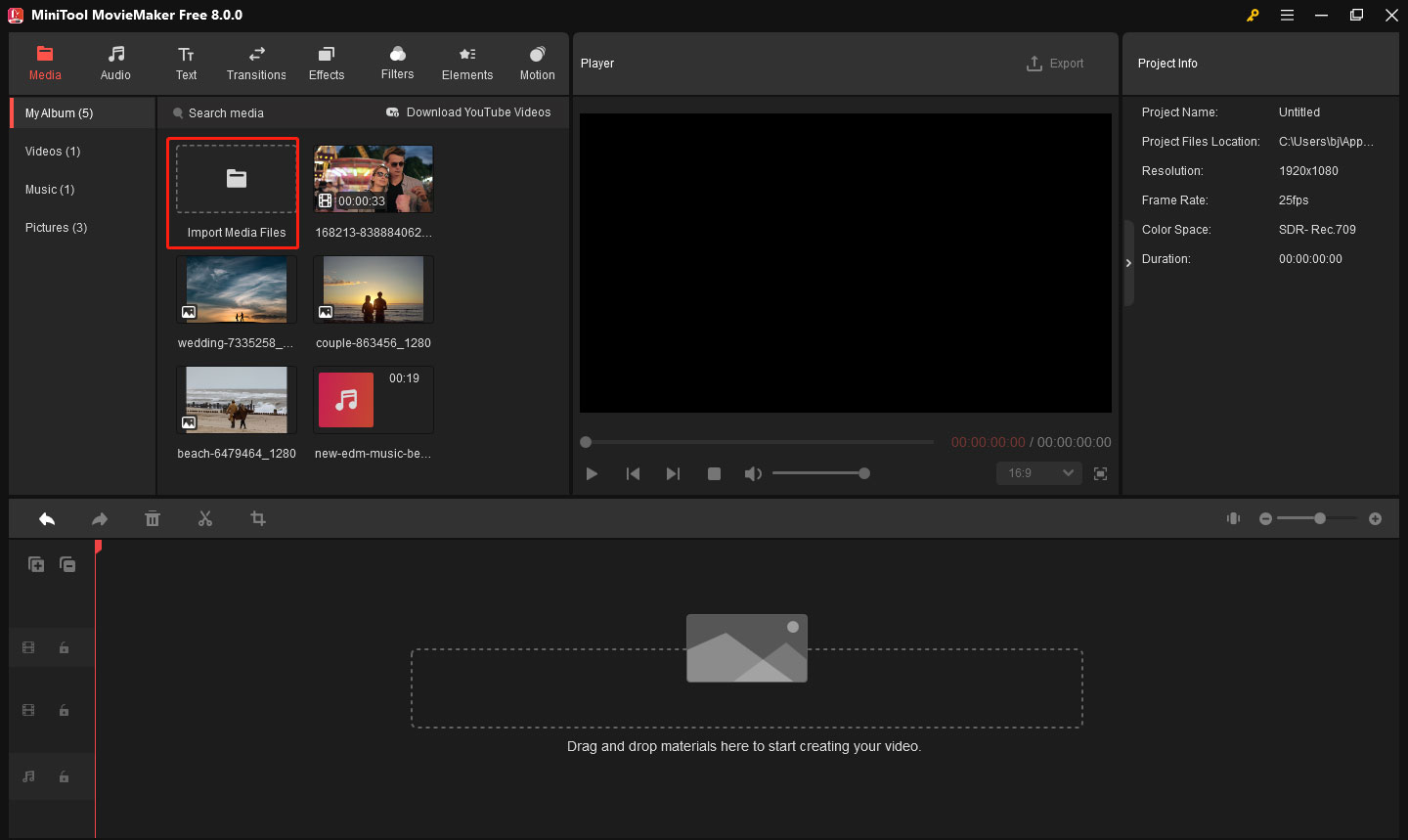
Step 4. Drag and drop photos and videos to the timeline, then drop and drag the song you prepared to the audio track.
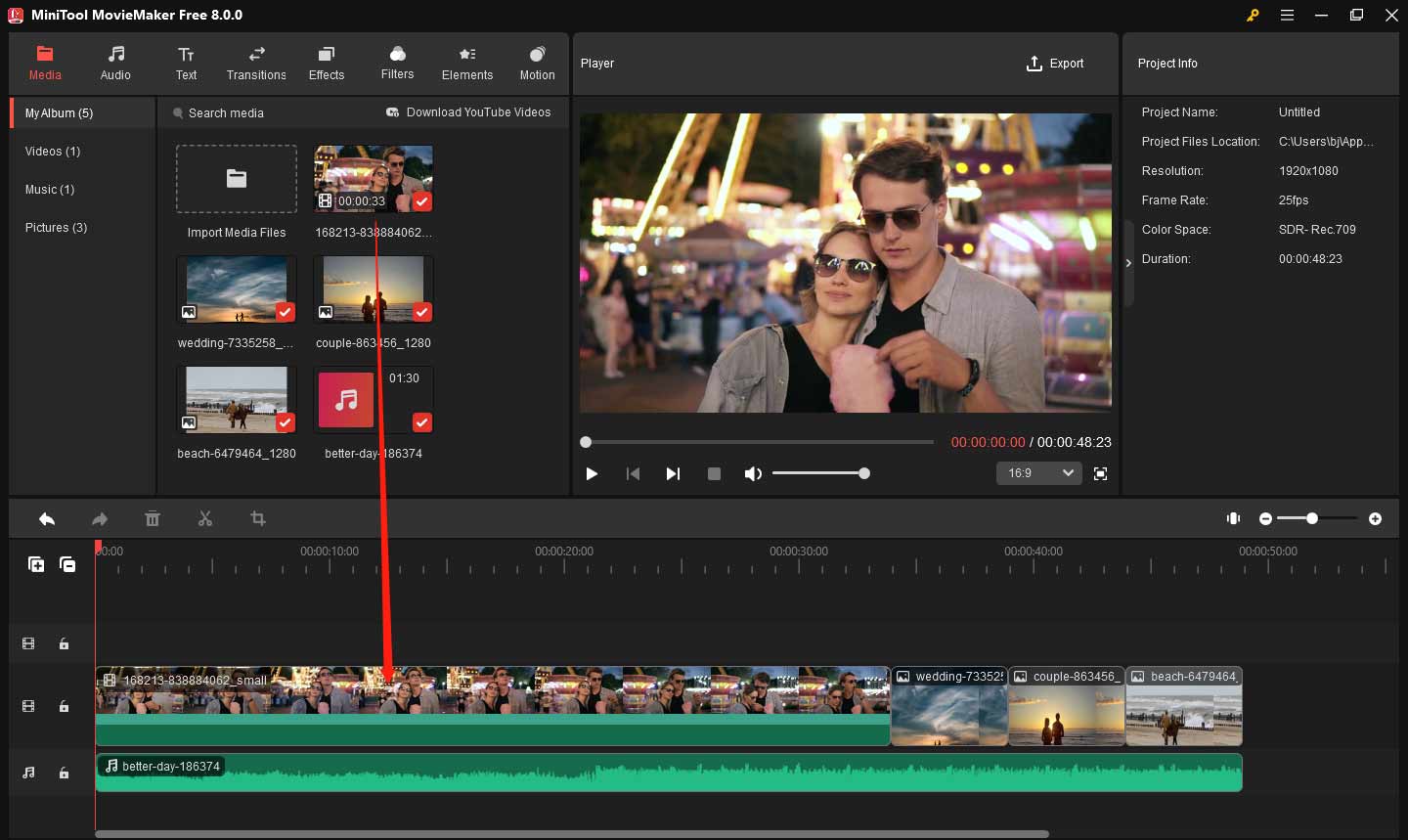
Step 5. Tap on Text from the menu in the upper left to access the text library and drag and drop the subtitle you choose to the target place. Then enter the lyrics. If the lyrics and the audio have not kept pace, you can change the text duration on the timeline by dragging the start or end of the text when your mouse turns into a square bracket with an arrow.
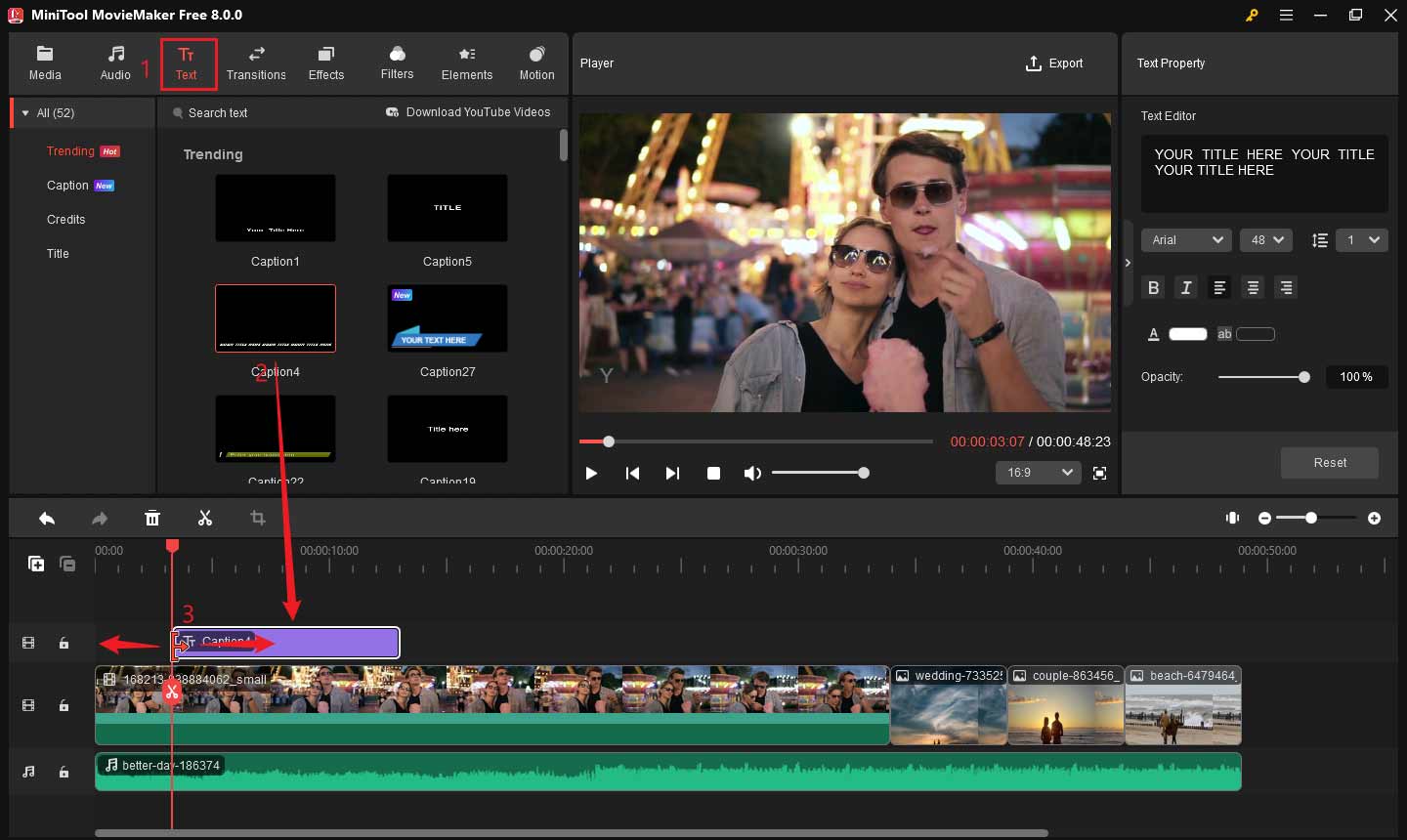
Step 6. When you add all lyrics to the video, you can click on Export and adjust the output settings. In the end, choose the Export button to export the lyric video.
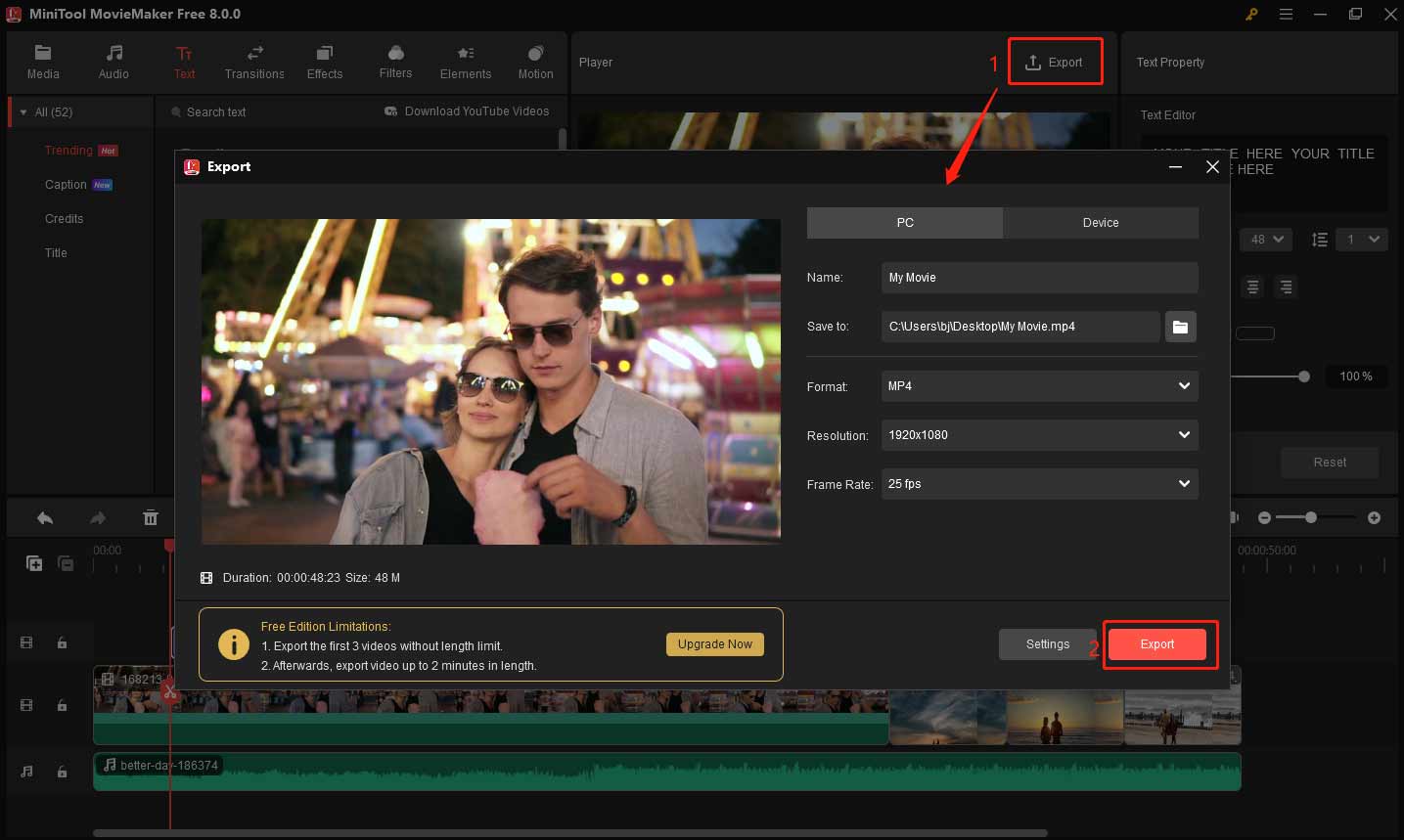
If you want to learn more about adding subtitles to videos, please refer to this post: Need to Add Subtitles to Video Free? Try 2 Simple Ways!
#2. Lyric Video Creator
Lyric Video Creator is designed to make lyric videos and helps you create lyric videos in minutes. Many features are provided to customize the lyric video. Here you can change the font size, image, background video, etc.
The exported format can be AVI and MP4 format.
Main Features
- It allows customizing fonts, sizes, and styles.
- It comes with many features like lyrics alignment, text scrolling mode, and so on.
- You can load the lyrics of the song and synchronize every line with the song quickly.
- It supports exporting video in AVI or MP4 format.
- It’s compatible with Windows.
Lyric Video Creator is very powerful. However, the free version only allows you to save the first 60 seconds.
#3. Vegas Pro
Like Adobe Premiere Pro, Vegas Pro is professional video editing software that is now published by Magix. At first, it was just audio editing software. Eventually, it evolved into powerful editing software that supports editing audio and video.
Apart from that, Vegas Pro provides comprehensive workflow improvements that will make you more efficient. It also has extensive backup file options. To avoid file loss, you can save the current project after edit. All backup files can be stored in the same folder.
When it comes to backing up files, you may interested be in this post: 10 Best Free Cloud Storage Services to Back up Photos/Videos.
Main Features
- The Smart Split feature can hide jump cuts with the new Warp Flow
- If the footage shakes, you can use Video Stabilization to stabilize it.
- It allows you to edit multicamera productions and switch between numerous video sources by clicking your mouse or pressing the hotkeys.
- It supports up to 8k resolution.
- Expect editing features, it also offers color grading, special effects, final delivery, workflow, and UI features.
- It works on any standard Windows computer.
The Upgrade option is available at $249, and the new purchase option is available at $399.
#4. Aegisub
Aegisub is a free and open-source program for creating subtitles. If you want to add lyrics to a video quickly, you can’t miss Aegisub! Although it’s simply a subtitle editor, it can apply special effects to lyrics. It comes with more than 30 language dictionaries for spell checkers. However, to reduce download size, you need to download the dictionary (excluding the US English dictionary) separately.
Main Features
- It’s free to use.
- It supports common formats such as ASS, SRT, SSA and SUB.
- It has a built-in real-time video preview.
- It provides two install types: Full Install and Portable Version.
- It’s compatible with Mac, Windows, Linux and FreeBSD.
This lyric video maker is only for those who created a video and just want to add lyrics to it.
Part 2. Lyric Video Maker App
For mobile users, here are 3 lyric video maker apps. Let’s have a look!
#1. Quik
You may have heard of Quik. It’s one of the best GoPro editing software. It has a desktop app and a mobile app. Quik app is not only a video editor, but also a lyric video maker. With it, you can create wonderful videos or make a lyric video in just a few steps.
Quik lets you add beautiful transitions and sync everything to the beat of the music. You can type the lyrics on the video and share it on social platforms.
Main Features
- It’s free.
- You can import media files from Gallery, Google Photos, Dropbox, and GoPro Plus.
- It offers 23 themes for you to choose from.
- It allows for adjusting effects, and font to suit your video.
- Basic editing features are provided.
- You can add slow-motion effects to the lyric video.
- You can share the lyric video to Facebook, Instagram, and so on.
#2. Songbird
Songbird is a lyric video maker designed for creating lyric videos. By using Songbird, you can make cool videos with animated text.
Main Features
- It allows for editing fonts, effects, and timing.
- It can use the songs in your Apple Music library.
- It’s compatible with iPhone, iPad, and iPod touch.
- It’s not free and the price is $4.99.
#3. KineMaster
KineMaster is an excellent multifunctional video editor for Android. It has powerful tools that help you edit lyric videos such as subtitles, blending modes, voiceovers, speed control, special effects, and much more.
Main Features
- It allows you to add text and stickers to the lyric video.
- It lets you reverse your video and offers other editing features.
- You can export the lyric video in 4k resolution.
- It has a voice changer.
- You can share the lyric video to YouTube, Facebook, Dropbox, and so on.
- It works on Android and iOS.
Part 3. Online Lyric Video Maker
If you don’t want to install any lyric video maker on your device, you can try the following online lyric video makers.
#1. Kapwing
Kapwing is the best lyric video maker for online users that comes with a set of tools. The Subtitler can help you focus on creating lyric videos. There are also lots of useful tools you can use, such as meme maker, collage maker, video speed changer, watermark GIF and so much more.
Main Features
- It’s capable of adding audio to video, resizing video, converting video to other video formats, cropping GIF, muting video, flipping video, repeating video, etc.
- It’s an online video editor for YouTube. After creating the video, you can download and upload it to YouTube.
- You can share the lyric video you made with your friends by using Kapwing.
- It runs in any modern browser.
Remember, this lyric video maker app will watermark your video. Do you want to know how to remove a watermark from a video, this post might be helpful: How to Remove Watermark from Video and Photo Efficiently.
#2. Veed
Veed is a simple and free lyric video maker. It’s also an automatic subtitles generator. If you don’t want to enter the subtitles, you can use this function to automatically generate the subtitles for your video. Then you can adjust the subtitles. In the end, download the subtitle file and save it on your device.
Main Features
- It can automatically generate subtitles for your lyric video.
- It supports adding subtitles, trimming videos, adding video effects, converting podcasts to video, drawing on video, and adding a progress bar to video.
- It works on any browser.
#3. YouTube Studio
If you prepare to make a lyric video and post it on YouTube, don’t be bothered, you can use the YouTube Studio. It’s a lyric video maker for YouTube. With it, you can do all basic editing operations online, such as adding subtitles, replacing background music, blurring objects, etc.
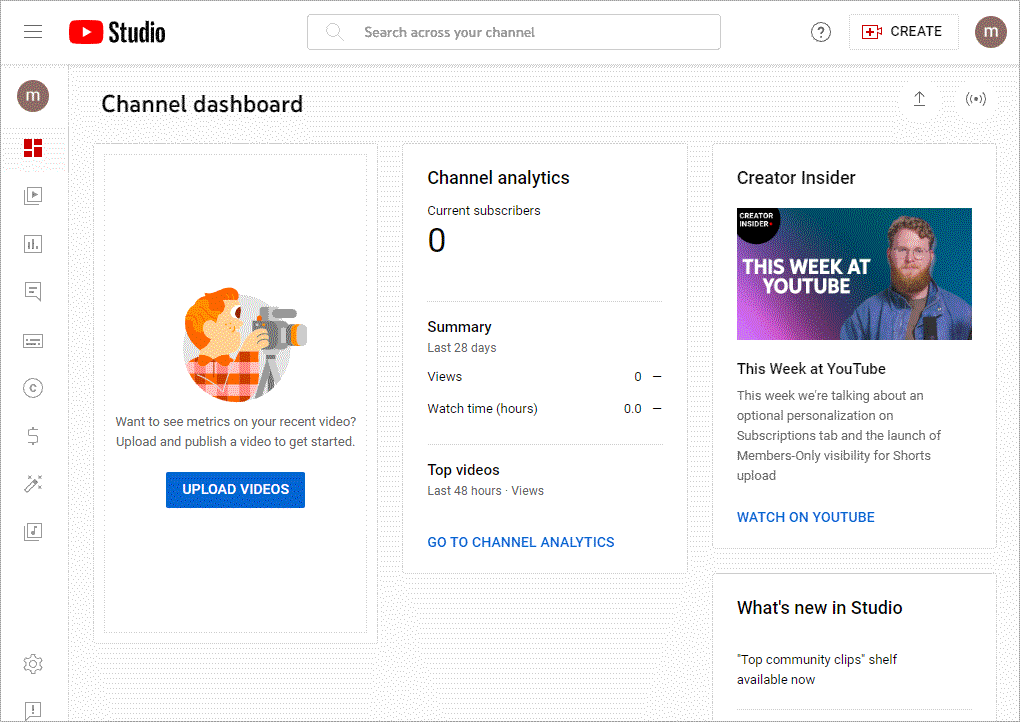
Main Features
- You can add subtitles to your own YouTube video and others’ videos.
- You can trim video, change background music, and blur objects.
Conclusion
After reading this post, you must have known of the top 10 lyric video makers. I hope this post is helpful to you.
If you have any questions about MiniTool MovieMaker, please contact us via [email protected].
Lyric Video Maker FAQ
2. Choose a song and add titles.
3. Add lyrics to the video and ensure the lyrics are synced to the audio.
4. When you’re done, export the lyric video you just created.
2. Open the US government’s copyright website and choose Electronic Copyright Office.
3. Register for an account and start your online copyright application.
4. Pay the fee and submit a copy of the song.
5. Please wait patiently until the copyright application is being processed.
2. Launch the software and close the pop-up window.
3. Import the media files you need and add them to the timeline.
4. Then add the music to the timeline.
5. In the end, click on Export to export the slideshow.


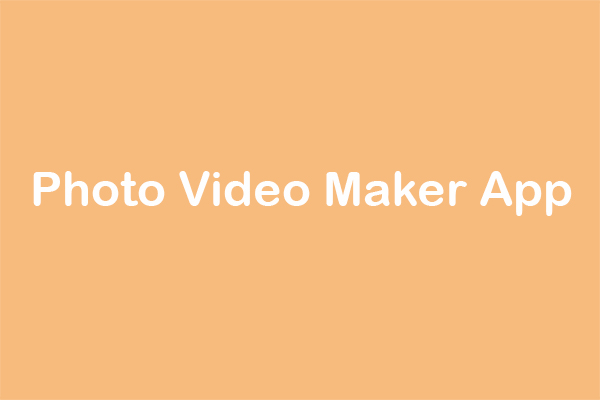

![MiniTool MovieMaker – Best Free Windows Movie Maker [Full Review]](https://images.minitool.com/moviemaker.minitool.com/images/uploads/2020/05/free-windows-movie-maker-thumbnail.jpg)
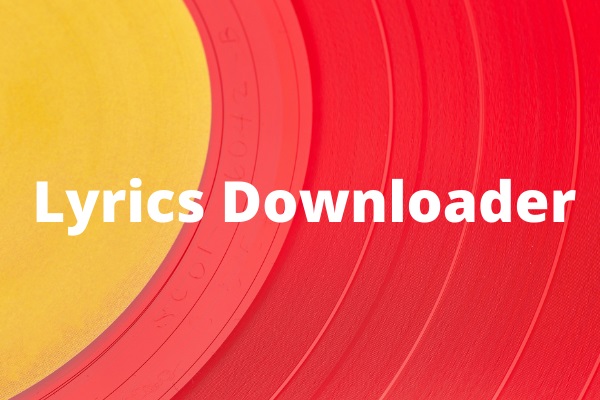
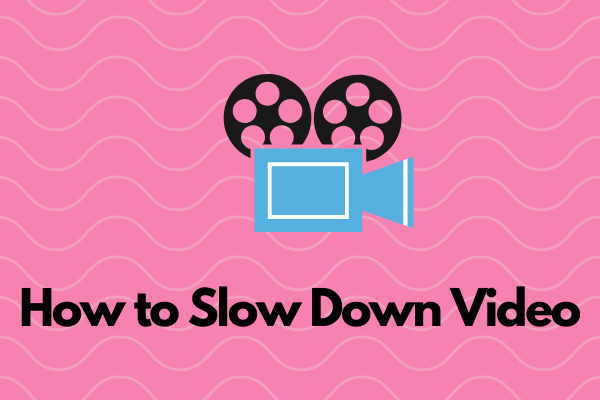
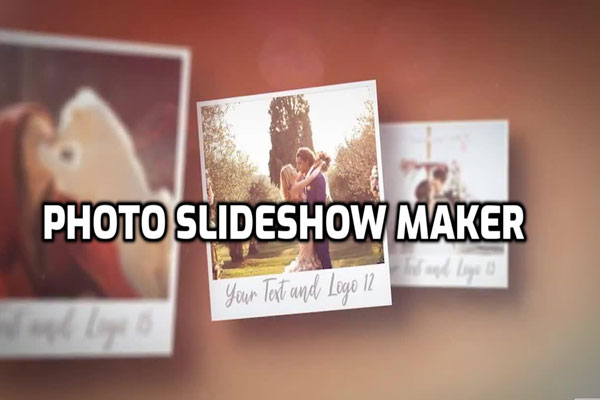
![Remove Watermark from Video on Windows with Ease [Ultimate Guide]](https://images.minitool.com/moviemaker.minitool.com/images/uploads/2025/11/remove-watermark-from-video-thumbnail.png)

User Comments :